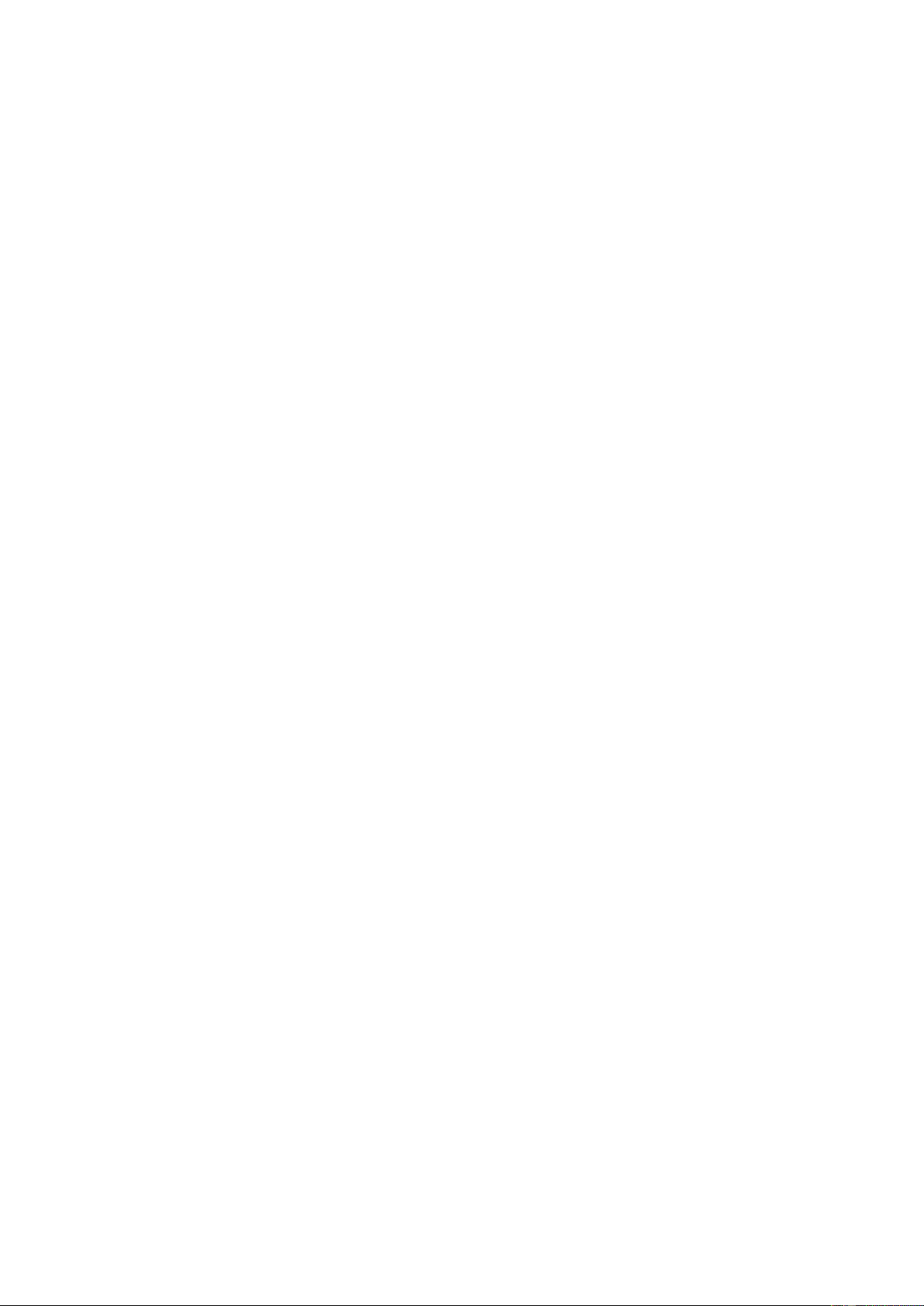12
• LAN network
Connect the tuner's Ethernet port to one of the LAN ports of a router or WiFi-router using a CAT 5 or CAT 6 cable. If
your Router or WiFi-router is DHCP-enabled (recommended), you don't need anything setup and the tuner will
connect to Internet with the parameters automatically assigned by the Router/WiFi-router.
Use the remote control for configuration if you want to use a fixed IP, scroll to IP:[Dynamic] and press <OK>. Choose
Fixed, press the <Cursor up> button which allows you to enter the IP. Press <Cursor up/down> to tune to the
required numbers: xxx.xxx.xxx.xxx. Switch among the 4 groups by pressing <Cursor lef/right>. When done, press
<OK>. Scroll to GW and NM to do the same.
You can also choose to use a DNS server other than the one from the DHCP server. Scroll to DNS and do the same.
Note: use DHCP to get the network parameters unless you are familiar with network setup.
Date and time
The radio will set your local time automatically after the internet connection is completed. If you want to do manual setting,
change it with the following options:
• Time zone
Auto-set Time Zone: This option is set as default.
Manual-set Time Zone: Choose this option if you want to set the time in another region. Choose and highlight the
region/city you prefer and press <OK> to confirm.
• Set time format
Choose either 12-hour or 24-hour notation.
• Set date format
Allows for changing the date format.
• DST (Daylight Saving Time)
Enable on/off.
• NTP (Use network time)
NTP is designed to synchronize a device's clock with a time server. Your device will synchronize with the time server
by default every time it powers up and connects to Internet. This ensures a very high degree of accuracy. You can
change to use other time servers by inputting the URL address (see below NTP server). You can choose "Do not use
network time" if you don't want it to. If you choose not to use NTP for clock synchronization, highlight the NTP
(Network time protocol) and press <OK> to make the change. You will see the Set Date & Time appear. Select it and
adjust the date and time as you desire.
• NTP server
NTP is designed to synchronize a device's clock with a time server. This sub-menu shows the server currently being
used for the tuner.
Language
You can choose other languages than default as preferred. Scroll with the <Cursor up/down> buttons on remote or the
<Tune/Select> knob and press <OK> to select your language of choice. English, French, Spanish, Italian, German, Dutch,
Polish, Russian and Simplified Chinese are available.
Local radio
The radio is set by default to detect the radio stations in your local area automatically through internet connection. These
stations can be accessed by a press of the <Local> button on remote. You can also set Local in another region if you want.
Highlight the Local Radio and press <OK>. Choose Manual-set Local radio to change the region setting.
DAB setup
• DAB preset scan
You can always carry out a new scanning of DAB channels by selecting this option. All current presets and channels
will be erased.
• DAB radio preset
The scanned DAB stations will be listed here for management. You can move the positions of channels or delete
them from the list entirely. Scroll to the station and press <Cursor right>. A pop up window will appear: move up,
move down and delete.
FM setup
• FM area
Choose the region according to your geographical location to define the search range of the tuner.
• FM preset scan
You can always carry out a new scanning of FM channels by selecting this option. All current presets and channels
will be erased . The station at the lowest frequency of the scanned values will be highlighted. The preset list will be
saved unless a new preset scan is carried out.
• FM radio preset
You can adjust the preset ranking by Move down, Move up or Delete it. Highlight one of the presets, then press
<Cursor right> on the remote control or <Forward> on the device and the Edit menu has been entered.
Press <Cursor left> on the remote control or <Back> on the device to return to the preset list.