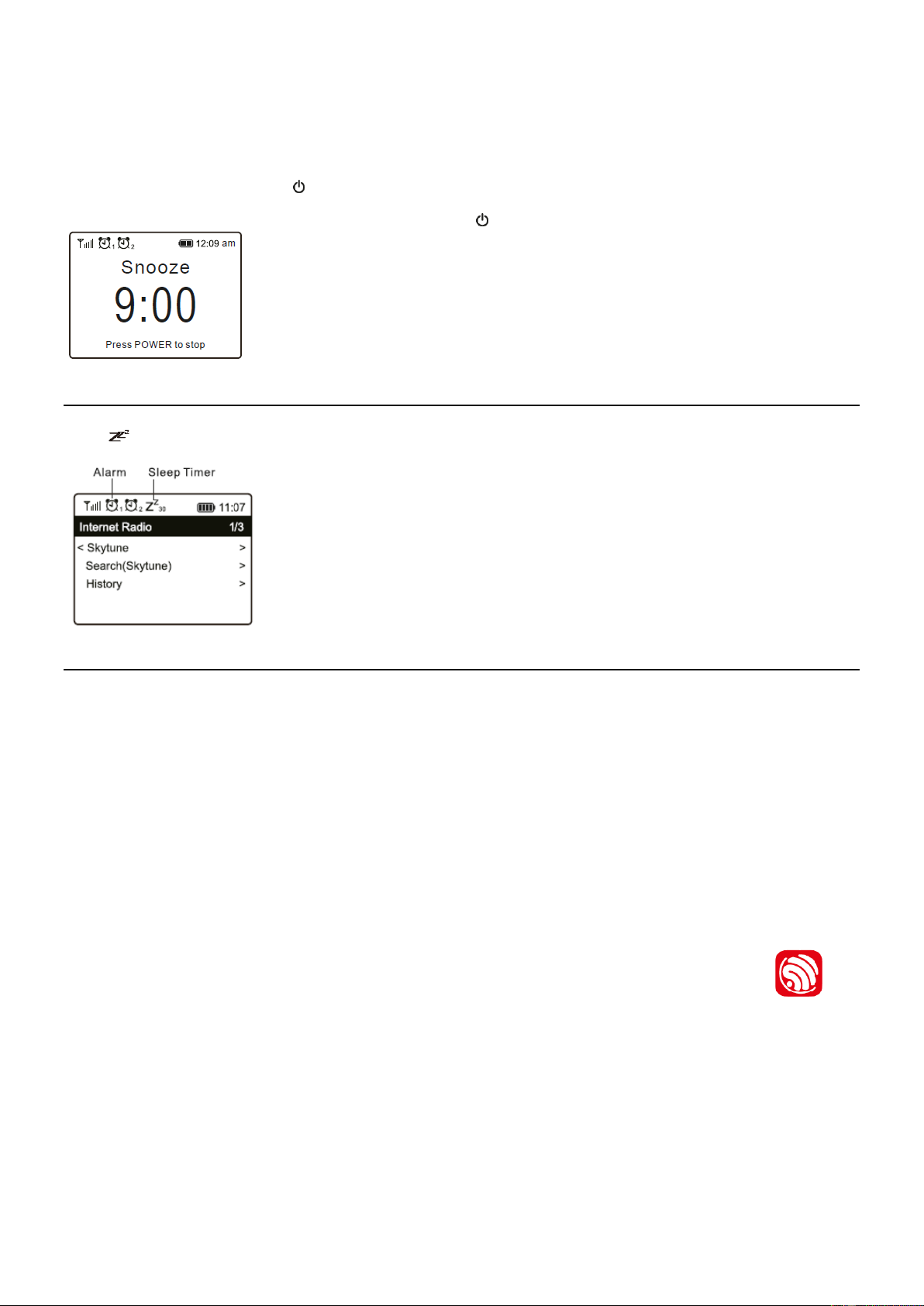11
Alarm Volume - Adjust the volume of the alarm as you like by rotating the [Dial/Select] knob or [▲/▼] button on
remote.
Alarm duration - Set the duration of the alarm from the preset options ranging from 30 to 180 minutes. The radio
will be turned to standby when the selected duration of time is due.
• After the above settings are completed, press the [◄] button to exit and make sure the Alarm is turned on. You will see the
Alarm icon appeared on the display if it is activated.
Stopping Alarm/Activate the Snooze function
When the alarm goes off, press the [ ] to stop the alarm or press the [Dial/Select] knob to activate the Snooze feature.
When the Snooze is activated, the alarm is muted for 9 minutes and sounds again when the time is due. You can repeat the
process multiple times. To stop the "Snooze" function, press the [ ].
SLEEP TIMER SETTING
You can set the timer to let the radio turns off after the selected time elapsed in the range of 15 minutes to 180 minutes.
Press [ ] button on the remote control to set the timer.
You will see the icon appeared on the display if the timer is set.
CONFIGURATION
Here you will find the complete settings / options available to configure your own radio. On the main menu, navigate to
Configuration setting. Press OK and you will see a list of options available.
Network
• Network Options
Always on: The WLAN function remains switched on (faster access when switching from other modes of radio).
Auto off in 30s: The WLAN function shuts down after 30 seconds when not in use (to save energy).
• Wi-Fi Channels
Not all of the Wi-Fi channels are available in every country. There may be variation between different countries.
Therefore it is necessary to choose the Wi-Fi channels to ensure the Wi- Fi performs satisfactory.
We have already set the channels according to the requirement in different countries. Choose the country you are
staying from the list to get the correct channel.
• Add / Remove AP
Add AP - It will scan out a list of routers around.
Add AP (WPS button) - Choose this option to connect your Wi-Fi router via WPS if the router has a WPS button.
Add AP (SmartConfig) - Choose this option to configure the W-Fi network with a smart phone through an app. It is
available on iOS App Store and android play store. Search and install the app "Esptouch".
Have your smart phone connected to the Wi-Fi network which the radio will be connected to.
It is recommended to place the radio within 2 meters from the router for better successful rate.
Follow the steps below:
1. On the radio, navigate to Configuration > Network > Add/Remove AP > Add AP (SmartConfig), press OK to confirm
2. Launch the App on your smart phone
3. The name of of the SSID (your Wi-Fi network) will show up as follow: