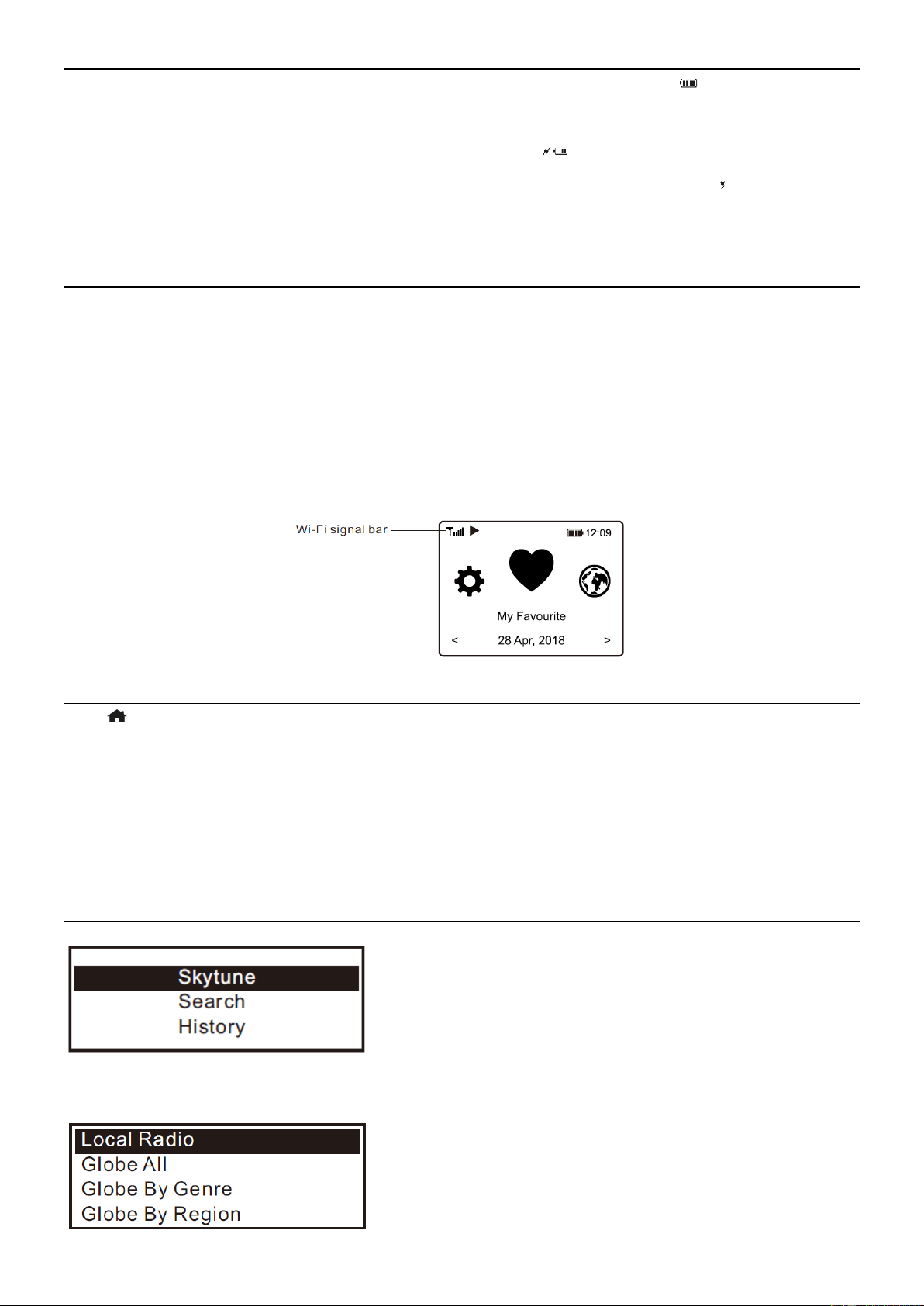8
CHARGING BATTERY
You can check the level of battery power remains on the radio. There is a battery power indicator showing on the top row
of the screen. When battery power is low, the battery indicator keeps blinking as a reminder for battery charging. To charge
the battery, connect the micro USB plug to the port where located at the rear side of the radio, connect the other end to a
power source supplied in 5V OUT (the rating of the electric current is minimum 1A or higher). The LED on the rear side of the
radio will light up in red indicates the battery is charging. The charging icon will appear on the screen.
When charging is done, the LED on the rear side will turn to green and the icon on screen will change to . It means the radio
has the power connected.
Note: The charging might take much longer to complete if the radio is playing while charging.
NETWORK SETUP
Internet connection can be setup via Wireless network (WiFi). Your radio requires a broadband Internet connection.
• If this is first time use, the Configure Network wizard will be displayed. Choose Yes to start configuring network.
Press the [◄] button to highlight Yes and press [Dial/Select] to confirm.
Select Add/Remove AP from the list, use the [Dial/Select] knob to scroll and press it to confirm, then choose Add AP (Scan):
• It will start scanning the Wi-Fi networks available. Scroll to your network and press [OK] to confirm. If your wifi
network has a password protected, it will ask you to enter the passphrase/password.
Note: The password is case sensitive. Please consult with the one who setup your network if you don't know the password.
• When the Wi-Fi connection is successful, the Association Complete will be shown briefly. The wifi signal bar will
appear on the top left corner of the display:
OVERVIEW OF FEATURES AND FUNCTIONS
Press [ ] to enter the main menu. Scroll by rotating the [Dial/Select] knob or the [◄ / ►] button on remote:
My Favorite - To show the list of favorite stations which have been assigned to the presets. There are up to 99 presets
available.
Internet Radio - Start exploring the worldwide radio stations and music here.
Media Centre - You can browse and stream music from your network via UPnP or DLNA Compatible devices.
BT - BT playback, to play audio stream (receive) from another BT enabled device after pairing/connected each other.
Alarm - Alarm clock. Two alarm settings available (It works only when the power is connected and standby is enabled).
Sleep Timer - Enable the timer to turn the radio off after the selected time elapsed.
Configuration - More options/settings available to personalize as you desire.
INTERNET RADIO
On the main menu, choose Internet Radio and you will find the options below:
Skytune
Select Skytune to start enjoying thousands of radio stations over the world. You can filter your search by Region, Music genre
and talks. The Local Radio let you access quickly the stations available in your local area through internet connection.