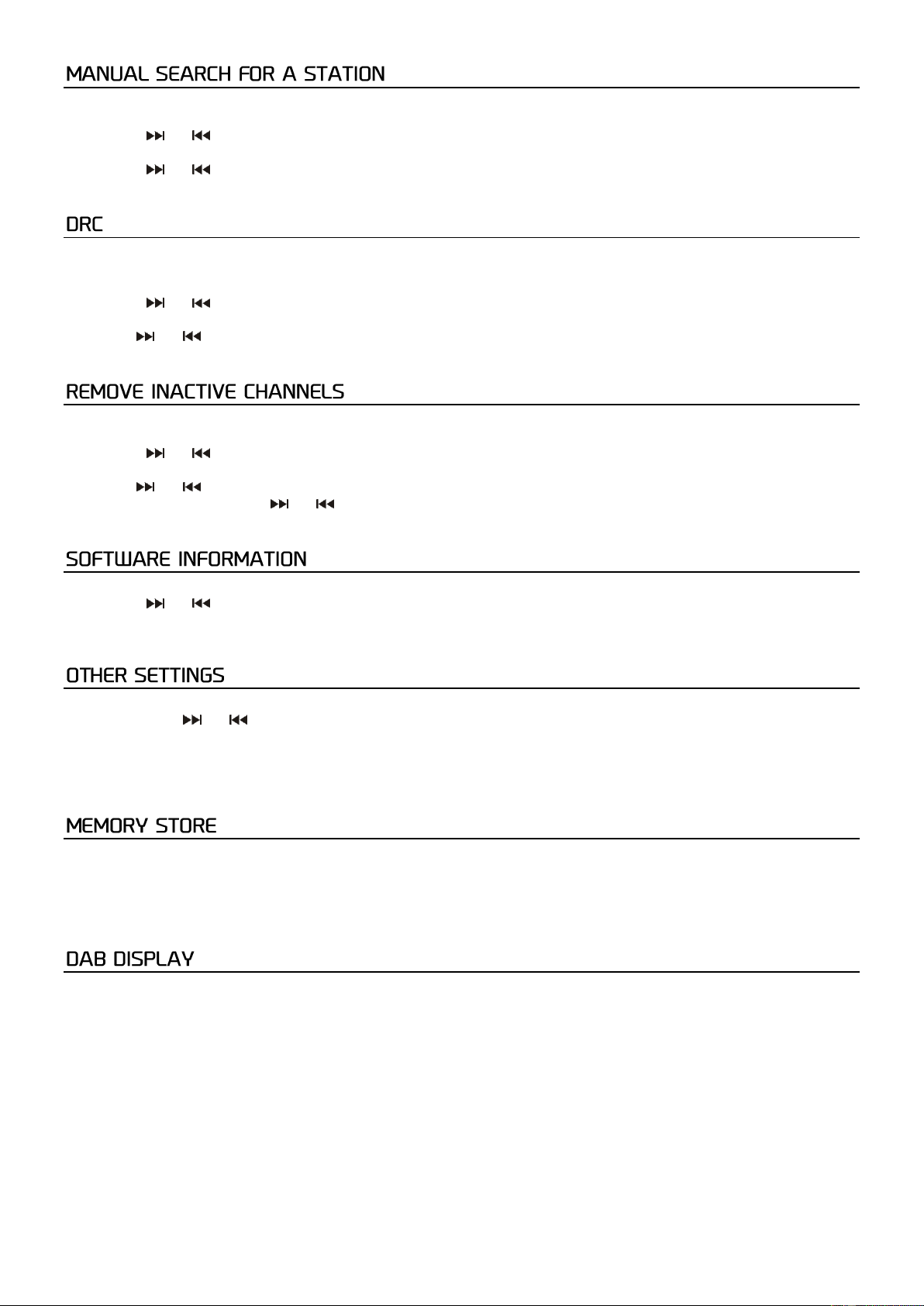10
In addition to automatic station search, you can also manually search for a station.
1. Press the [MENU] button on the remote controller.
2. Press the [ ] or [ ]-button until "Set Manually" appears.
3. Now press the [ENTER] key.
4. Press the [ ] or [ ]-key to scan channels 5A to 13F. Press the [ENTER] key to select a channel.
5. Press the [MENU] button again to record the channel.
You can adjust the transmitter's compression level to eliminate differences in dynamic range or sound level between radio
stations.
1. In DAB+ mode, press the [MENU] button on the remote control.
2. Press the [ ] or [ ]-button until "DRC" appears on the display.
Press the [ENTER] button on the remote control.
4. Use the [ ] of [ ]-buttons to select whether the DRC should be off, high or low.
5. Press the [ENTER] key to confirm.
You can remove inactive channels from the list.
1. In DAB+ mode, press the [MENU] button on the remote control.
2. Press the [ ] or [ ]-key until "Prune" appears on the display.
3. Press the [ENTER] key to confirm.
4. Use the [ ] or [ ]-key to select "Yes" and press the [ENTER] key to confirm whether you want to remove the inactive
stations from the list or use the [ ] or [ ]-key to select "No" and press the [ENTER] key to confirm whether you want to
remove the inactive stations from the list.
1. In DAB+ mode, press the [MENU] button on the remote control.
2. Press the [ ] or [ ]-buttons until "SW-version" appears on the display.
3. Press the [ENTER] key to confirm. The display shows the software version.
4. Press the [MENU] button again to exit.
1. In the DAB+ mode, press the [MENU] button on the remote control.
2. Select with the [ ] or [ ]-buttons and confirm with the [ENTER] button.
Time Set Time / Date, Auto Update, Set 12/24 Hour, Set Date Notation
Language German, Spanish, Dutch, French, English
Factory settings Yes, No
1. Press the [MEMORY] button for about 3 seconds.
2. Select the number where you want to store the station using the [PRESET] keys and confirm with the [ENTER] key.
3. The station is stored in a few seconds and the display shows "Preset #Stored".
4. Once a station has been stored, you can recall the station by pressing the [MEMORY] button.
5. Use the [PRESET] buttons to scroll through the presets and press the [ENTER] button to select the desired station.
Press the [INFO] button on the remote control. The following information appears on the display successively:
Signal strength The display shows an indicator showing the signal strength.
Program Type The style or genre of the program is displayed.
Ensemble The name of the multiplex to which the station belongs is displayed.
Frequency The frequency is displayed.
Signal error If an error occurs, a number is displayed. 0 does not represent any error.
Audio Bit Rate The Audio Bit Rate is displayed.
Time/Date The current date and time are shown on the display.
DLS Information about the program is displayed.