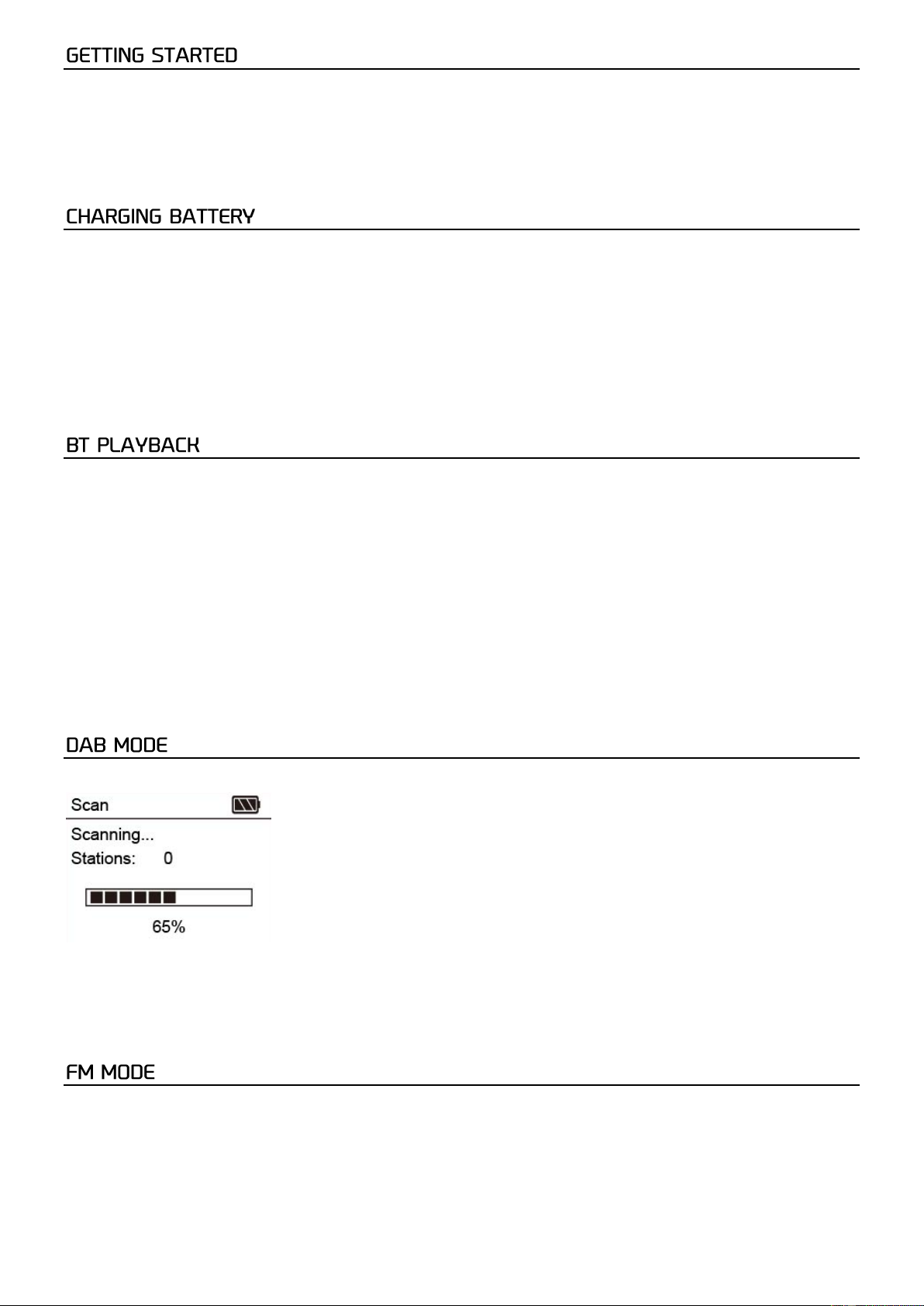6
The radio is powered by the built-in lithium battery. A USB cable is supplied in the product package for battery charging.
Power on the radio by turning the <Power/Volume> knob to clockwise direction. The radio will power up and enter into
Standby. Press the <Standby> button to turn it on.
To turn it into standby, press the <Standby> button. If you want to power off the radio, turn the <Power/Volume> knob anti-
clockwise until you hear the click and the screen is off.
Always check the battery indicator on the top right corner of the screen to see the battery power status.
When battery power is low, the battery indicator will be blank and “Battery low” will pop up as a reminder to charge the
battery.
To charge the battery, connect the micro USB plug to the port at the rear side of the radio, connect the other end to a power
source supplied in 5V OUT. The LED will light up in red indicates the battery is charging.
The LED will turn to green when charging is done.
Note: The charging might take much longer to complete if the radio is playing or in standby while charging.
Before transmission between your BT device and the radio is possible, both devices must be coupled. This process is called
"pairing". The radio is served as a receiver, to receive music stream to play on the radio.
If you have already coupled to a BT device before, this connection will be restored automatically when both devices are in
range and BT operation has been selected on the radio. "Pairing" does not have to be repeated. This function
may need to be activated in your BT device, however.
• Push the Menu button to display the selection menu for the different operating modes.
• Use the up/down button to select the operating mode BT and push the dial switch.
• Switch your BT device to which you want to connect the radio on and activate the pairing mode here. The device
scans for BT devices in the reception range.
• When the radio is found, your BT device shows its name Audizio Milan.
• Select the radio at your BT device.
• Start playback on your BT device.
• Playback now takes place using the radio.
If this is the first time using the radio, it will start on DAB. If not, press the <MODE> button on the radio to change to DAB
mode. The radio will start scanning all the available radio stations as follow:
The scanned station list will be displayed after the scan is done. Use the <TUNE/SELECT> knob to select the radio station.
When a radio station is playing and you want to choose others to play, rotate the <TUNE/ SELECT> knob.
Press the <INFO/MENU> button repeatedly to cycling through the radio information.
Note: Always adjust the length and direction of the telescopic antenna to optimize the best reception level.
Select the FM mode, press and hold the <SCAN> to initiate the auto scan. The radio will store the preset automatically when
the scan is done.
To manual adjust the frequency , rotate the <TUNE/ SELECT> knob to tune the frequency in the step of 0.05MHz.