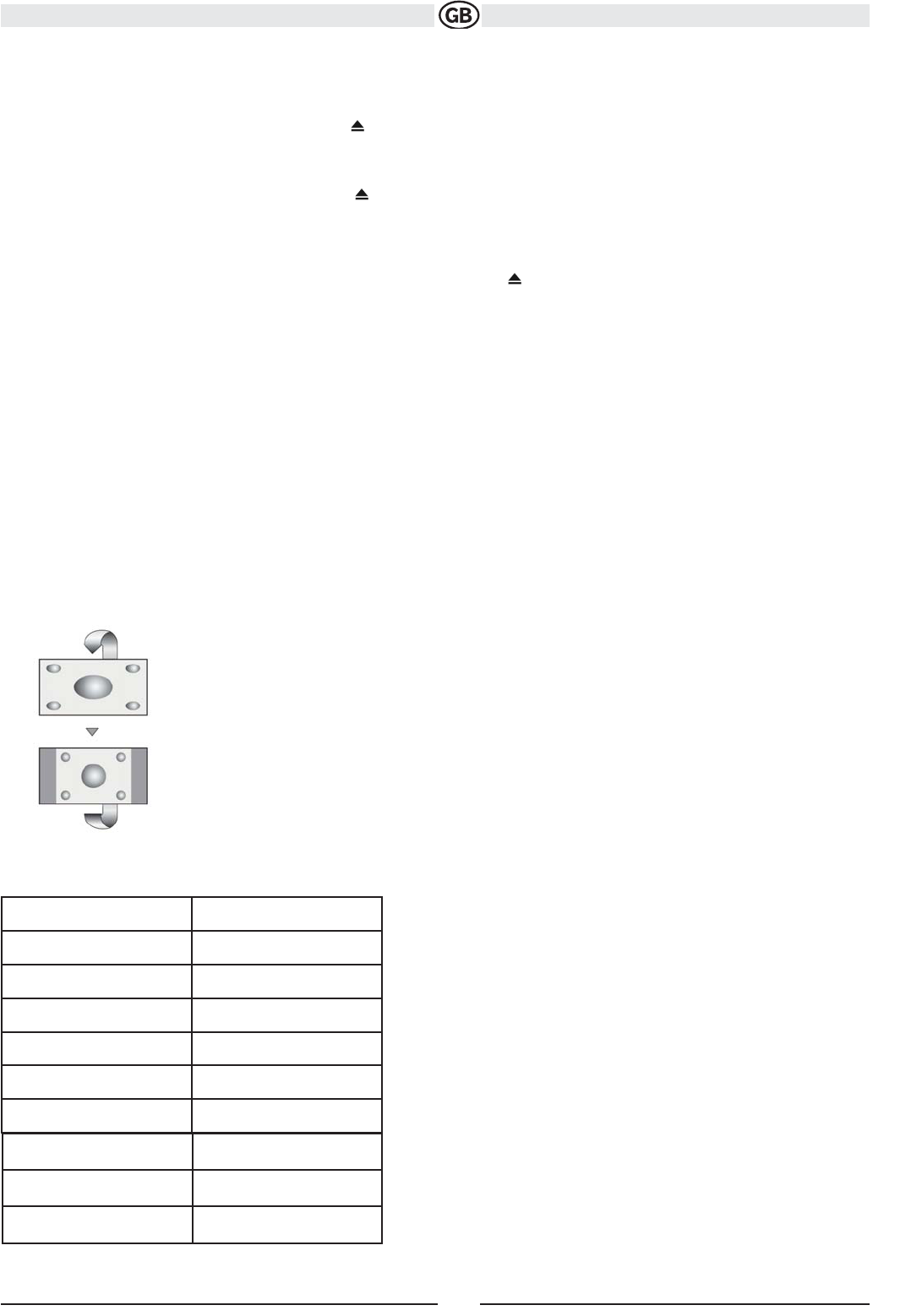FULL
The entire screen is extended horizontally to the aspect ratio of
16 to 9. The extension ratio is the same at any point.
NORMAL
The conventional display image has a 4 to 3 ratio of horizontal to vertical,
leaving a blank area on the right and left sides of the display.
STANDBY
Screen becomes black. Touch screen to resume.
12
Subject to technical changes
Playing Source Video Output Modes
Radio RGB-Modus
Disc RGB-Modus
USB 1 CVBS-Modus
USB 2 CVBS-Modus
SD CVBS-Modus
BT CVBS-Modus
NAV CVBS-Modus
AUX CVBS-Modus
CAMERA CVBS-Modus
Parameter Adjustment Procedure
1. Enter Picture Quality Setting Mode:
Press the PIC button (24) on the remote control or the button PIC (2) on
the monitor.
2. Select Item to Set:
Press the PIC button (2) on the control panel to select
“BRIGHT” or “CONTRAST”.
3. Set Parameters:
Press the +/– buttons (15, 16) on the remote or turn the rotary encoder
(11) on the control panel.
4. Exit Picture Quality Setting Mode:
Press the PIC button (24) on the remote control or the button PIC (2) on
the monitor
* CVBS - Composite Video Baseband Signal
USING THE TFT MONITOR
Open/Close TFT Monitor
Open TFT Monitor
Press the OPEN button (1) on the front panel or press the ( ) button (25) on the remote control to activate the mechanism that moves the display
panel into the viewing position.
Close TFT Monitor
Press the OPEN button (1) on the front panel or press the ( ) button (25) on the remote control to load the display panel back into the compart-
ment.
TFT Monitor Auto Open
If “TFT Auto Open” is “on” when the unit is turned on, the monitor automatically moves to the viewing position.
If “TFT Auto Open” is ”off” when the unit is turned on, press the OPEN button (1) or ( ) button (25) on the remote
control to move the monitor into the viewing position.
If “TFT Auto Open” is set to ”Manual”, the TFT will not close when the key is turned off.
Monitor Tilt Angle Adjustment
A known characteristic of LCD panels is the quality of the display in relationship to the viewing angle. The monitor angle can be adjusted for opti-
mum viewing using one of the following methods:
Step by Step Angle Adjustment
Press the ( ) or ( ) button on the remote control to adjust the tilt angle of the screen one step at a time.
Press the TILT button (5) on the unit. While the blue tilt icon is flashing, turn the rotary encoder to adjust the screen angle.
Continuous Angle Adjustment
Press and hold the ( ) or ( ) button on the remote control to adjust the tilt angle in a continuous motion.
Aspect Ratio
Press the WIDE button (28) on the remote control or WIDE/NAV button (4) on the monitor to adjust the aspect ratio as follows:
v
v
^
^
v
v
^
^