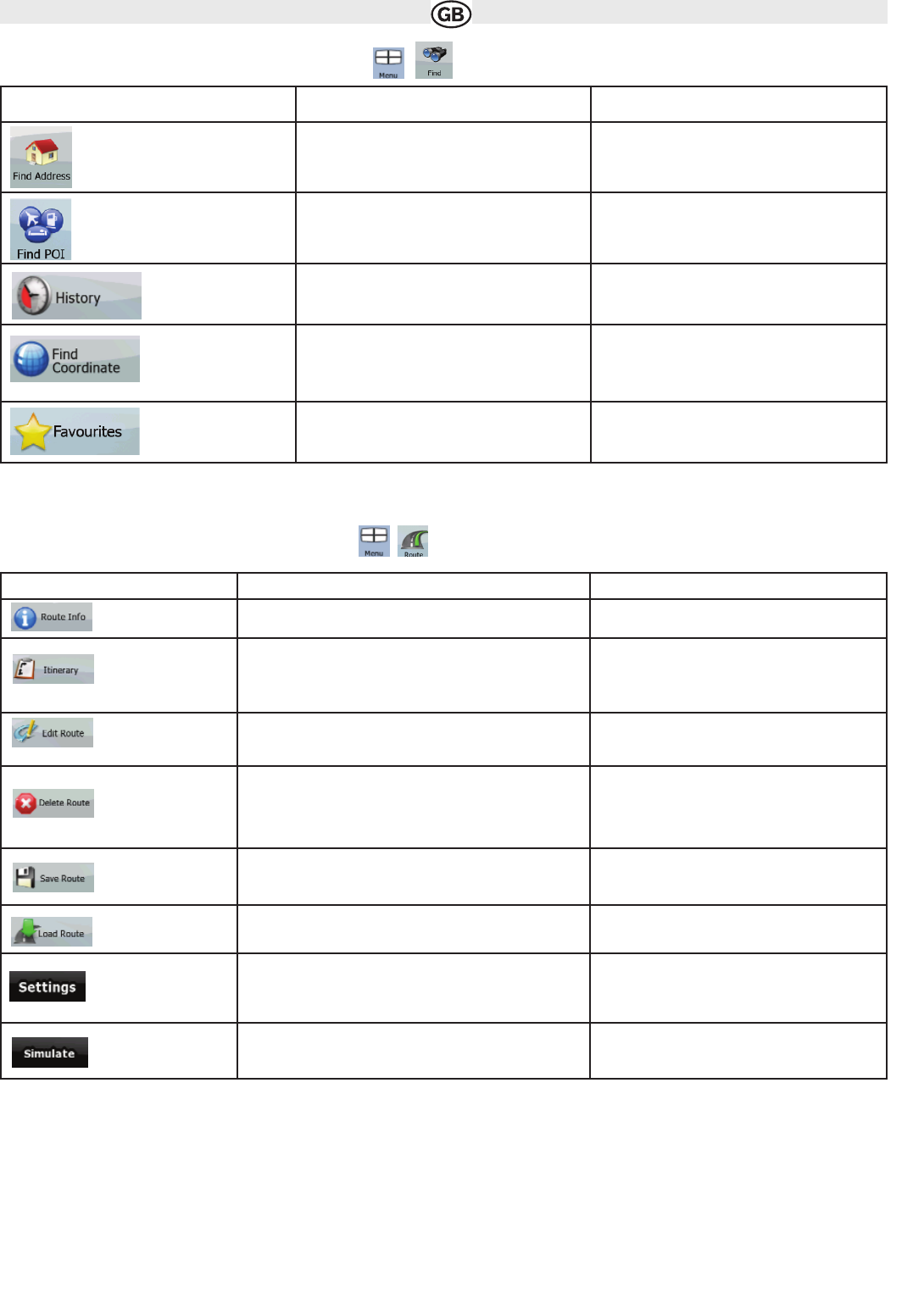4.2 Find menu
Select the destination of your route. Tap the following buttons: ,
4.3 Route menu
Save, load and edit your routes. Tap the following buttons:: ,
36
Subject to technical changes
Button Description Reference
If you know at least a part of the address, this is
the quickest way to find the location.
page 16
You can select your destination from the thou-
sands of POIs included with Audiovox
Navigation Software or from the ones you have
previously created.
page 20
The destinations that you have already entered
in Audiovox Navigation Software are available in
the History list.
page 20
You can select your destination by entering its
coordinates.
page 20
You can select as your destination a location
that you have already saved
as a Favourite.
page 19
Button Description Reference
Opens a screen with useful route data.
page 22
You can browse the driving instructions that Audiovox
Navigation Software follows during navigation. You can
exclude manoeuvres or streets to adjust the route to your
preferences.
page 14
You can modify the route: remove route points or change
their order.
page 21
Erase the active route with all its route points (start point,
via points and destination). If you later decide that you
need the same route, you will have to rebuild it from
scratch.
page 22
You can save the active route for later use. page 22
You can load a previously saved route for navigation. page 22
Opens the Route settings screen with controls to modify
the vehicle, the road types used for route calculation, or
the route calculation method.
page 41
You can run a demonstration of the route at normal speed.