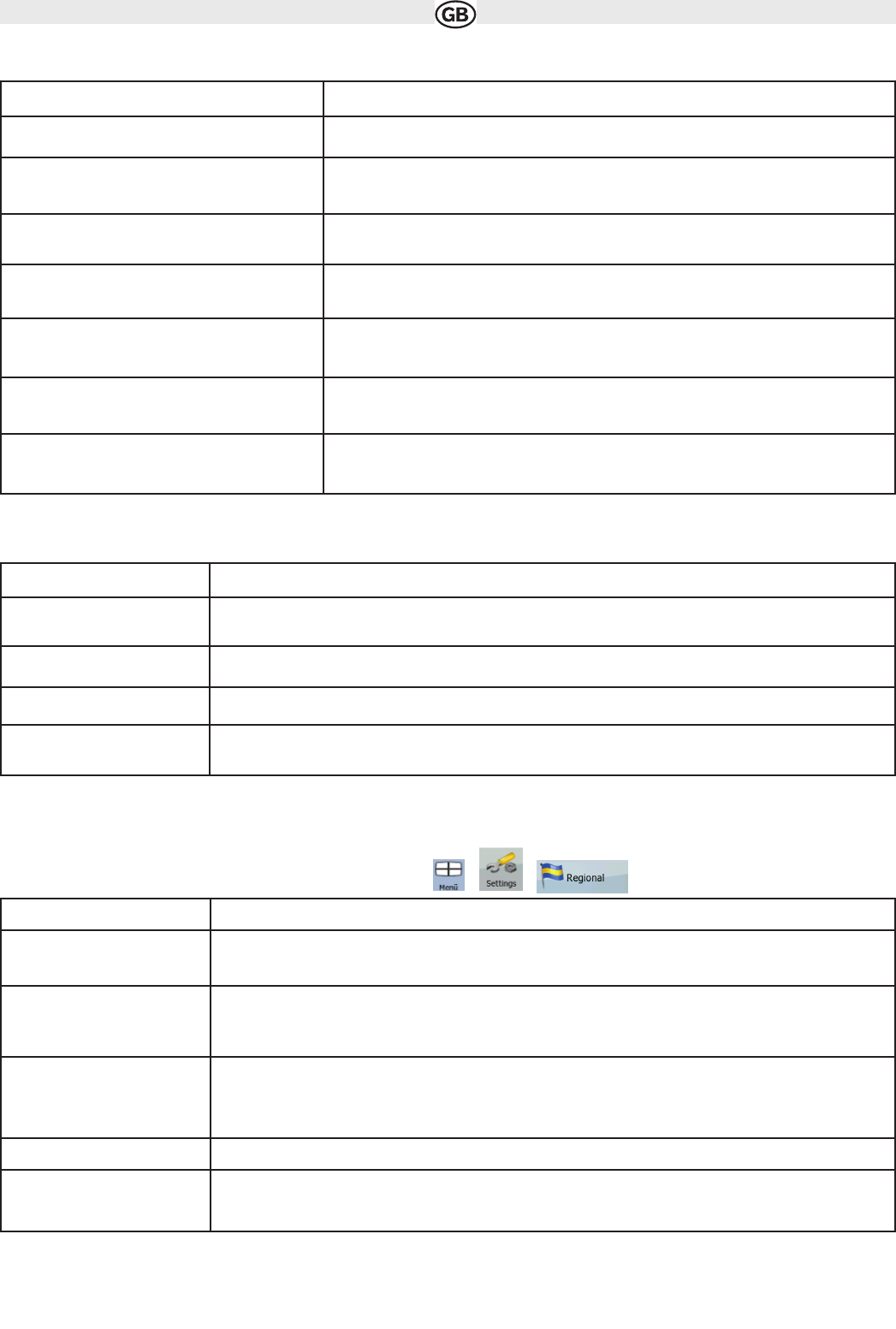Road Types Used for Route Planning:
Route Calculation Method types:
4.5.4 Regional settings
These settings allow you to customise the application for your local language, measurement units, time and date settings and formats, as well as to
choose the voice guidance profile you prefer. Tap the following buttons: , ,
42
Type Description
Motorways You might need to avoid motorways when you are driving a slow car or you are towing
another vehicle.
Unpaved roads Audiovox Navigation Software excludes unpaved roads by default: unpaved roads can be
in a bad condition and usually you cannot reach the speed limit on them.
Charge roads Charge roads are pay roads where you can purchase a pass or vignette to use the road
for a longer period of time. They can be enabled or disabled separately from toll roads.
Permit needed You might need a permit or permission from the owners to use certain roads or to enter
certain areas. Audiovox Navigation Software excludes these roads from the route
calculation by default.
Ferries Audiovox Navigation Software includes ferries in a planned route by default. However, a
map does not necessarily contain information about the accessibility of temporary ferries.
You might also need to pay a fare on ferries.
Crossborder planning In some cases the route calculated according to your other navigation and route
preferences would lead through another country. If you wish to always stay within the
same country, turn this option off.
Option Description
Fast Gives the quickest possible route if you can travel at or near the speed limit
on all roads. Usually the best selection for fast and normal cars.
Short Gives a route that has the smallest total distance of all possible routes
between the route points. Usually practical for slow vehicles.
Economical Combines the benefits of Fast and Short: Audiovox Navigation Software calculates as if it were calculating the
Fast route, but it takes other roads as well to save fuel.
Easy Results in a route with fewer turns. With this option, you can make Audiovox Navigation Software to take, for ex-
ample, the motorway instead of series of smaller roads or streets.
Button
Description
Program Language This button displays the current written language of the Audiovox Navigation Software user interface. By tapping
the button, you can select a new language from the list of available languages. The application will restart if you
change this setting; you are asked to confirm this.
Voice Profile This button shows the current voice guidance profile. By tapping the button, you can select a new profile from
the list of available languages and speakers. Tap any of these to hear a sample voice
prompt. Just tap OK when you have selected the new spoken language.
Units You can set the distance units to be used by the program. Audiovox Navigation Software may not support all the
listed units in some voice guidance languages. If you select a measurement unit not supported by the chosen
voice guidance language, a warning message will appear.
Set Date & Time Format You can set the date and time format. Various international formats are available.
Time and Time Zone Settings You can access time and time zone settings. Audiovxo Navigation Software helps you with correcting the device
time to the ever accurate GPS time. AUDIOVOX Navigation Software can also help you set the time zone based
on your current GPS position.