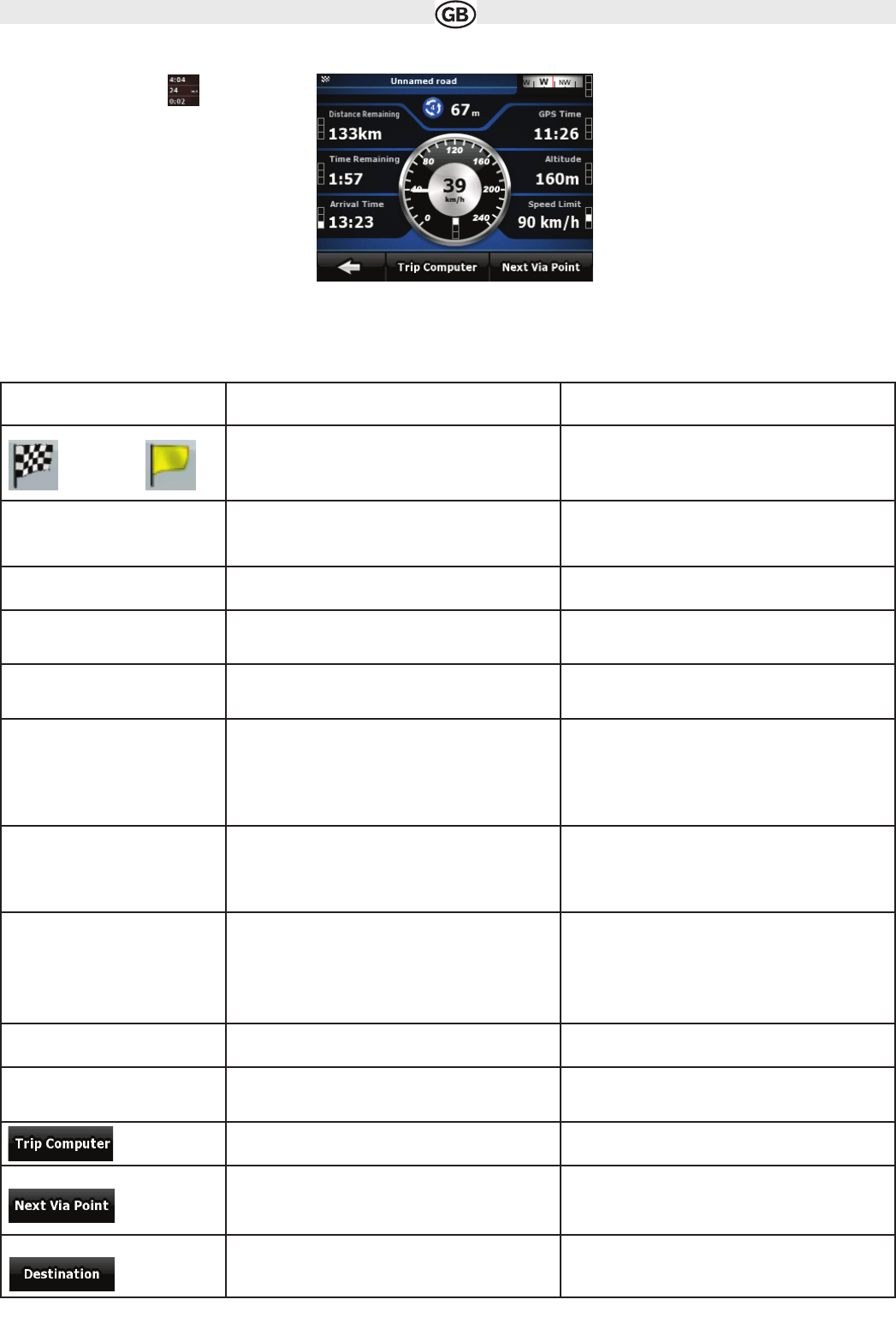4.1.7 Trip Information screen
The Trip Information screen has both route and travel data you might need during your journey. It can be opened directly from the Map screen by
tapping the Trip Data field ( )
The fields on this screen are continuously updated while you keep the screen open.
When you open the screen, all route data fields contain information about reaching your finaldestination. Tap and the fields concerning your route
display data for the next via point. Tap the button repeatedly to toggle between the two options.
32
Name Description Function
or
Shows whether the route data fields show
information about the final destination (checkered
flag) or about the next via point (yellow flag) .
Field next to the flag Shows the name or number of the current street or
road.
Turn Preview Shows the type and distance of the next route event. Tap this field to show it on the map screen in one of
the Trip Data fields.
Compass Shows the current heading. Tap this field to show it on the map screen in one of
the Trip Data fields.
Speedometer Shows the current speed both graphically and as a
number.
Tap this field to show it on the map screen in one of
the Trip Data fields.
Distance Remaining Shows the distance you need to travel on the route
before reaching your final destination.
Tap this field to show it on the map screen in one of
the Trip Data fields.
Arrival Time Shows the estimated arrival time at the final
destination of the route based on information
available for the remaining segments of the route.
The calculation cannot take into account traffic jams
and other possible delays.
Tap this field to show it on the map screen in one of
the Trip Data fields.
GPS-Times Shows the current time corrected with time zone
offset. The accurate time comes from the GPS
satellites, and the time zone information comes from
the map or it can be set manually in Regional
settings.
Tap this field to show it on the map screen in one of
the Trip Data fields.
Altitude Shows the elevation if it is provided by the GPS
receiver.
Tap this field to show it on the map screen in one of
the Trip Data fields.
Speed Limit Shows the speed limit of the current road if the map
contains it.
Tap this field to show it on the map screen in one of
the Trip Data fields.
Opens a new screen with three
resettable Trip Computers.
Tap this button to change the content of the Route
Data fields to show information about the next via
point.
If you tap the previous button, this one replaces it. Tap this button and the Route Data fields show infor-
mation about the final destination again.