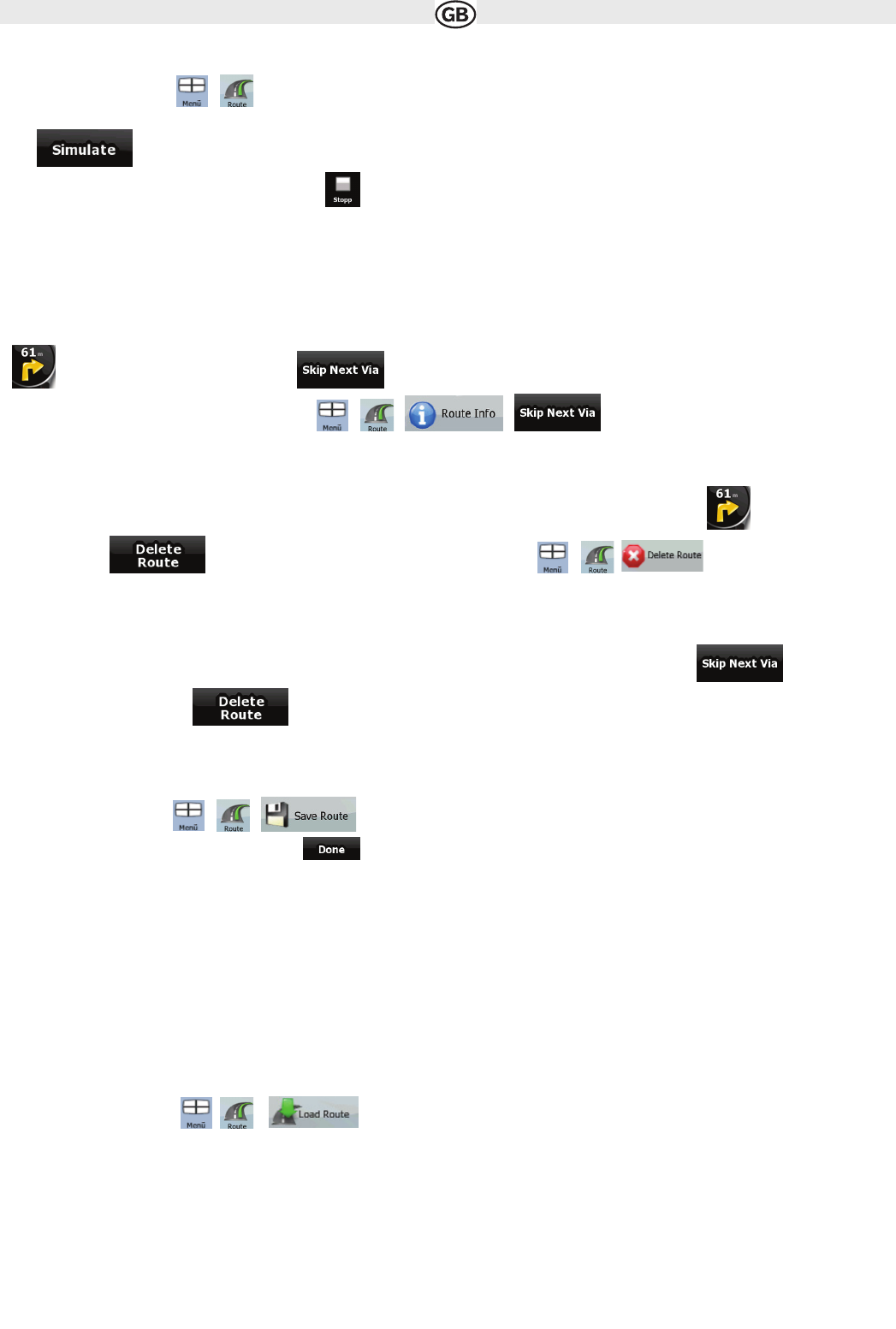3.5 Watching the simulation of the route
The procedure is explained starting from the Map screen.
1. Tap the following buttons: , .
2. The Route menu appears:
3 Tap , to run the simulation at normal speed and with voice guidance instructions announced.
4. The simulation can be aborted any time by tapping .
3.6 Pausing the active route
You do not need to pause the active route: when you start driving again, Audiovox Navigation Software restarts the voice instructions from your po-
sition.
3.7 Deleting the next via point from the route
The easiest way to delete the upcoming route point (the next via point) is to open the Route Information screen by tapping the Turn Preview field
( ) on the Map screen, and then tapping .
You have another option. Tap the following buttons: , , ,
3.8 Deleting the active route
The easiest way to delete the active route is to open the Route Information screen by tapping the Turn Preview field( ) on the Map screen,
and then tapping . You have another option. Tap the following buttons: , ,
Note!
If via points exist in the active route, you cannot delete the route immediately on the Route Information screen. Tap , repeatedly until
all via points disappear and the button appears. Tap it to cancel the whole route.
3.9 Saving a route
The procedure is explained starting from the Map screen.
1. Tap the following buttons: , ,
2. Enter a name for the saved route, and then tap .
When you save a route, AUDIOVOX Navigation Software not only saves the route points but the whole itinerary:
• The saved route might have been influenced by TMC information. When you later use the route, it appears as it was saved. But if it needs to be
recalculated, the current TMC information will be used in the new route.
• If you updated your map since you first saved the route, AUDIOVOX Navigation Software recognises the change, and recalculates the driving
instructions according to the latest available map information.
• AUDIOVOX Navigation Software deletes from the route any via points that you already left behind during navigation together with the road seg-
ments used to reach it. To avoid this, if you want to save the route, you need to save it before you start navigating.
3.10 Loading a saved route
The procedure is explained starting from the Map screen.
1. Tap the following buttons: , , .
2. Tap the route you wish to navigate.
3. GPS position, you need to confirm whether you want to stop navigating from the current GPS position to use the start point of the loaded route.
• If you choose this option, automatic off-route recalculation will be disabled.
• If you choose to keep the current GPS position as the start point, the route will be recalculated starting from your current position.
4. The map appears, and you can start navigating.
22