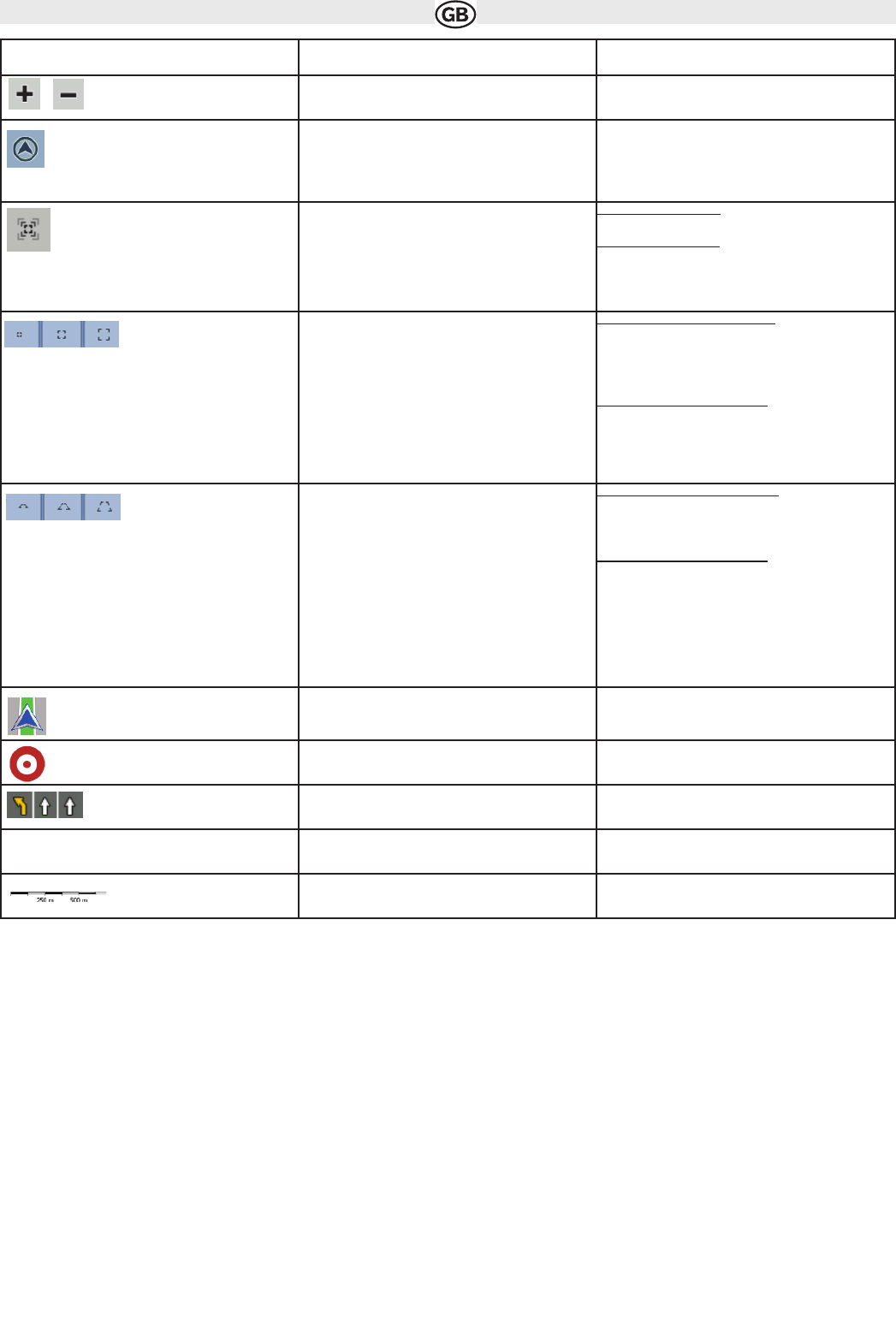4.1.1 Icons on the map
There are several status icons on the map. Most of them also function as a button. The information they provide is as follows:
• GPS position quality
• Sound status (muted or enabled)
• TMC reception and processing status
25
Icon Name Action
Zoom in, zoom out Scales the map
Return to GPS position (appears
when GPS position is available and
you have moved the map)
Tap this button to move the map back
to the current GPS position. If the map
has been rotated in 3D mode,
automatic map rotation is also reenabled.
Enable Smart Zoom (replaces the
previous button if there is no GPS position or
the map has not been moved)
Tap this button once to enable Smart
Zoom.
Tap&hold the button to set the zoom
limits of Smart Zoom.
Zoom preset buttons Tap one of the preset buttons to set the zoom
level to a fix, predefined value. Smart Zoom is
disabled. These buttons are available in 2D
mode.
Tap&hold any of the buttons
to set its
value to the current zoom level, or to
reset it to its original value.
Tilt preset buttons Tap one of the preset buttons to set the tilt and
zoom levels to fix, predefined values. Smart
Zoom is disabled. These buttons are available
in 3D mode.
Tap&hold any of the buttons
to set its
value to the current tilt and zoom
levels, or to reset it to its original value.
Current GPS position (on nearest
road)
n/a.
Cursor (selected map location)
n/a
Lane information n/a
Orange Linie Active route n/a.
Map scale (2D map only) n/a