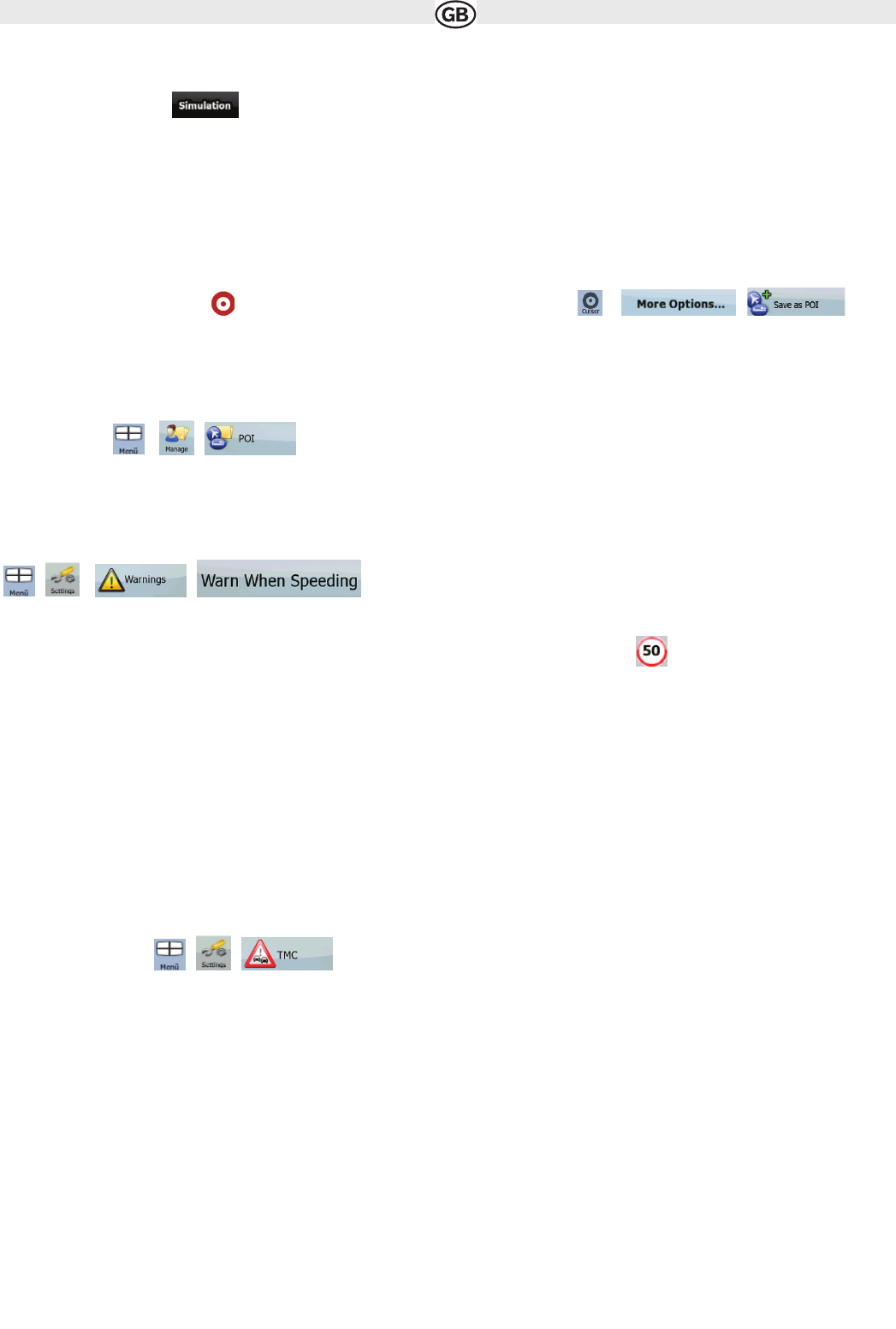2.3.7 Route demonstration
A simulation drives you through the route, following the driving instructions (page 22). You can use it, for example, to see which bridge AUDIOVOX
Navigation Software planned for the route; if you do not want to take that bridge, you can avoid it.Route demonstration can be started from the
Route menu by tapping the button.
2.3.8 POI (Points of Interest)
A point of interest (POI) is a location that someone might find useful or interesting. AUDIOVOX Navigation Software is delivered with thousands of
POIs and you can also create your own POIs in the application.
POI locations are marked on the map with special icons. POI icons are quite large so you can easily recognise the symbol. The icons are also semi-
transparent: they do not cover the streets and intersections behind them.
POIs are grouped into several levels of categories and subcategories. The icon of a POI that comes with the map shows the symbol of the POI ca-
tegory. If you save your own POI, you can select an icon for it independently of the POI category you have put it in.
Saving POIs
To save a POI, place the Cursor ( ) at the desired location, then tap the following buttons: , ,
POIs manage
You can select which POI groups to show and which ones to hide on the map, and from which zoom
levels POI icons are visible. At the same place you can manage your saved POIs. A saved POI can
be renamed, moved to a different POI group, its icon can be changed, or a phone number and additional information can be added to it. Tap the
following buttons: , ,
2.3.9 Speed limit warning
Maps sometimes contain information about the speed limits of the road segments. This information may not be available for your region (ask your
local dealer) or may not be fully correct for all roads on the map.
You can configure AUDIOVOX Navigation Software to warn you if you exceed the current limit. Tap the following buttons:
, , .,
When you exceed the speed limit, the following happens:
• Visible Warning: A symbol with the speed limit appears in the corner of the map (for example: ).
• Audible Warning: A voice message is played using the selected voice guidance profile.
2.3.10 TMC (Traffic Message Channel)
This feature is available only if your hardware supports TMC.
AUDIOVOX Navigation Software can provide you with even better routes if Traffic Message Channel (TMC) information is available. TMC is a speci-
fic application of the FM Radio Data System (RDS) used for broadcasting real-time traffic and weather information. TMC is enabled by default in
AUDIOVOX Navigation Software.
NOTE:
TMC is not a global service. It may not be available in your country or region. Ask your local dealer for coverage details.
If public TMC data is broadcast at your location, Audiovox navigation automatically takes into account the TMC data received. You do not need to
set anything in the program. The receiver will automatically search the FM radio stations for TMC data, and the decoded information will immedia-
tely be used in route planning. The moment Audiovox navigation receives traffic information that may affect your route, the program will warn you
that it is recalculating the route, and navigation will continue with a new route that is optimal considering the most up-to-date traffic conditions.
If necessary, you can change the settings related to TMC, or select a specific radio station to receive.
Tap the following buttons , ,
3 Navigating with Audiovox Navigation
You can set up your route in Audiovox Navigation in several ways:
• if you need a simple route (a route with only one destination, without any intermediate via points), you can select the destination and
start navigating to it right away
• you can plan a multi-point route
• you can also plan a route independently of your current GPS position or even without GPS reception
3.1 Selecting the destination of a route
Audiovox navigation offers you several ways of choosing your destination and via points (intermediate destinations):
• Use the selected location on the map (the Cursor) (page 16).
• Enter a full address or a part of an address, for example a street name without a house number or the names of two intersecting
streets (page 18).
• Enter an address with postal code (page 19). This way you do not need to select the name of the settlement and the search for street
names might be faster as well.
• Use a coordinate (page 36)
• Use a saved location:
• a Favourite (page 19)
• a POI (page 20)
• the History of previously set destinations and waypoints
15