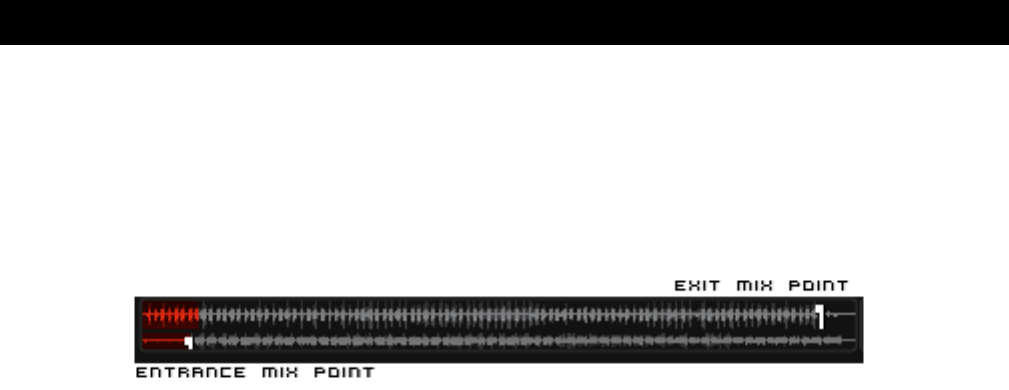17
Deck Waveform Display – Mix Punkte Markierungen
VirtualDJ zeigt Ihnen im Automix Modus in einem Deck 2 Wave Linien, die die Musik darstellt. Sie
können anhand unseres Fotos gut sehen, das VirtualDJ einen Endpunkt ansetzt, wo der Song
überblendet wird, und einen Anfangspunkt, wo der neue Song eingespielt wird. Diese Punkte können in
der Config verändert werden, indem Sie das Mixverhältnis ändern. Beziehungsweise kann man das im
BPM Menü ändern.
Anzeige der Abspiel-Reihenfolge
Die Reihenfolge während dem Abspielen der Automixe ist chronologisch von oben nach unten, wie bei
den meisten Mediaplayern. Der Track, der aktuell abgespielt wird, ist stets hervorgehoben. Ist die
Wiederholungs-Option für die gesamte Playlist aktiviert, wird das Abspielen der Playlist wieder ganz
oben beginnen, sobald der letzte Track der Liste abgespielt wurde.
Hinzufügen, bewegen oder Entfernen von Tracks
Die Anordnung von Tracks kann durch das Hinzufügen neuer Tracks, durch das Ändern der
Reihenfolge oder durch das Entfernen jederzeit verändert werden. Um einen neuen Track sofort als
nächstes abzuspielen, fügen Sie diesen direkt unter dem momentanen Track ein.
Jump und MIX NOW
Wenn Sie während dem Abspielen der Automix-Modus auf einen Track in der Playlist doppelklicken,
wird VirtualDJ die zugeordneten Automix Einstellungen anwenden und den Track sofort mixen. Die
Playlist wird dann auch an diesem Punkt fortgesetzt, und sie kehrt nicht zur ursprünglichen Reihenfolge
Zurück.
Tastatur Shortcut Befehle für Playlists
“Put in Sidelist / Get from Sidelist” – Dieser Shortcut “Switch_side-list_playlist” gibt Ihnen die
Möglichkeit, Tracklisten zwischen zwei Feldern zu verschieben.
“Make Virtual Folder” – Dieser Shortcut “Vfolder_fromplaylist” gibt Ihnen die Möglichkeit, ein
virtuelles Verzeichnis mit dem Inhalt der aktuellen Playlist zu erstellen.