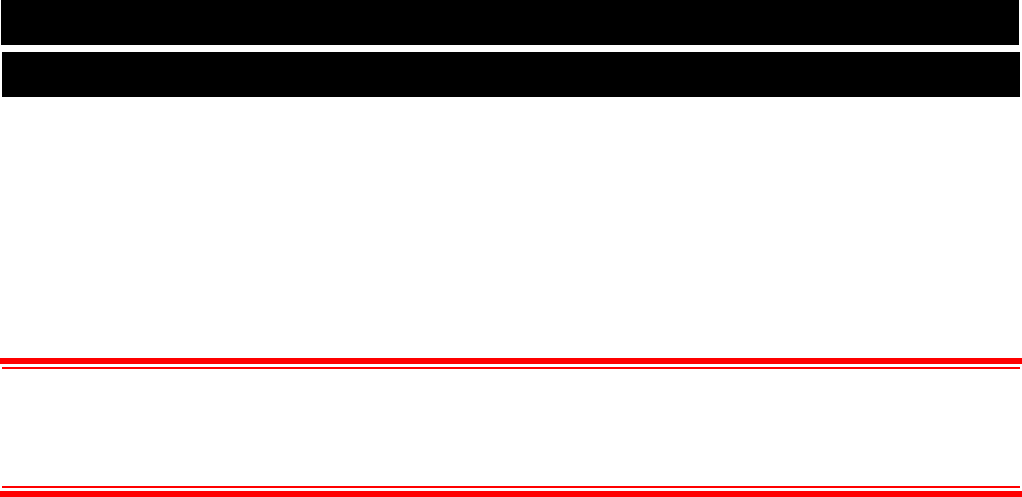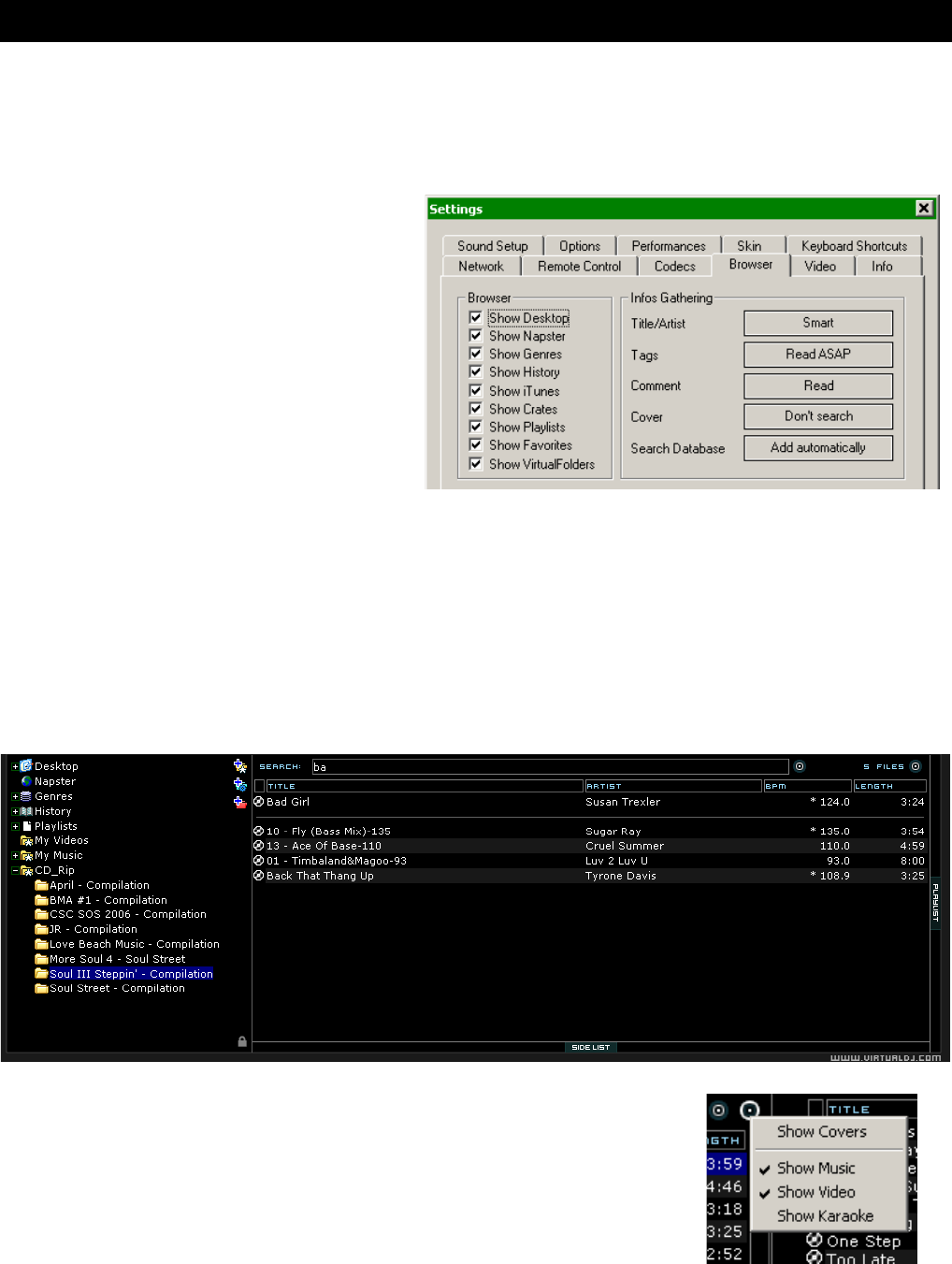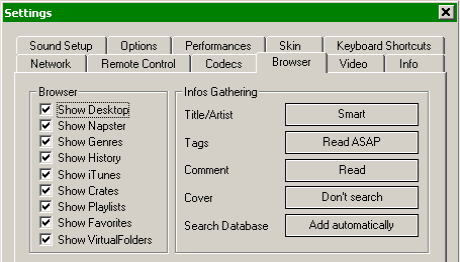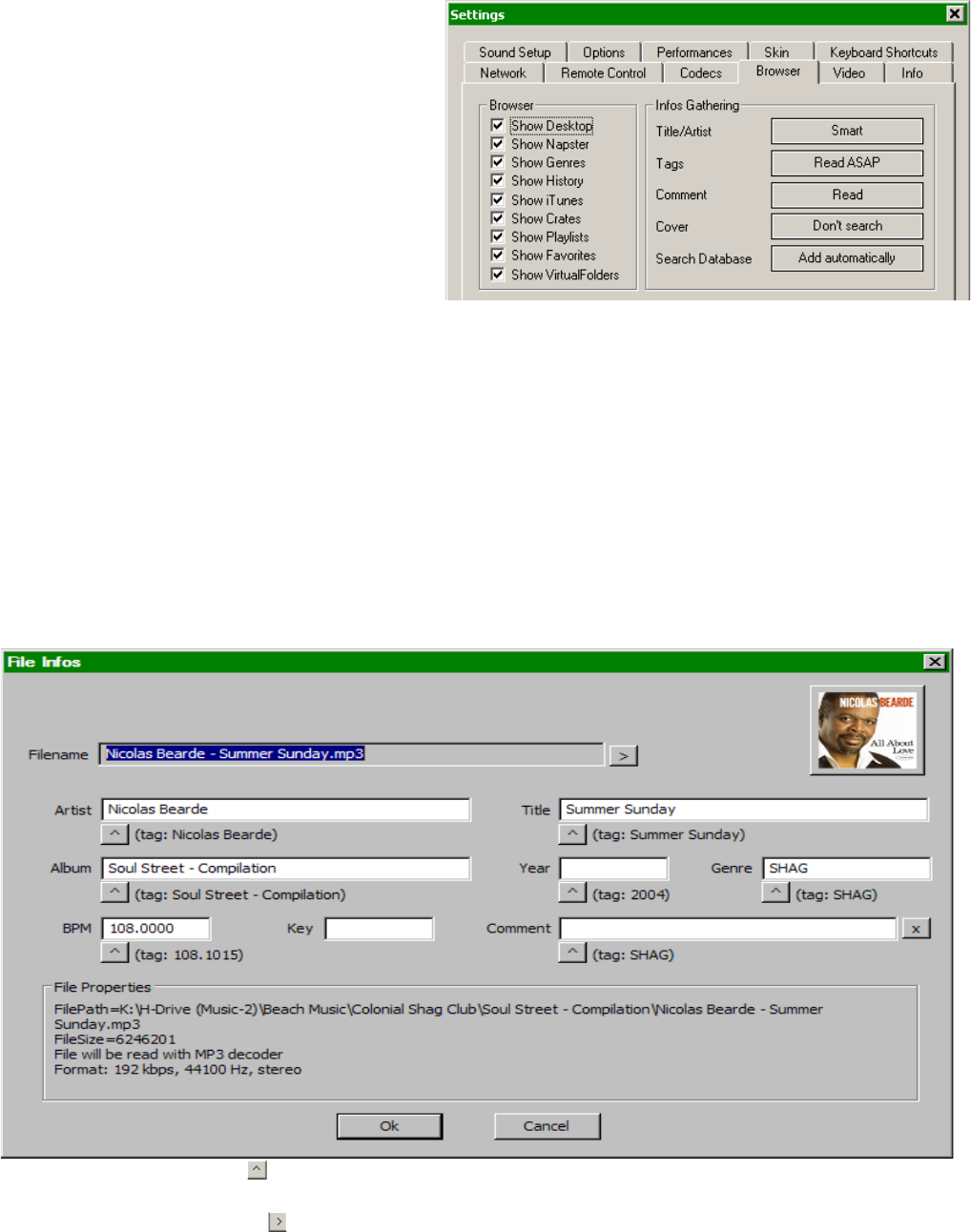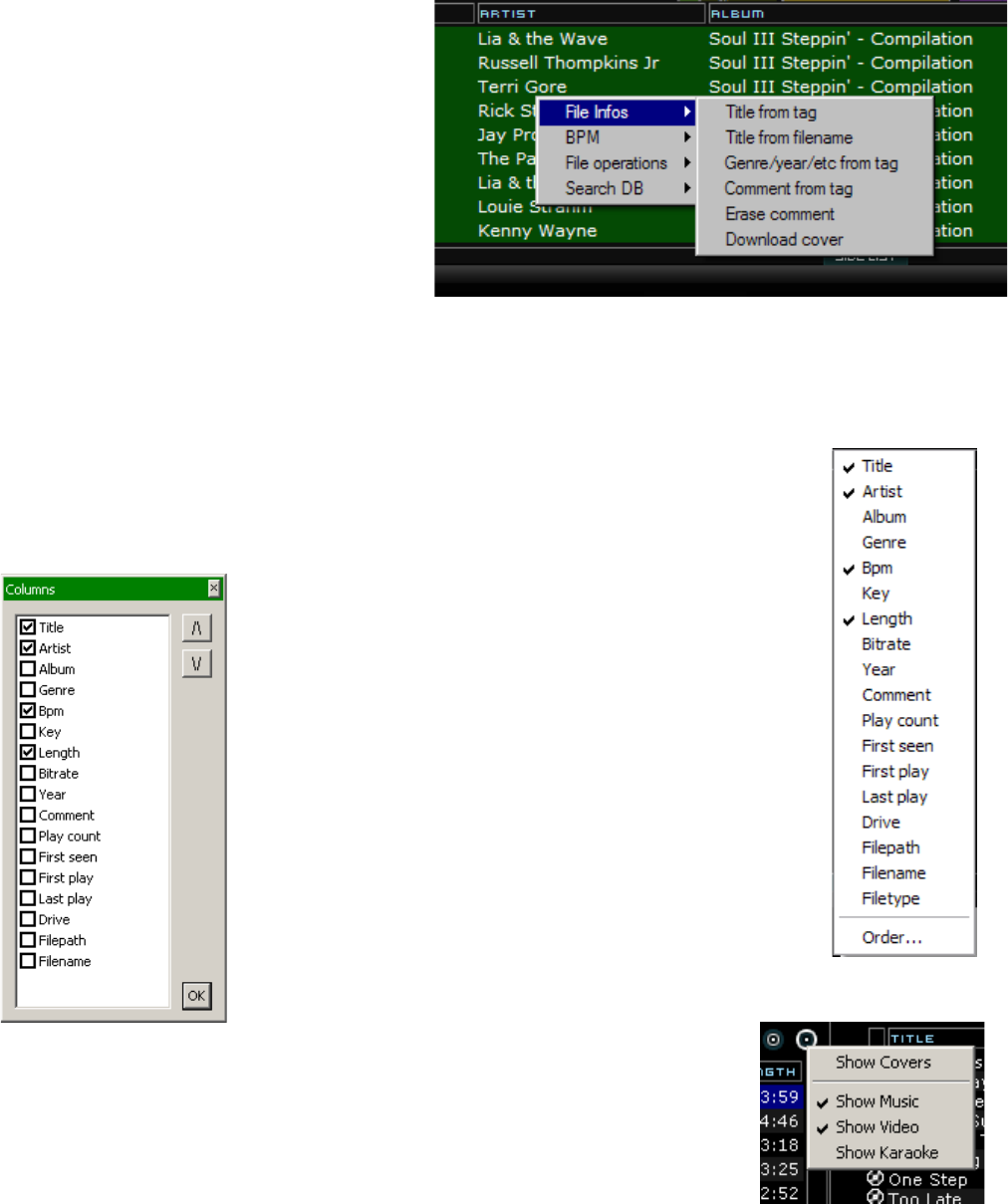7
NEW Options (cont’d)
H is to r y – provides access to data stored about each session use of VirtualDJ. The data is
stored as .m3u Playlist files and it is now stored in the MyDocuments\VirtualDJ\TrackHistory
folder instead of in the MyDocuments\VirtualDJ\Playlists folder. Only the ‘Saved Playlists’
created from the playlist panel are now stored in the Playlist folder. Also, the History data is
saved on the fly so a running history is always available.
*POWER USERS – by default VirtualDJ will separate the history play lists at 9AM this is based on
a registry entry titled TrackCutHour – change this value to have your history play lists split at a
different time. Time is based on a 24-hour clock, so 9PM would be 21.
iTunes – will display iTunes playlists and use the information in the playlist for accessing those
files. If the files don’t exist per the playlists path, you will see ‘Error’ show up in the deck’s
display.
Crates – allows access to the crates structure created and utilized by the Serato ScratchLive
application
The rest of the choices are items available in previous versions and should not require
explanation.
ID3Tag Support
Yes, one big improvement is the adding of ID3Tag support. However; it is not the same
support that other applications implement. VirtualDJ has always provided the fasts information
access about the tracks in the database. Adding direct ID3Tag access to every file would have
considerably SLOWED VirtualDJ’s ability to for browsing and search as experienced in other
applications.
VirtualDJ stores identified ID3Tag fields as part of its own database. This stored data can be
updated at anytime. And because it is not direct access any of the information can be
changed using the File Info dialog and it not affect the core ID3Tag info of the file. Also, since
video type files don’t have ID3Tags, VirtualDJ is able to make these fields available for storing
information about the video.
Retrieving ID3Tag Data
This can be accomplished in several methods at different points in time. The first and what will
be the most common is using the Configuration Browser tab’s Infos Gathering options.
Title/Artist
SMART – used for allowing VirtualDJ to determine
what it should retrieve. If a field is missing from the
traditional parsing of the filename and data resides
in the ID3Tag then VirtualDJ retrieves the data
Only from Filename – traditional parsing of the
filename data
Only from Tag – only use the data stored in the
ID3Tag