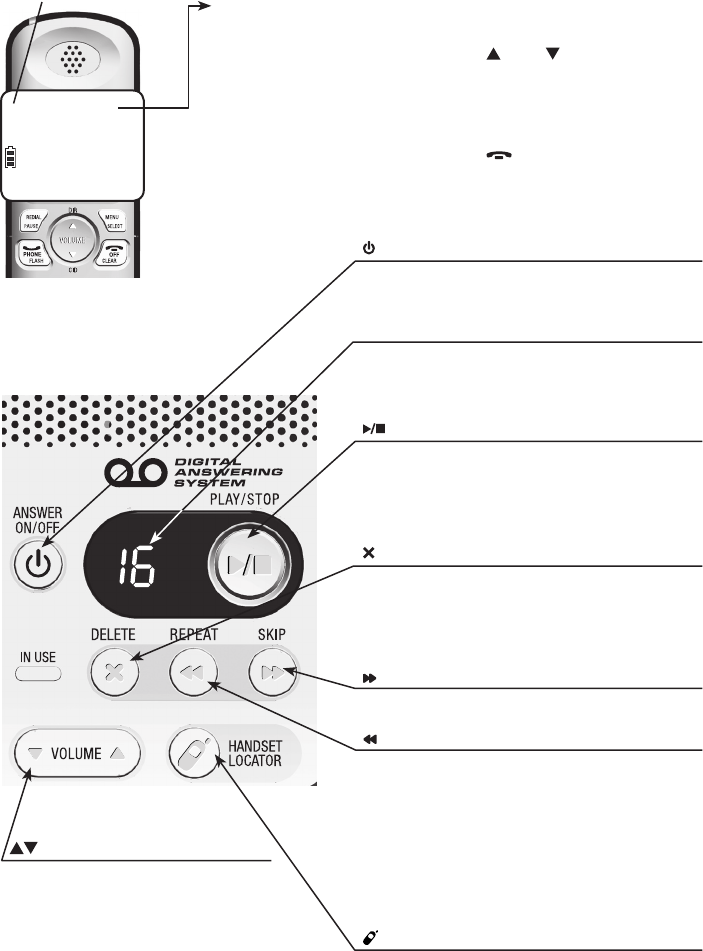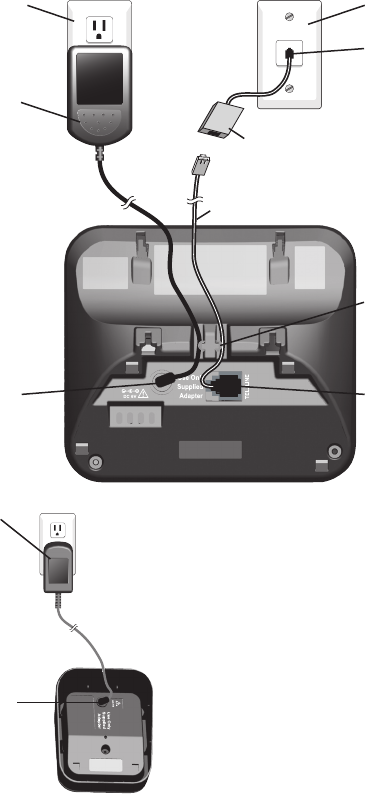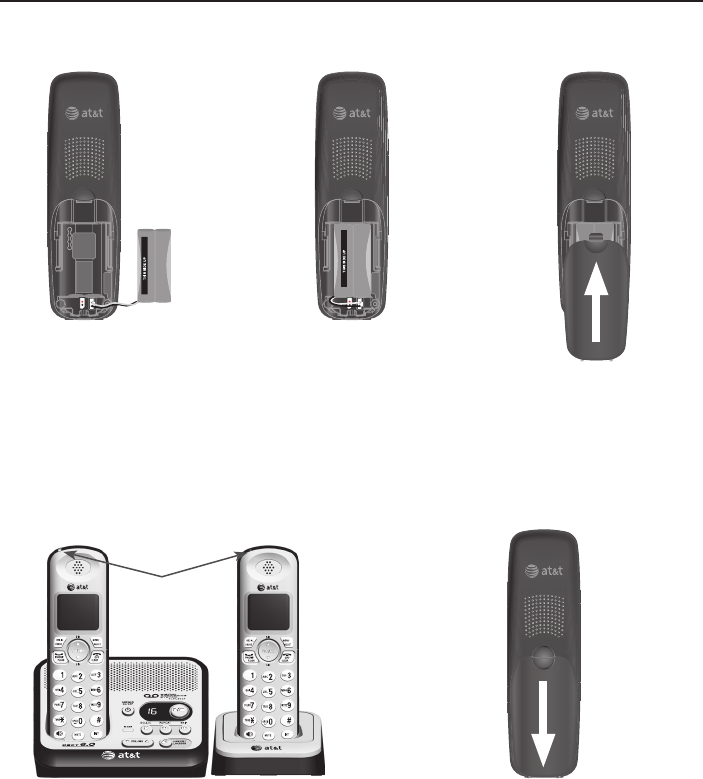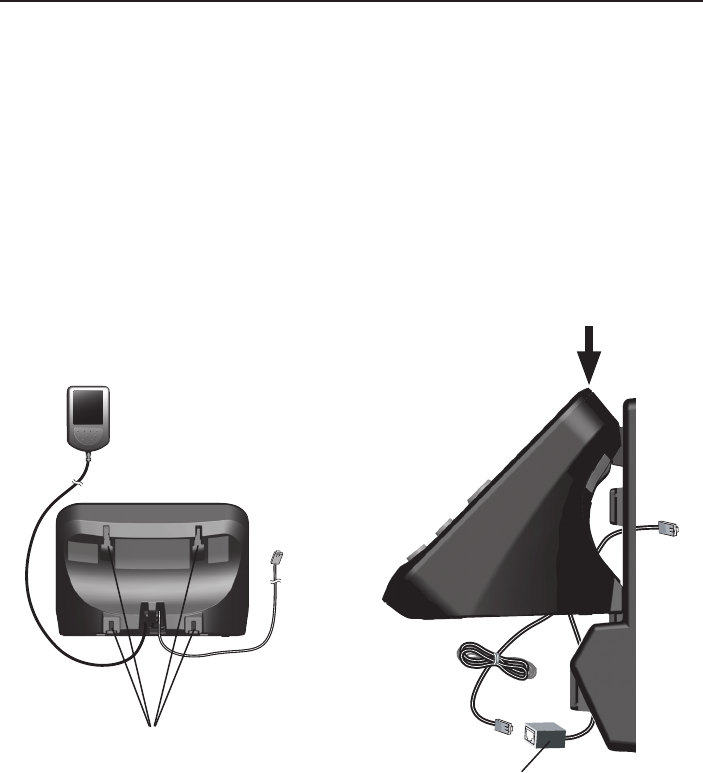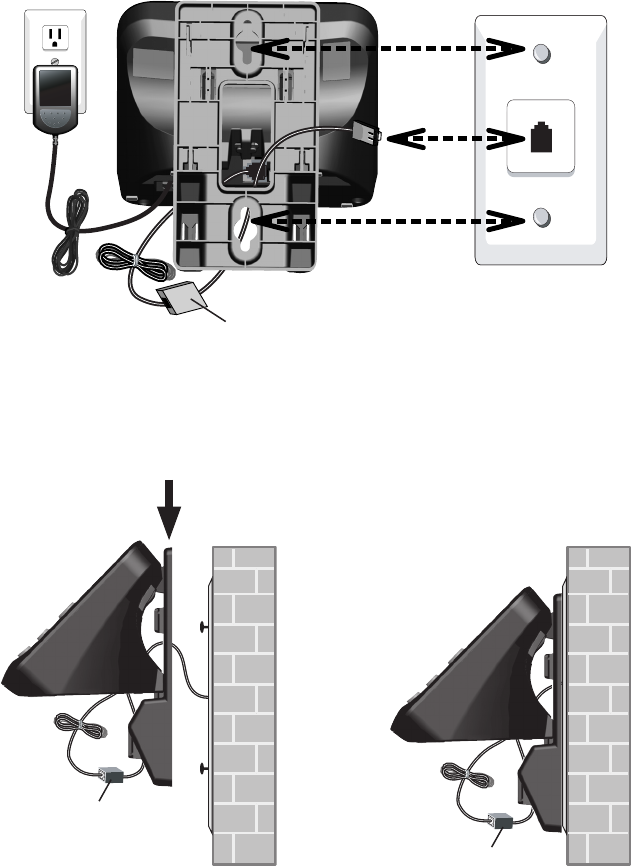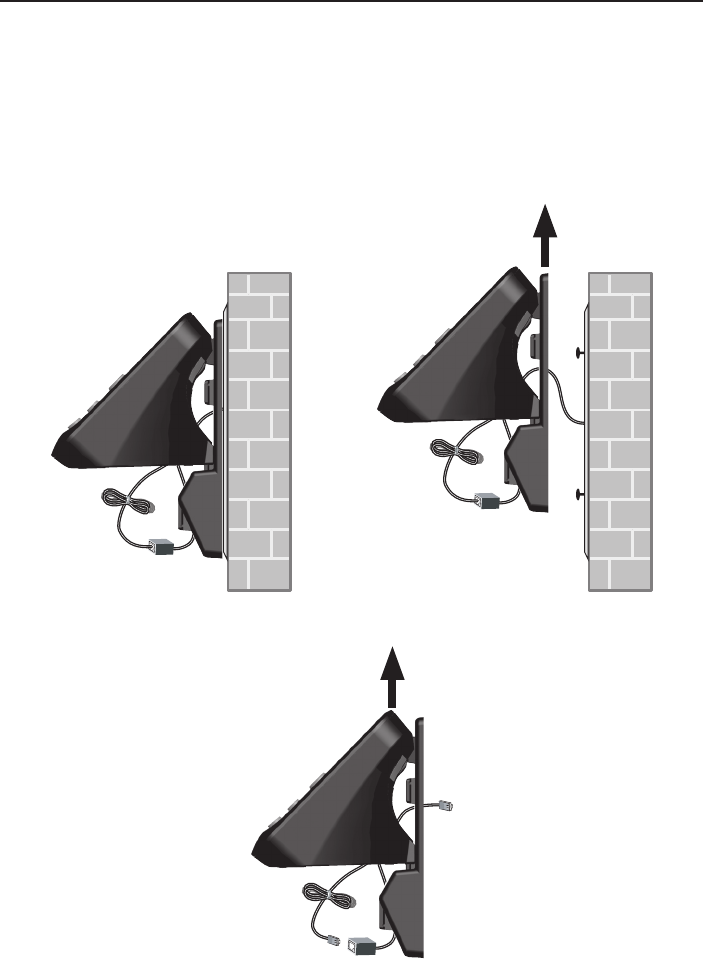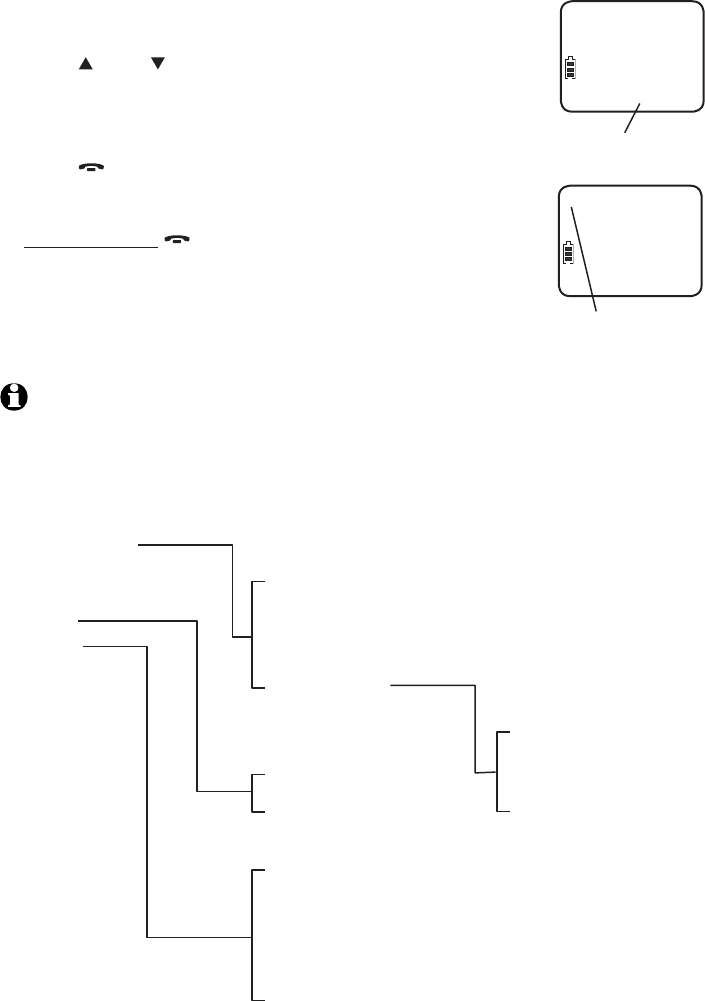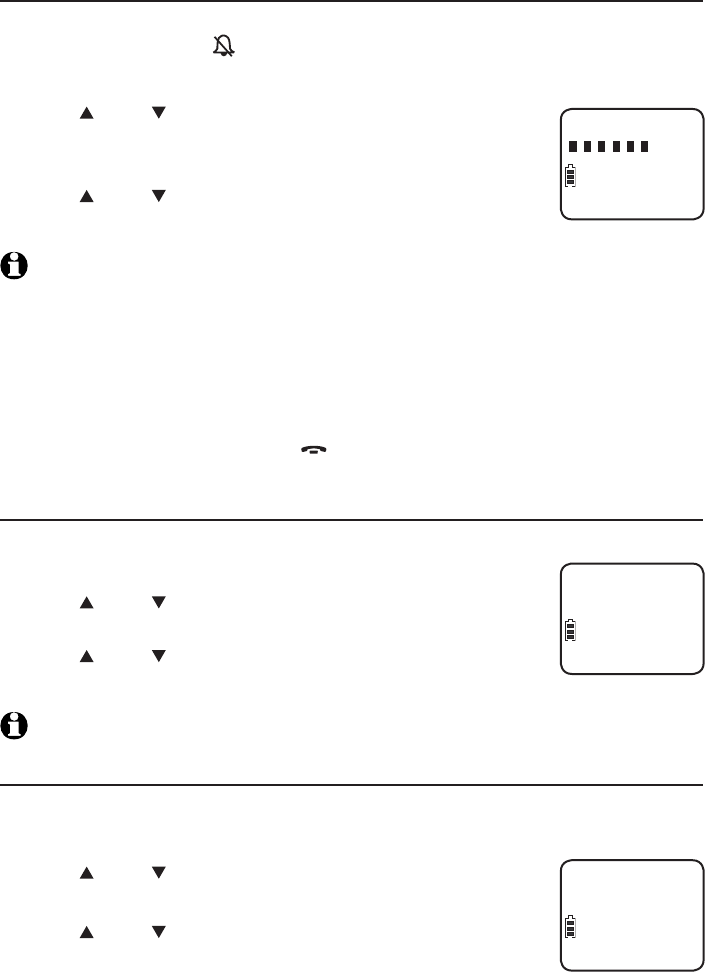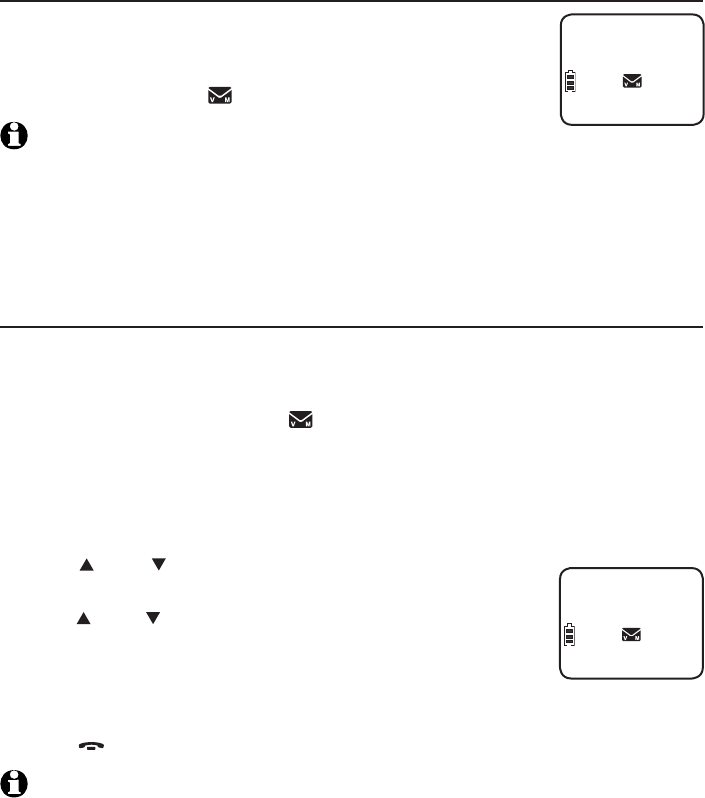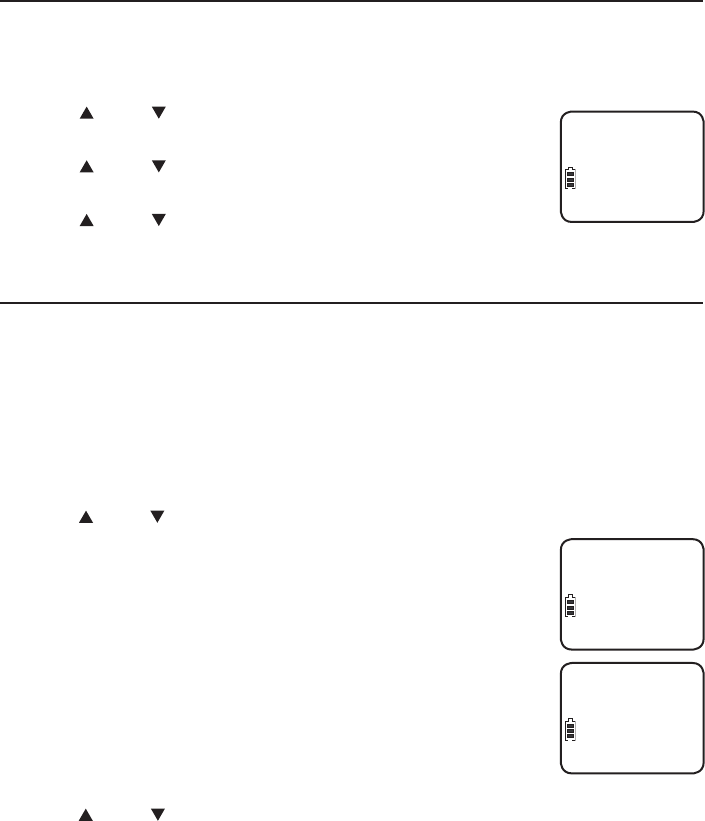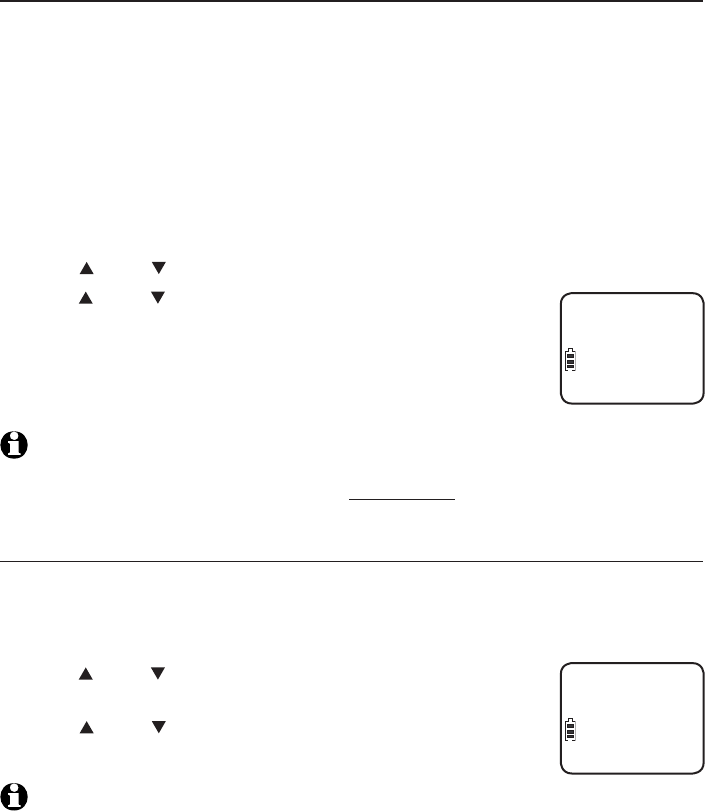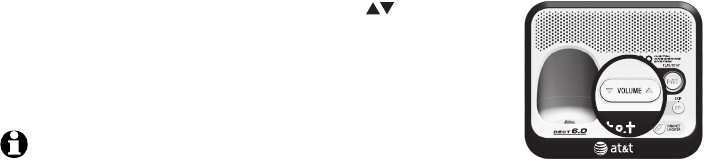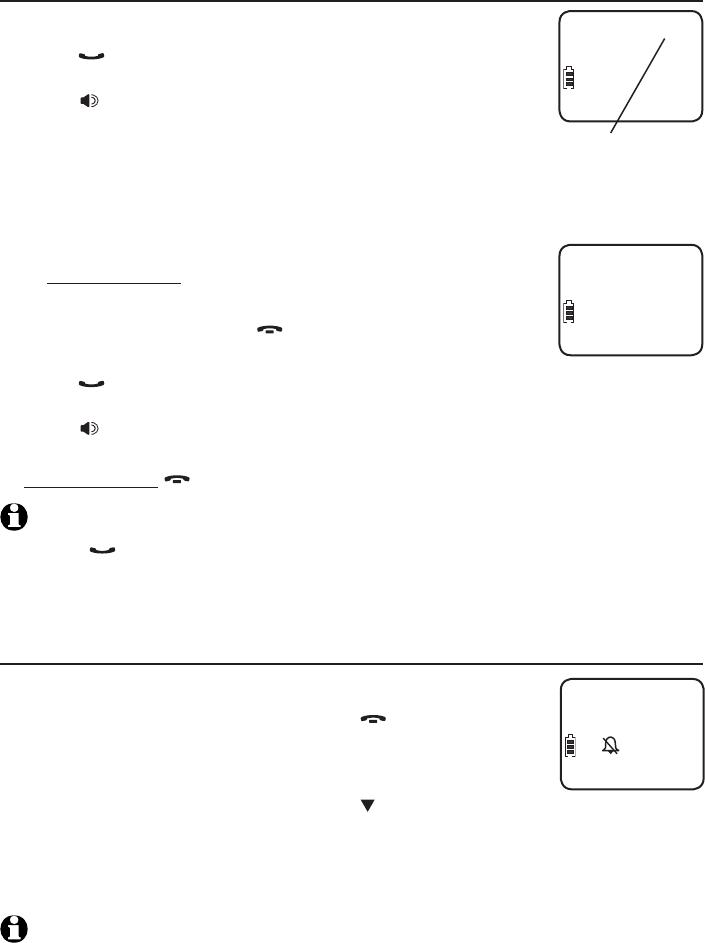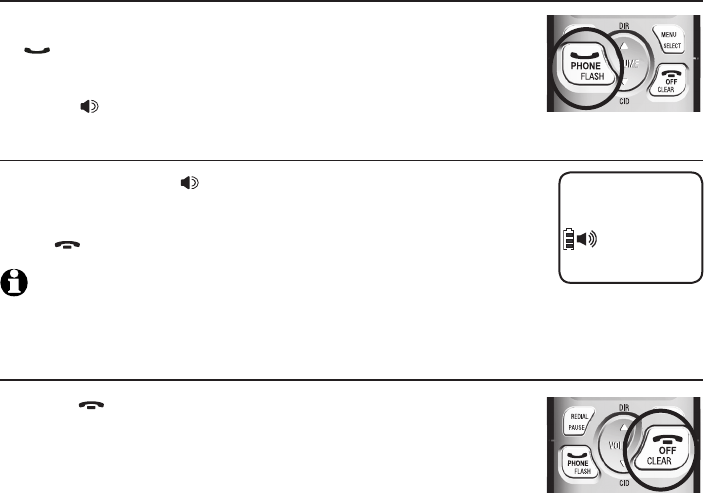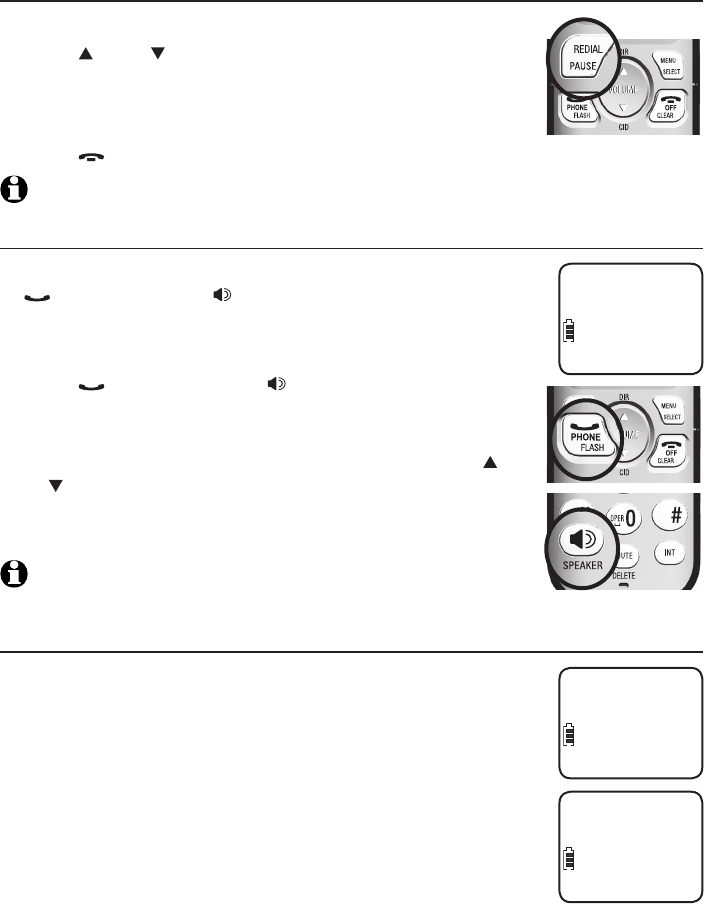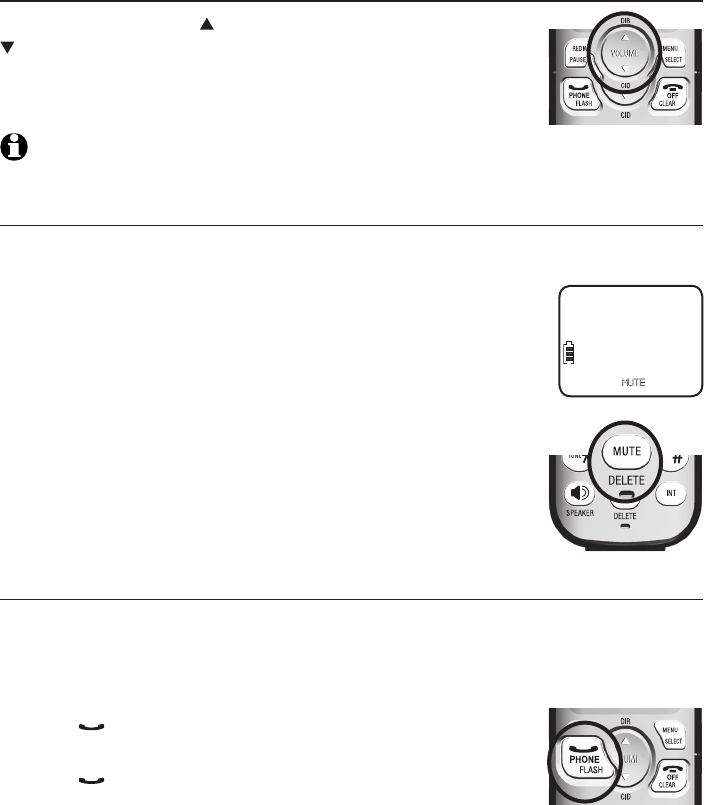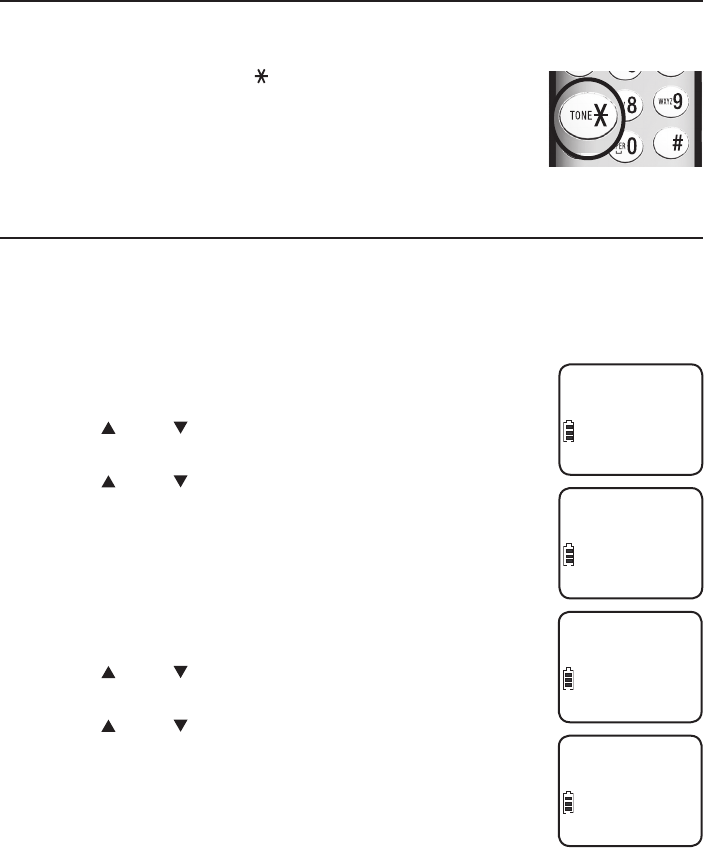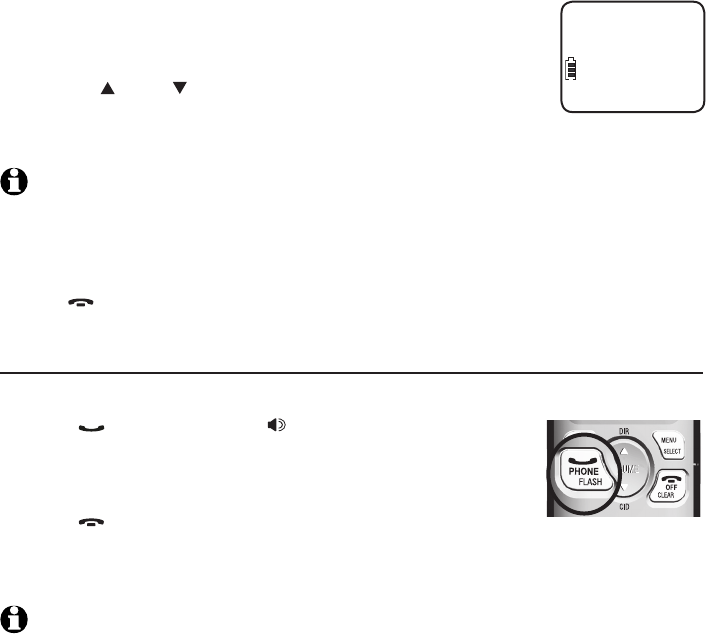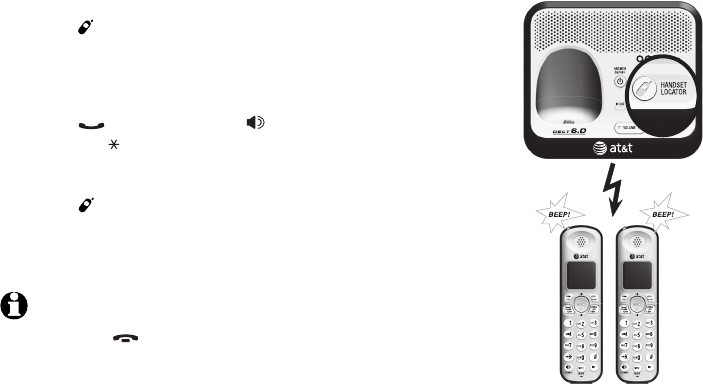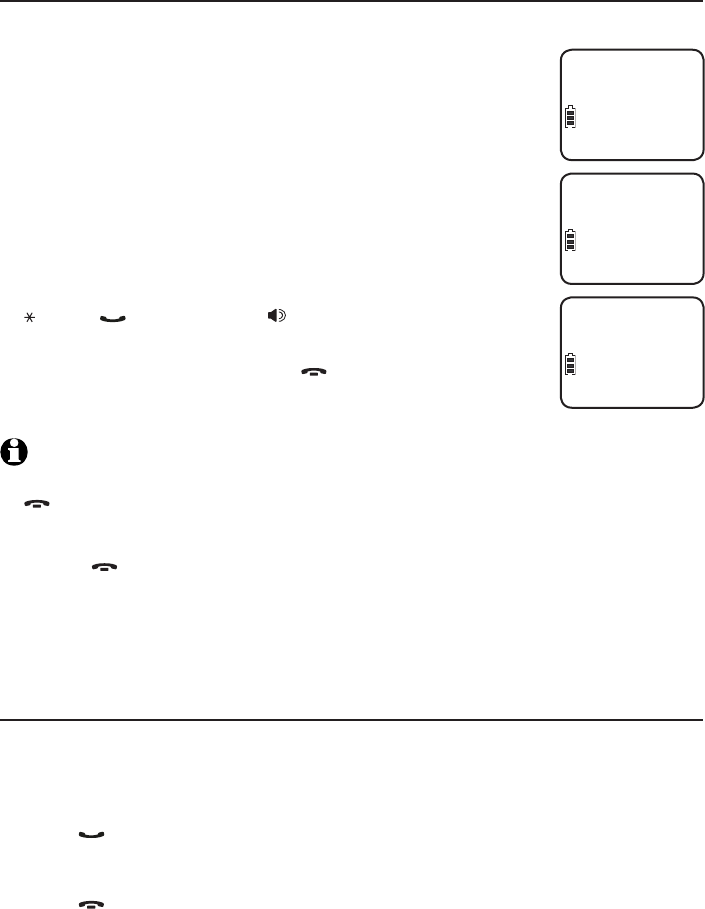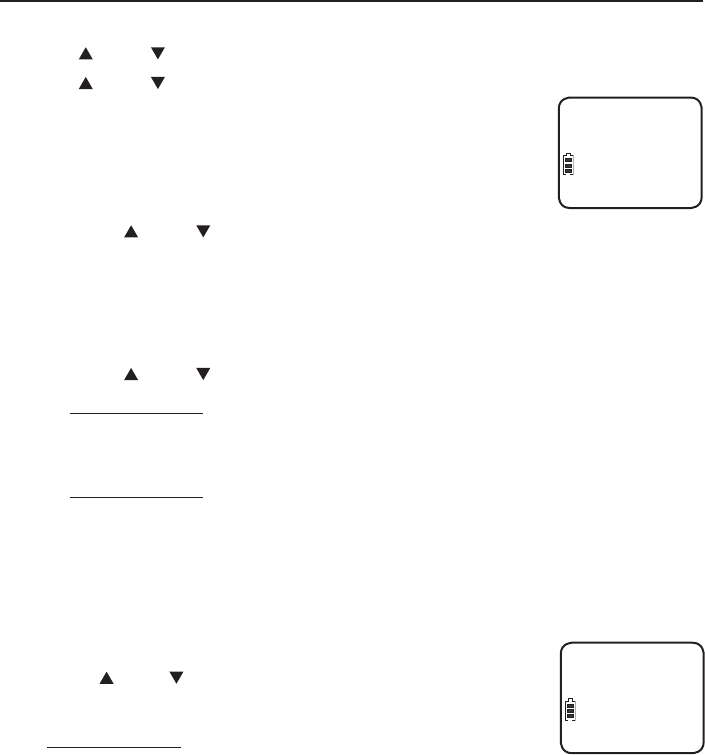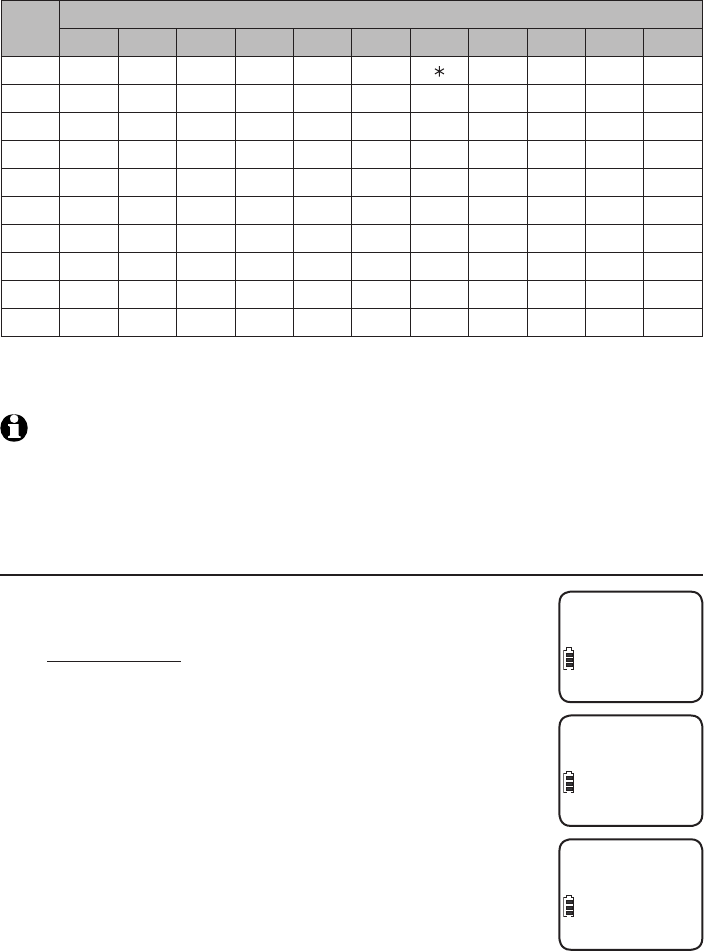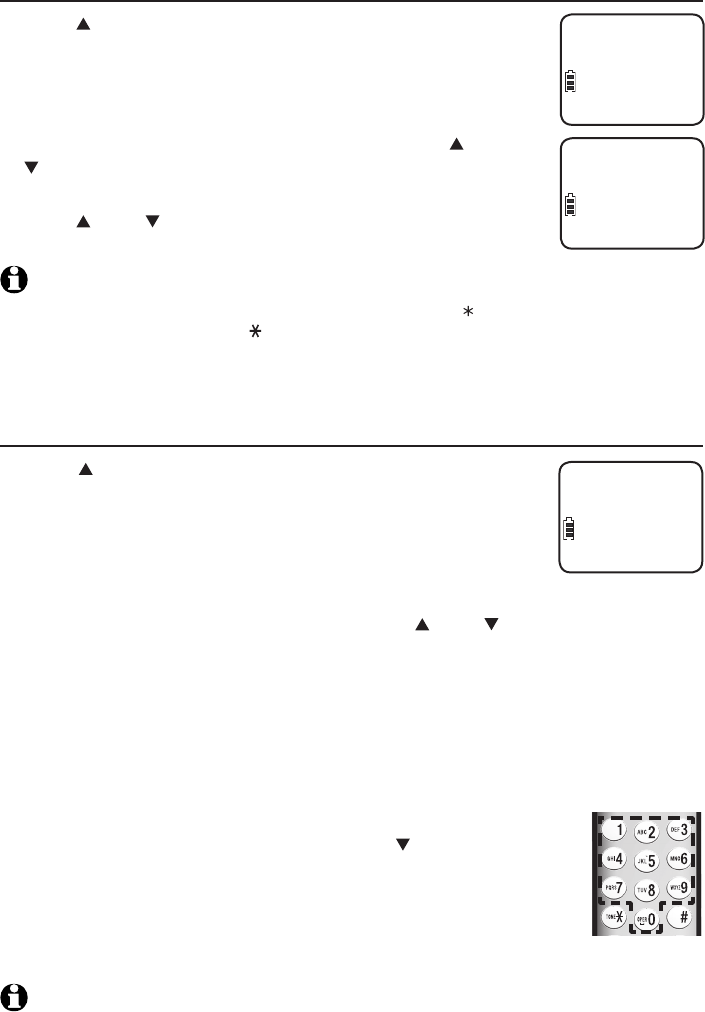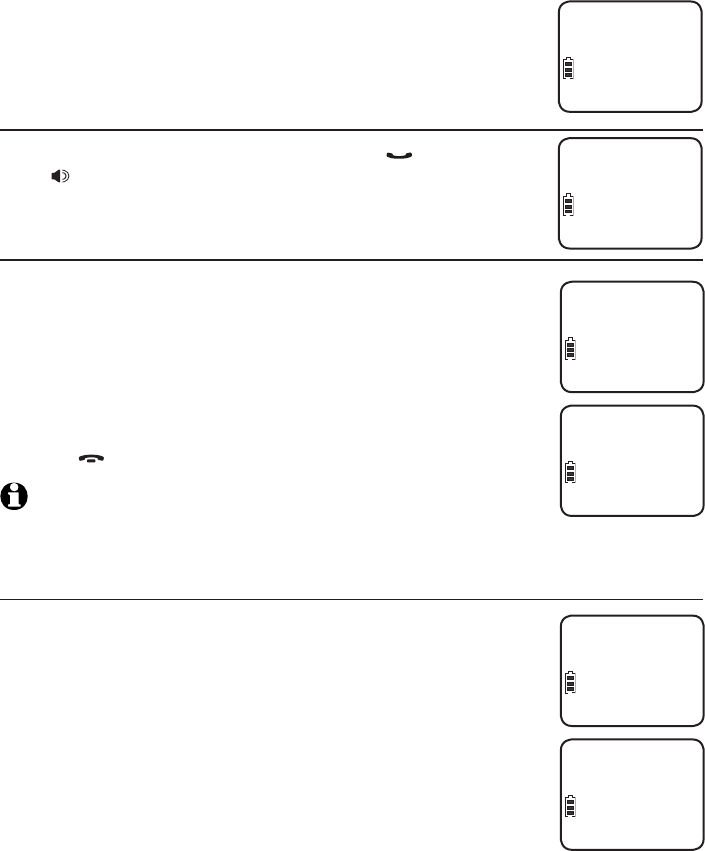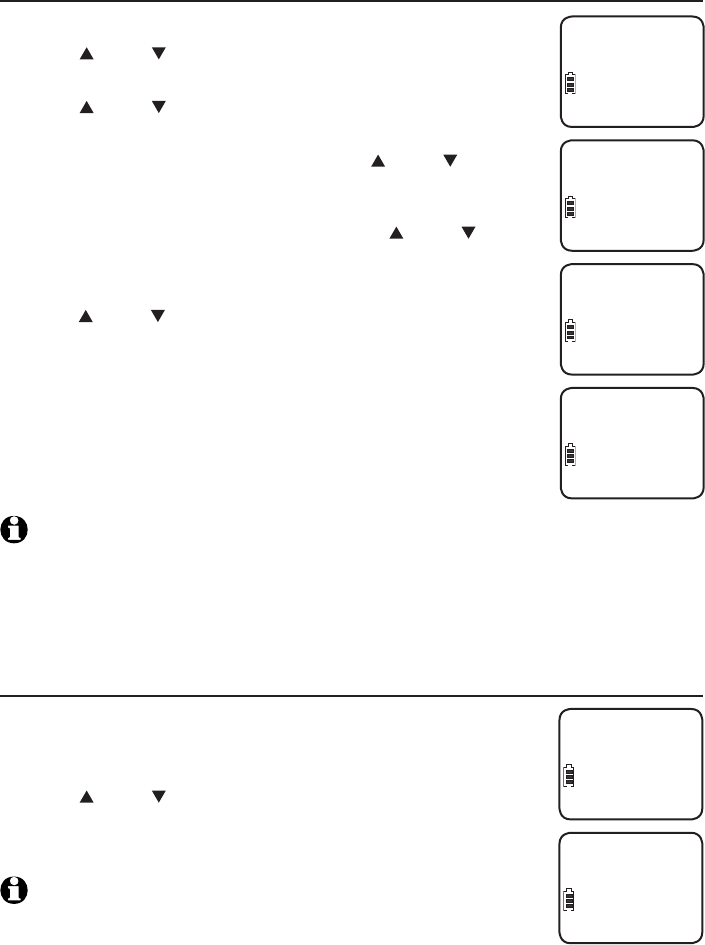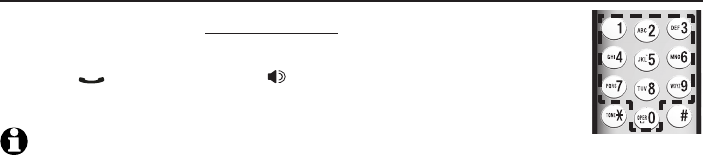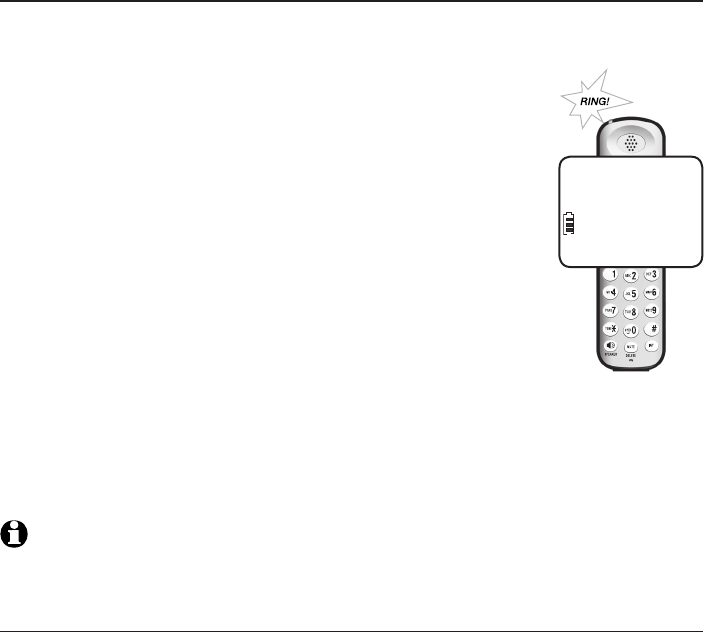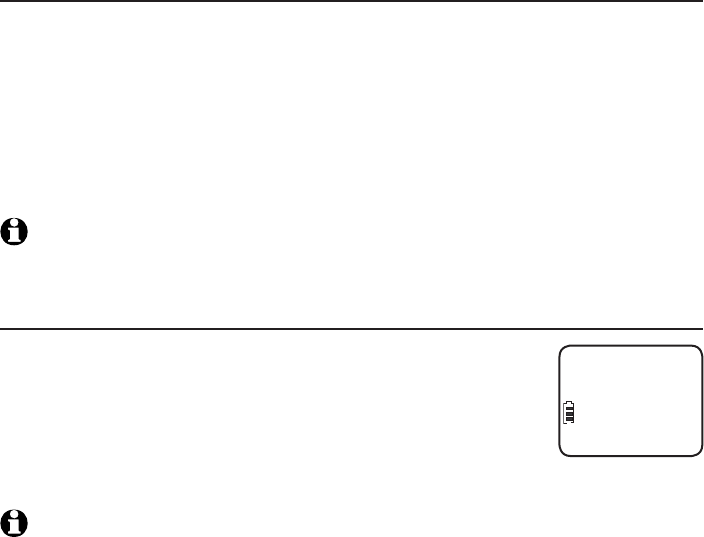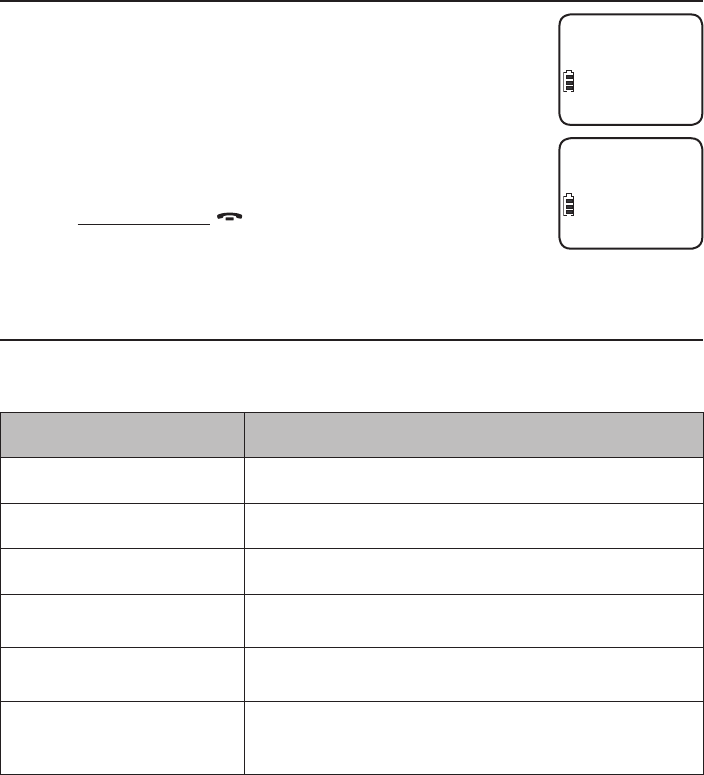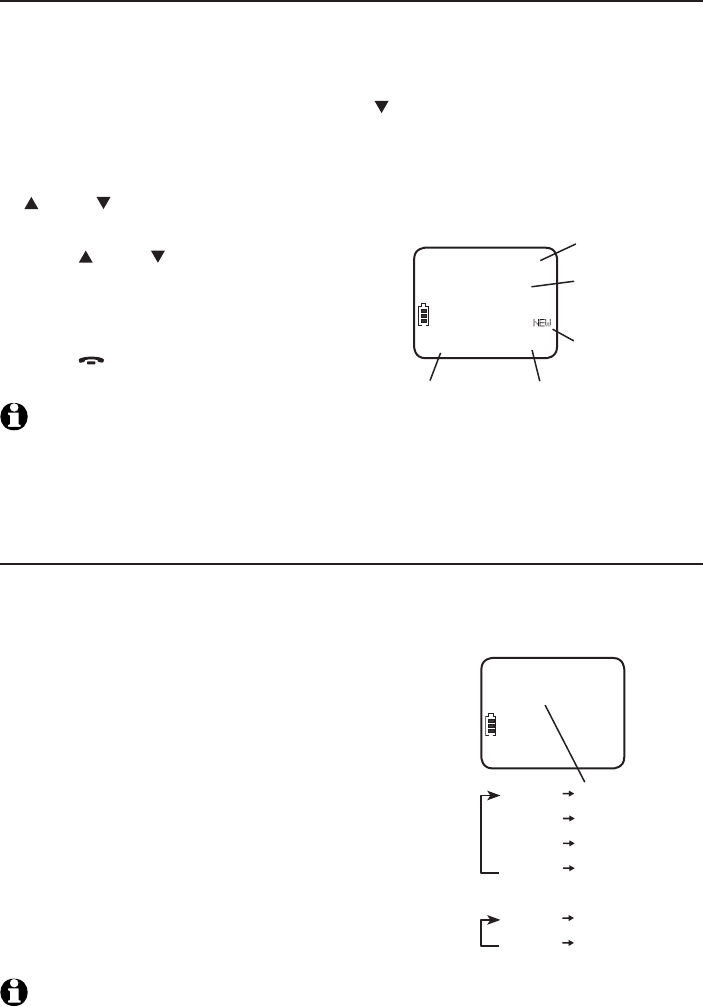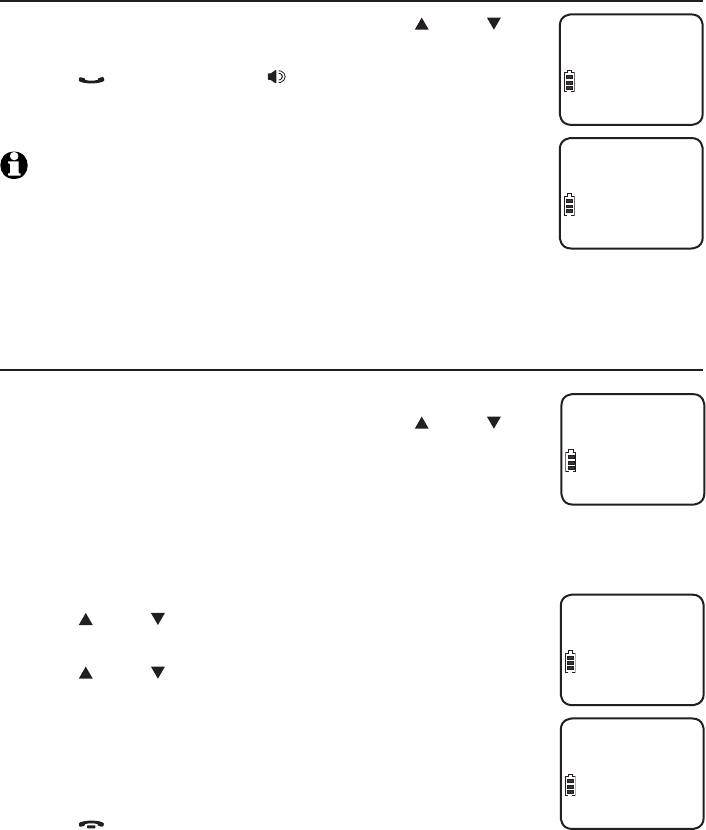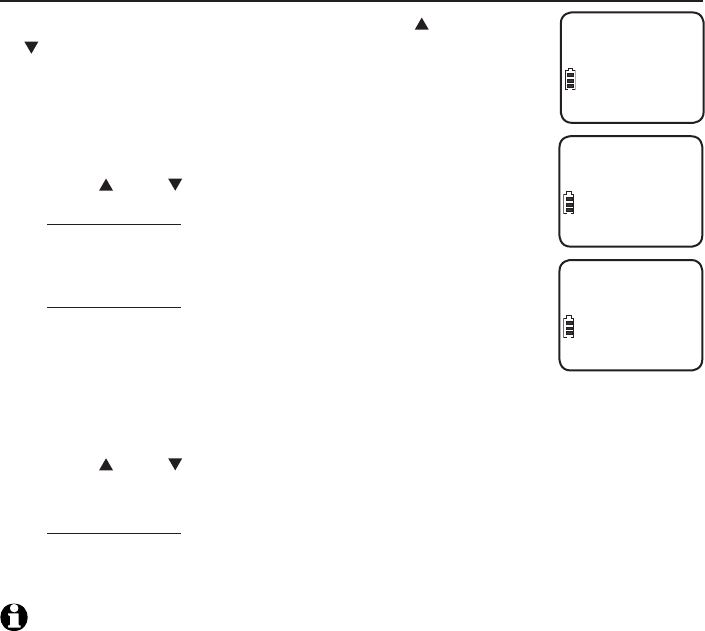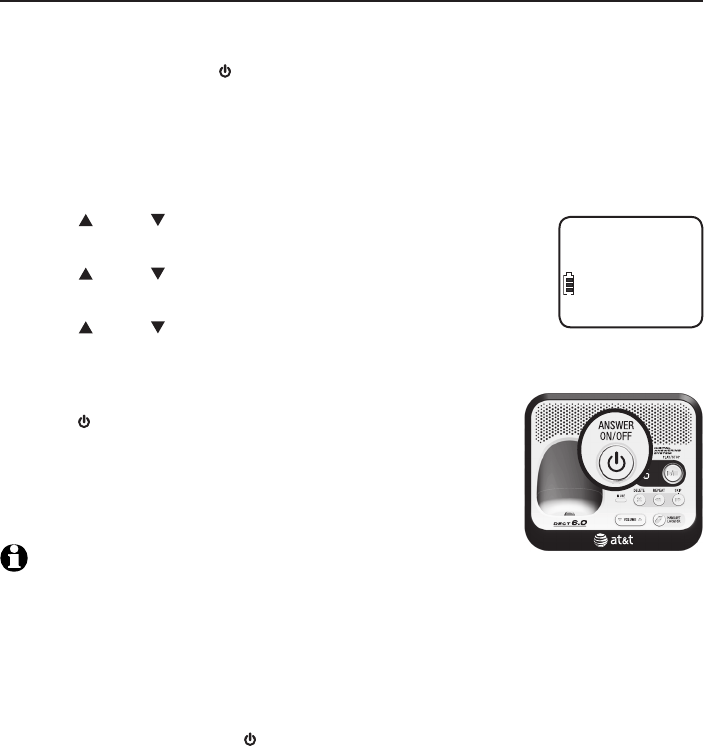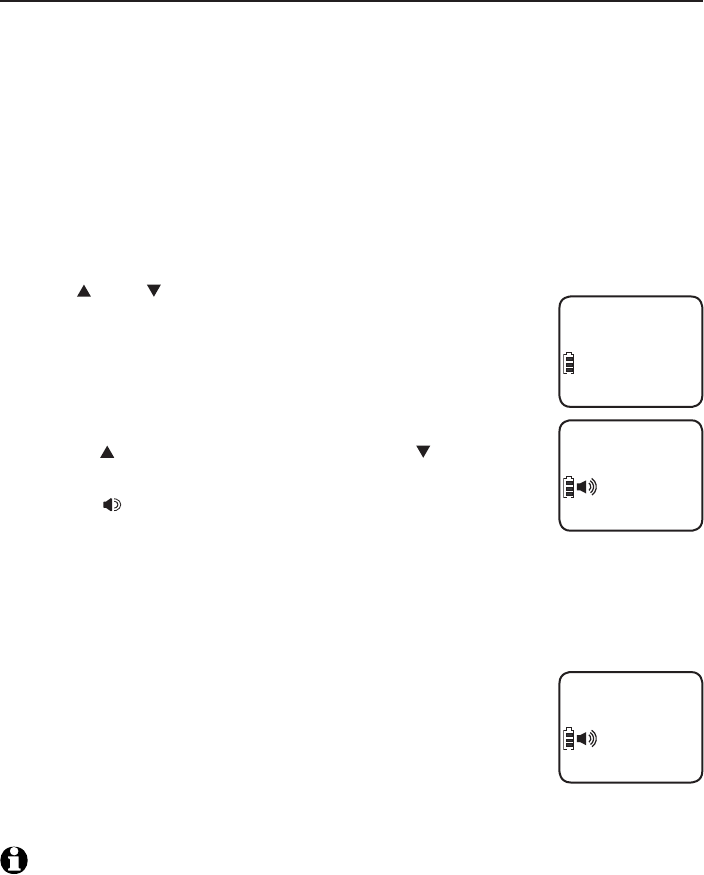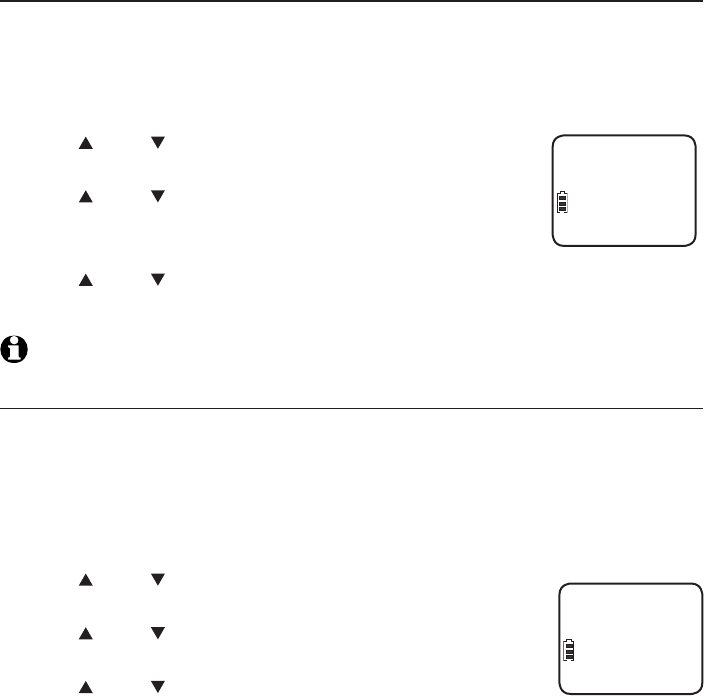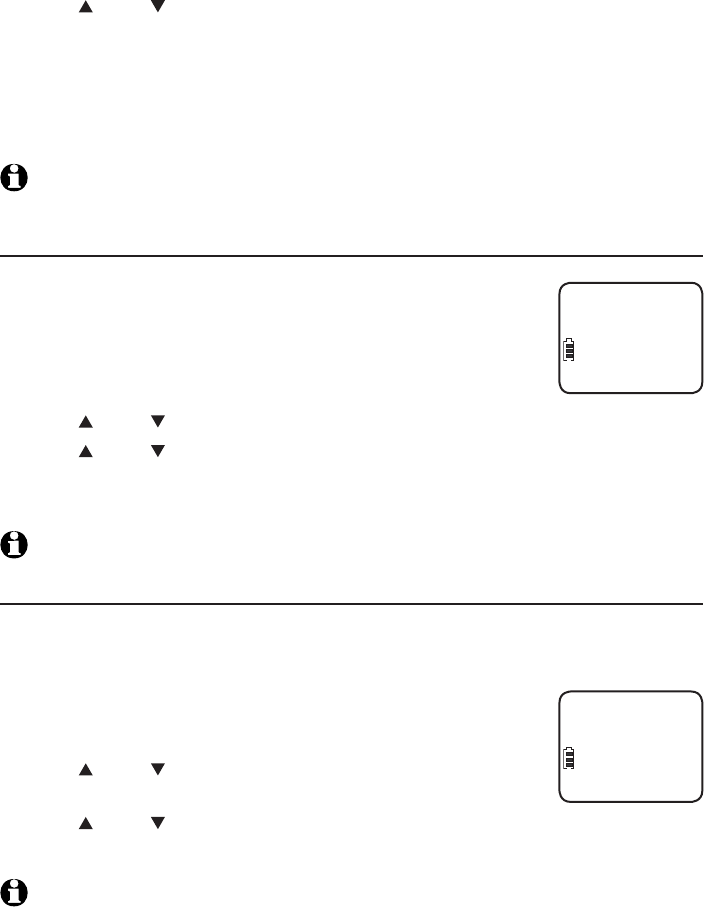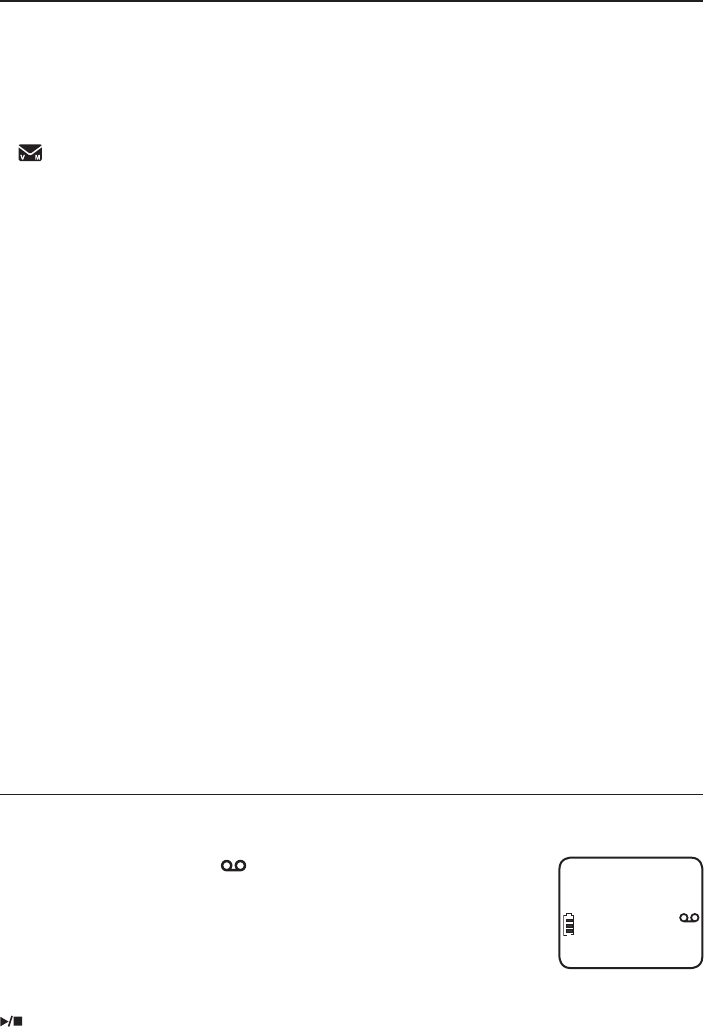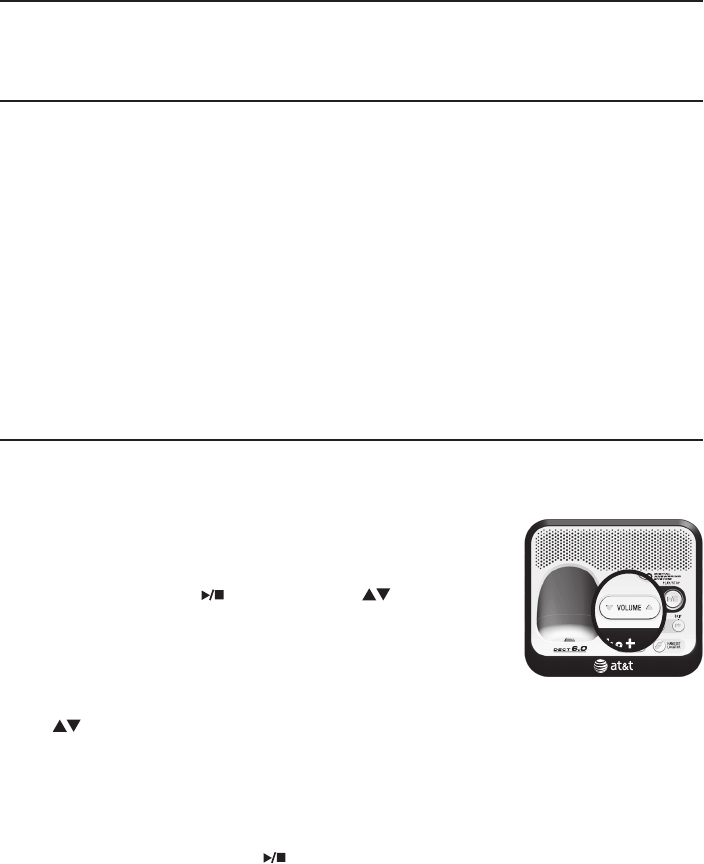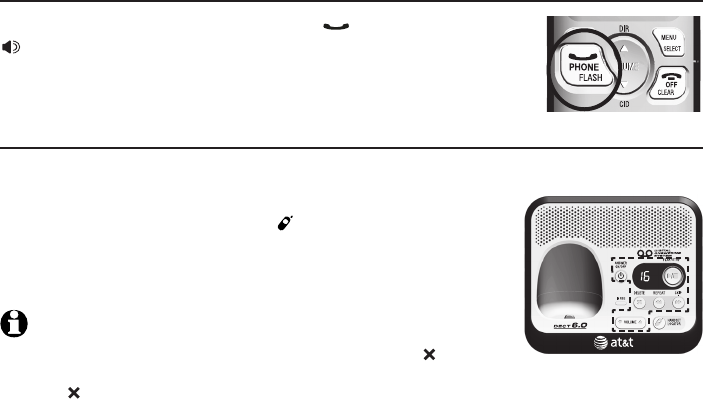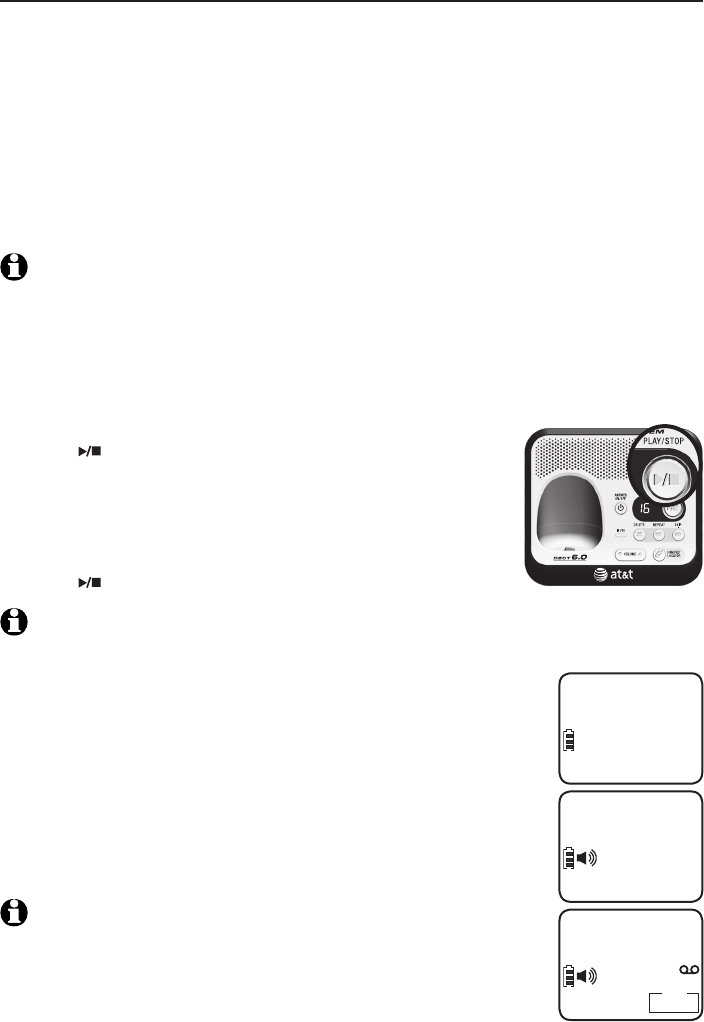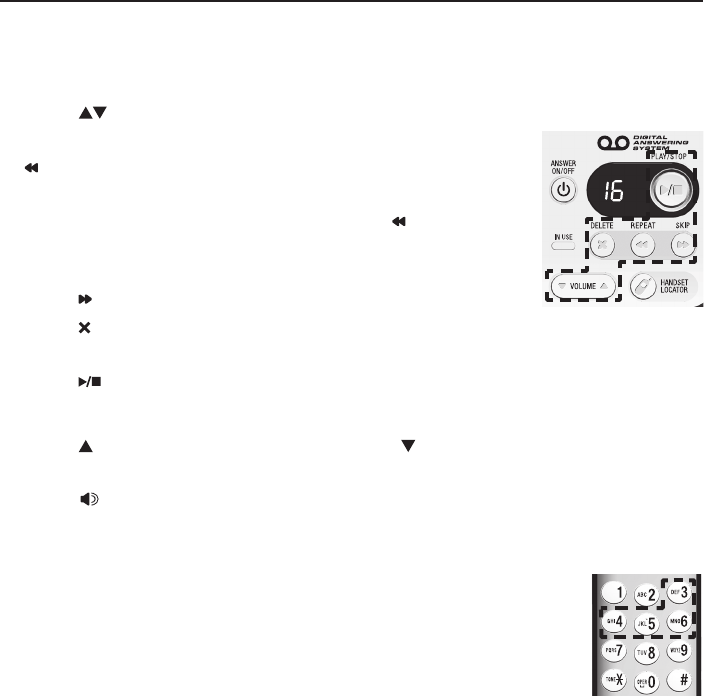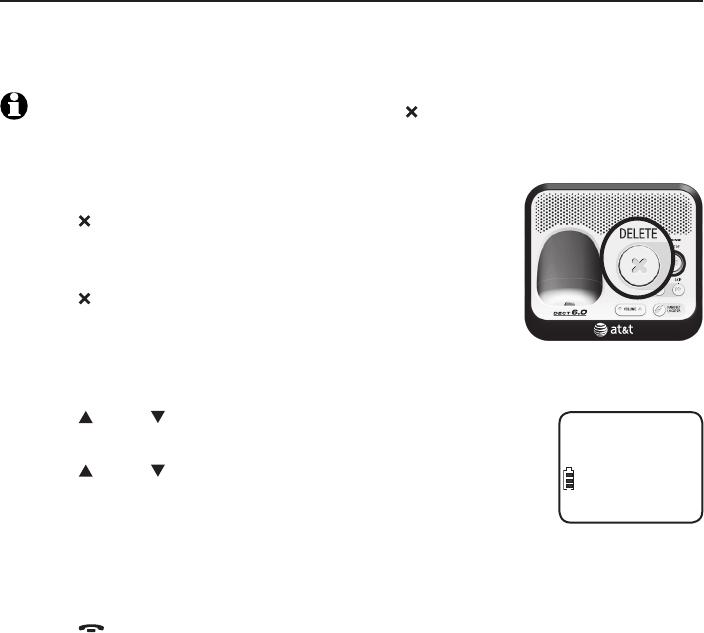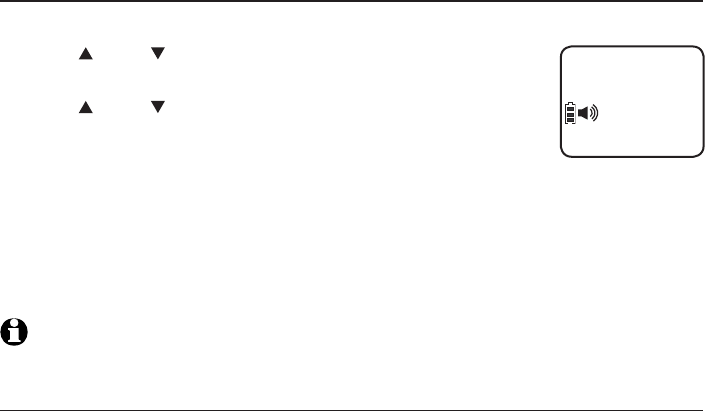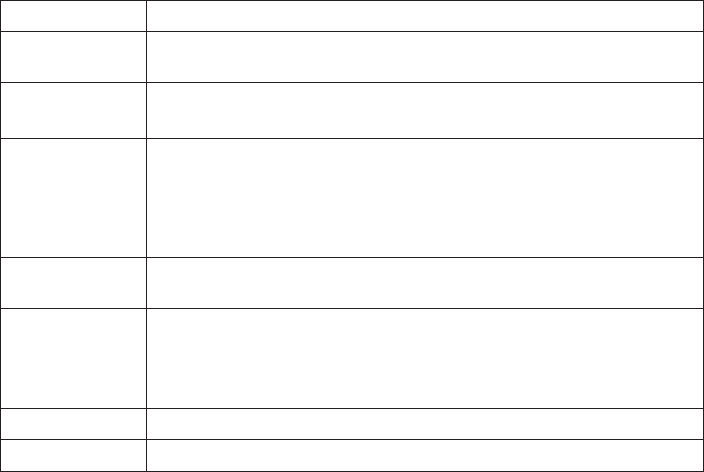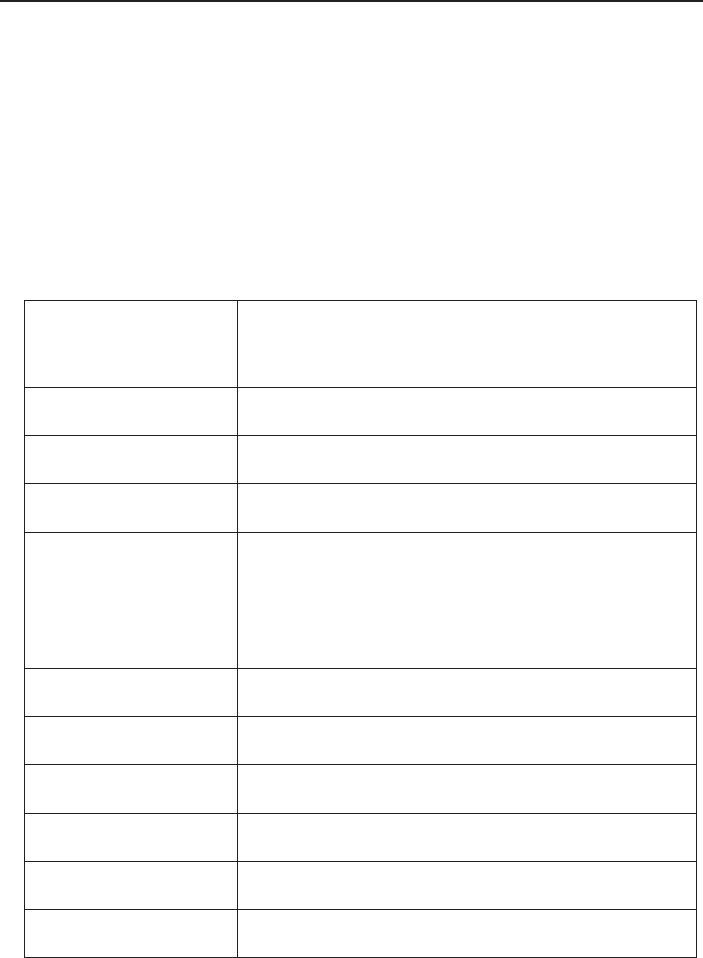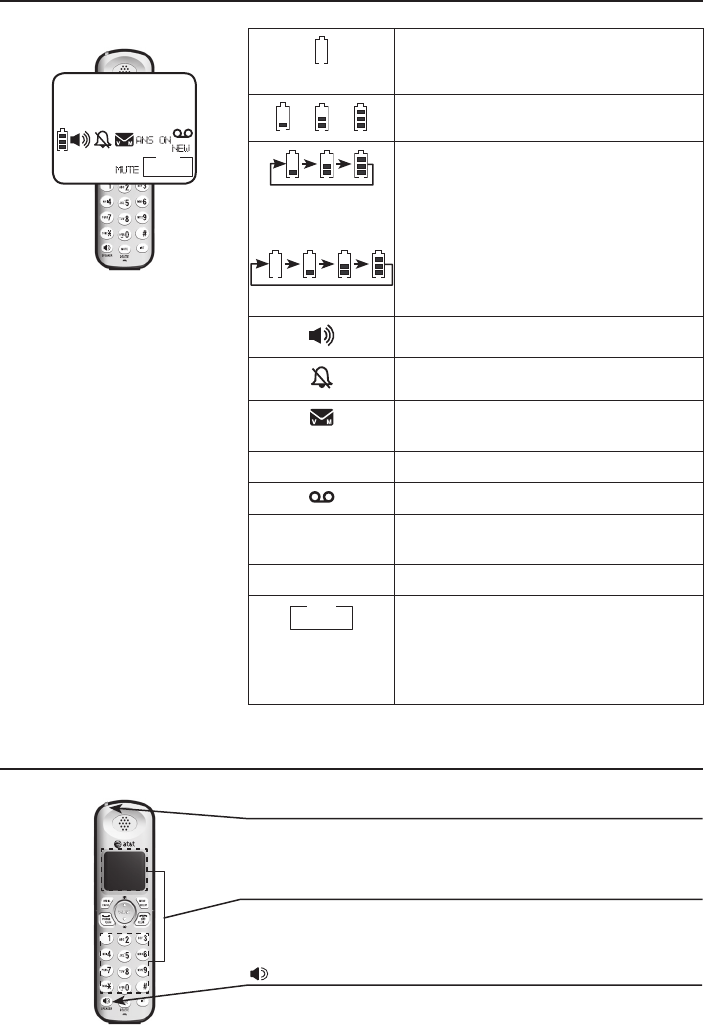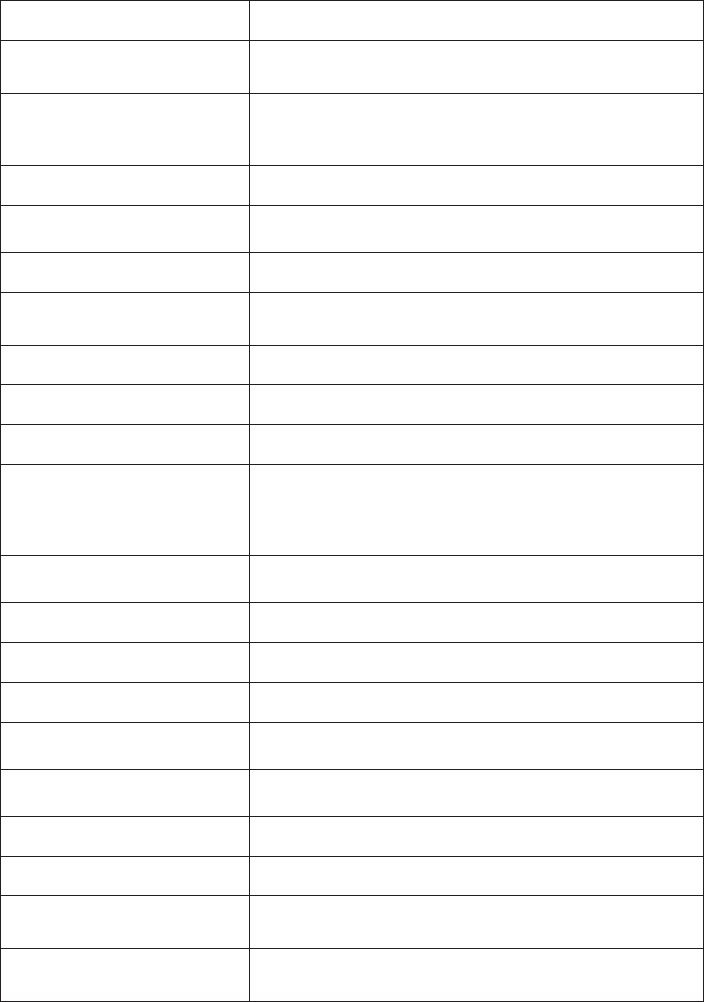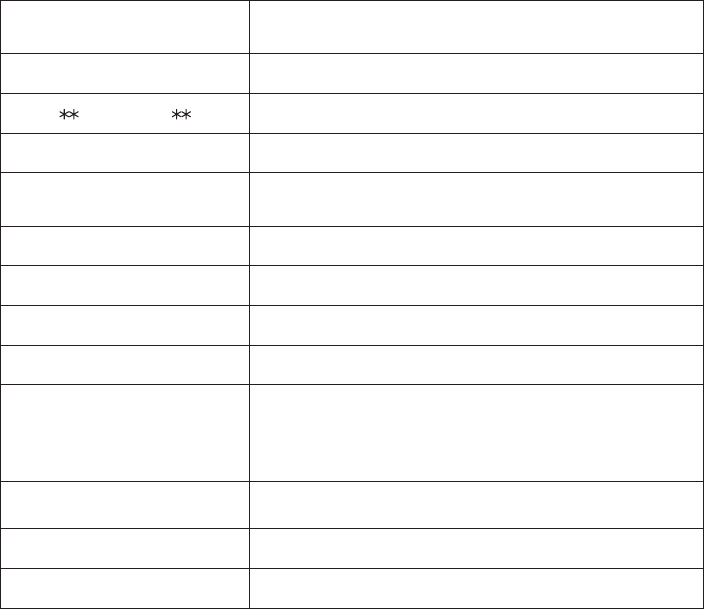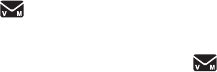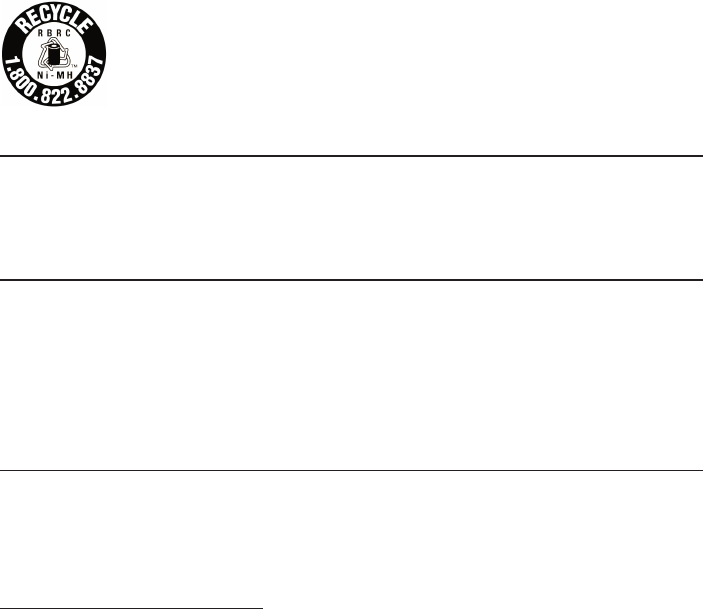ii
To add a predialed telephone number to
the directory ............................................................28
Reviewing the directory ............................................29
To review directory entries ...............................29
To search by name ...............................................29
Dialing, deleting and editing a
directory entry ...............................................................30
To dial a directory number ...............................30
To delete a directory entry ..............................30
To edit a directory entry ....................................30
Speed dial locations ...................................................31
To assign or reassign a directory entry to
a speed dial location ...........................................31
To clear a speed dial location ........................31
To dial a speed dial number ............................32
Caller ID
About caller ID ..............................................................33
Information about caller ID with call
waiting ........................................................................33
About home area code ......................................33
Caller ID history ............................................................34
How caller ID history (call log) works ........34
Memory match ........................................................34
Caller ID operation ......................................................35
Missed (new) calls indicator ............................35
Reasons for missing caller ID
information ...............................................................35
To review the caller ID history .......................36
To view the dialing options ..............................36
To dial a caller ID history number ................37
To delete caller ID history entries ................37
Saving a caller ID history entry in the
directory .....................................................................38
Answering system settings
Answering system setup ...........................................39
Answering on/off ..................................................39
Announcement .......................................................40
Call screening setup ............................................41
Number of rings .....................................................41
Remote access code............................................42
Message alert tone...............................................42
Answering system operation
Answering system and voicemail .........................43
About answering system and voicemail ....43
Answering system new message
indicator .....................................................................43
Answering system overview ...................................44
Voice prompts .........................................................44
Message capacity ..................................................44
Call screening .........................................................44
Call intercept ...........................................................45
Temporarily turning off the message alert
tone ..............................................................................45
Message playback ........................................................46
To listen to messages .........................................46
Options during playback ...................................47
To delete all old messages ..............................48
Recording and playing memos ..............................49
To record a memo ................................................49
To play back memos ...........................................49
Message window displays ........................................50
Remote access ...............................................................51
To remotely access the answering
system .........................................................................51
Appendix
Screen icons, indicator lights and alert
tones ...................................................................................53
Screen icons ............................................................53
Handset indicator lights .....................................53
Telephone base indicator lights.....................54
Handset alert tones .............................................54
Telephone base alert tones .............................54
Handset display screen messages .......................55
Troubleshooting ............................................................57
Maintenance....................................................................66
Important safety information .................................67
Safety information ................................................67
Especially about cordless telephones ........67
Precautions for users of implanted
cardiac pacemakers .............................................68
Pacemaker patients .............................................68
Especially about telephone answering
systems ......................................................................68
FCC Part 68 and ACTA...............................................69
FCC Part 15 .....................................................................70
Limited warranty ...........................................................71
Technical specifications ............................................73
DECT 6.0 digital technology ............................73
Telephone operating range ..............................73
Index ...................................................................................74
Remote access wallet card .....................................76