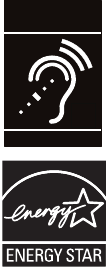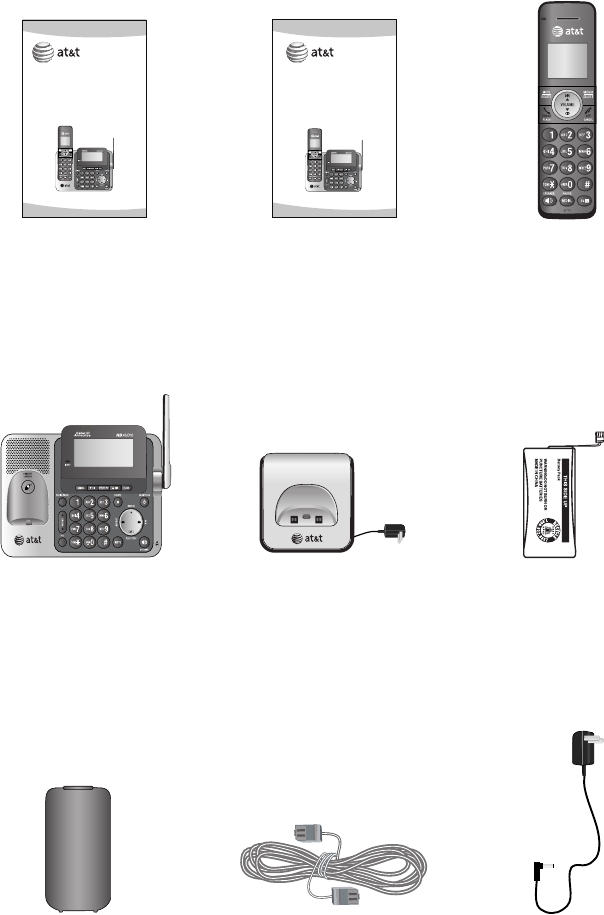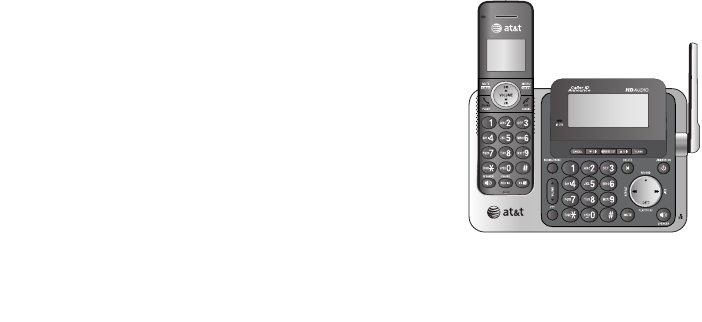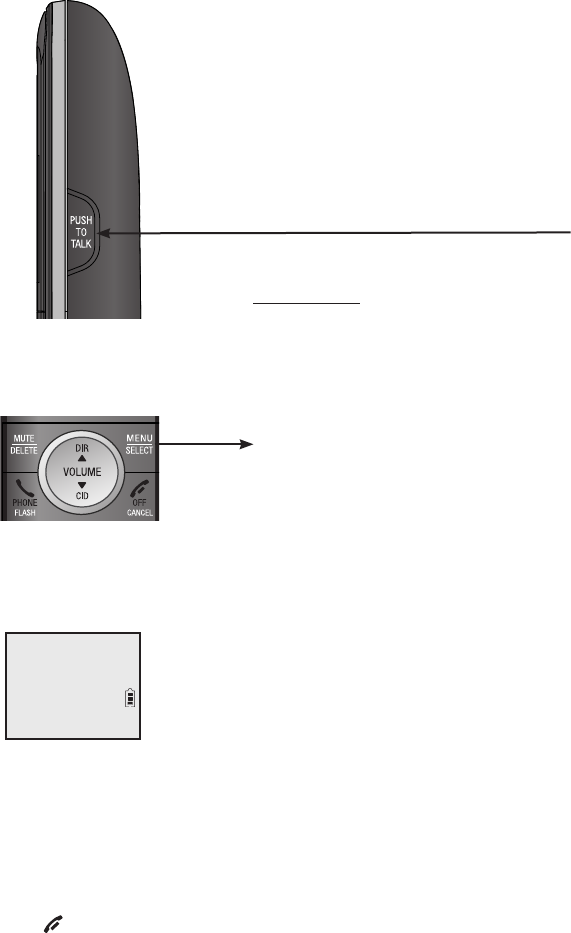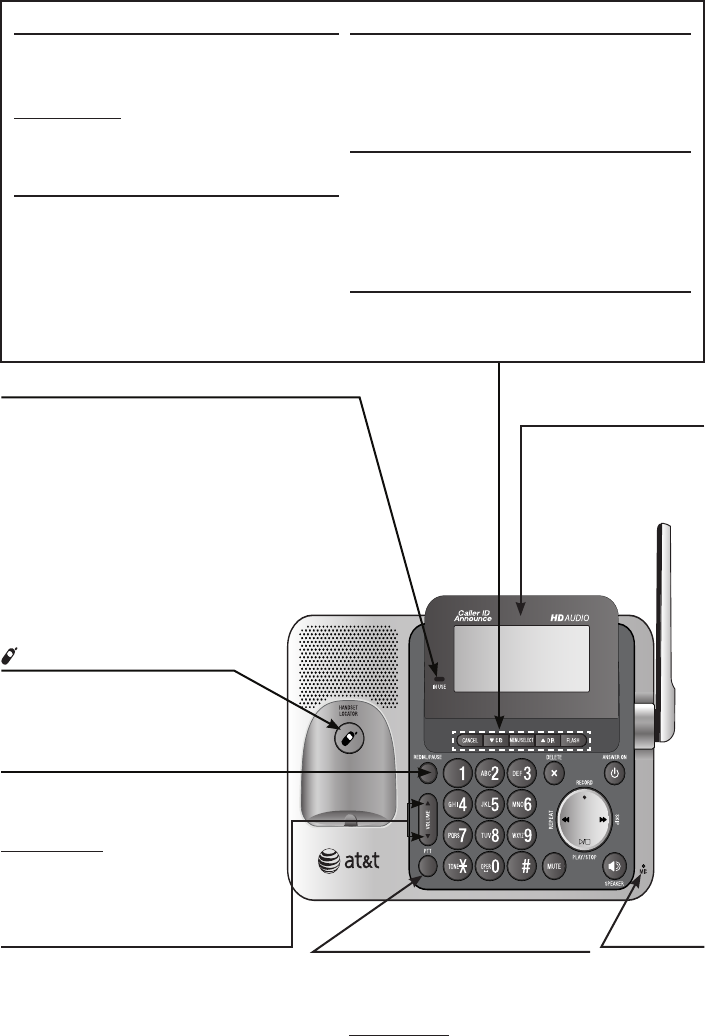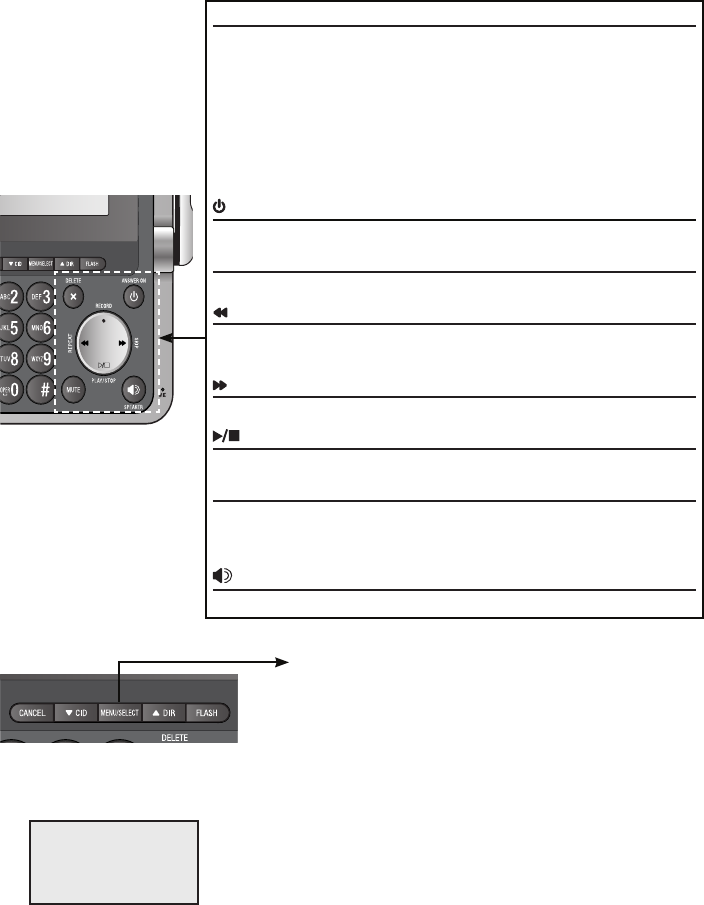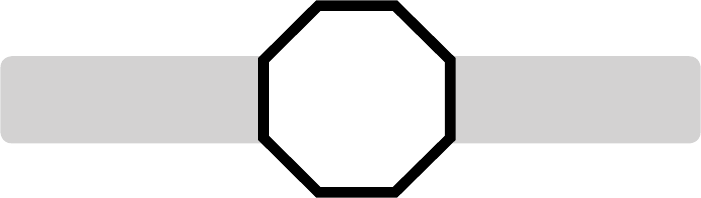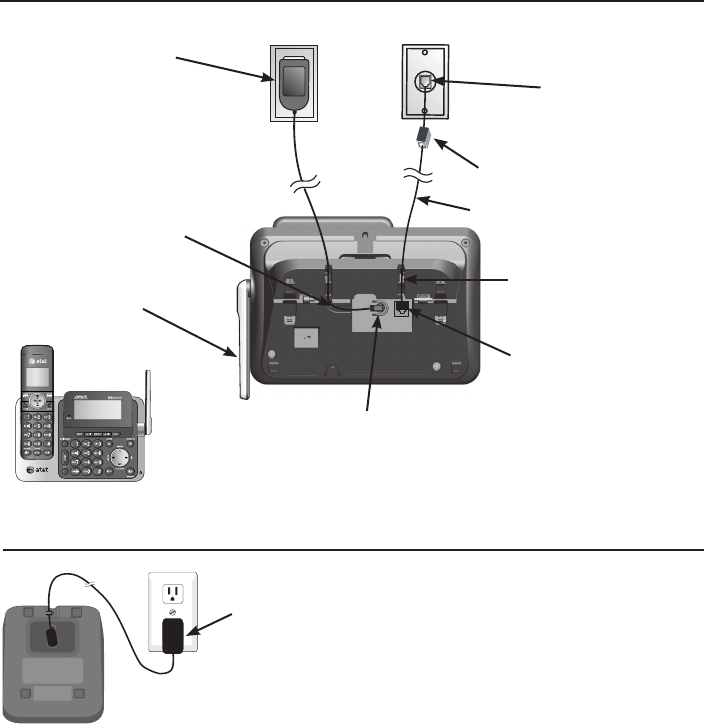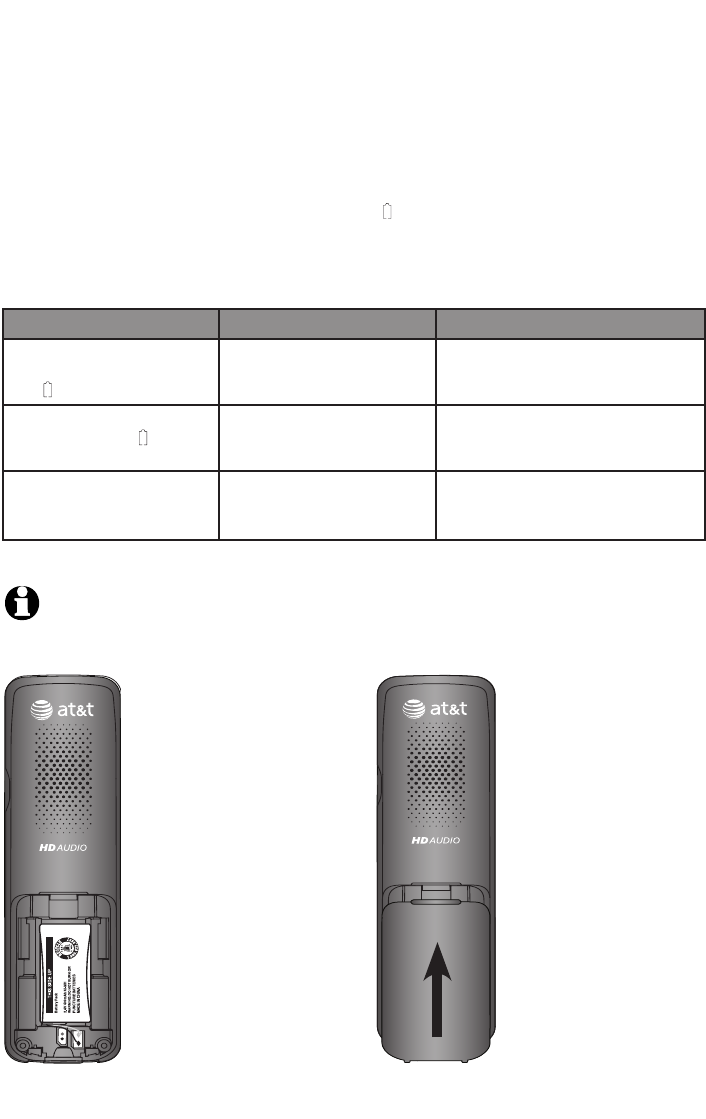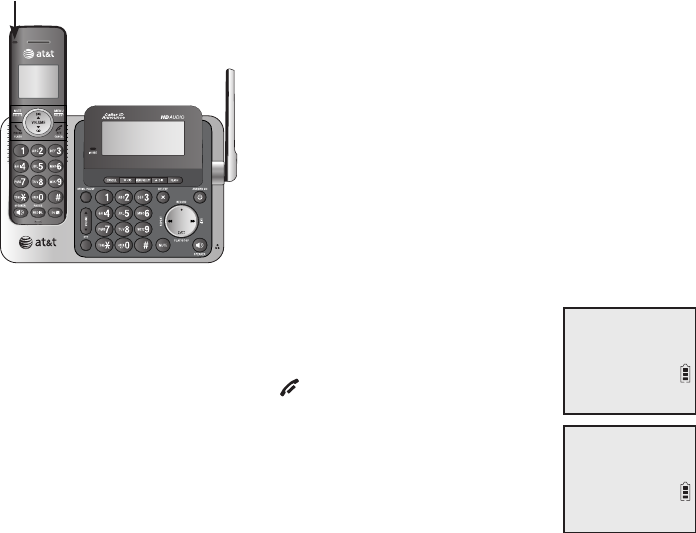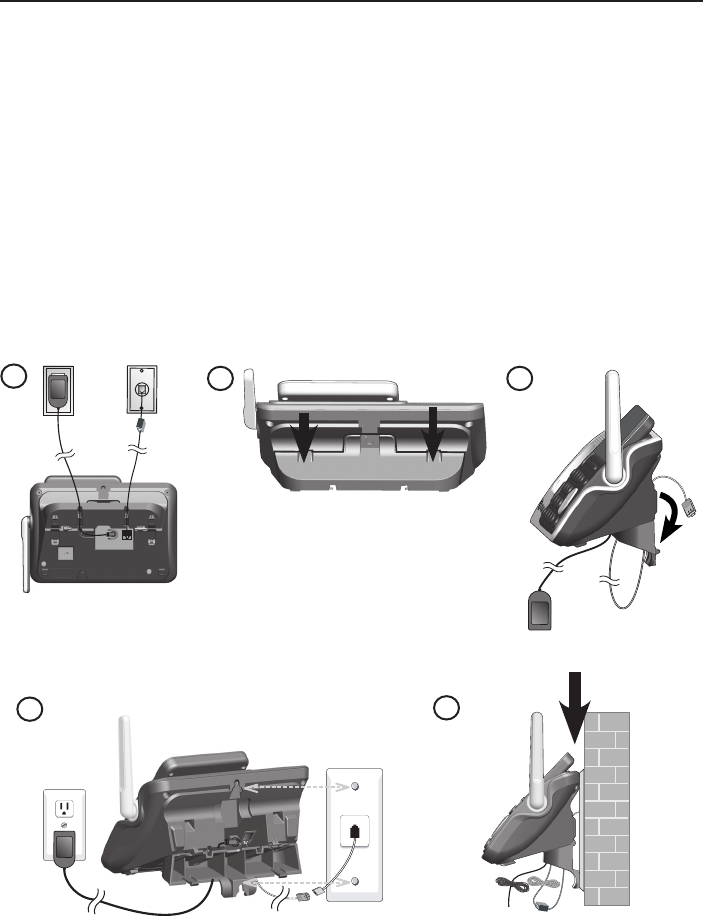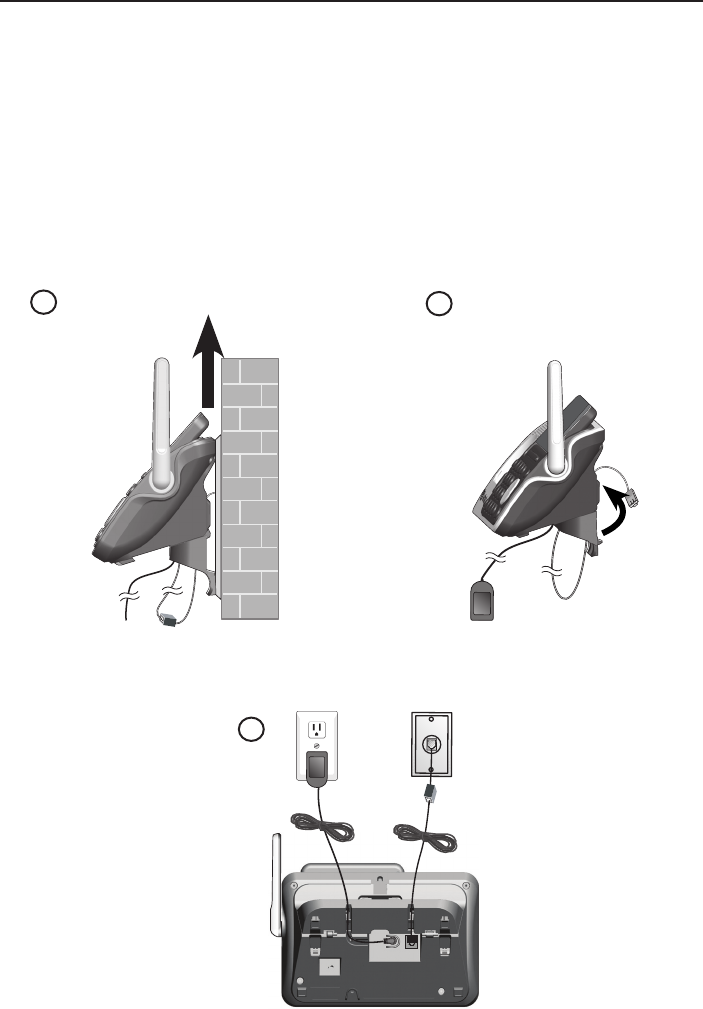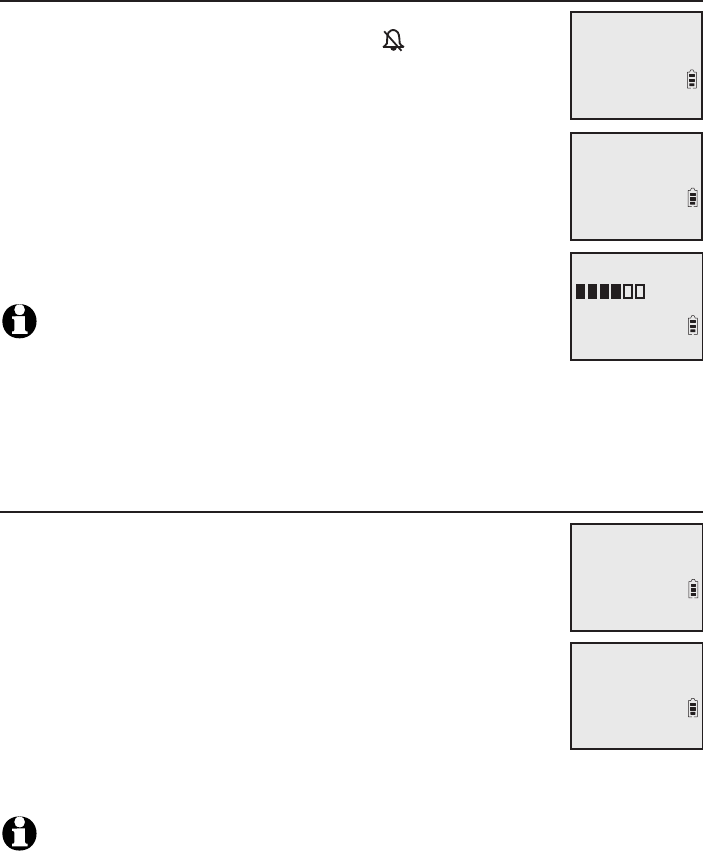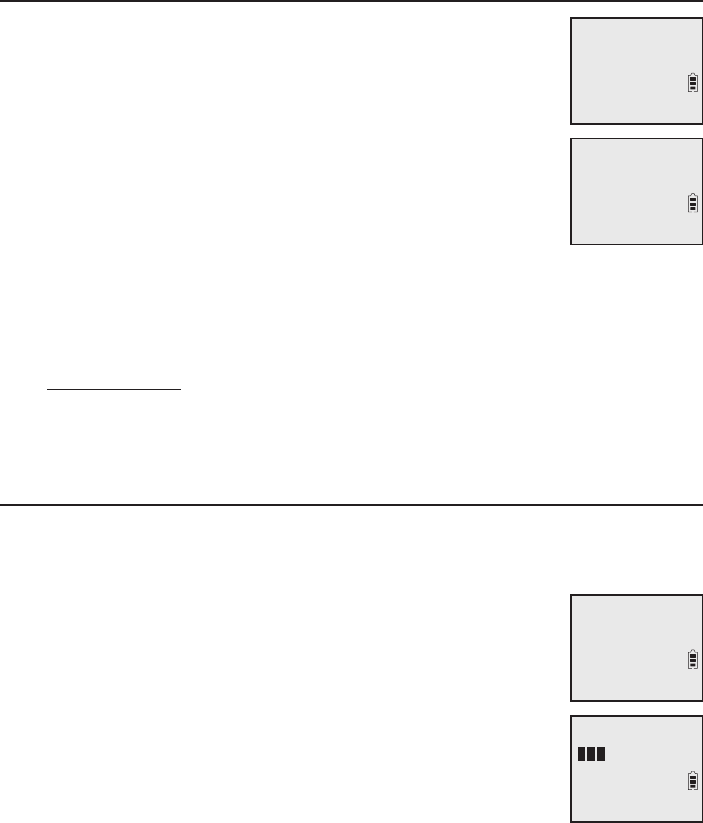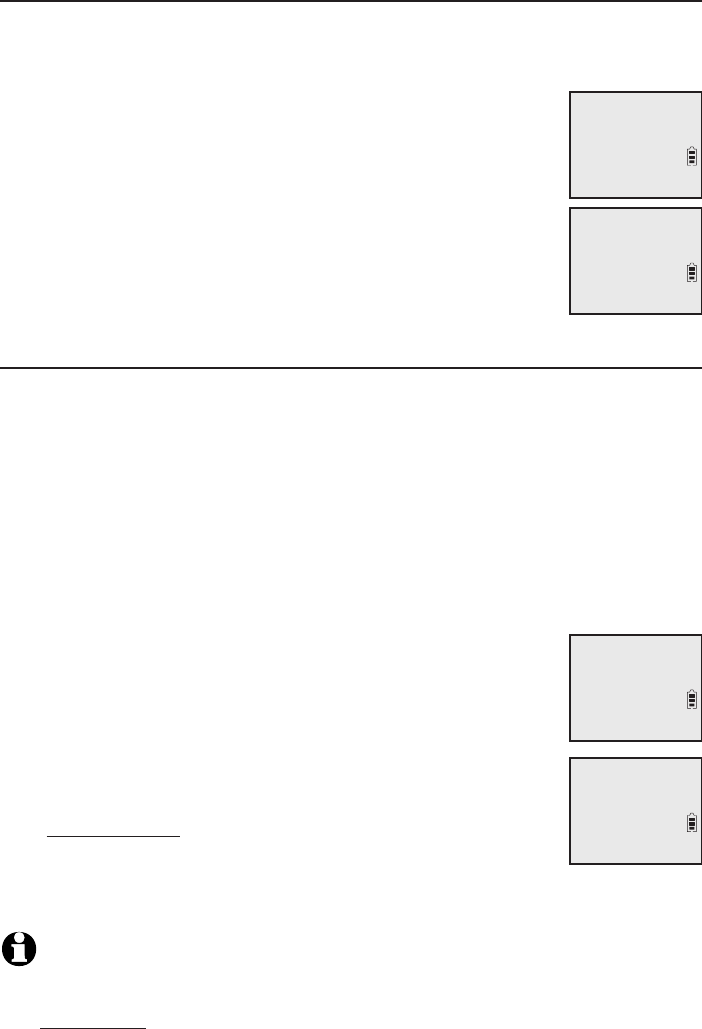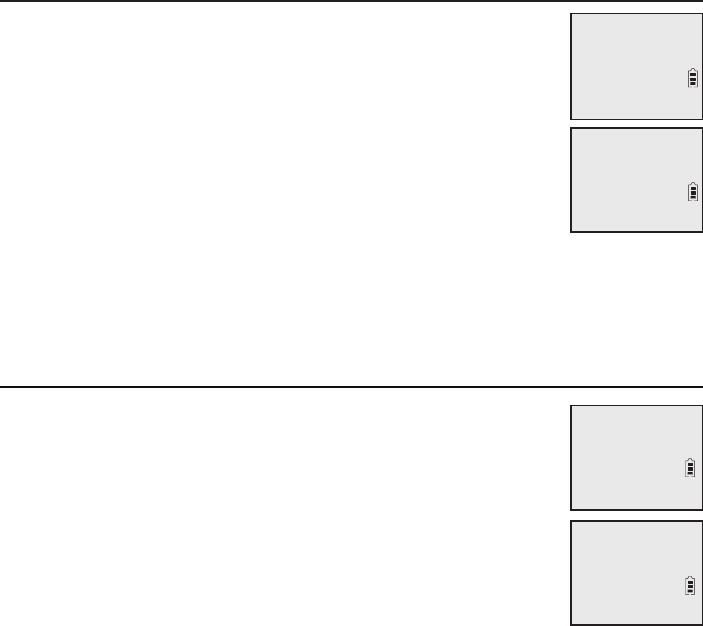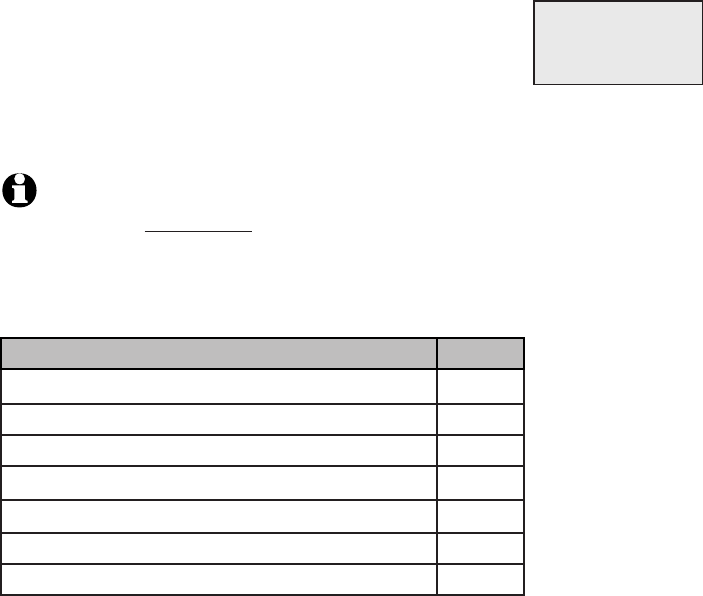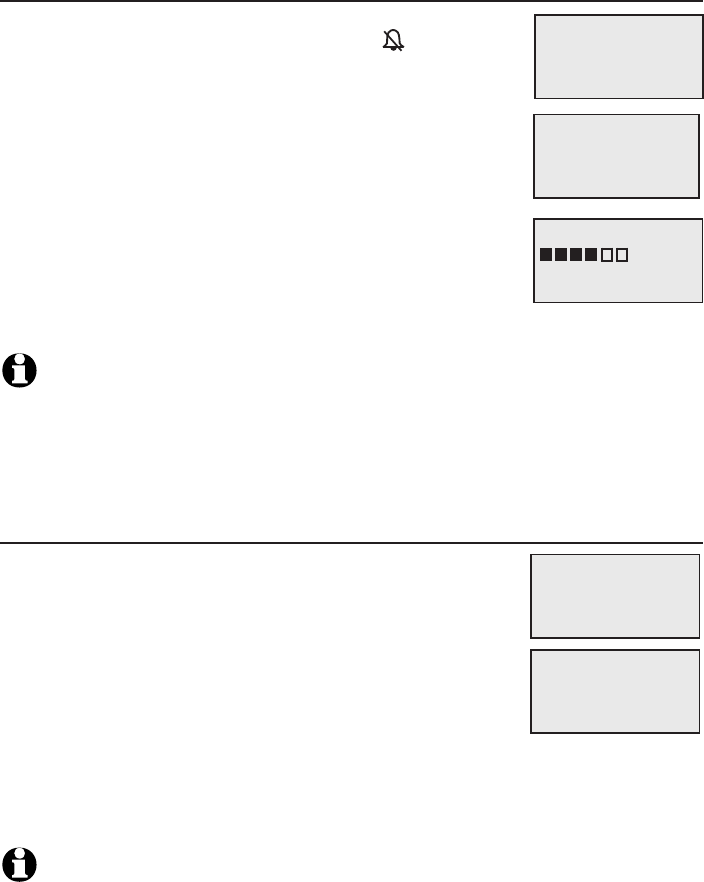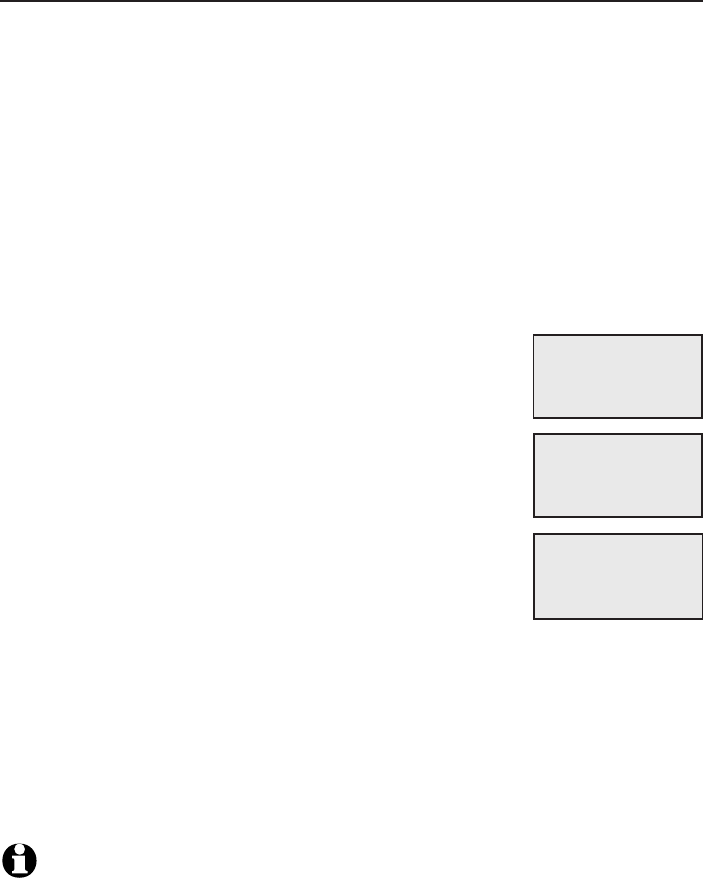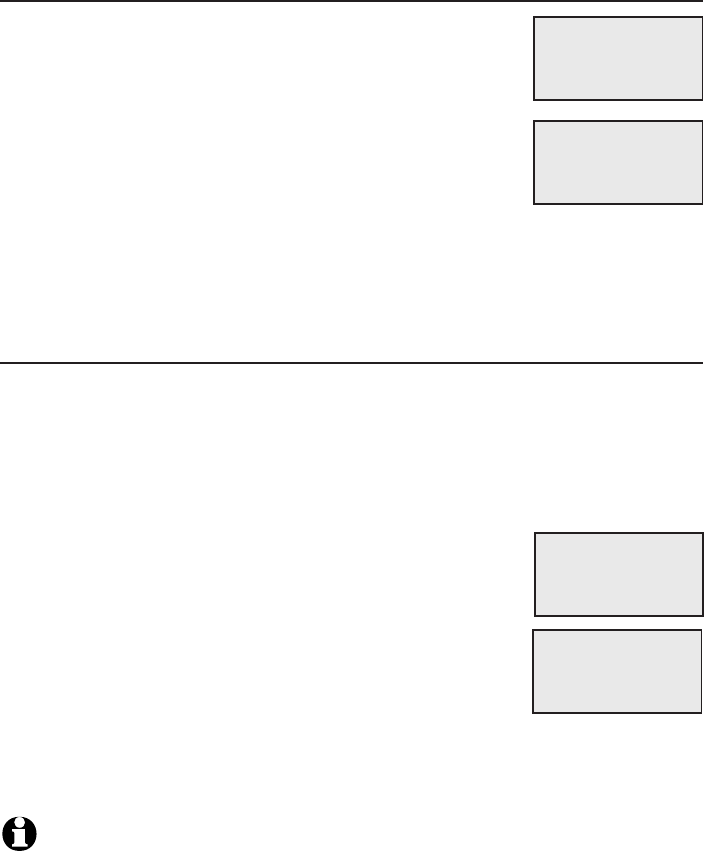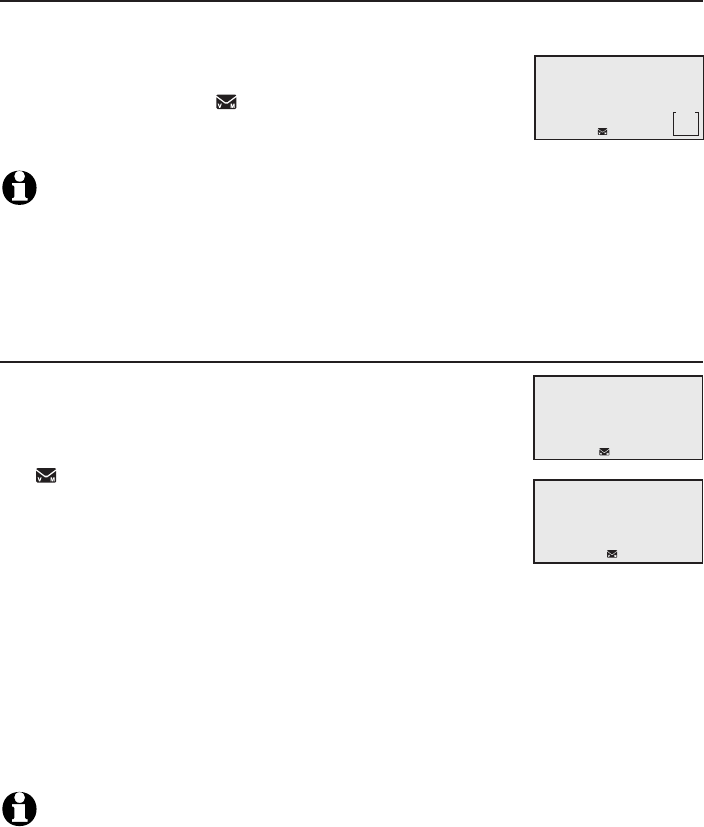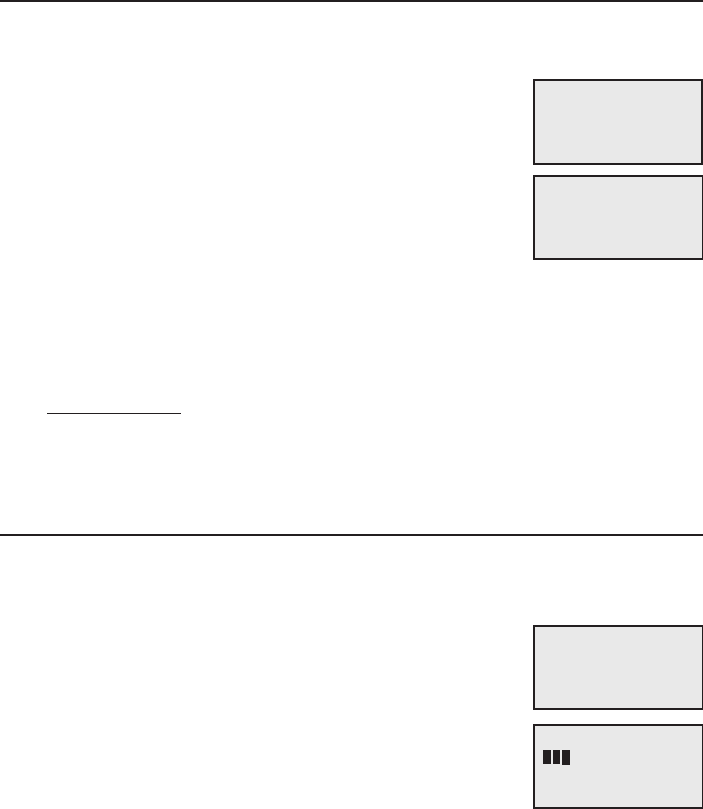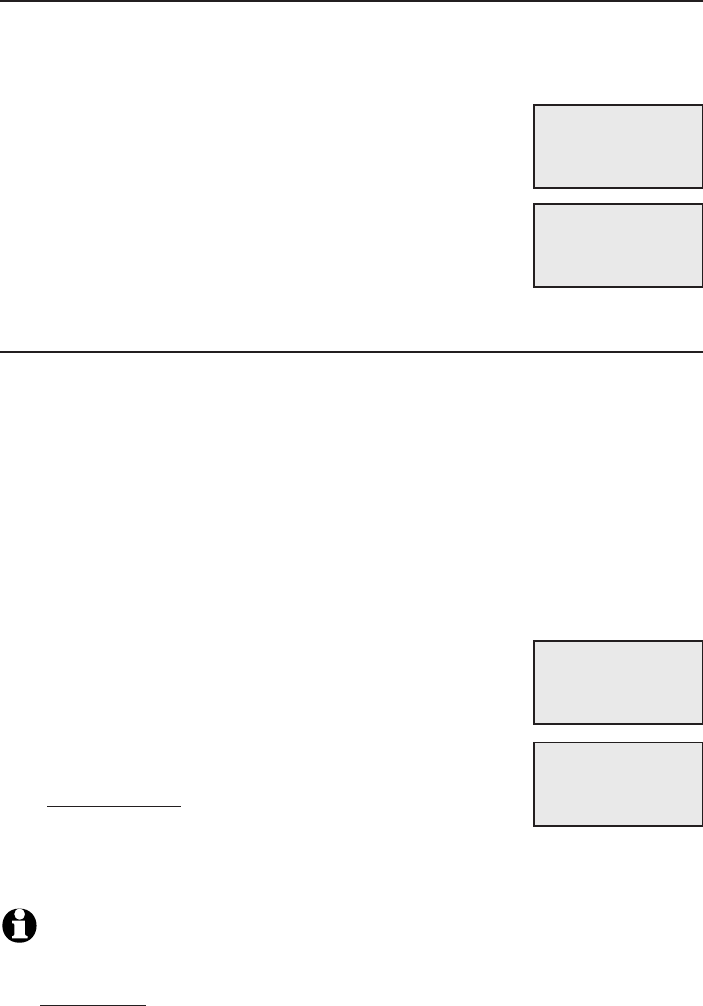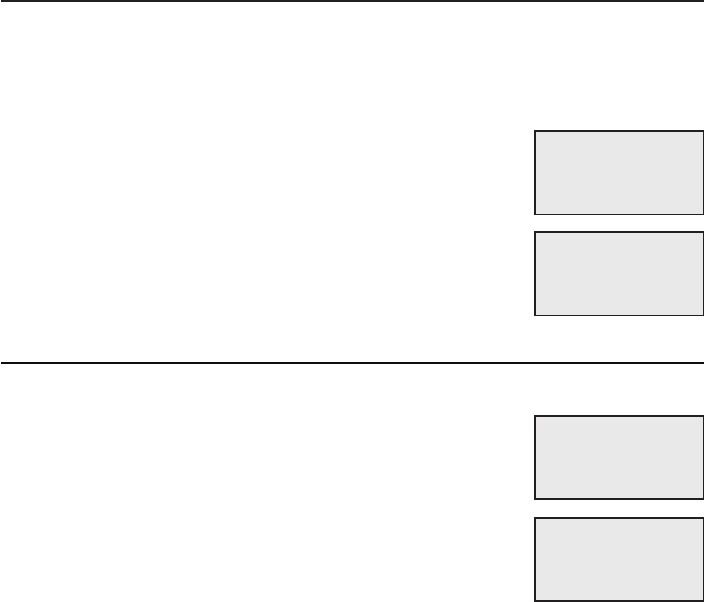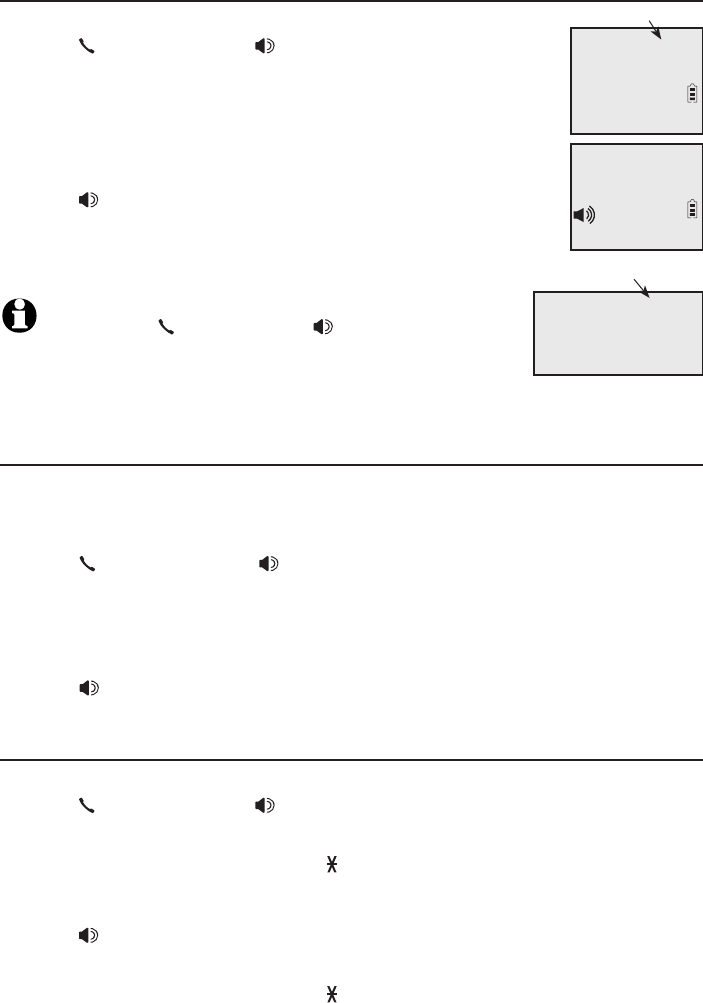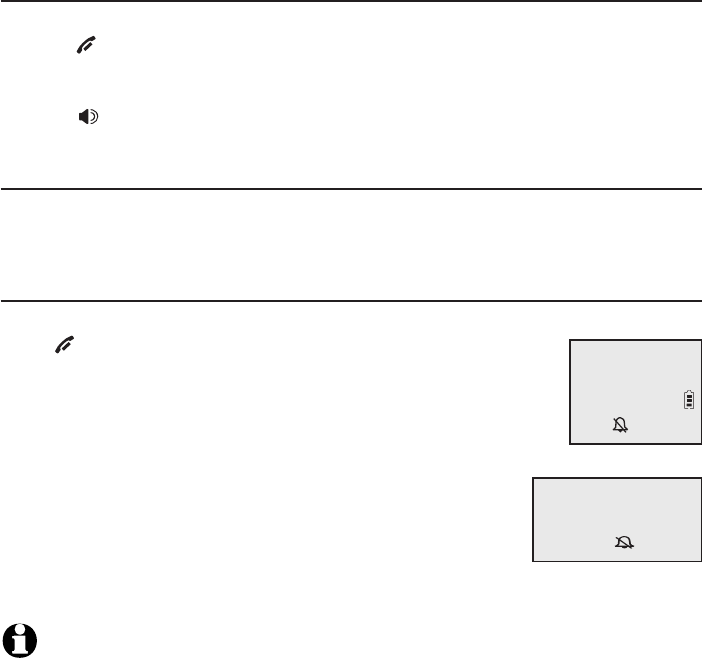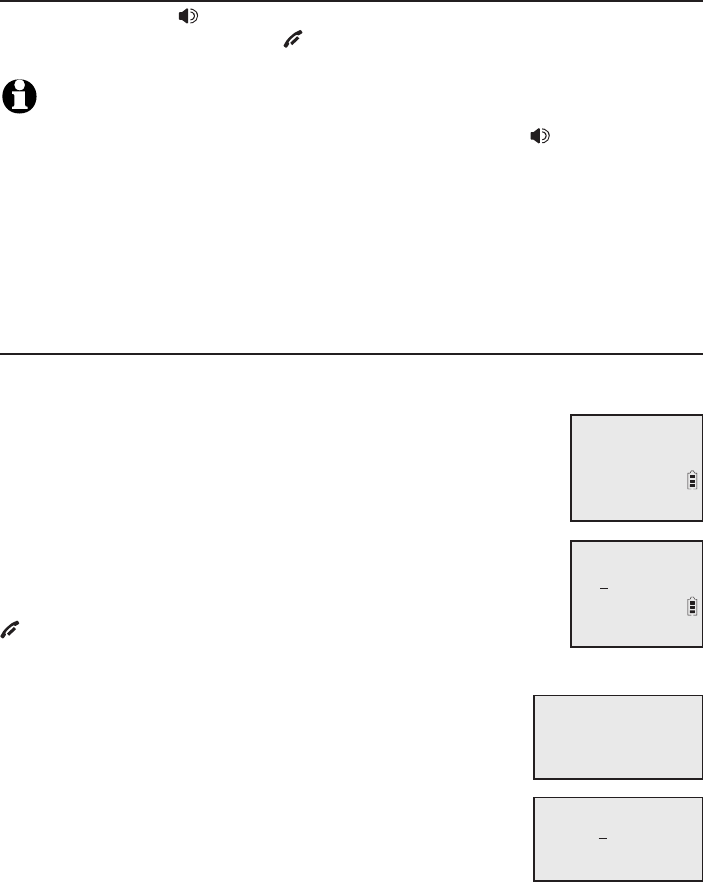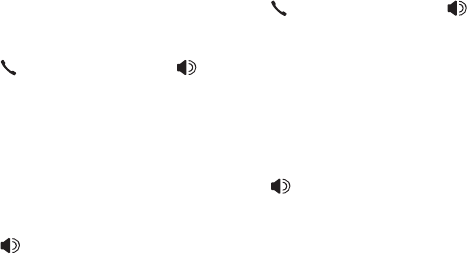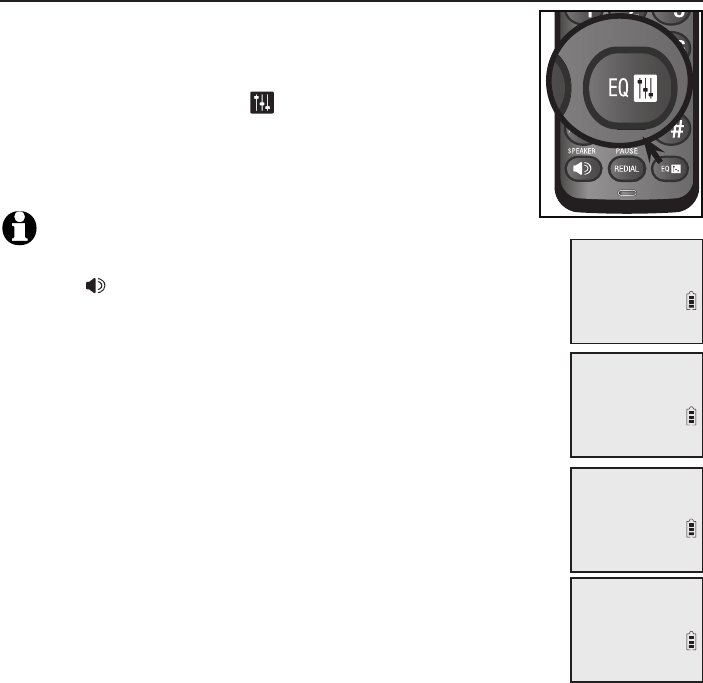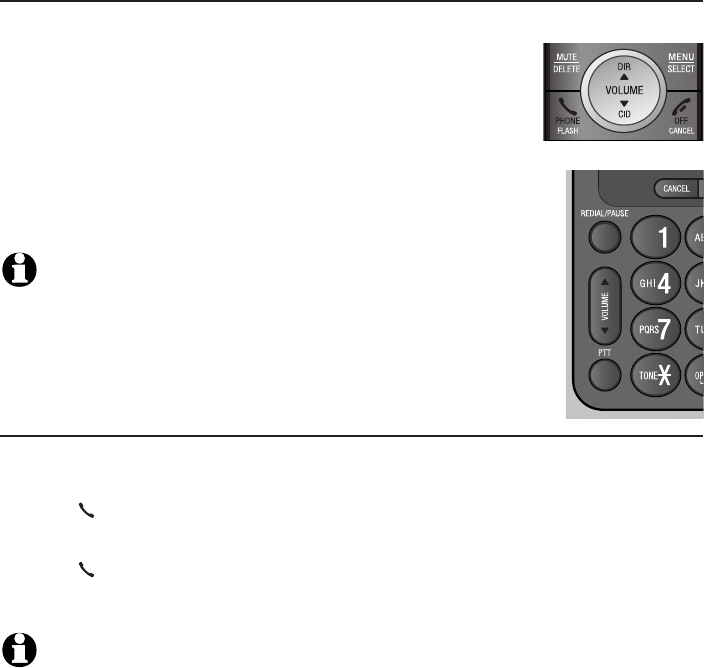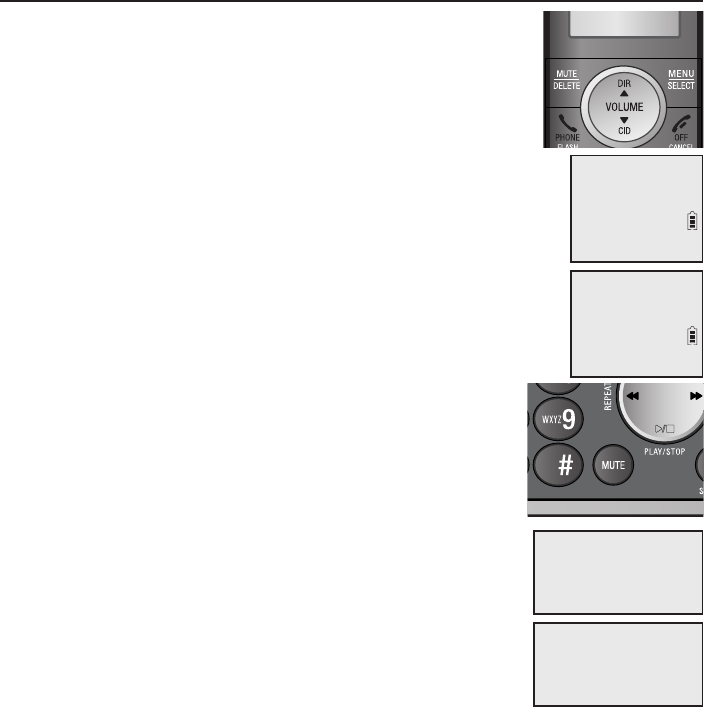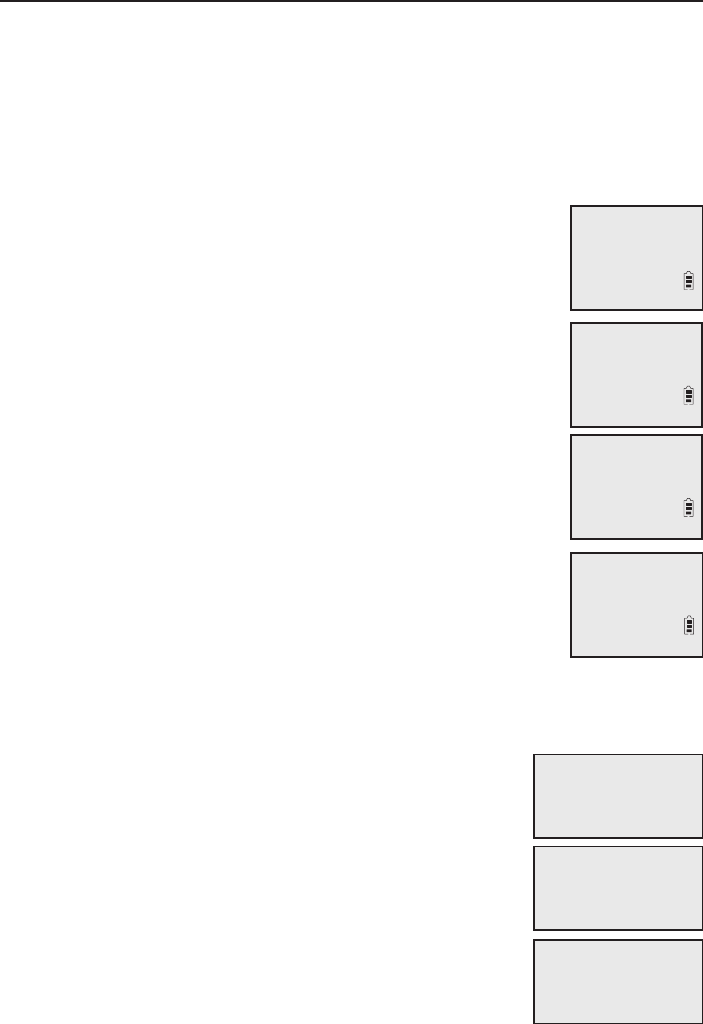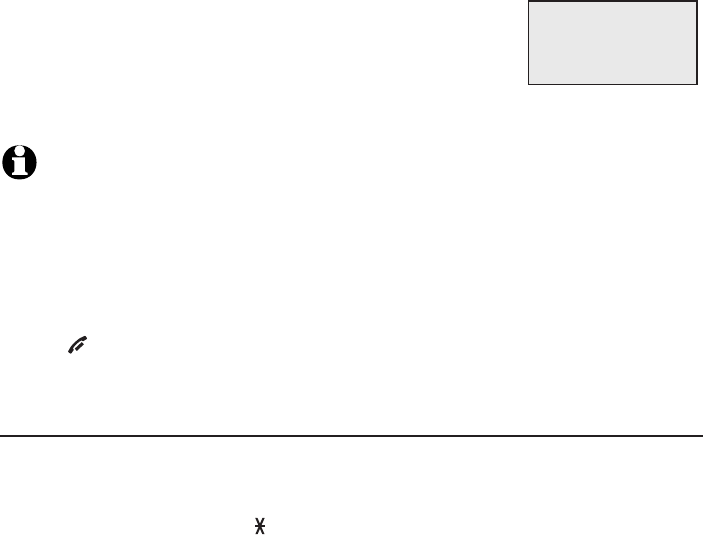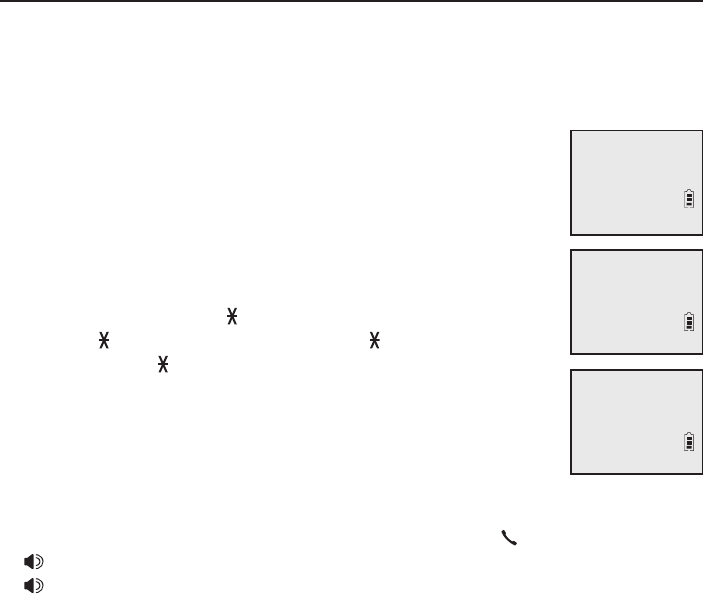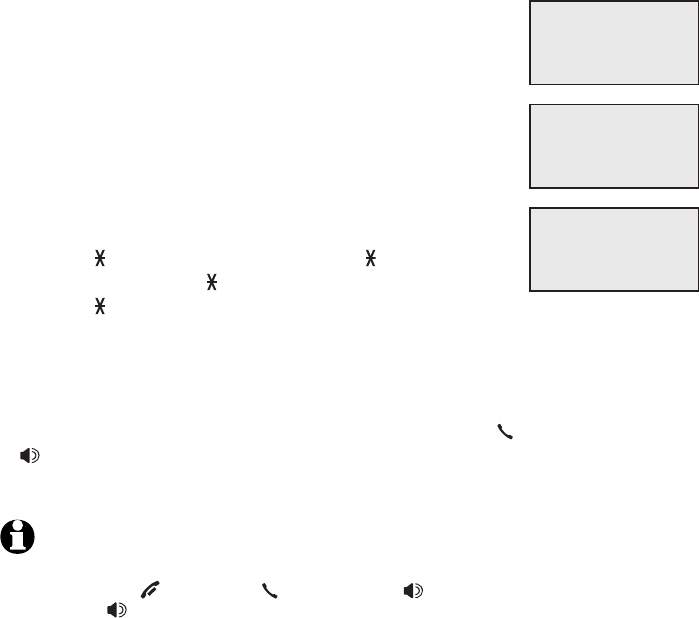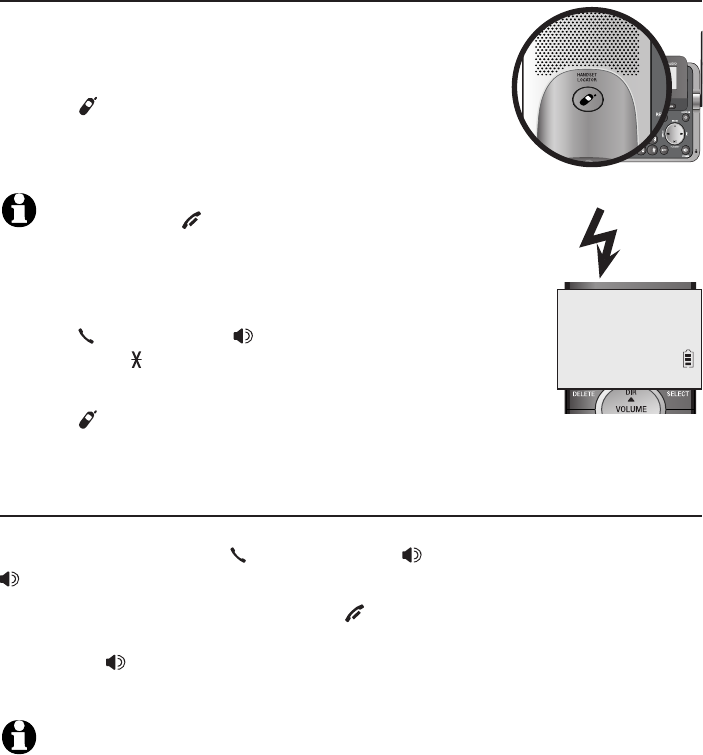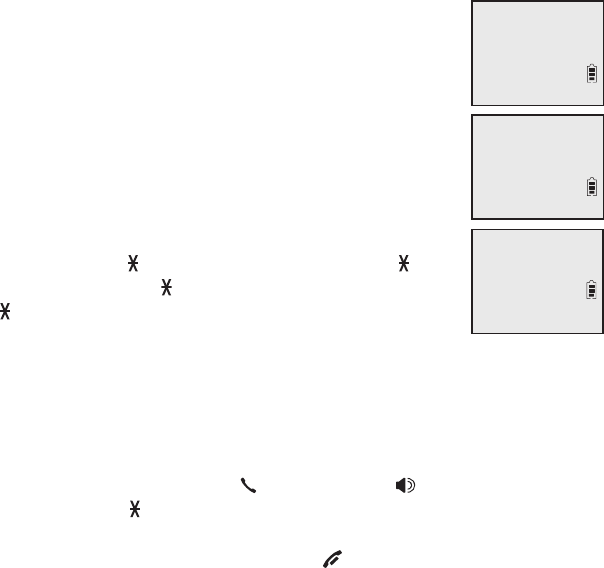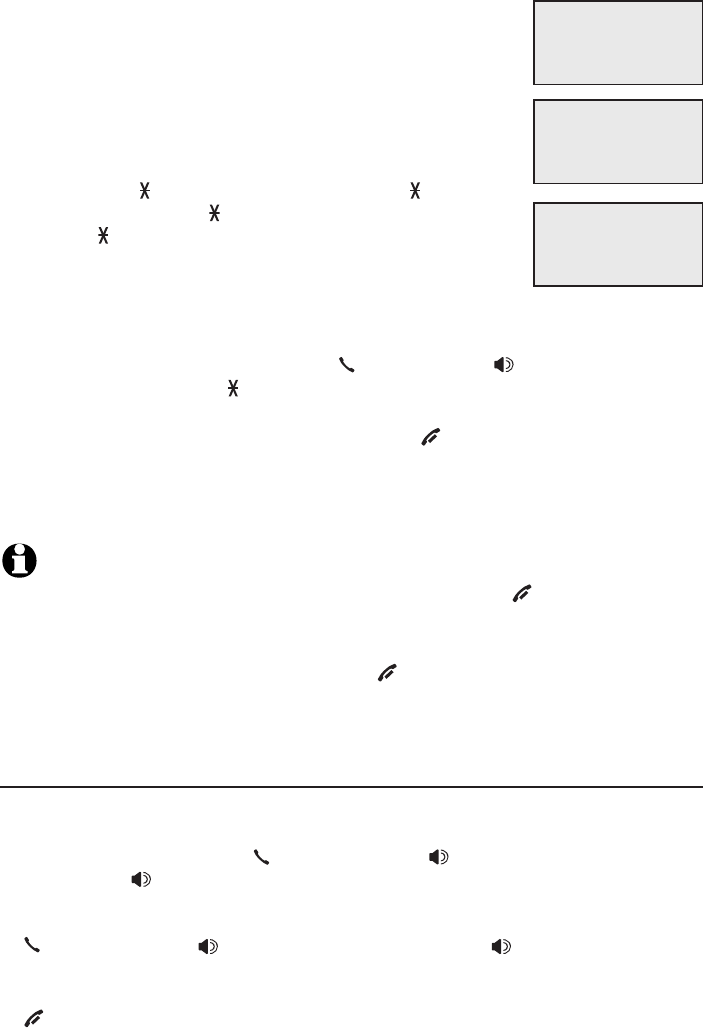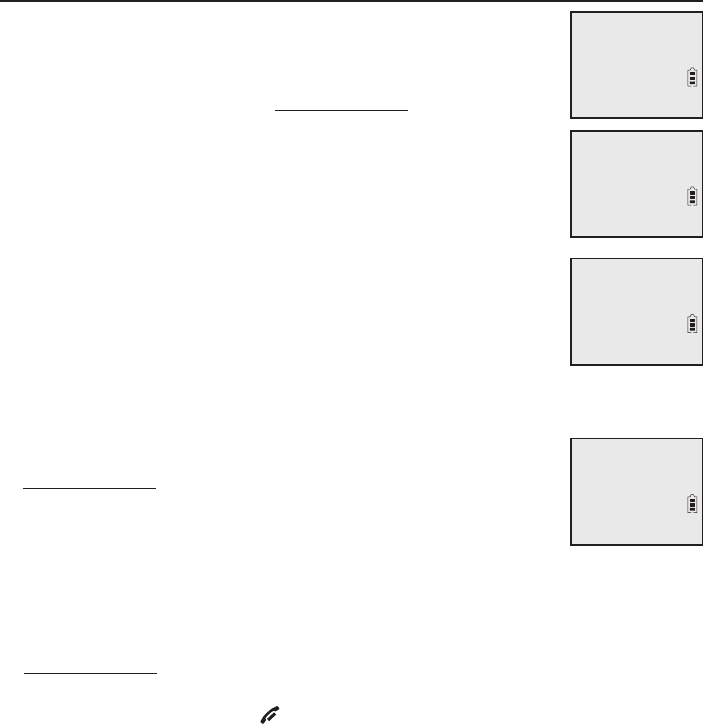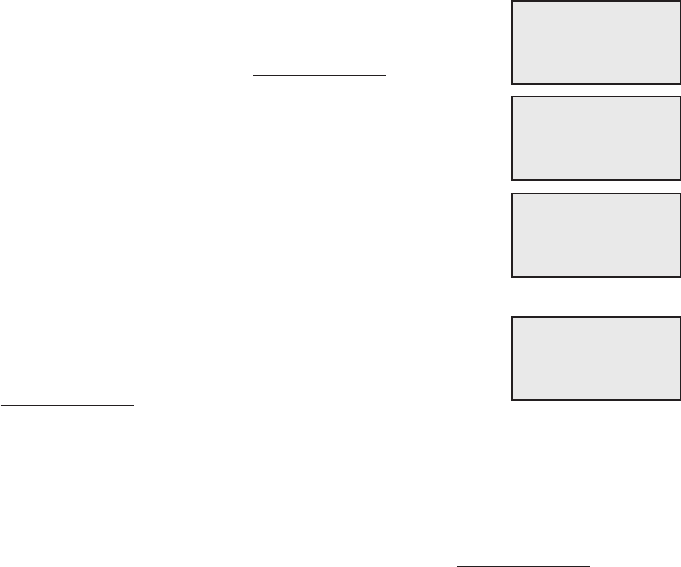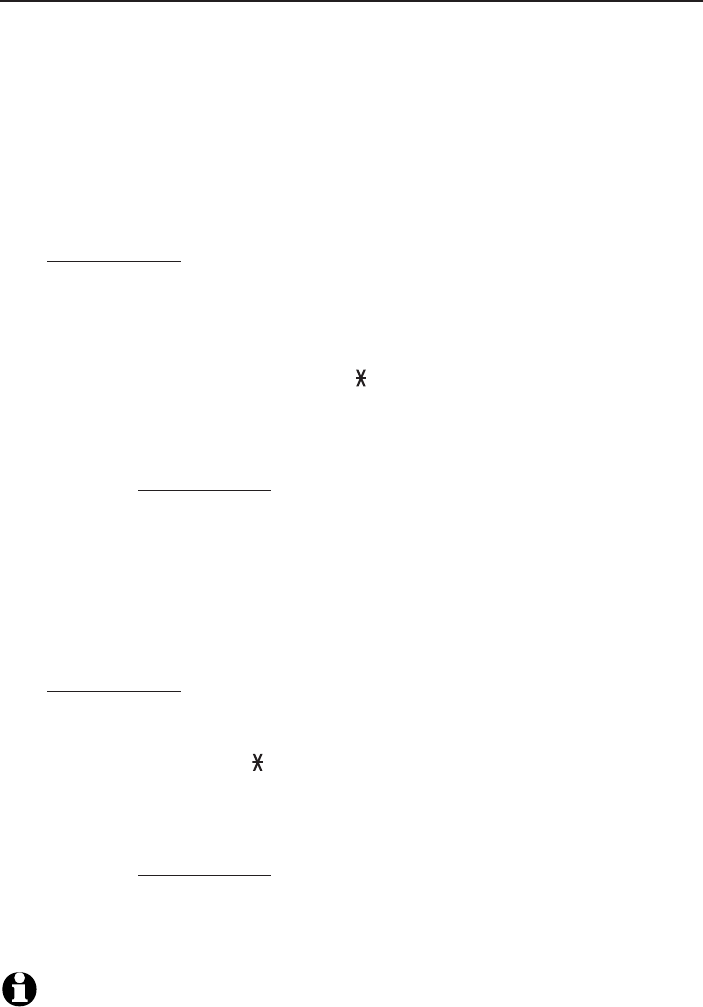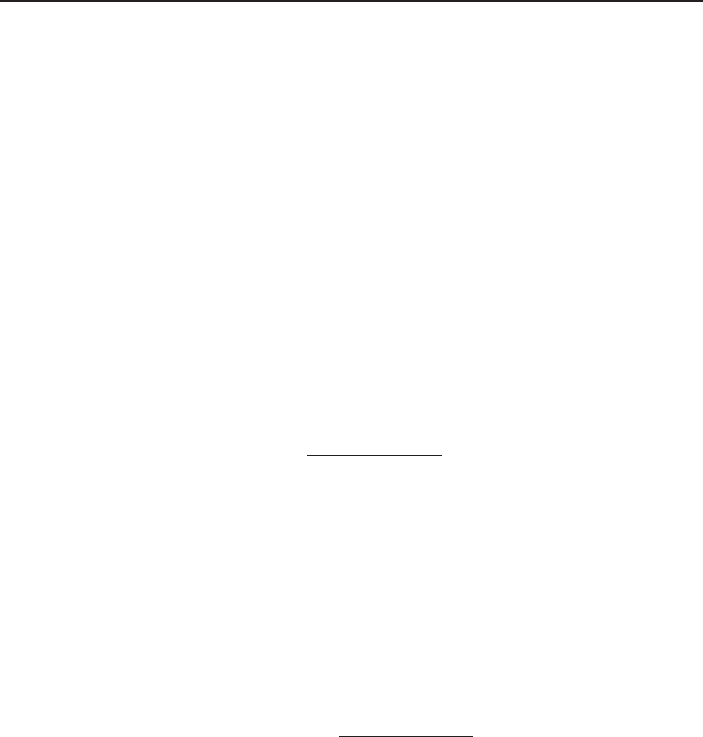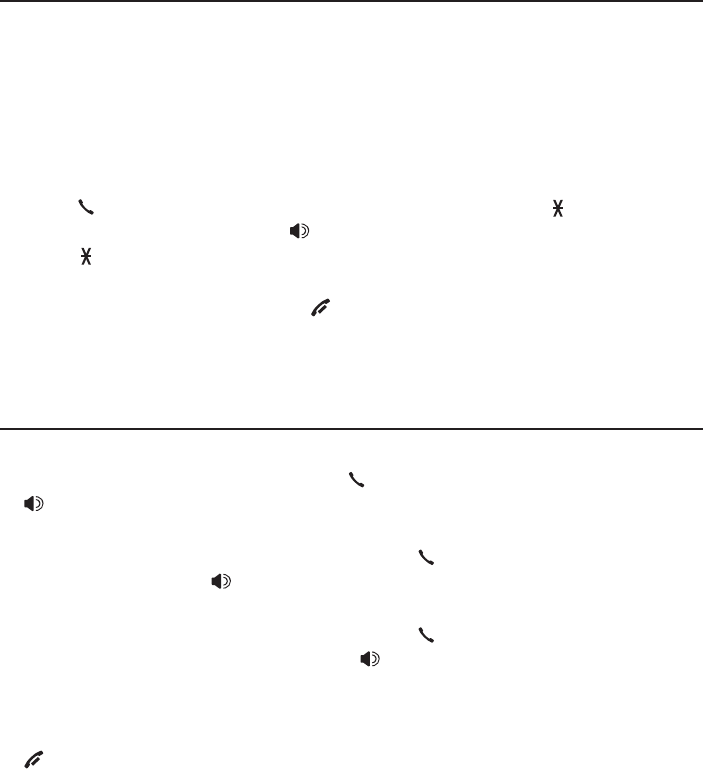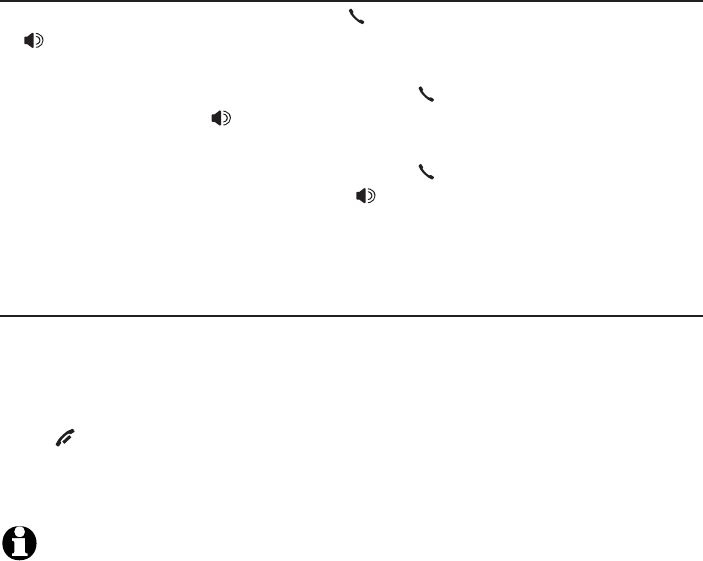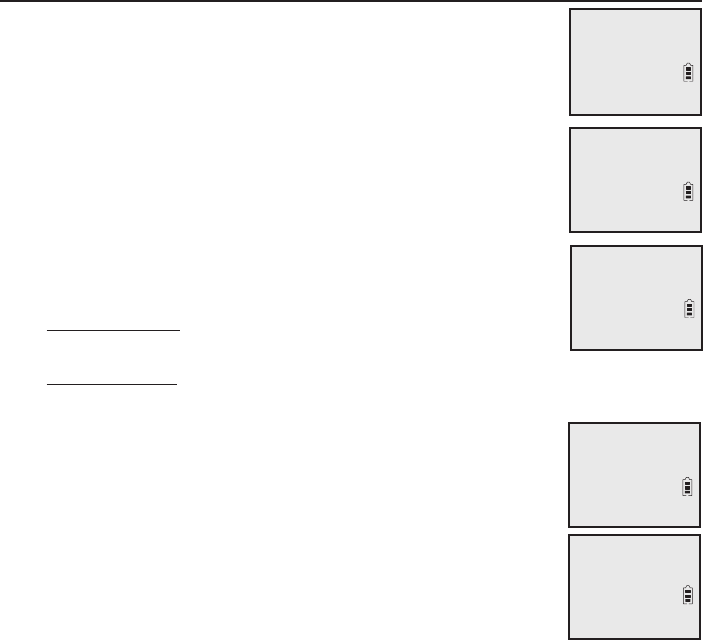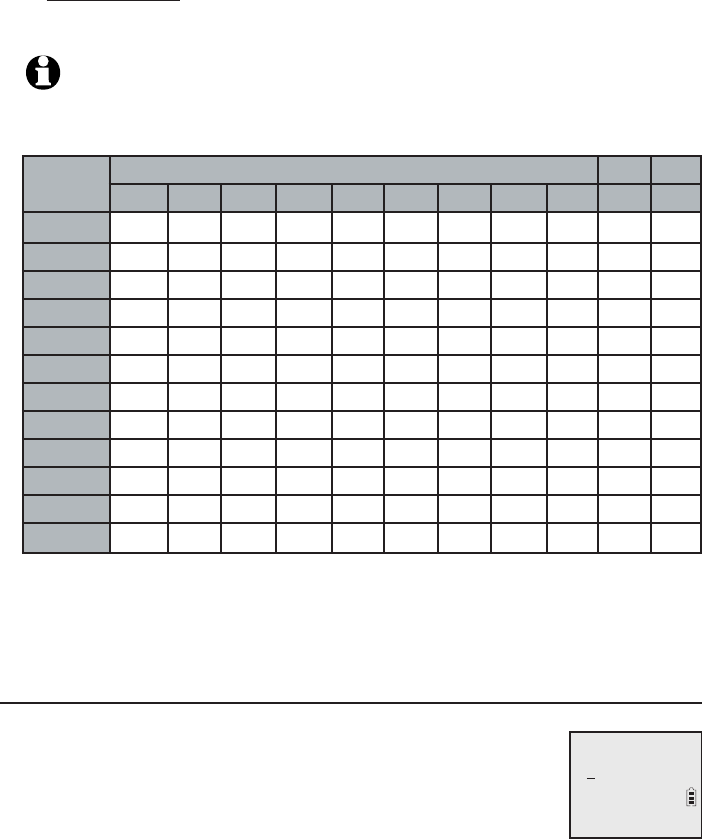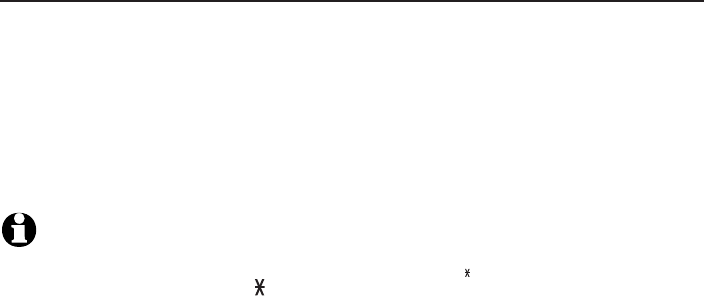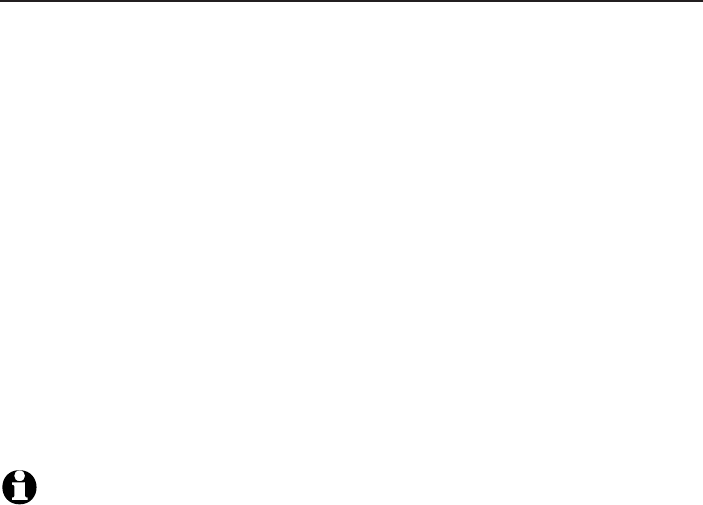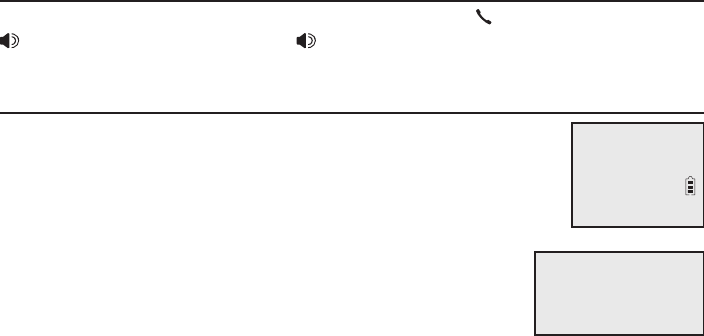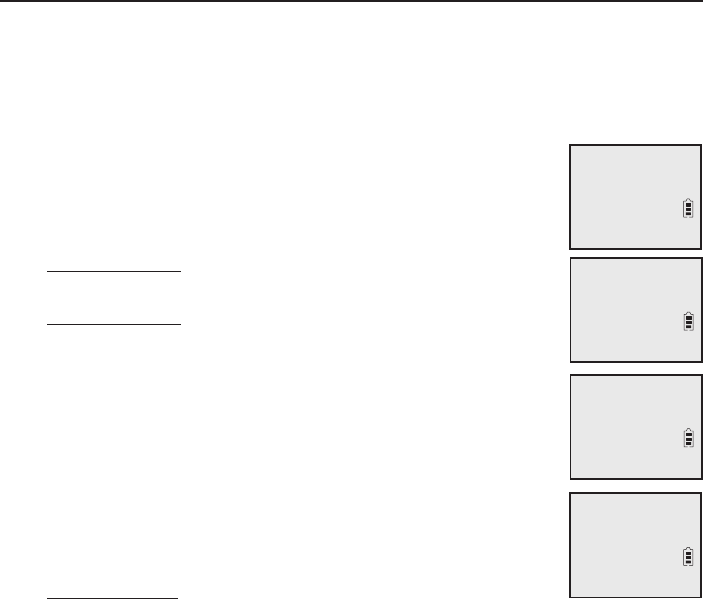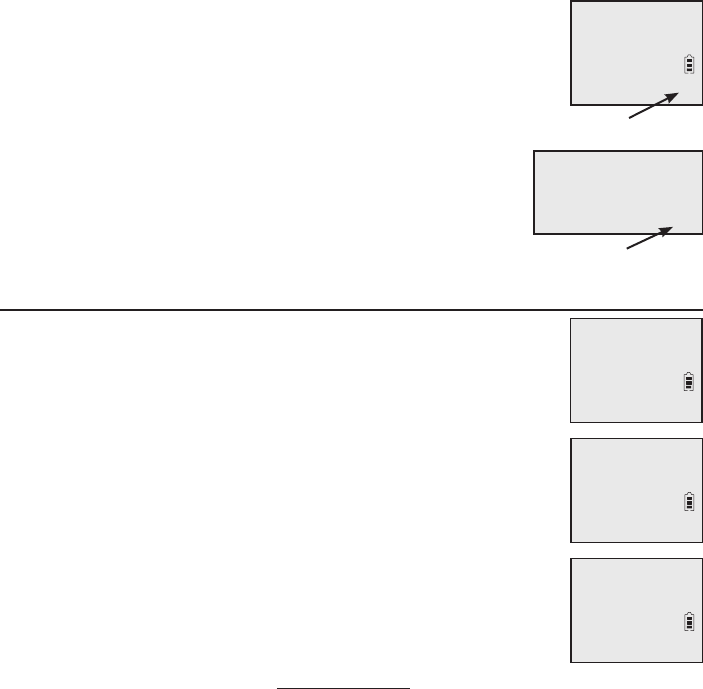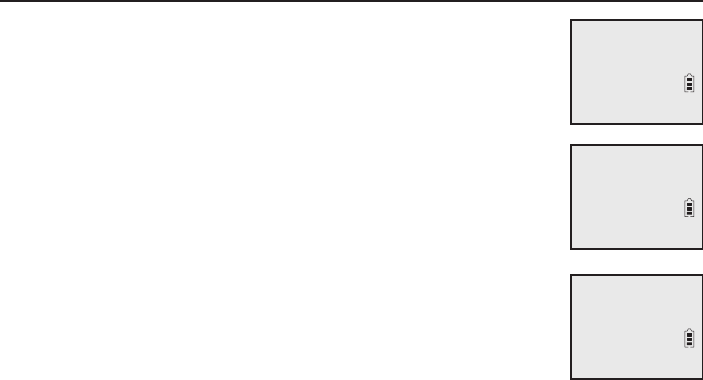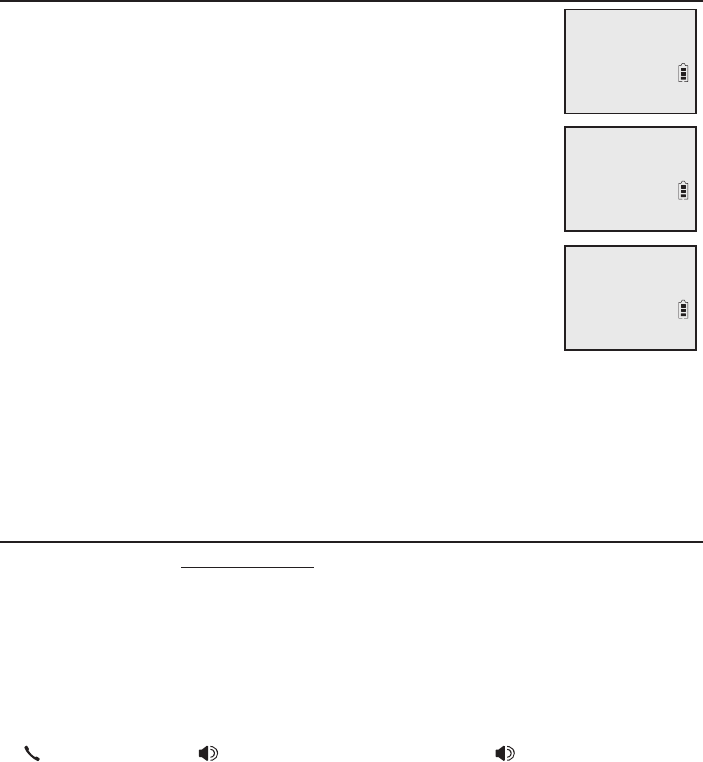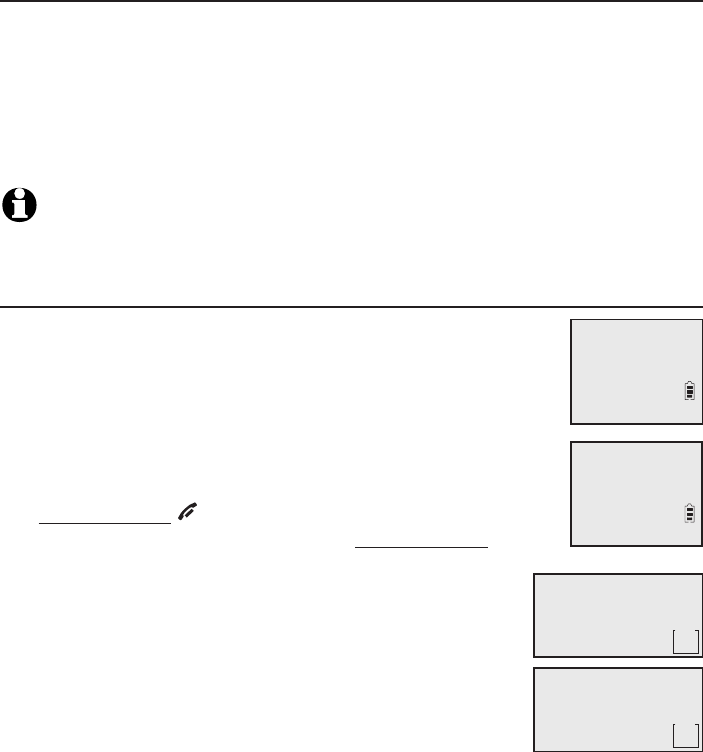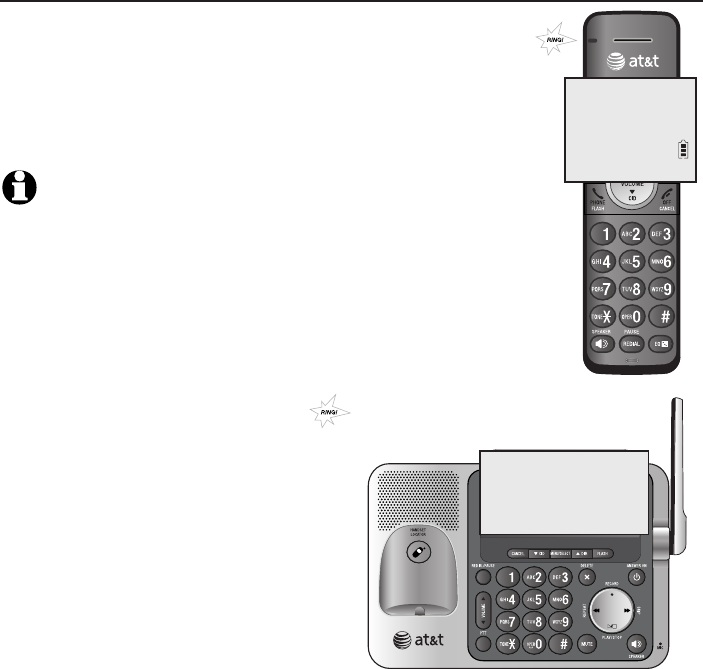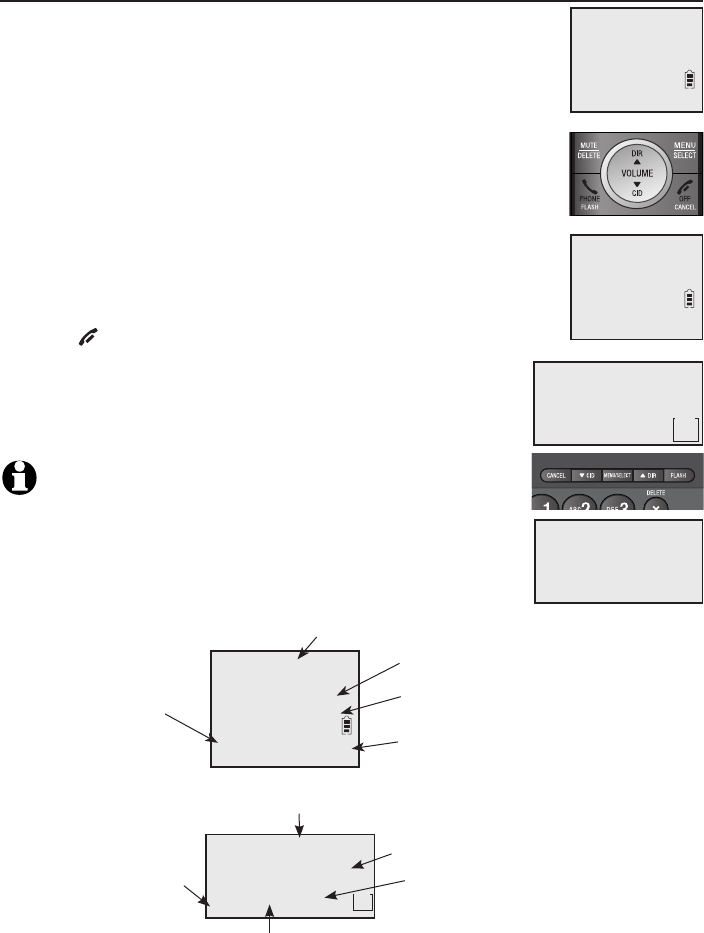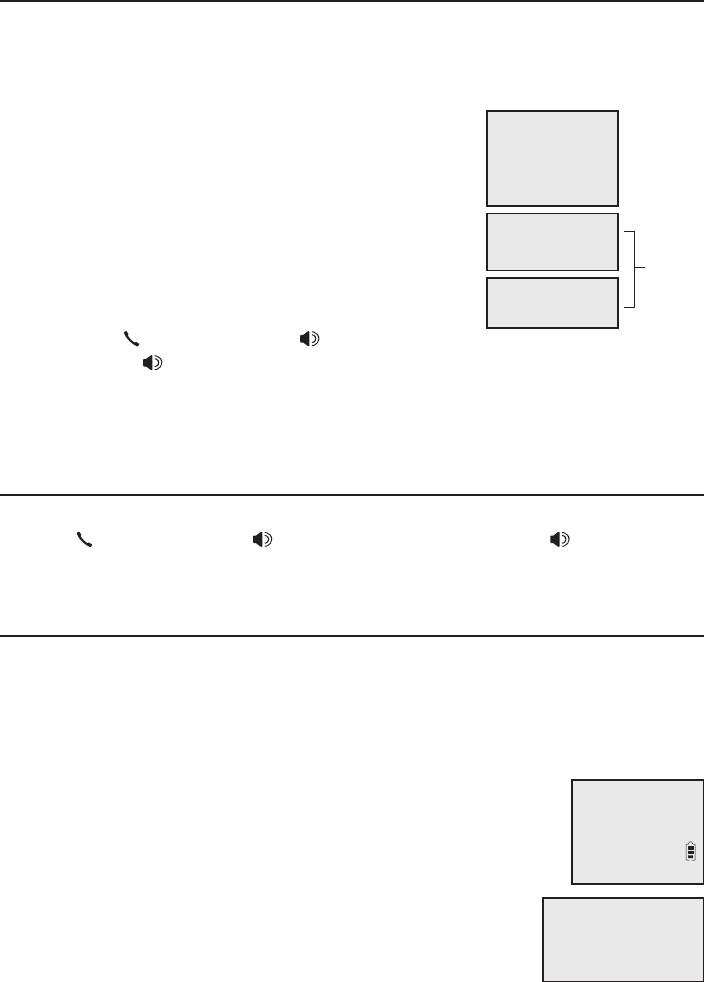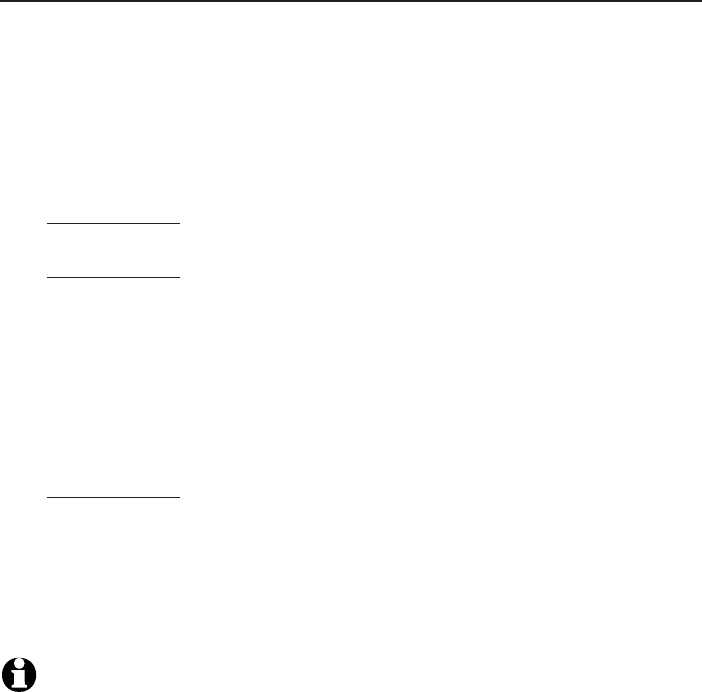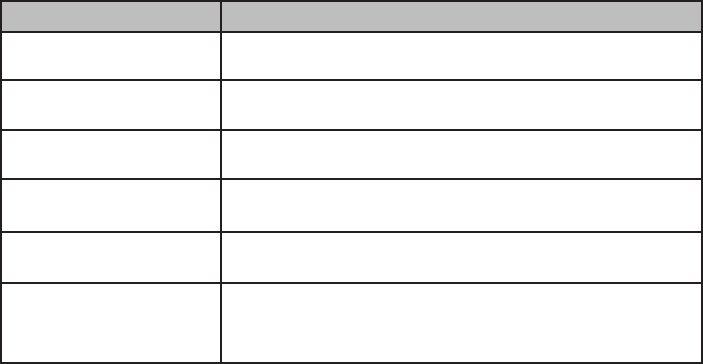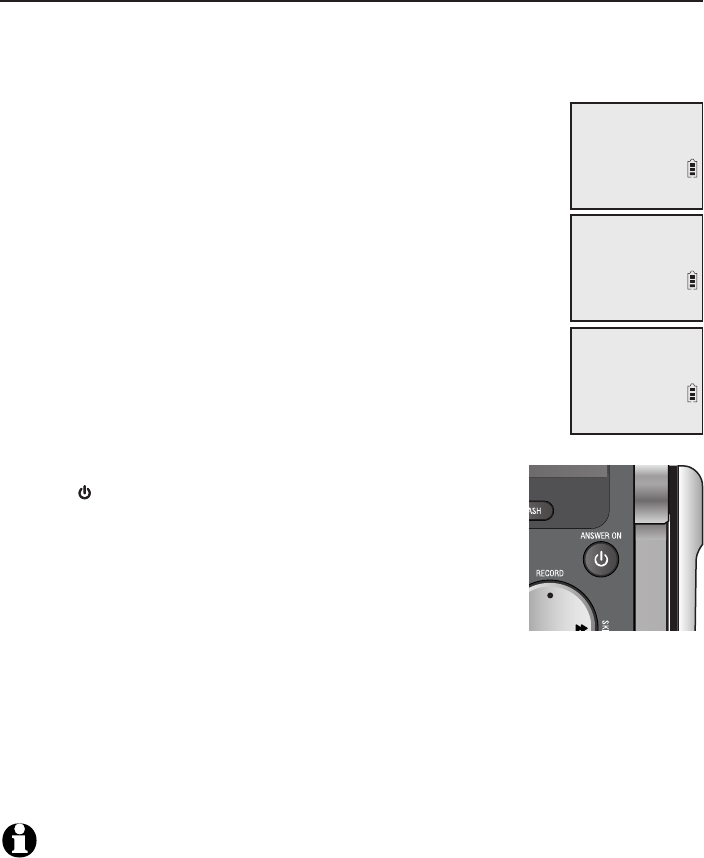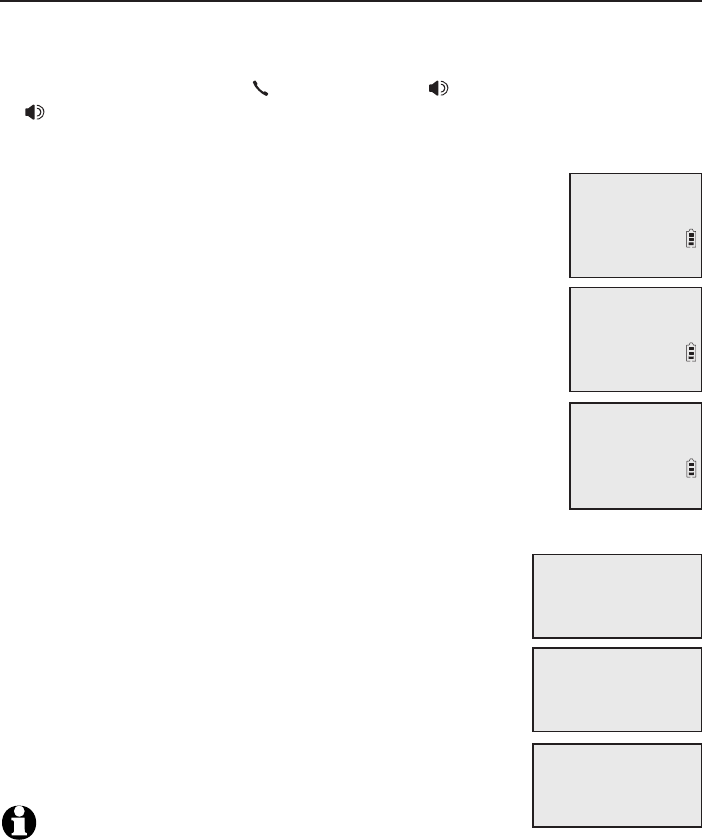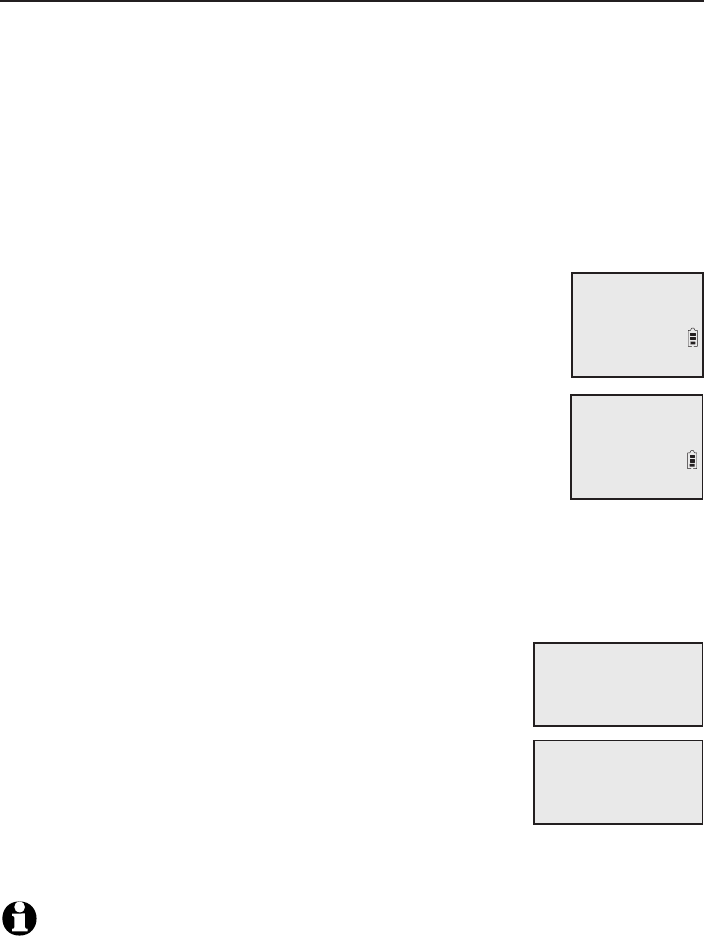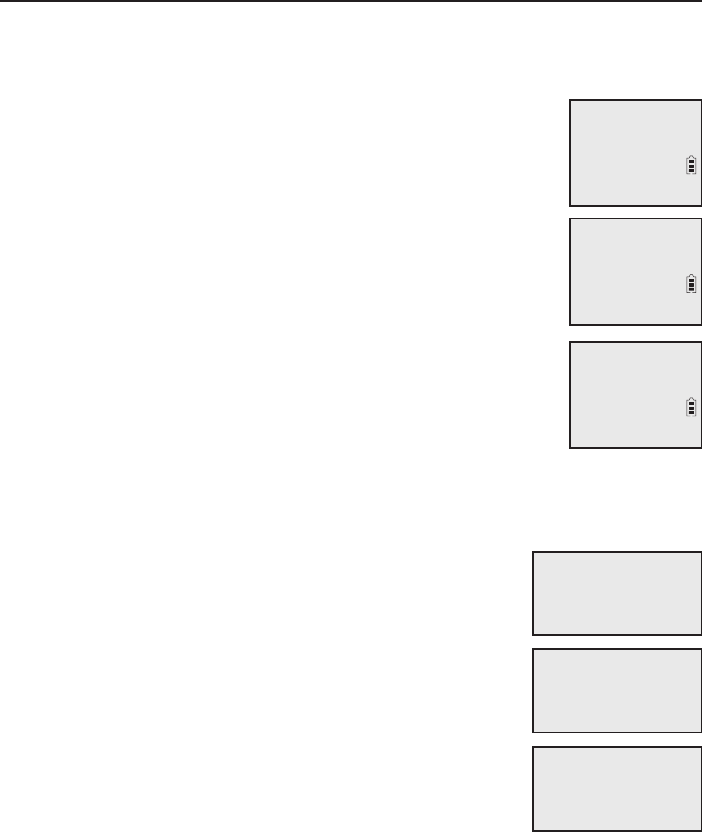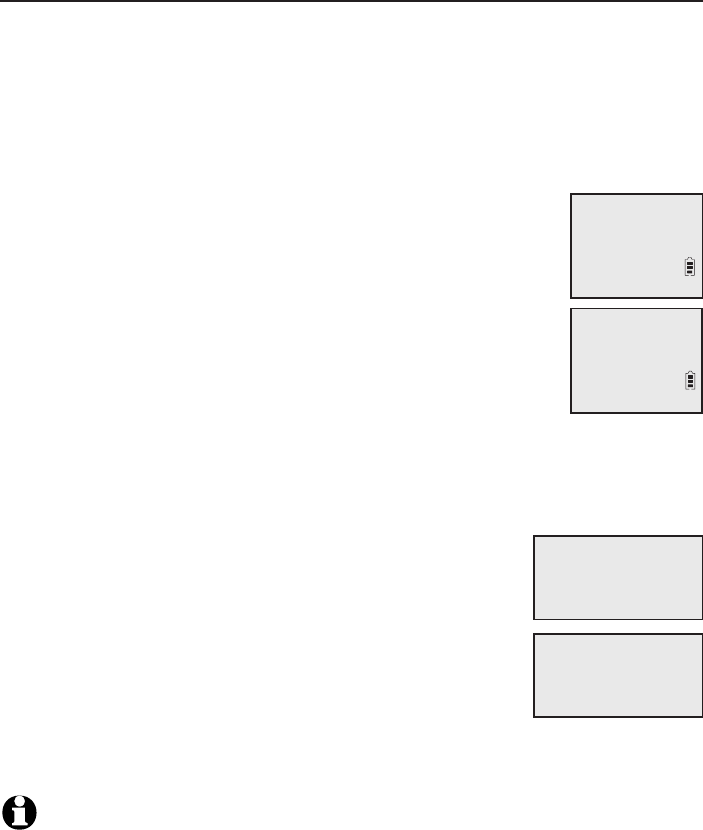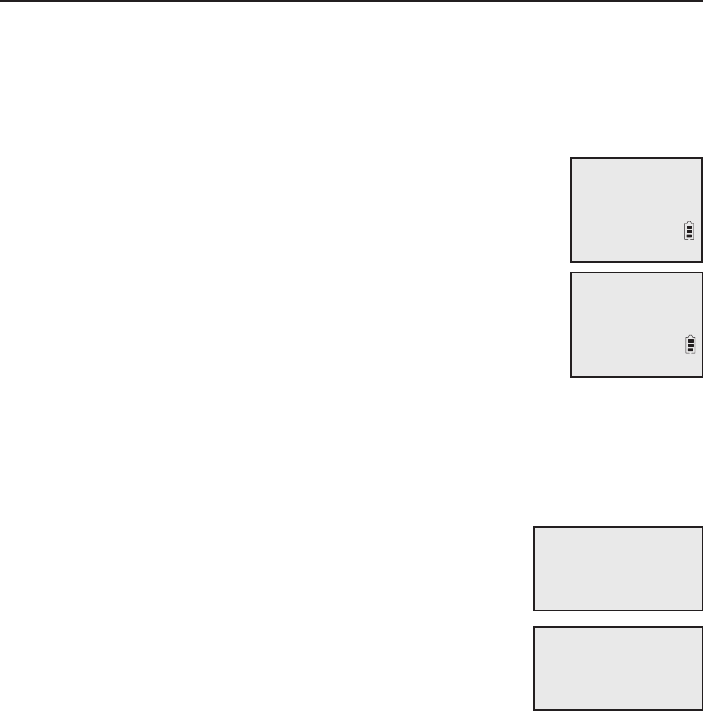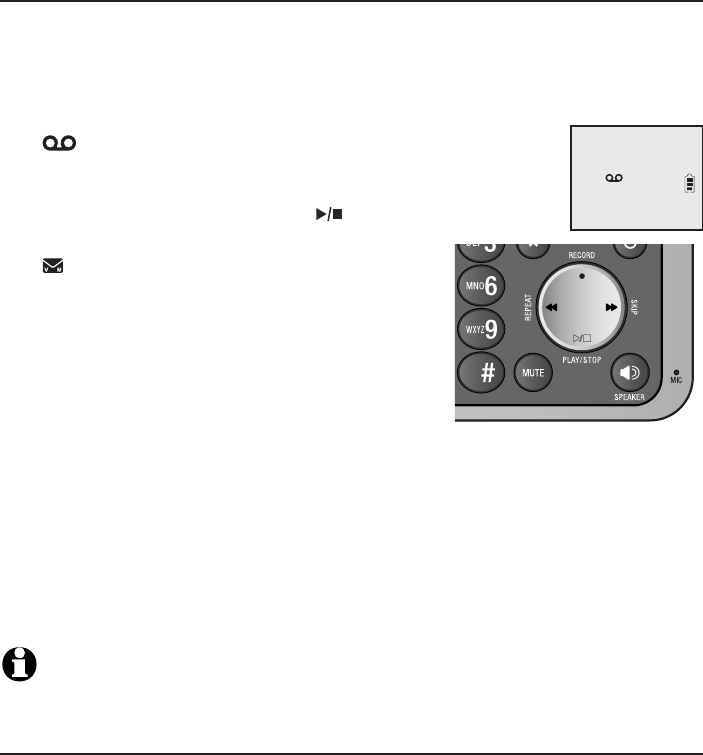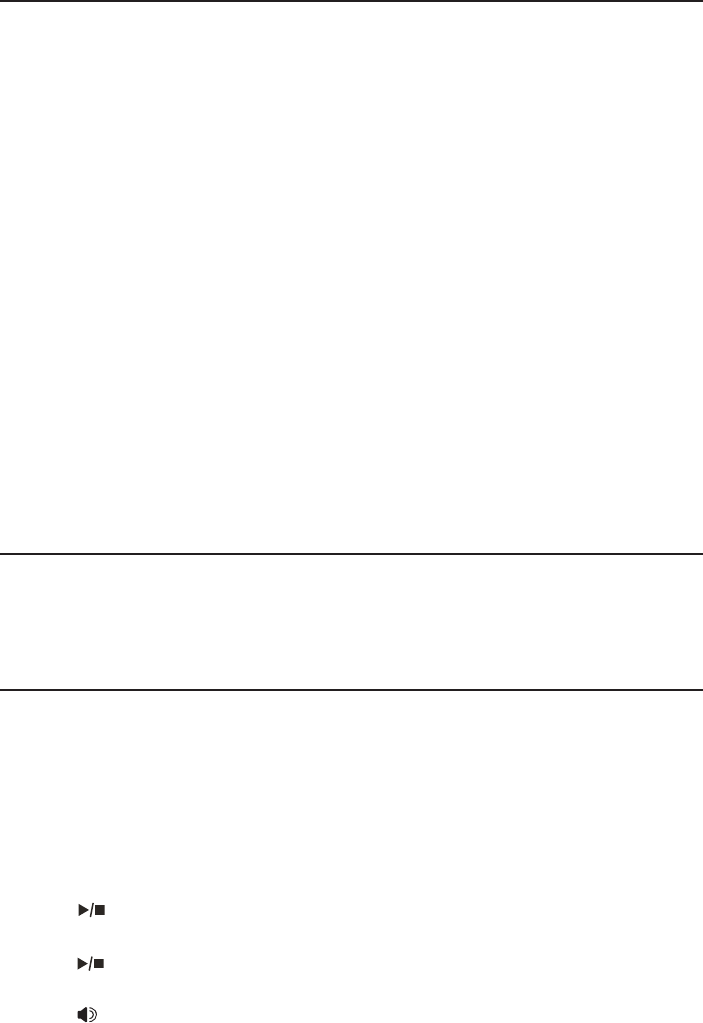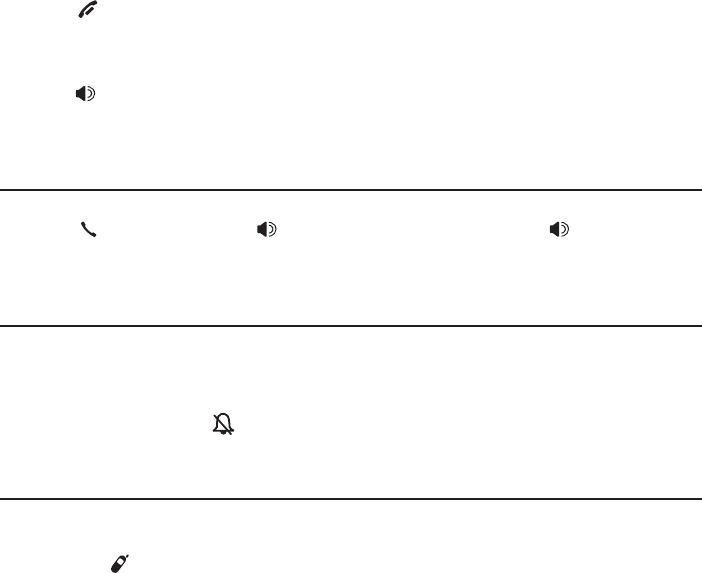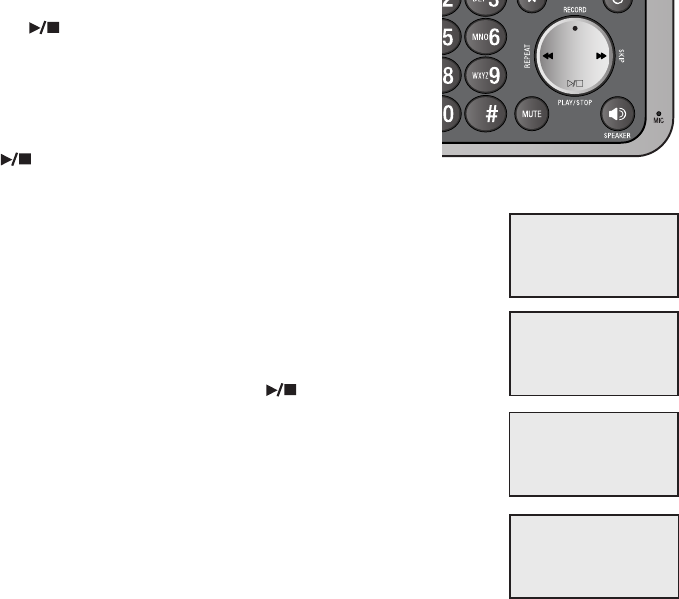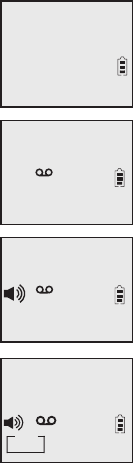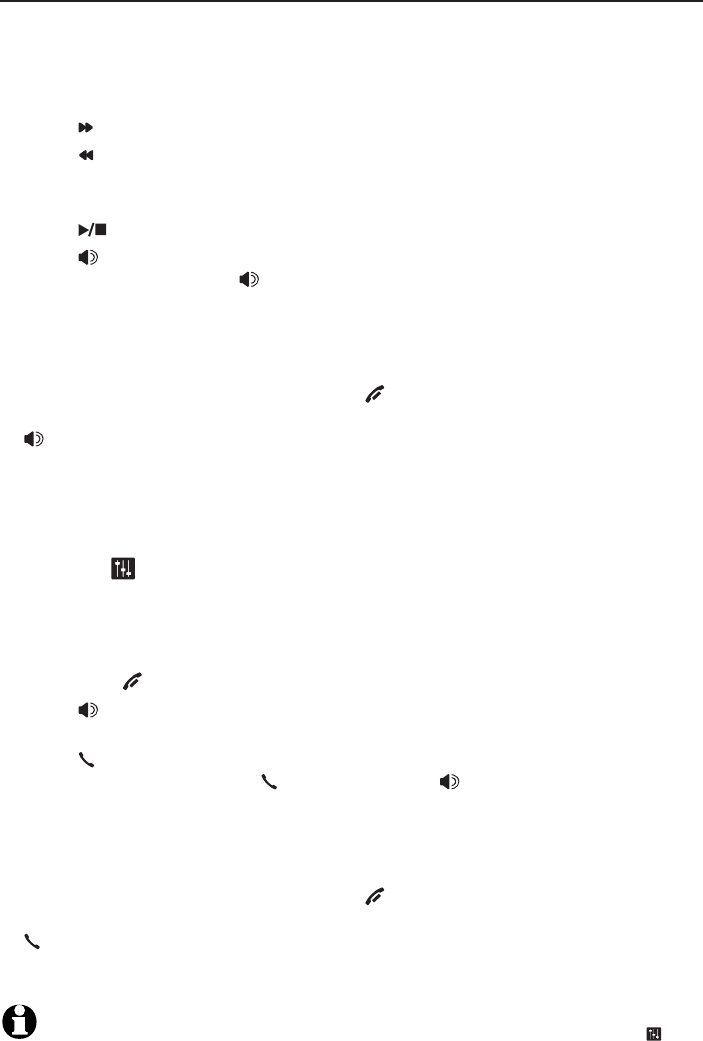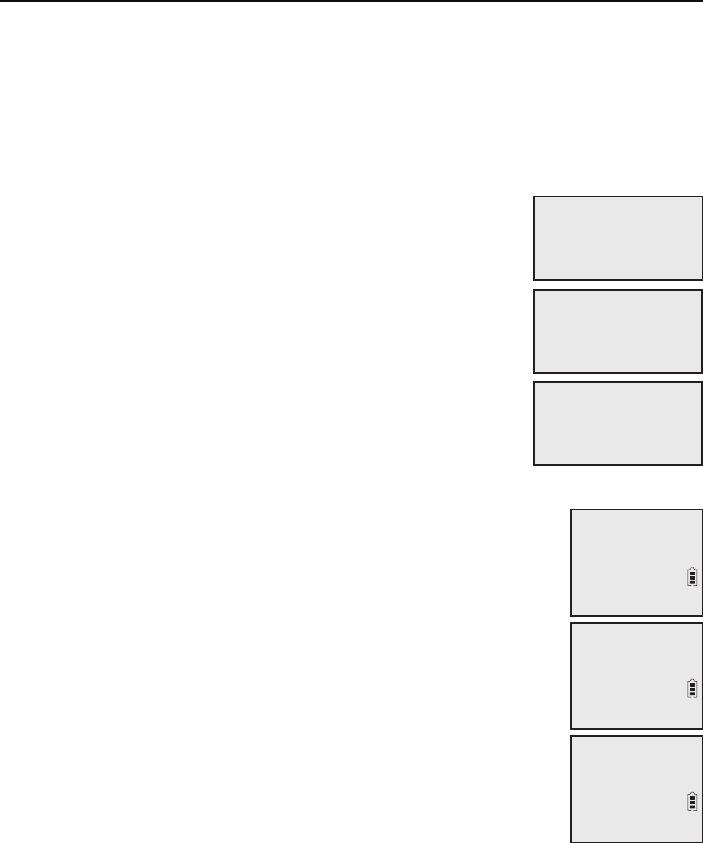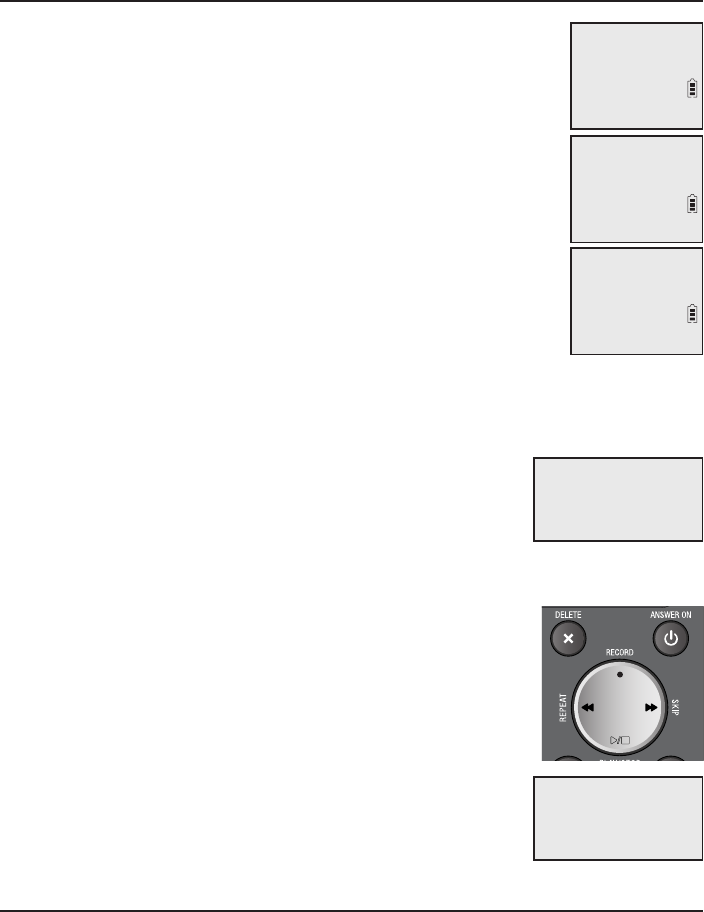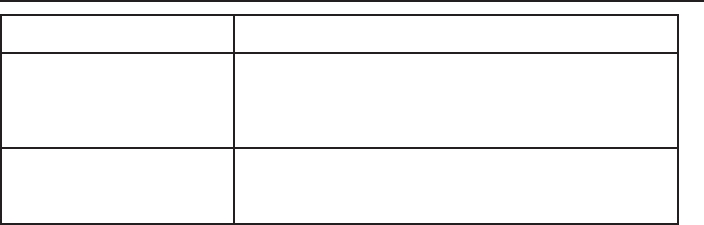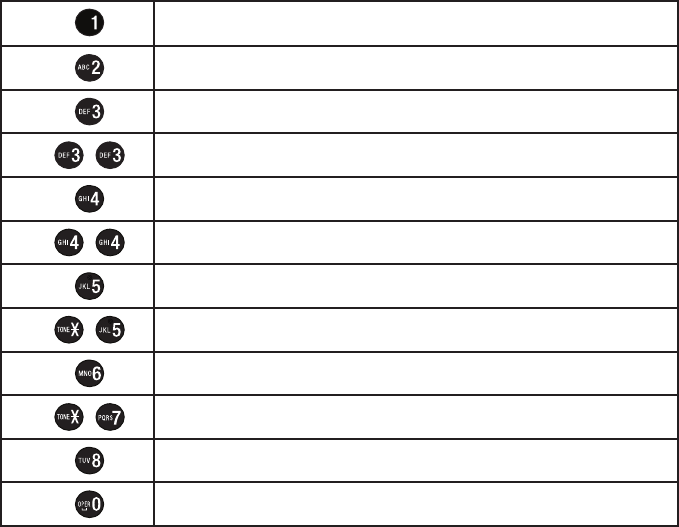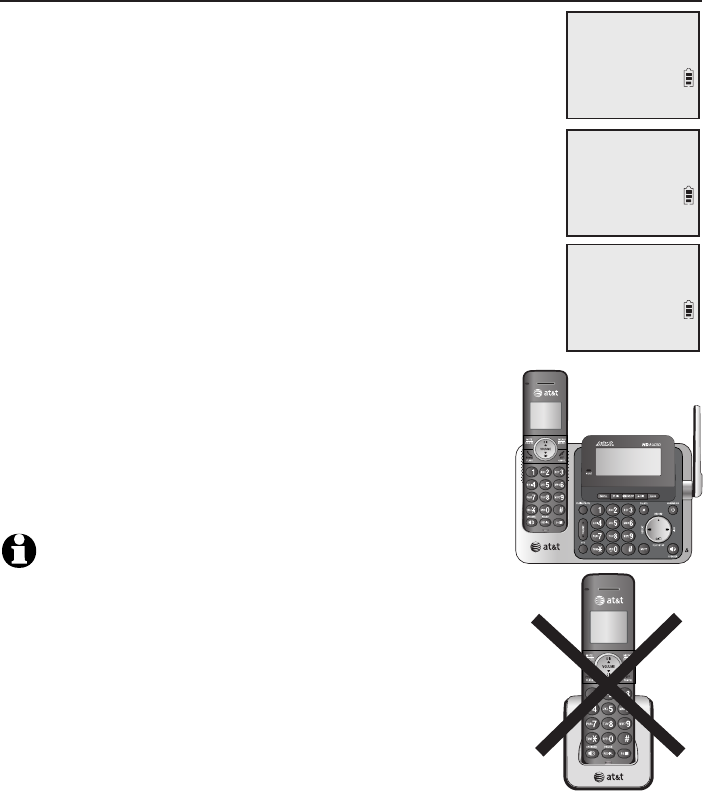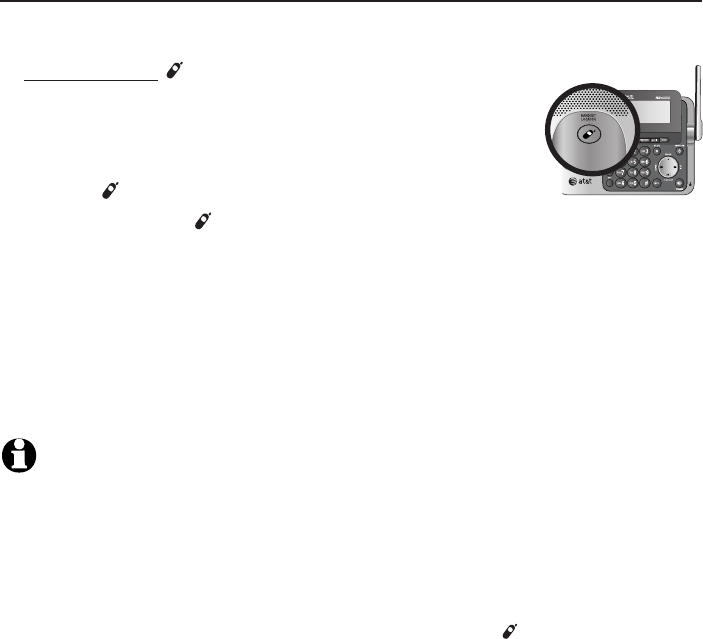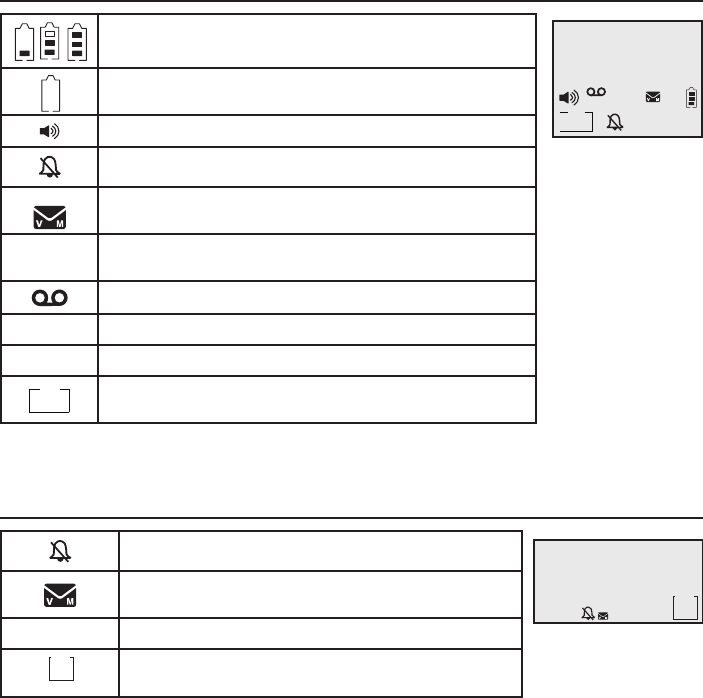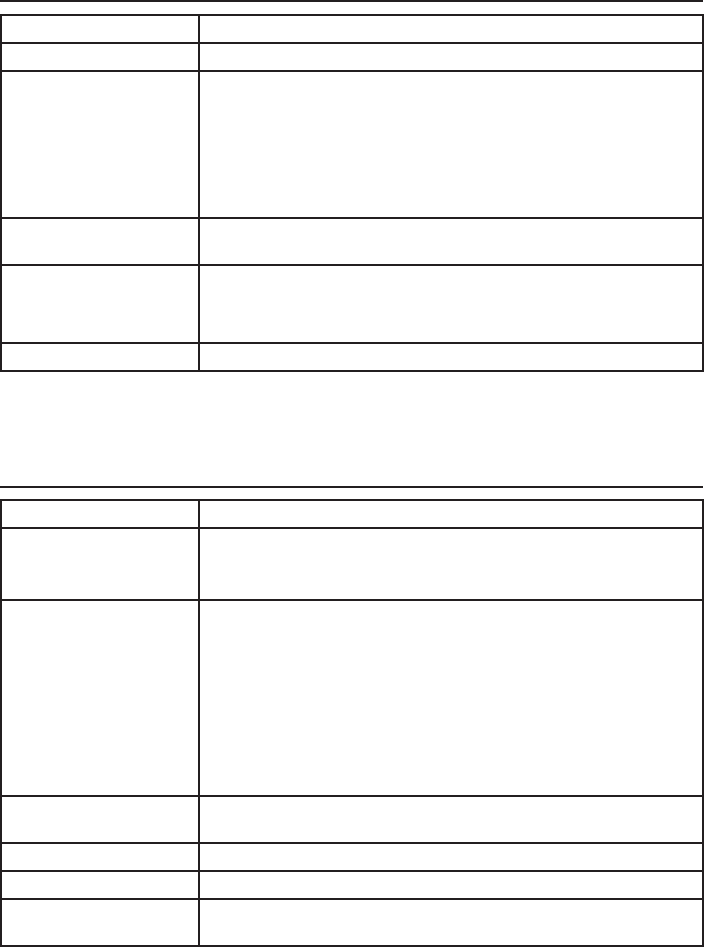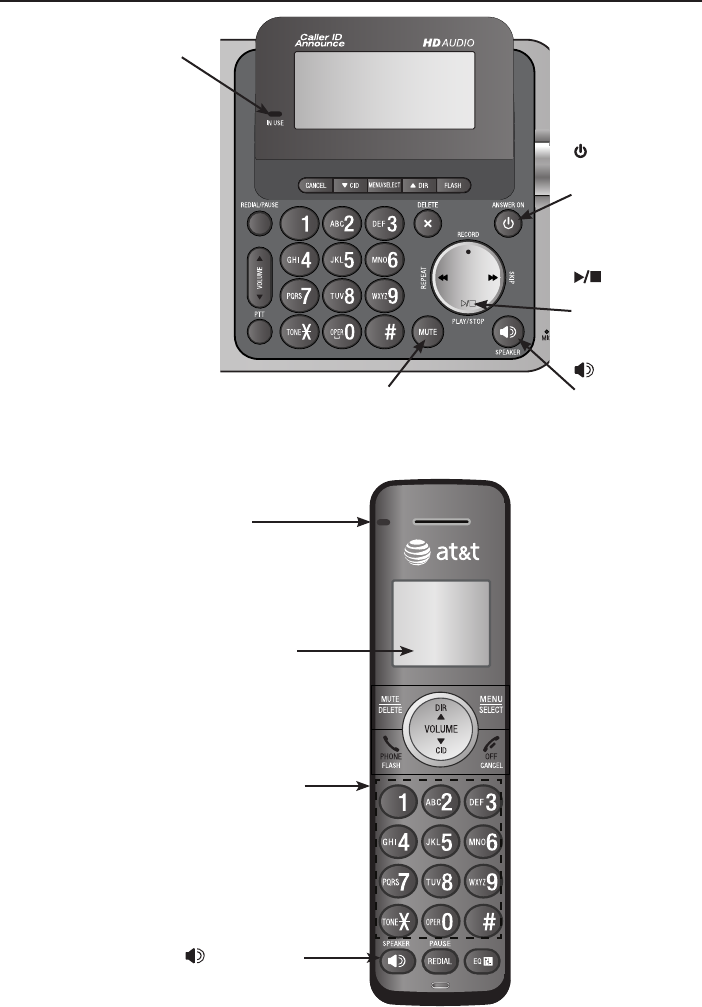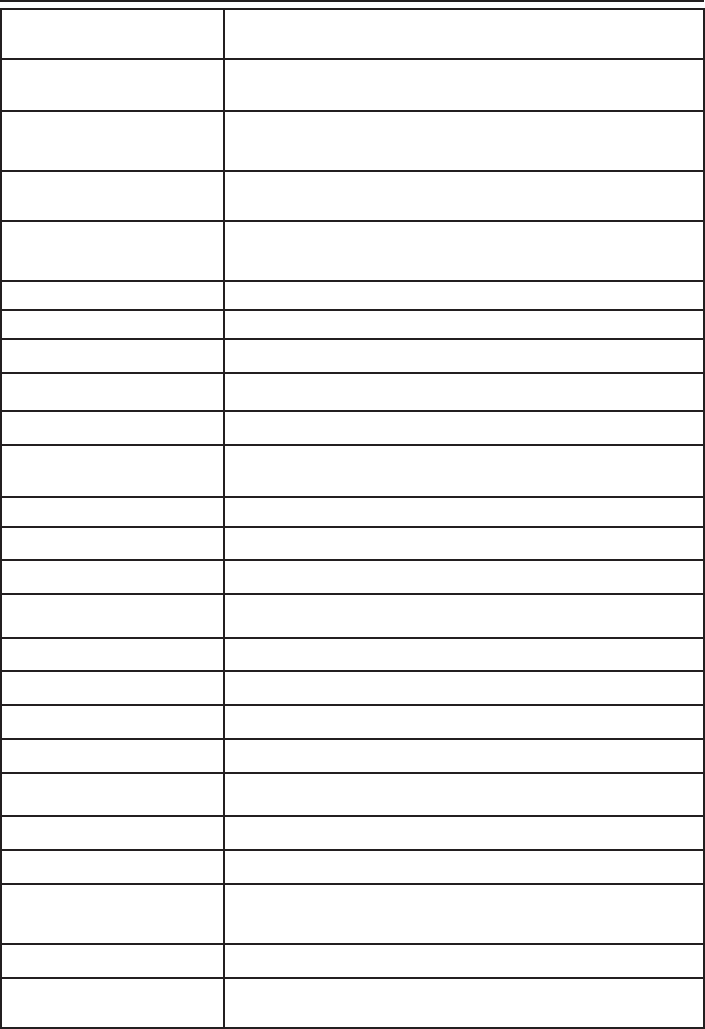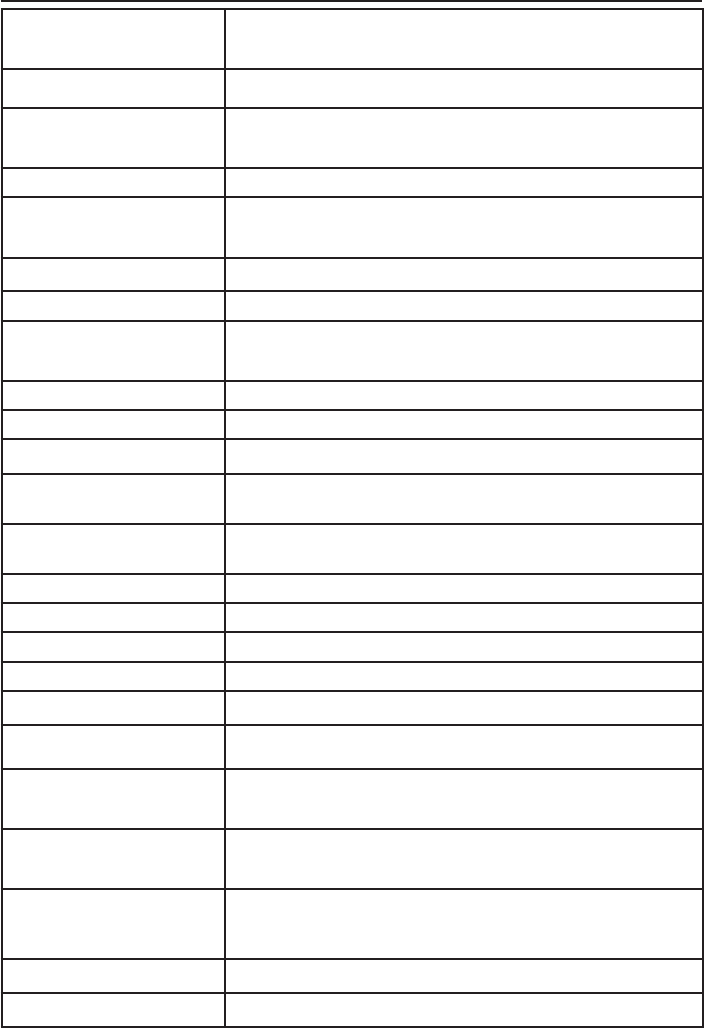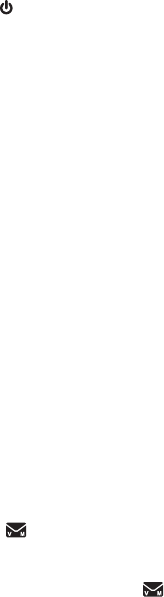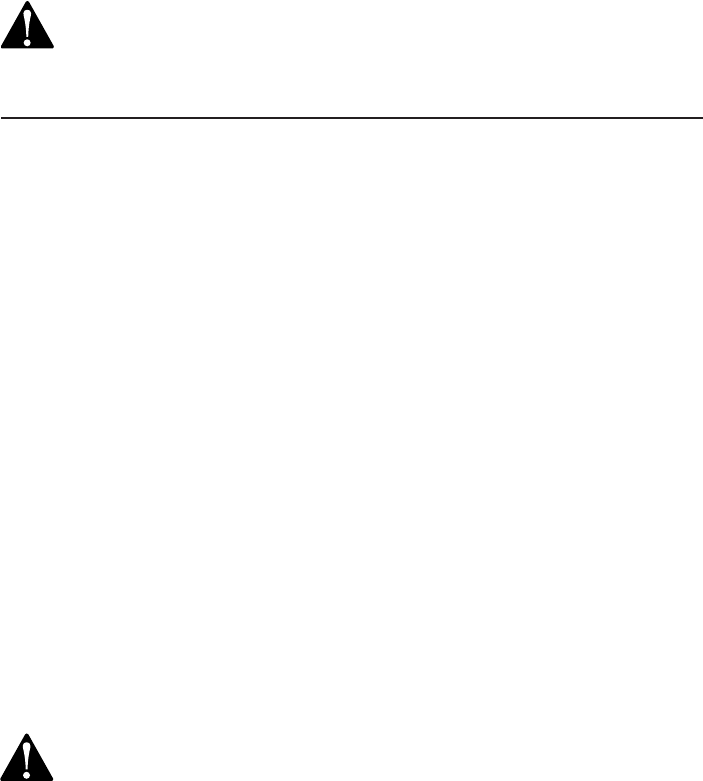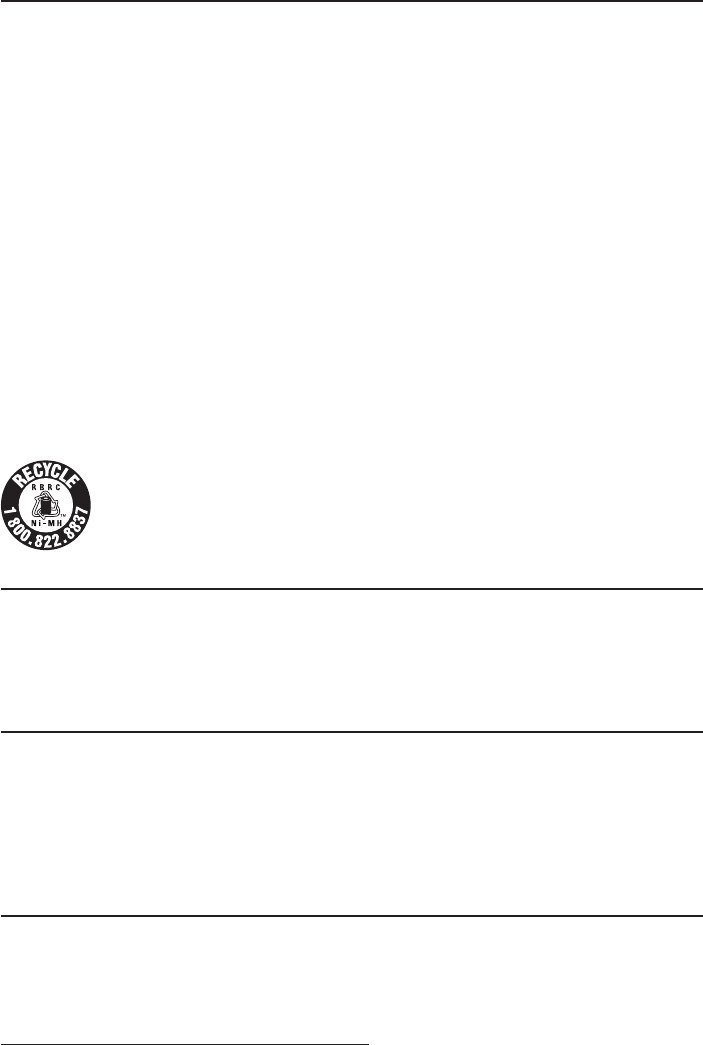Options while on calls .......................... 32
Volume control ................................... 32
Call waiting ........................................... 32
Mute ......................................................... 33
Chain dialing ........................................ 34
Temporary tone dialing .................. 35
Blind transfer ....................................... 36
Multiple handset use
Multiple handset use ............................. 38
Handset locator .................................. 38
Join a call in progress ..................... 38
Intercom ....................................................... 39
Answer an incoming call during
an intercom call .............................. 40
Call transfer using intercom .............. 41
Push-to-talk (PTT) ................................... 42
Turn PTT on or off ............................. 42
PTT call to a single device ............ 43
PTT call to multiple devices ......... 45
Answer a PTT call .............................. 46
Change a one-to-one PTT call
to an intercom call ........................ 47
Answer an incoming call during
a PTT call ............................................ 47
Make an outgoing call during
PTT call ................................................ 48
End or leave a PTT call ................... 48
Directory
About the directory ................................ 49
Shared directory ................................. 49
Capacity .................................................. 49
Create directory entries ....................... 50
Create a new directory entry ...... 50
Add a predialed telephone
number to the directory .............. 51
Review the directory .............................. 52
Review directory entries ................ 52
Search by name.................................. 53
Dial, delete or edit directory
entries ..................................................... 54
Display dial ........................................... 54
Delete a directory entry ................. 54
Edit a directory entry ....................... 55
Speed dial ................................................... 56
Assign a speed dial number......... 56
Reassign a speed dial number .... 57
Delete a speed dial number......... 58
Make a call using speed dial ....... 58
Caller ID
About caller ID ......................................... 59
Information about caller ID with
call waiting......................................... 59
Caller ID history ....................................... 60
How the caller ID history (caller
ID log) works ..................................... 60
Missed (new) call indicator ........... 60
Caller ID operation ................................. 61
Memory match .................................... 61
Review the caller ID history ......... 62
View dialing options ......................... 63
Dial a caller ID log entry ............... 63
Delete caller ID log entries .......... 63
Save a caller ID log entry to the
directory .............................................. 64
Reasons for missing caller ID
information ........................................... 65
Answering system
Answering system settings ................. 66
Announcement ................................... 66
Answer on/off ..................................... 69
Call screening ...................................... 70
Number of rings ................................. 71
Remote access code ........................ 72
Message alert tone ........................... 73
Message recording time ................. 74
About the answering system............. 75
Answering system and voicemail
indicators ............................................ 75
Using the answering machine
and voicemail together ............... 75
Message capacity .............................. 76
Voice prompts ..................................... 76
Call screening ...................................... 76
Call intercept ....................................... 77
Base ringer ........................................... 77