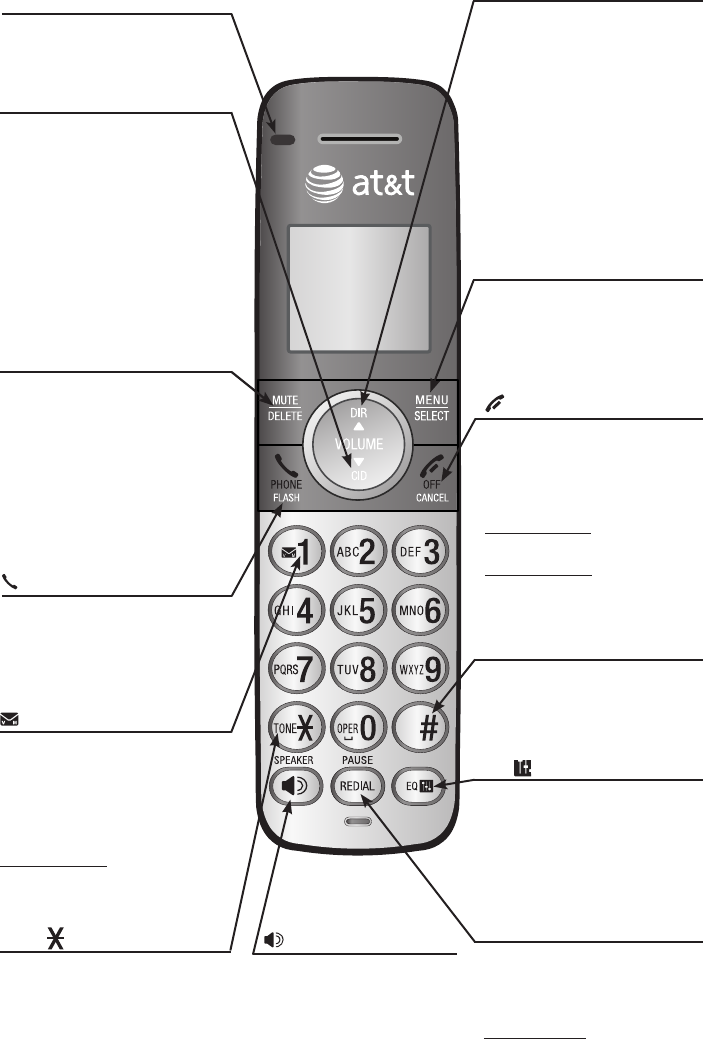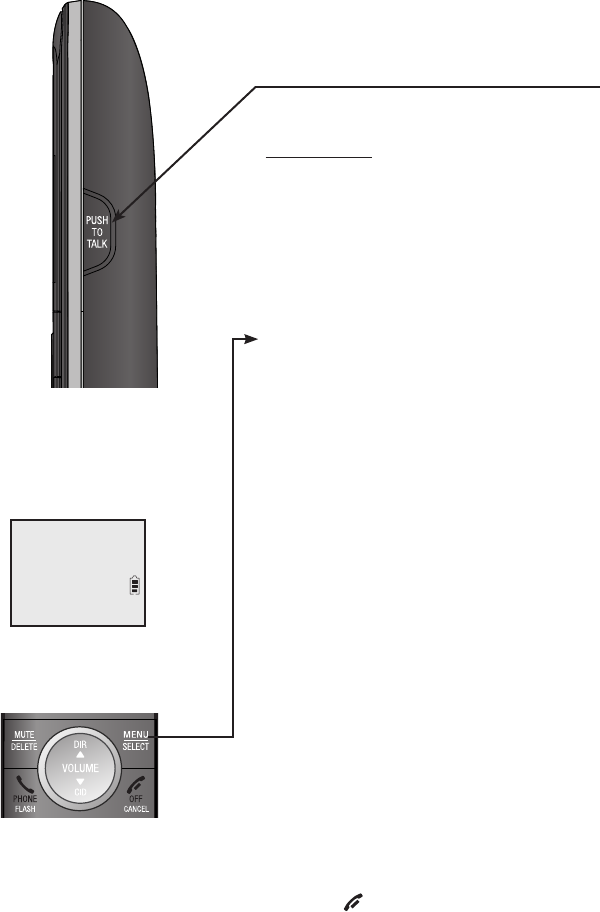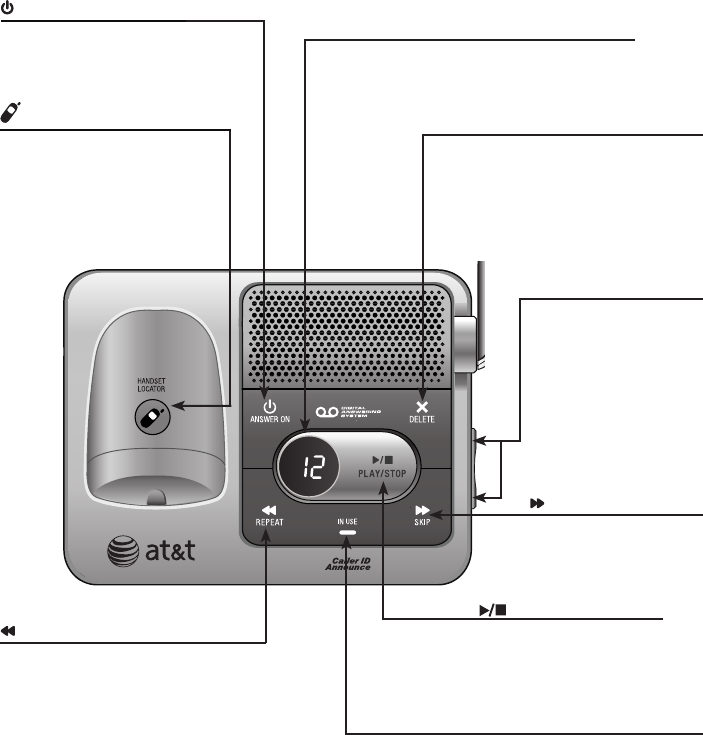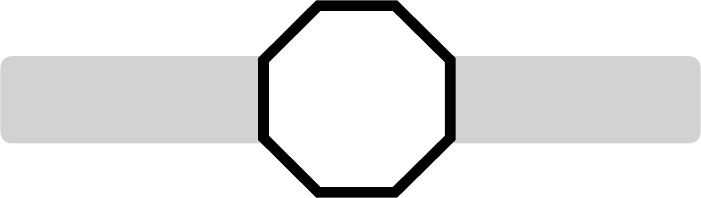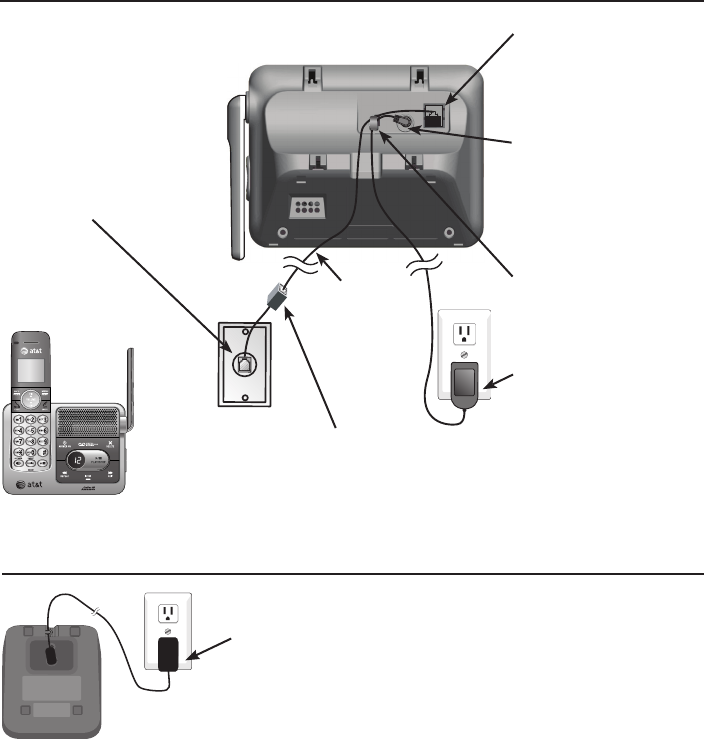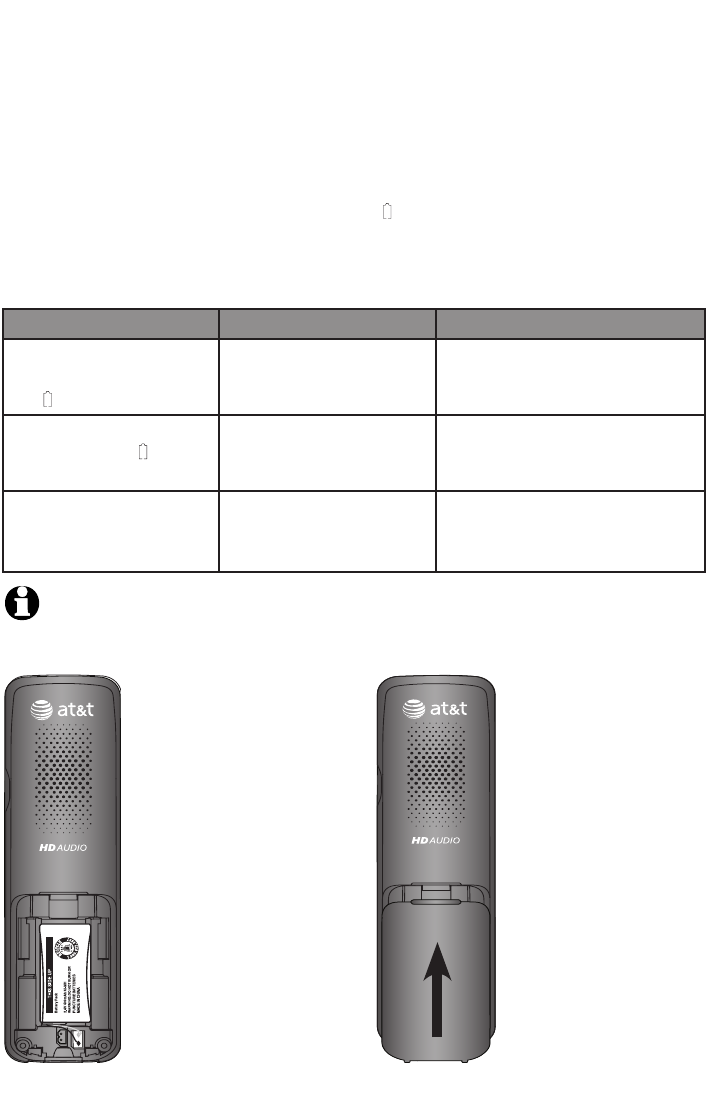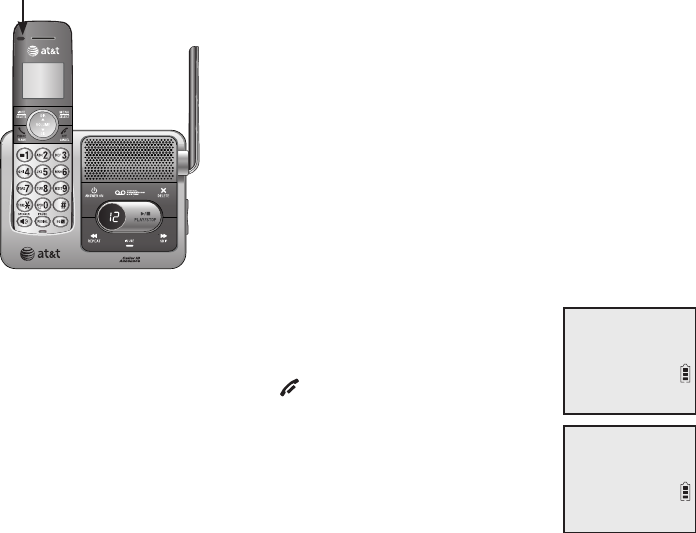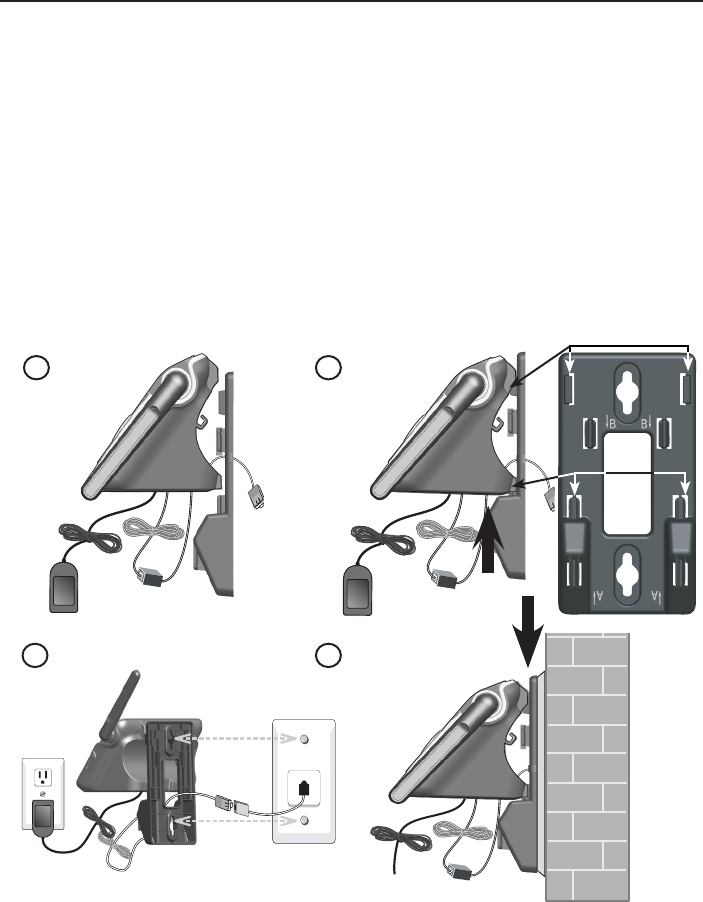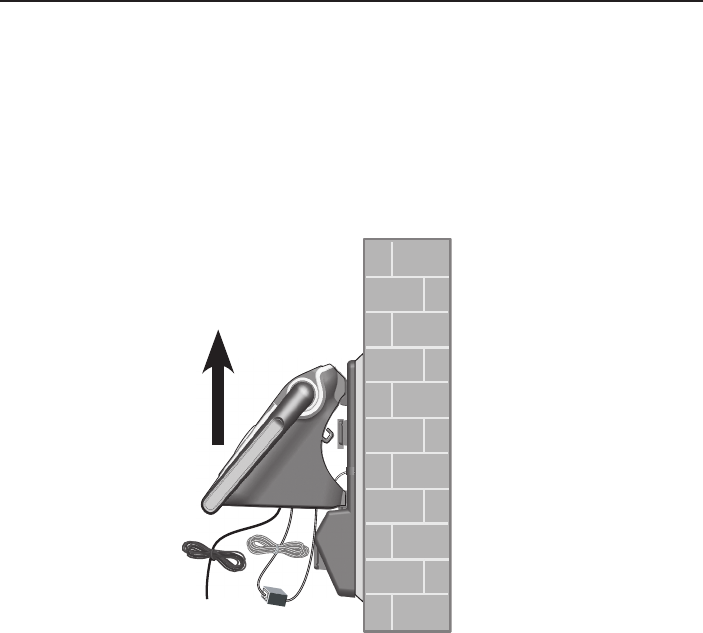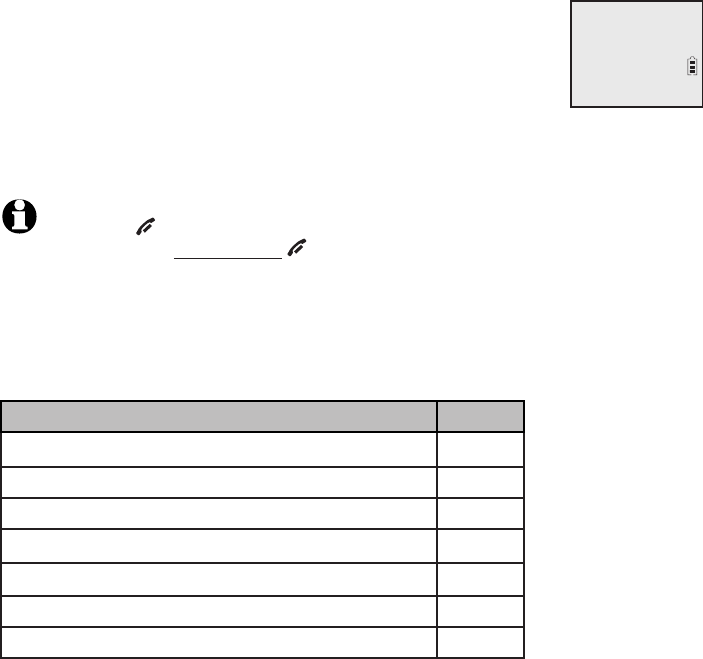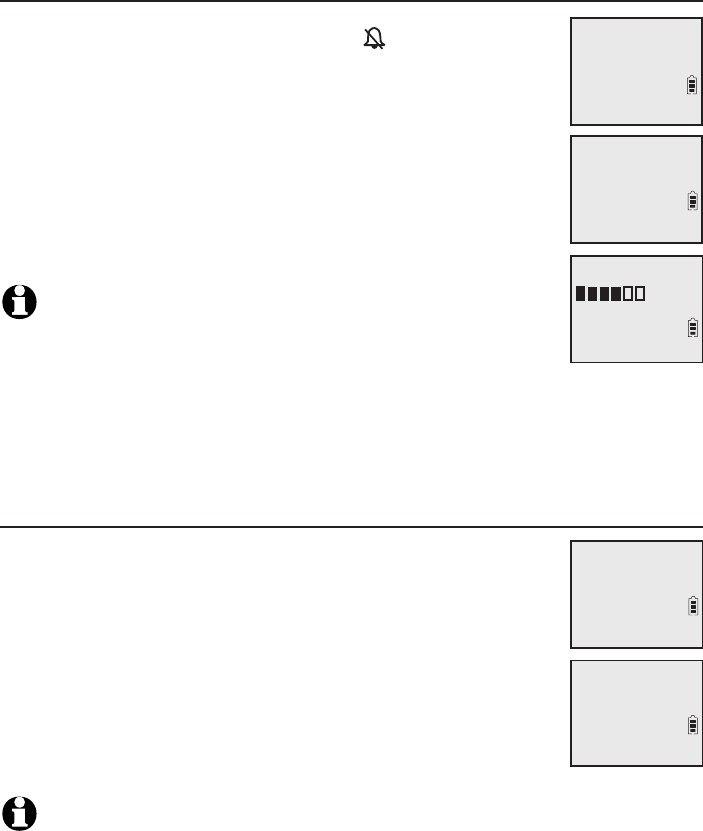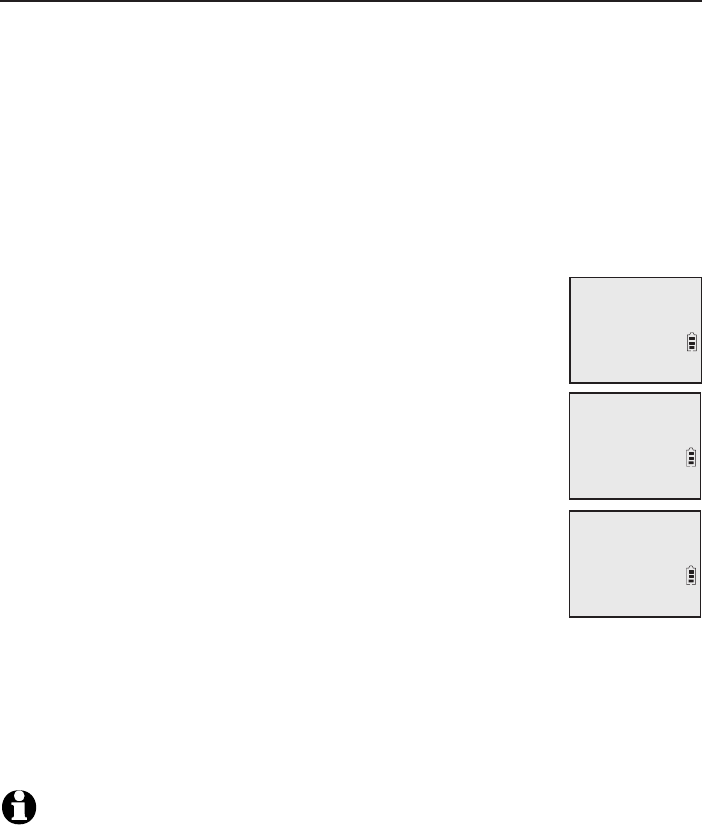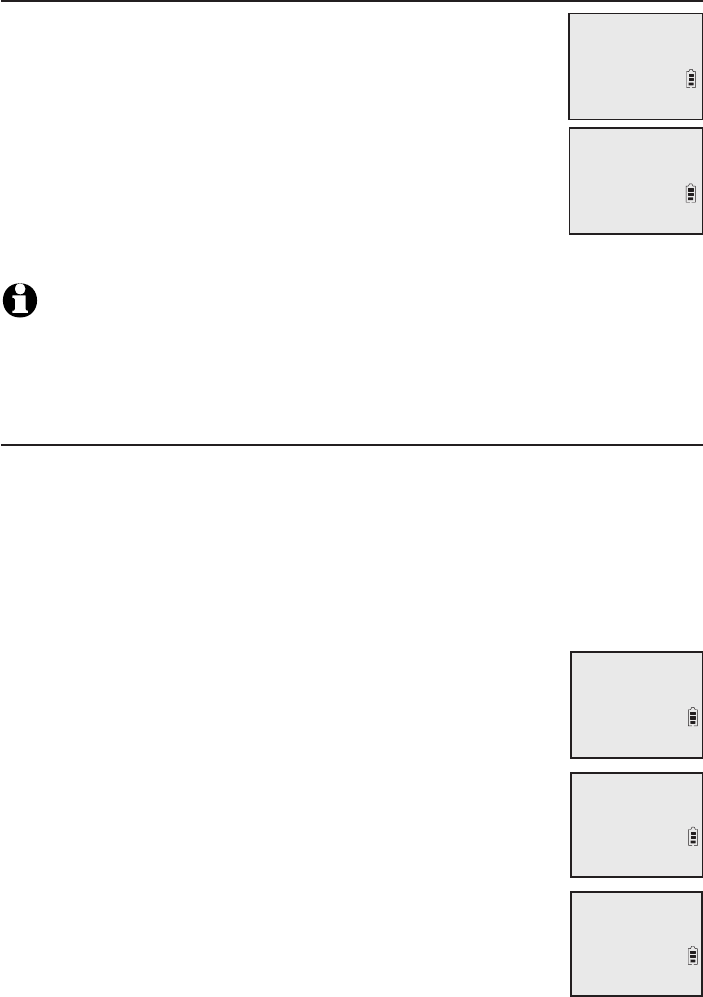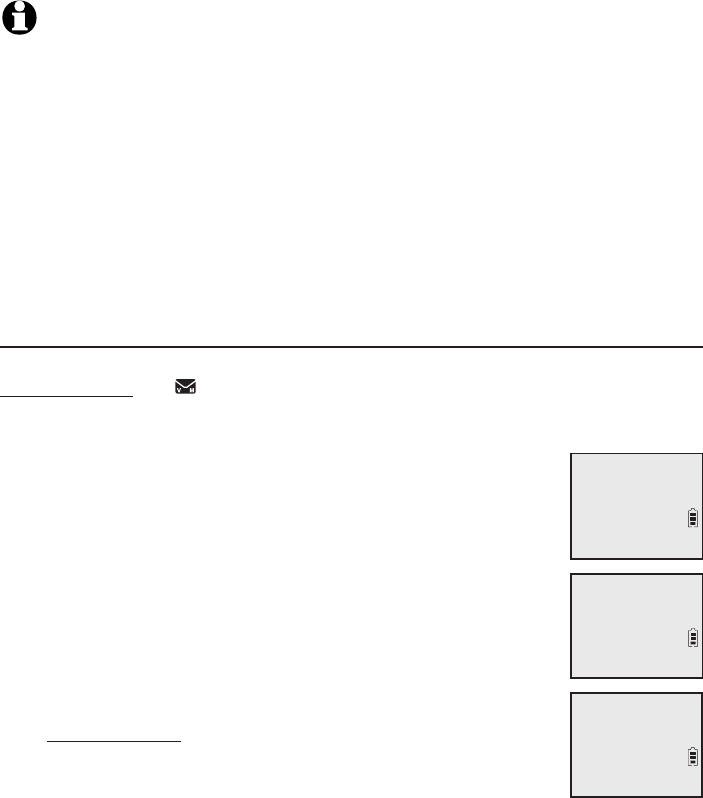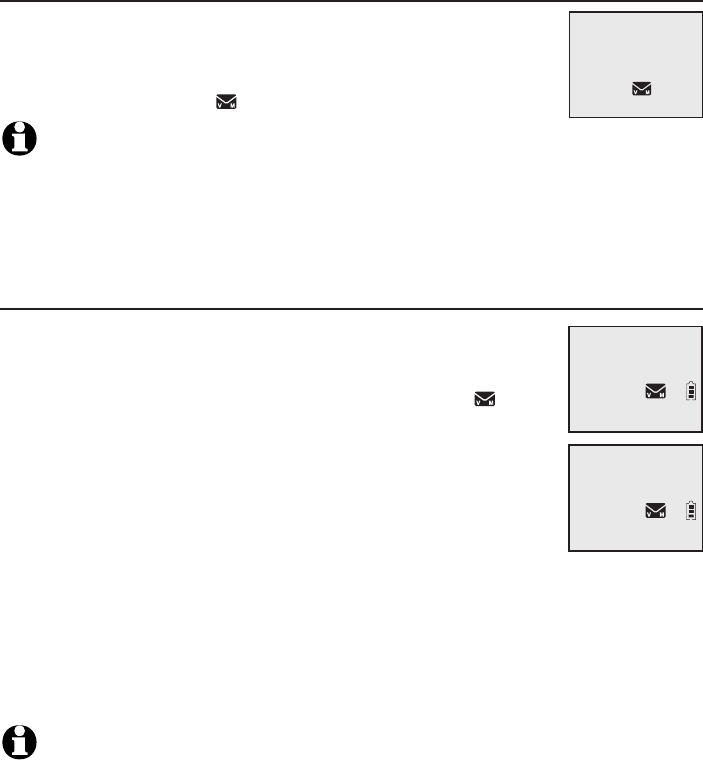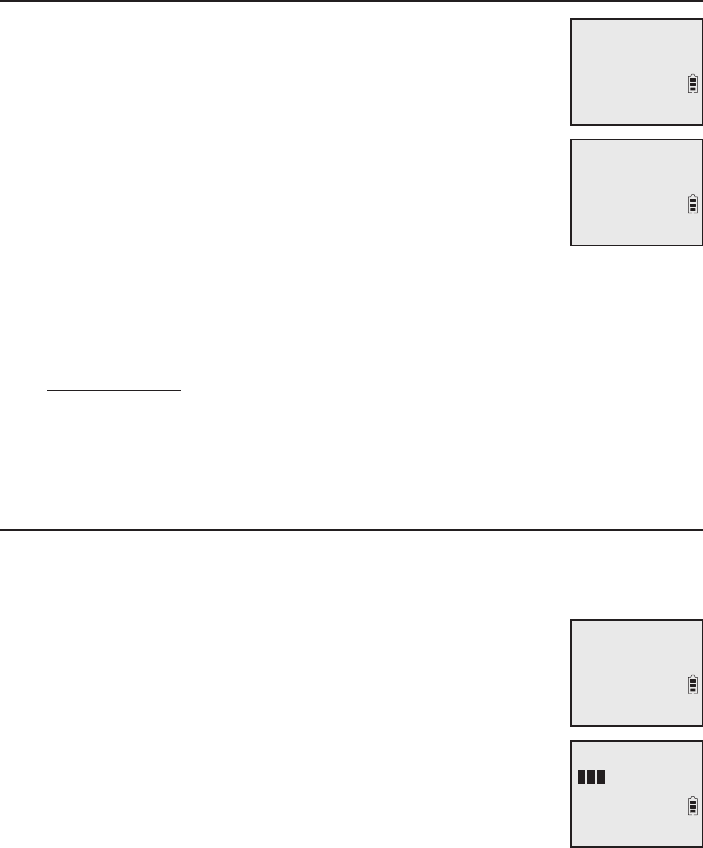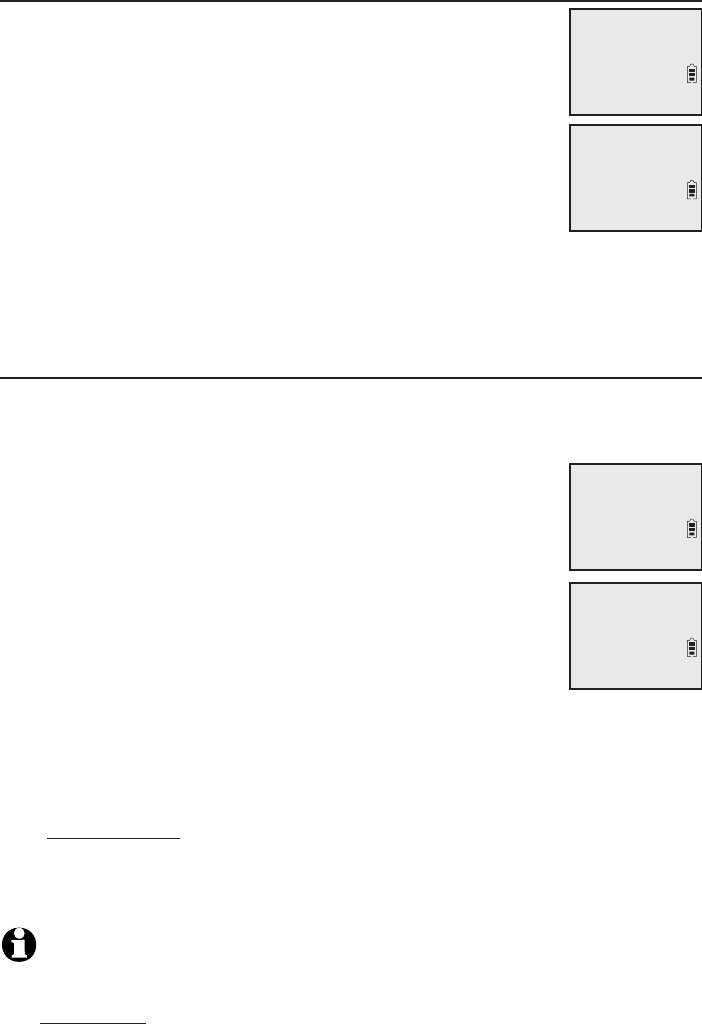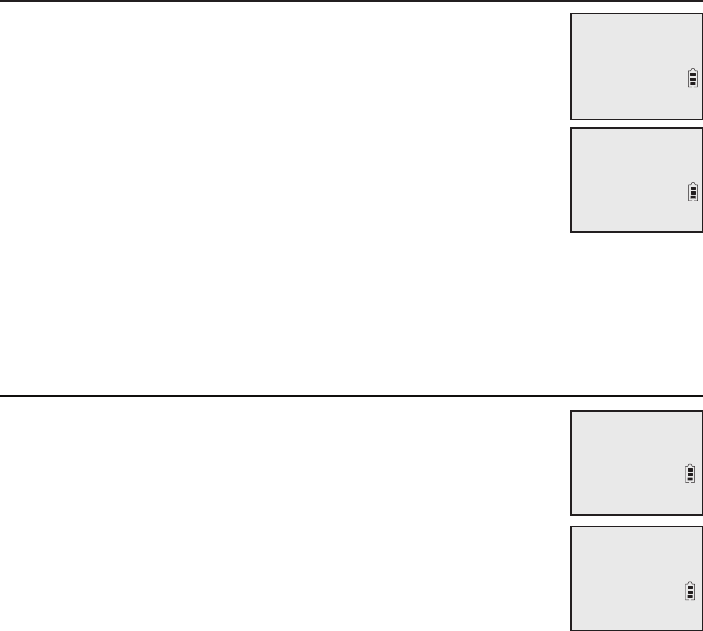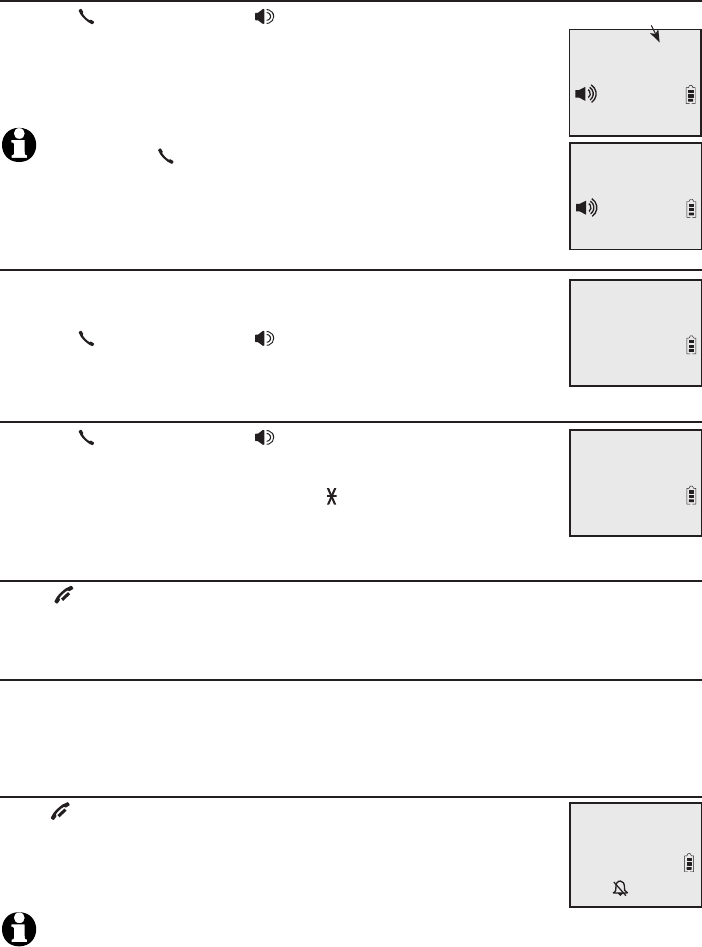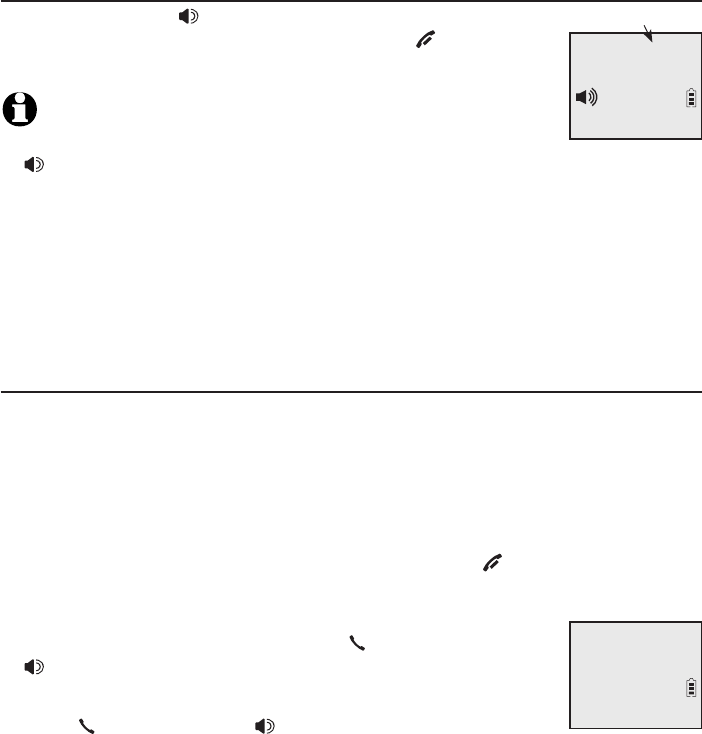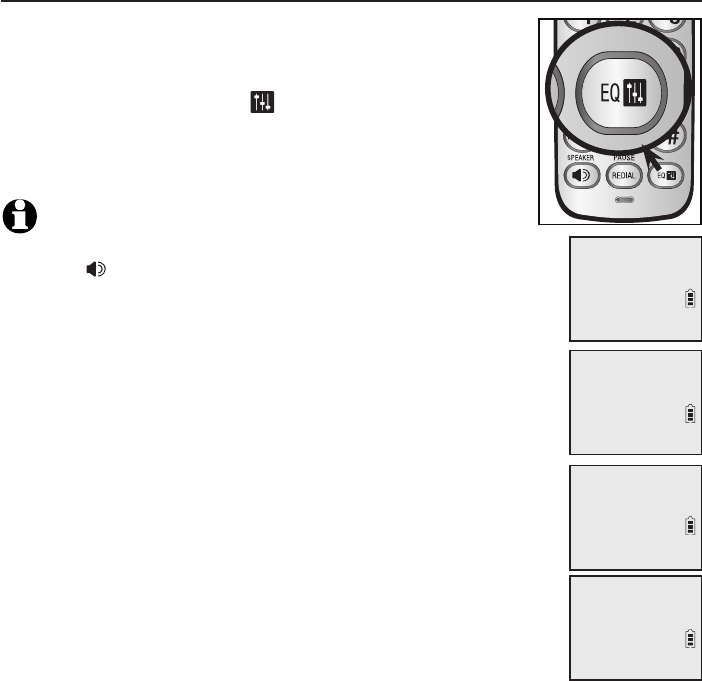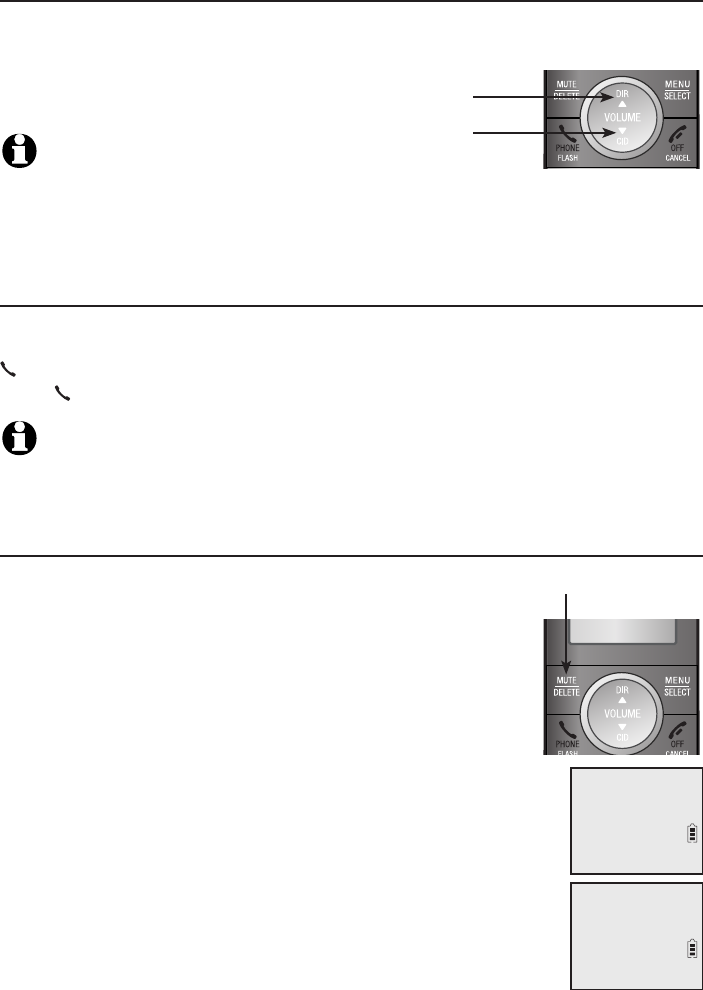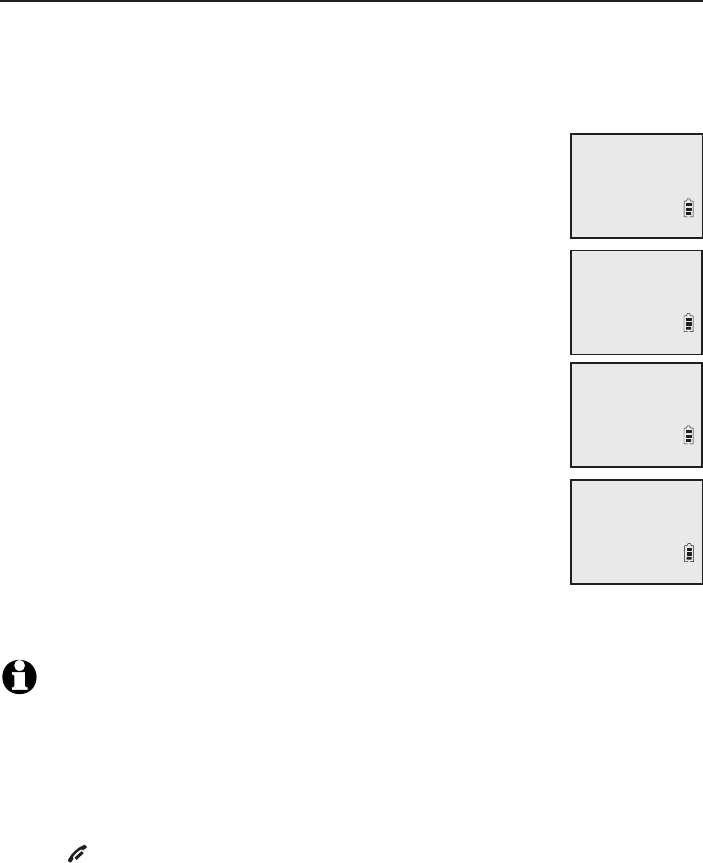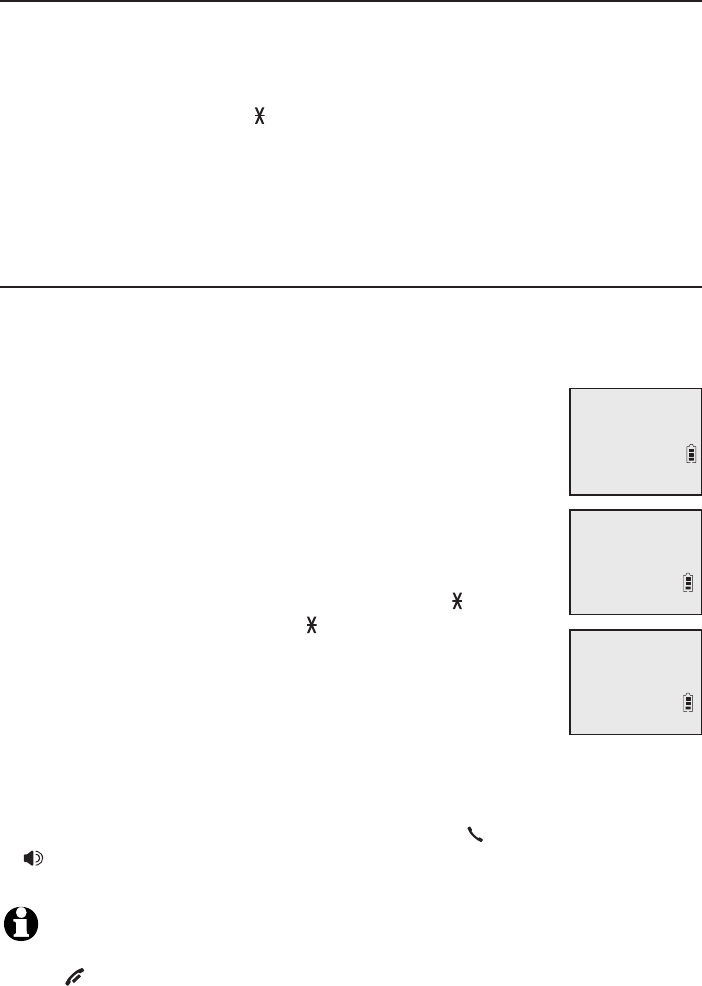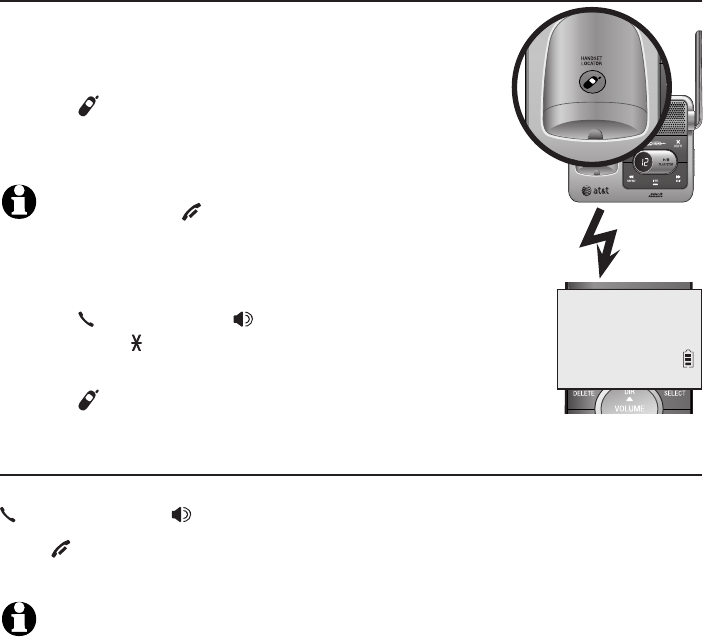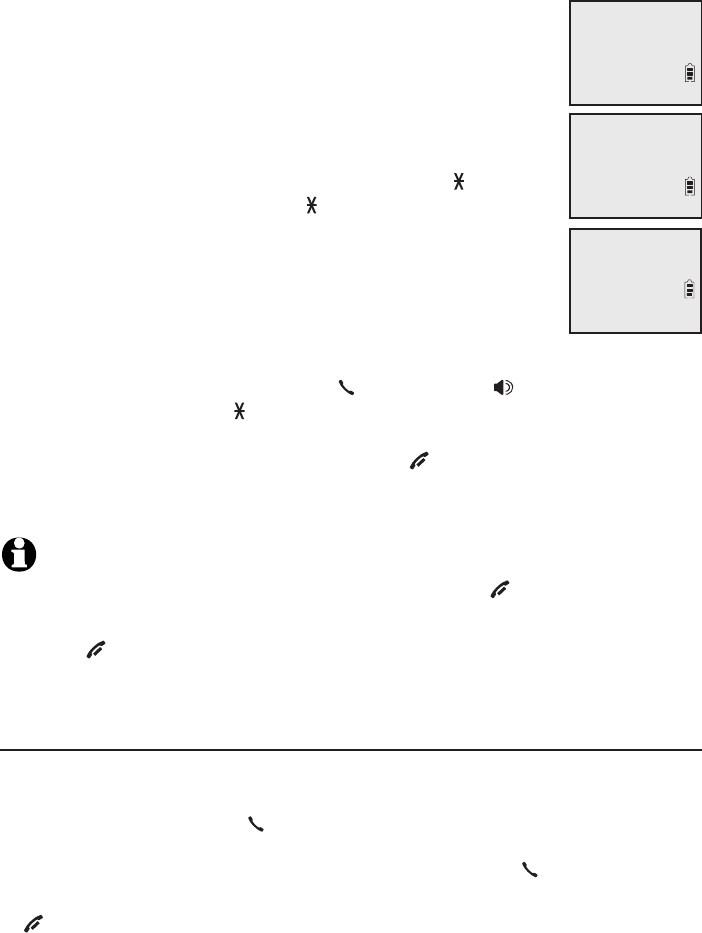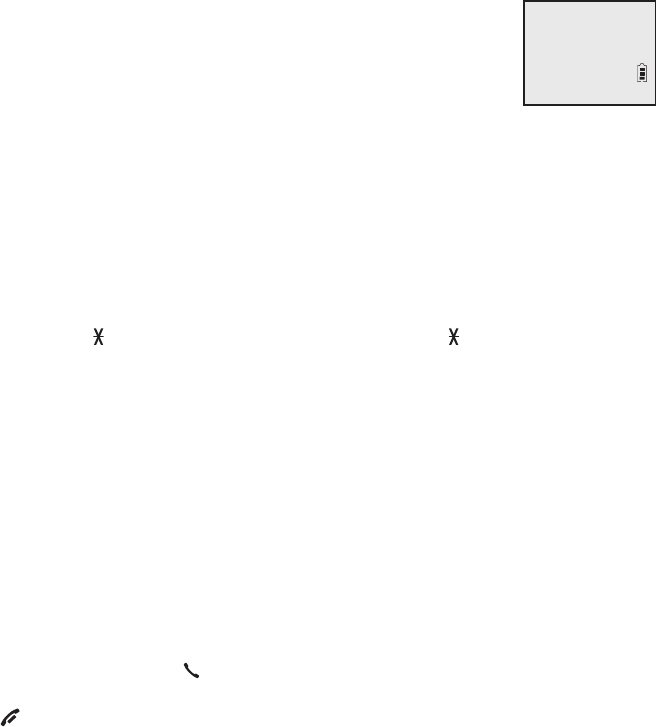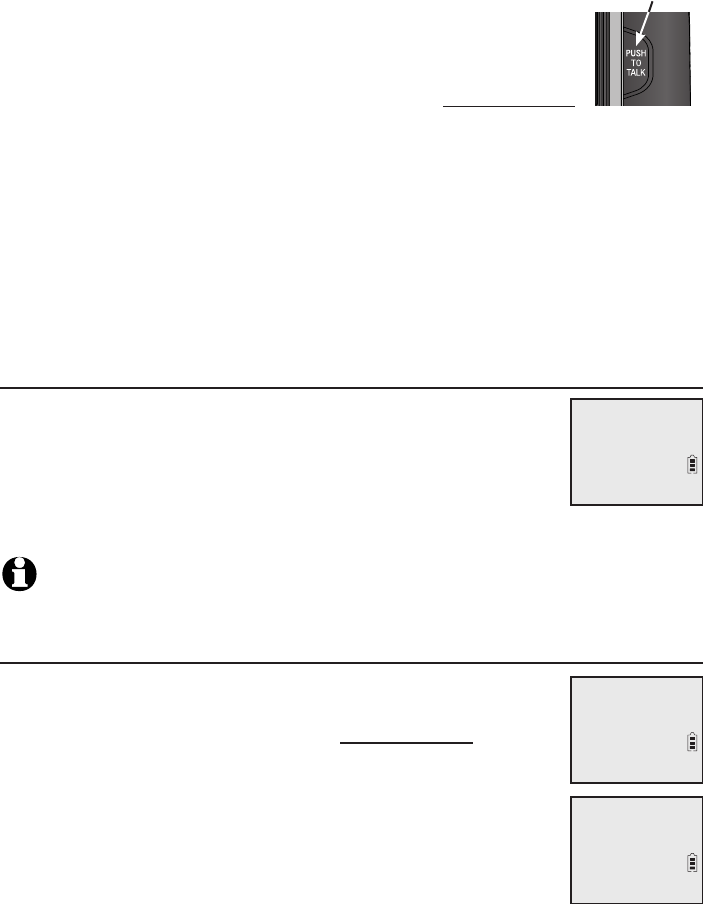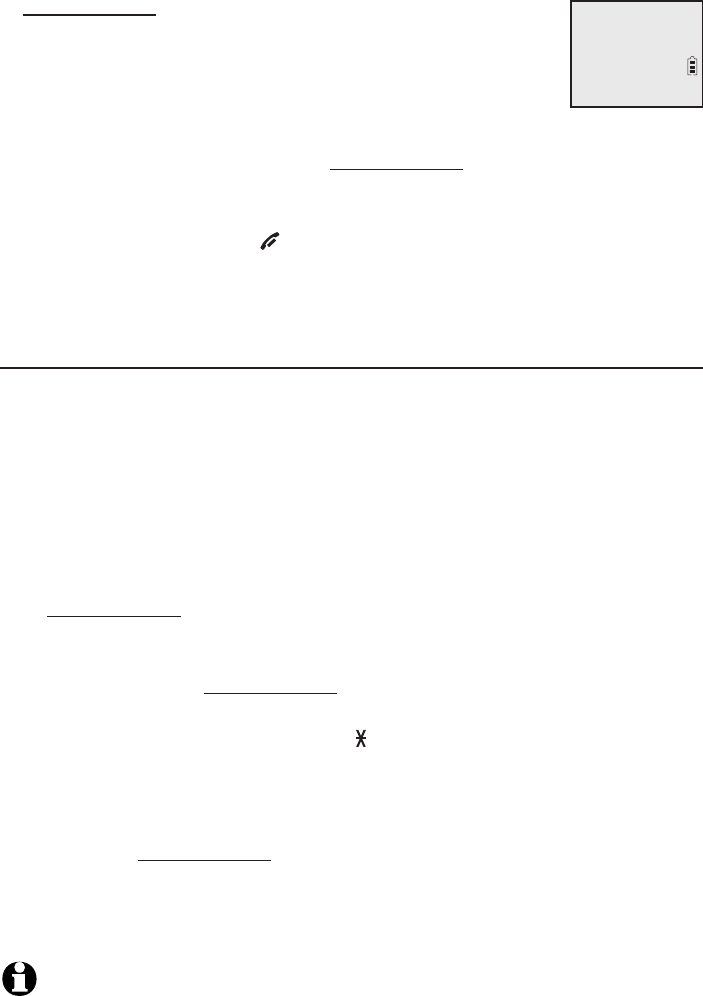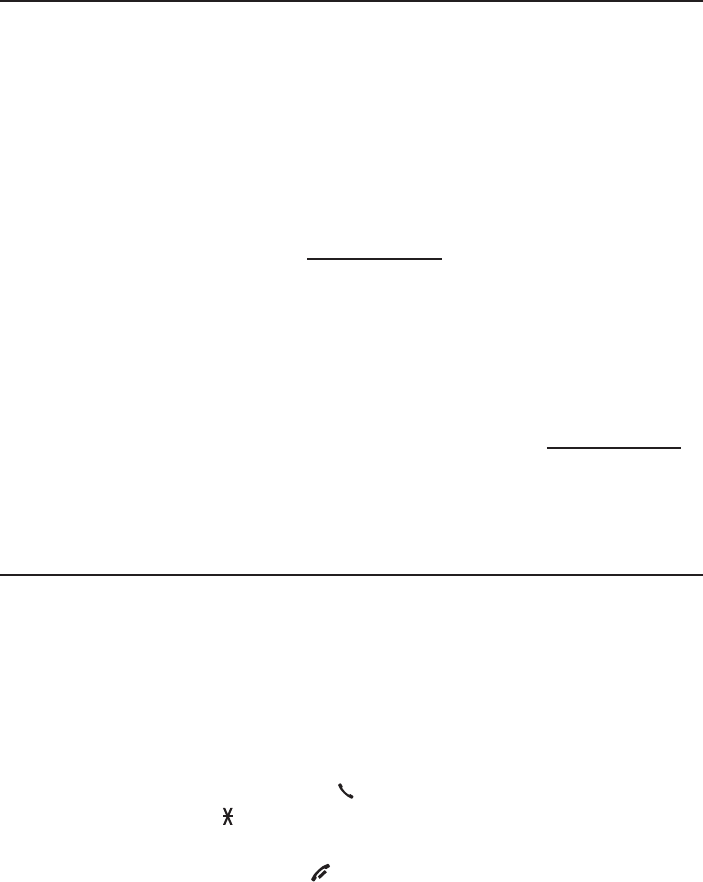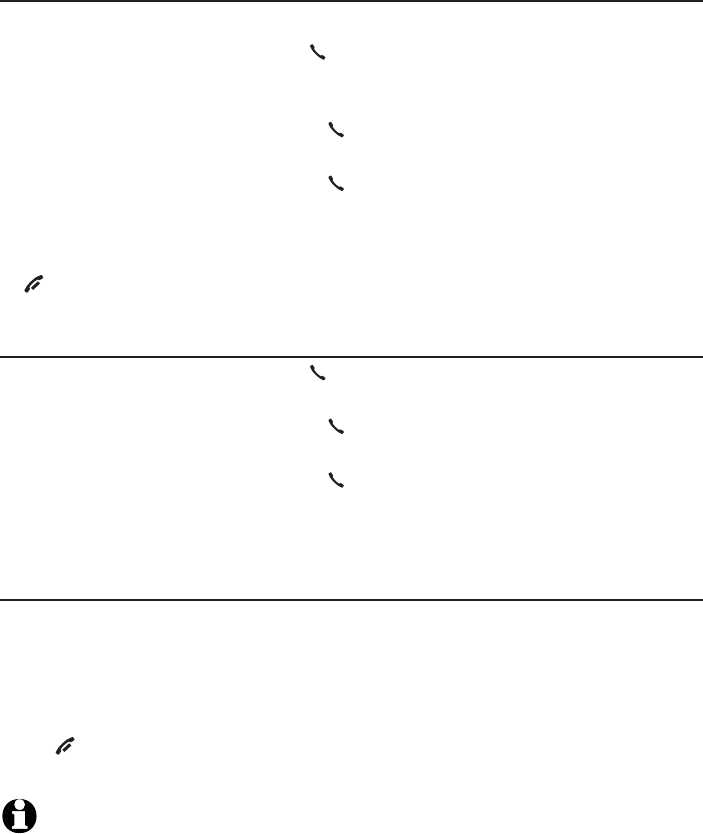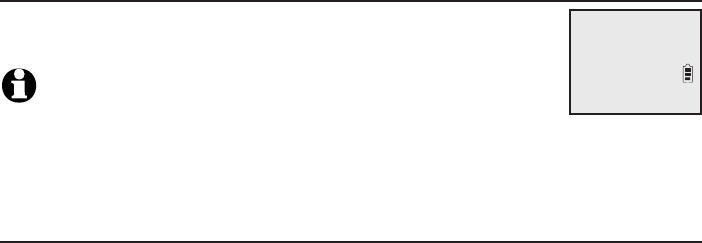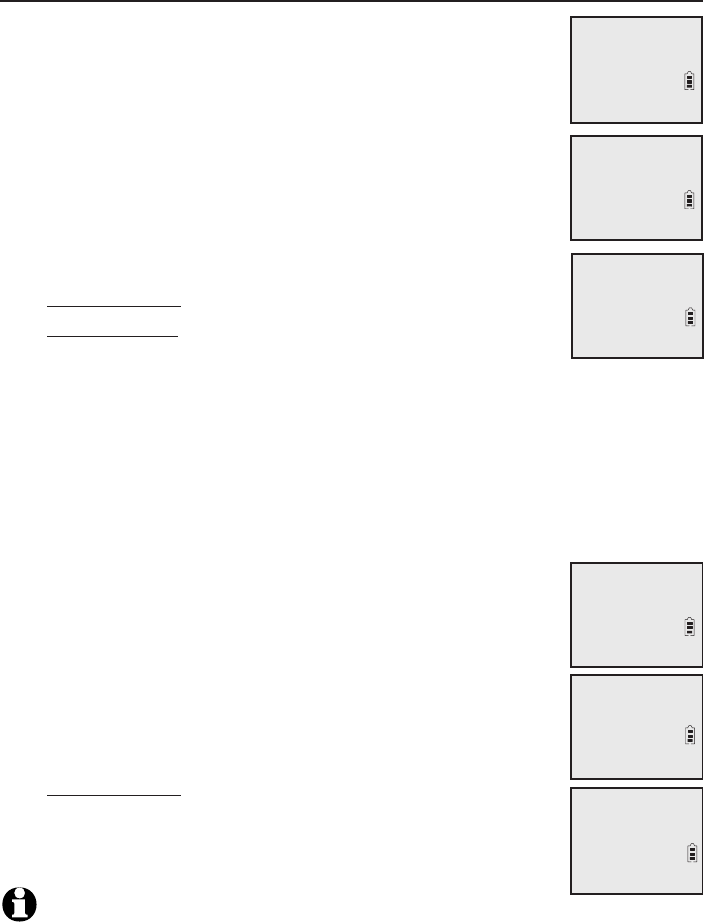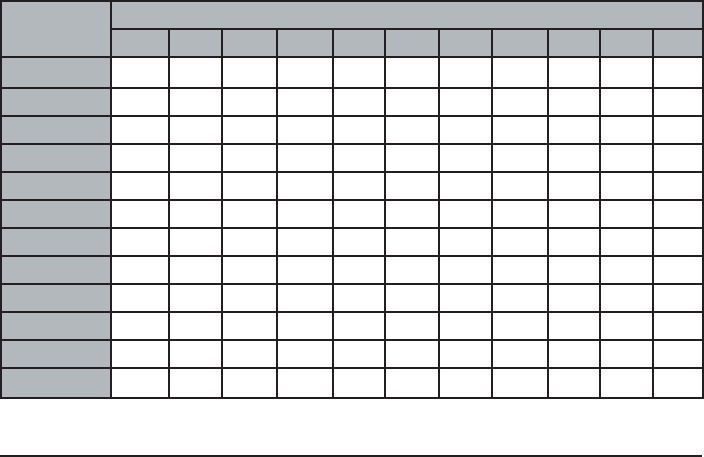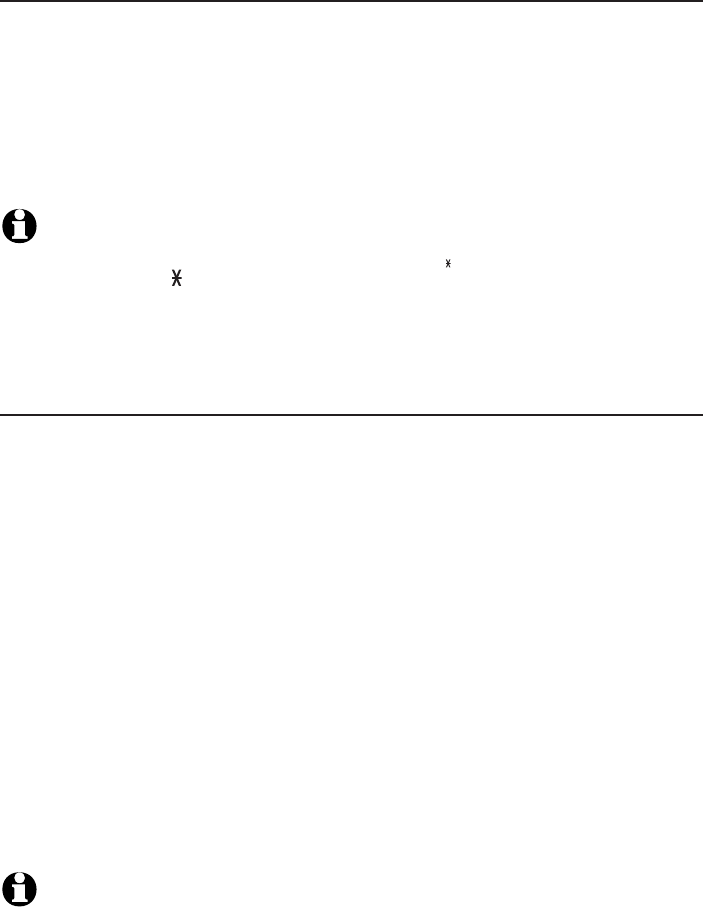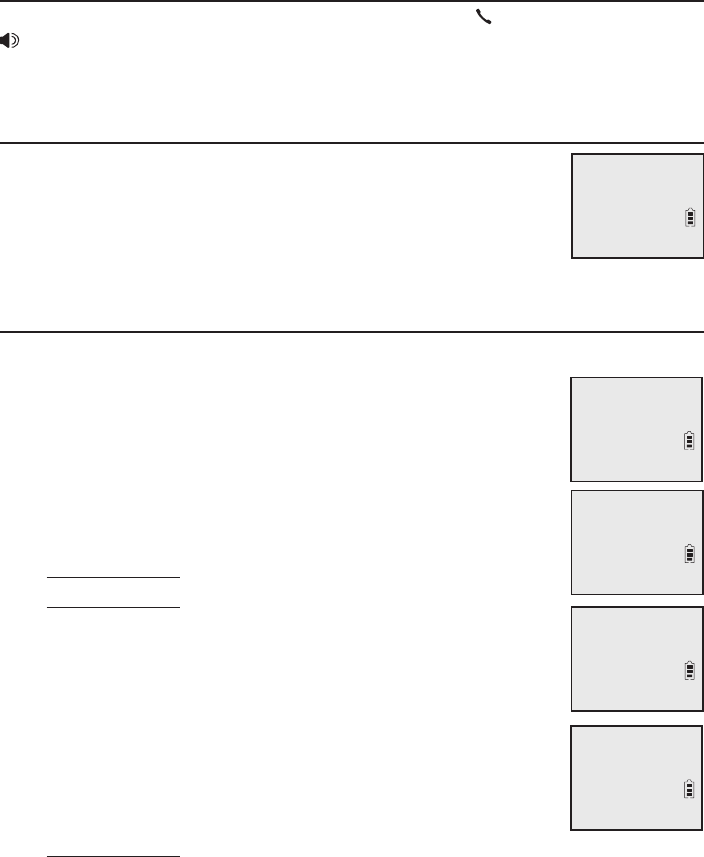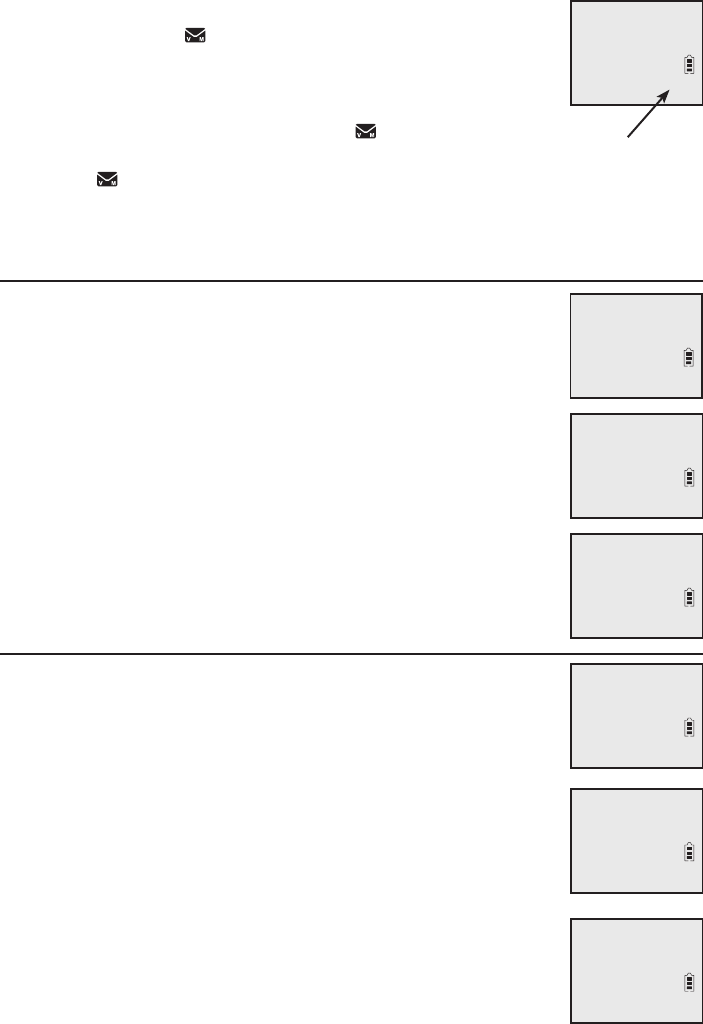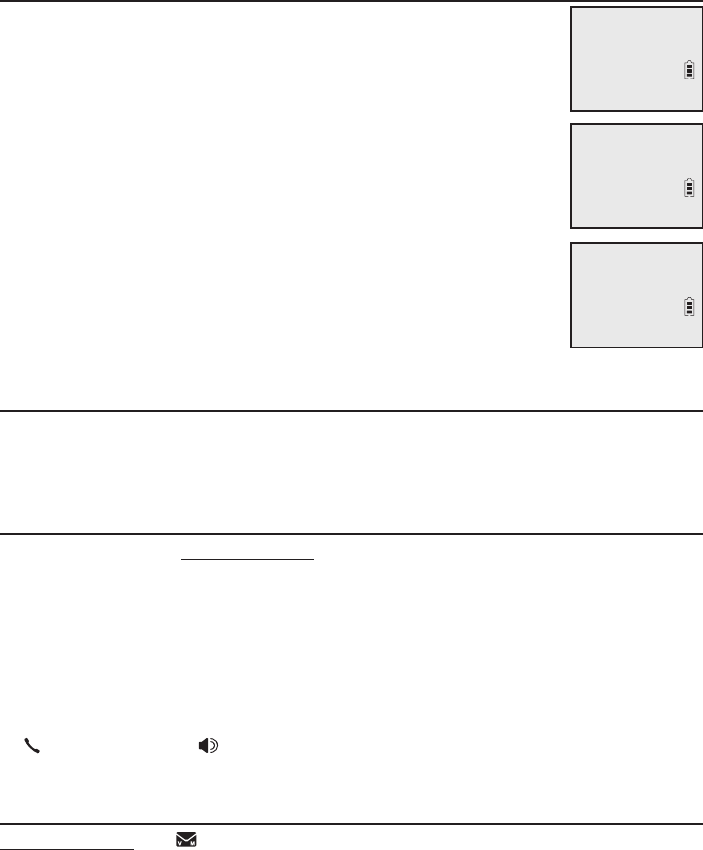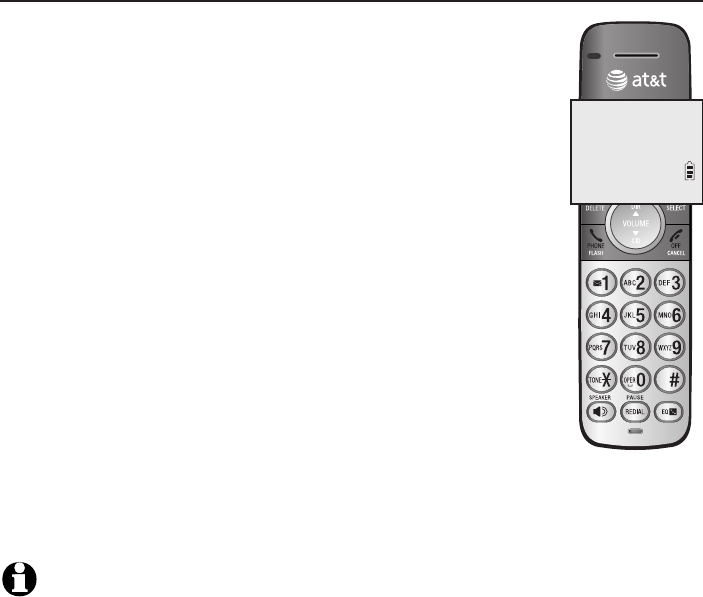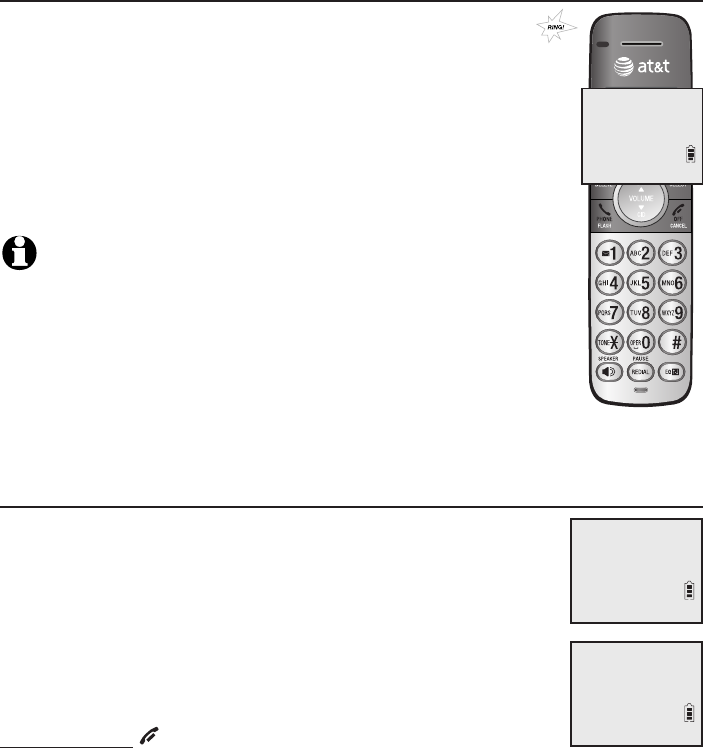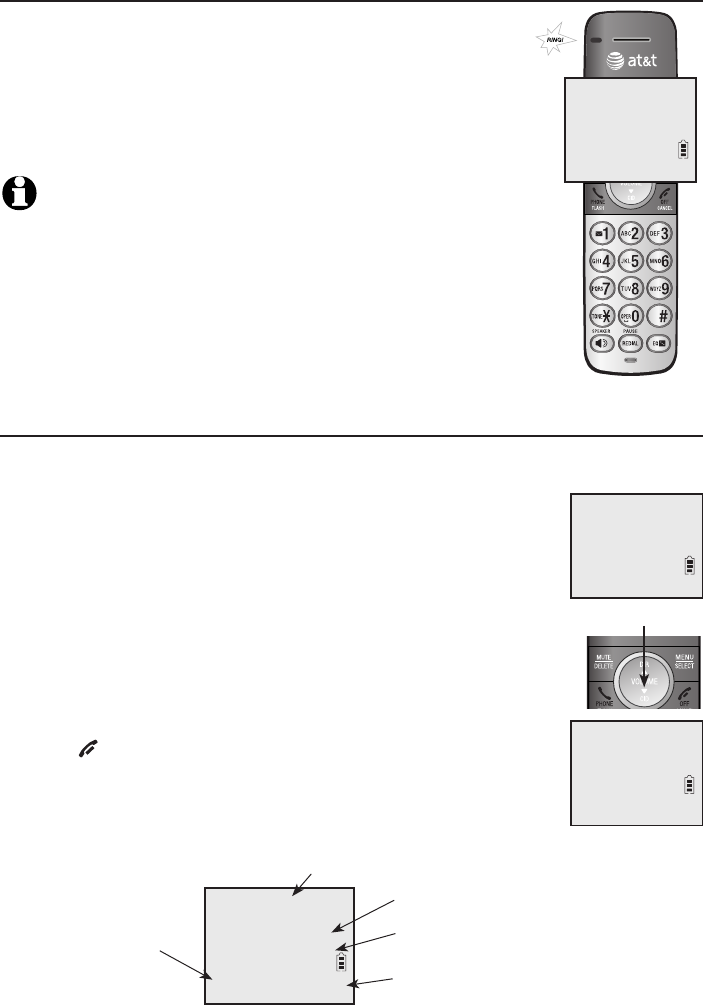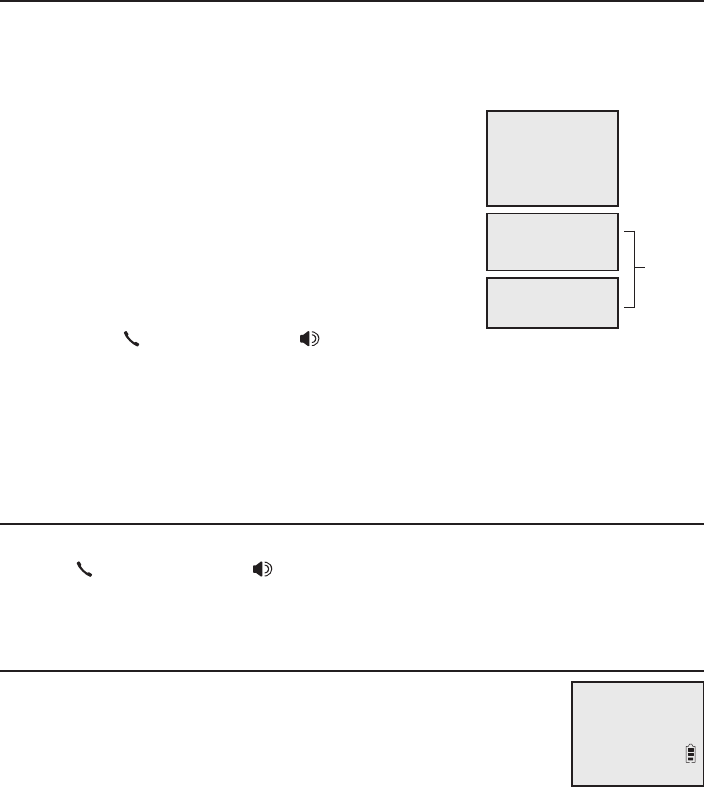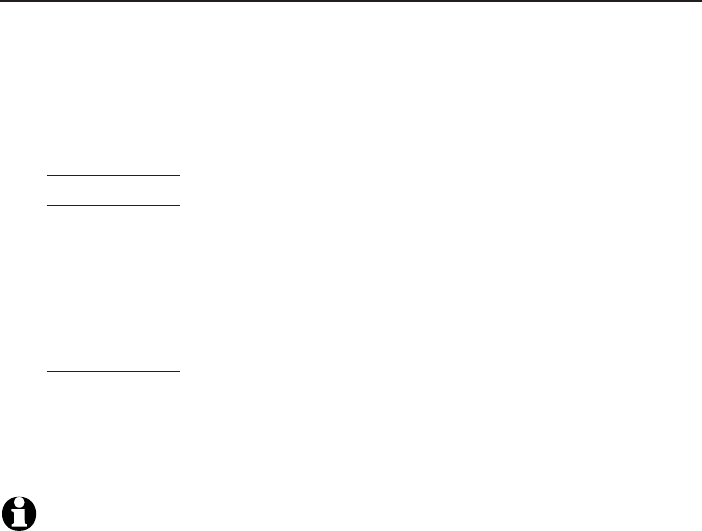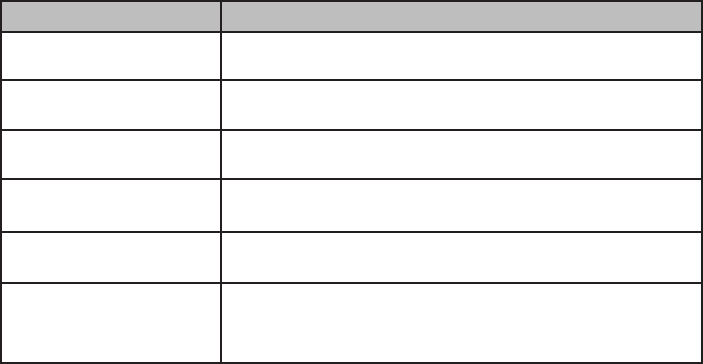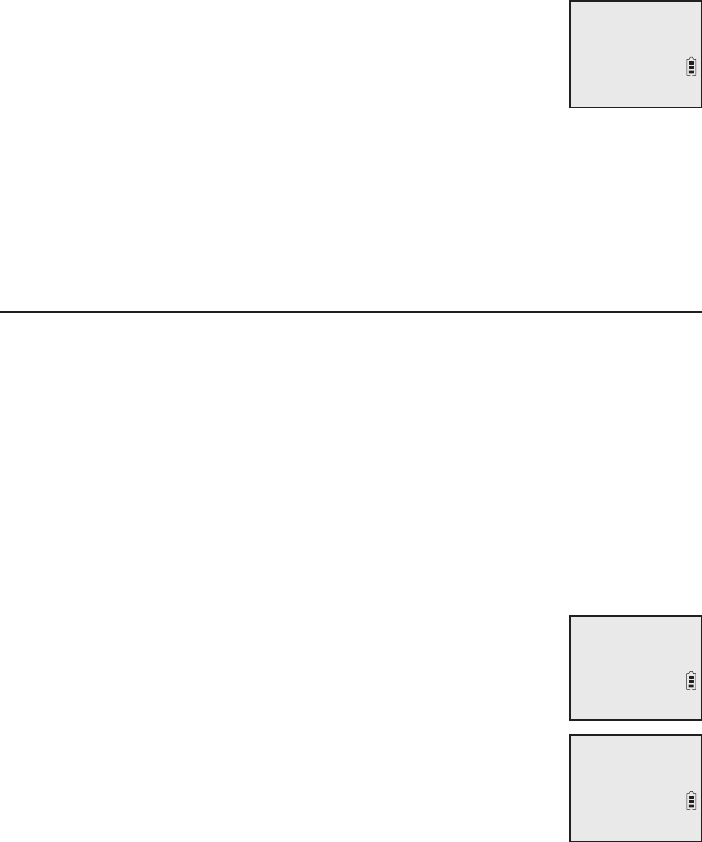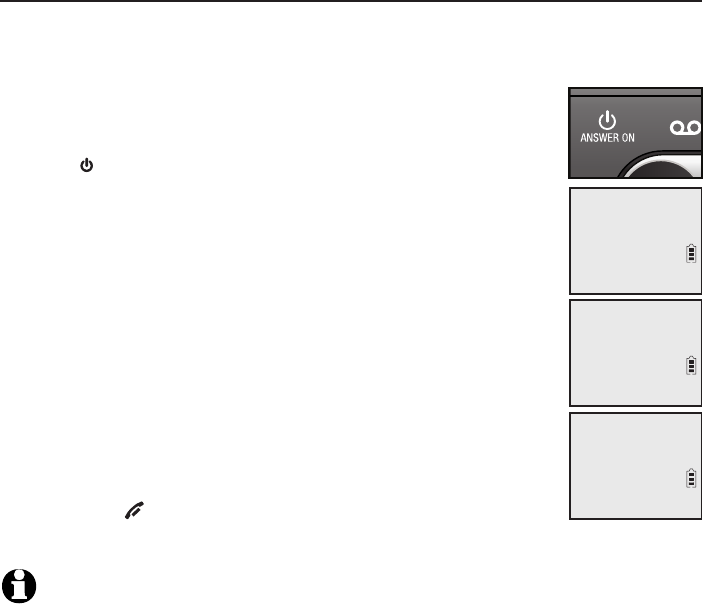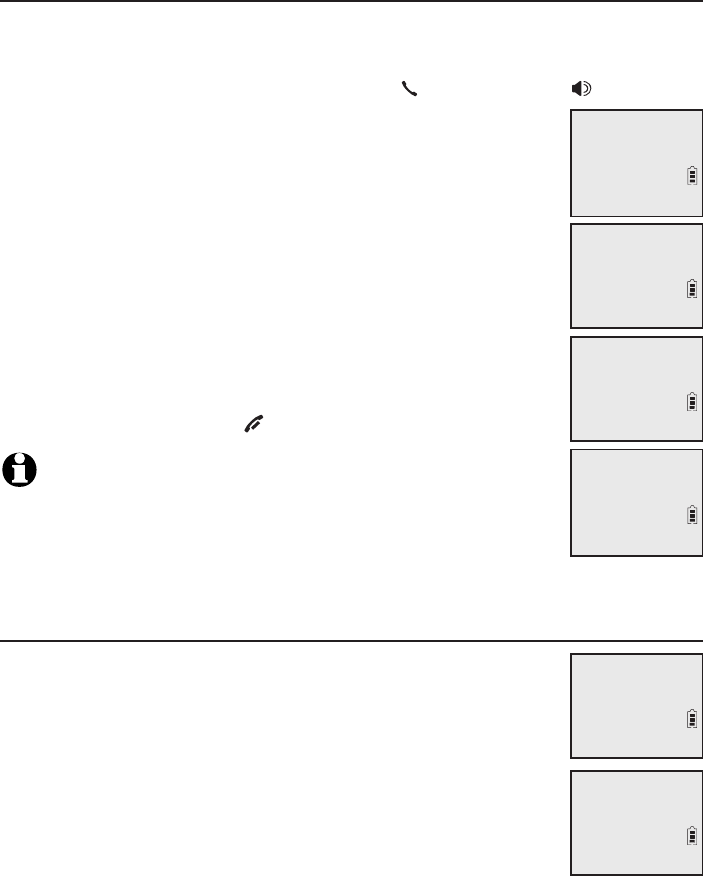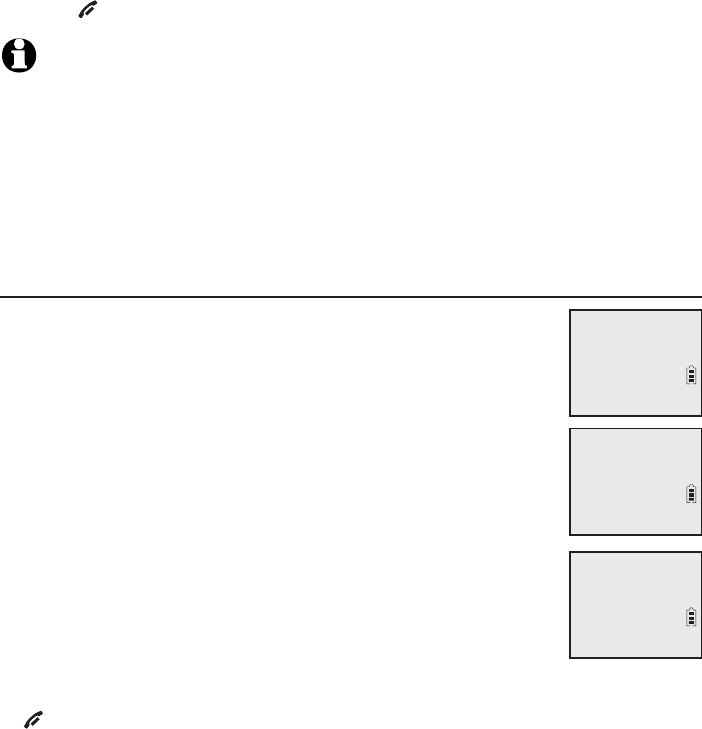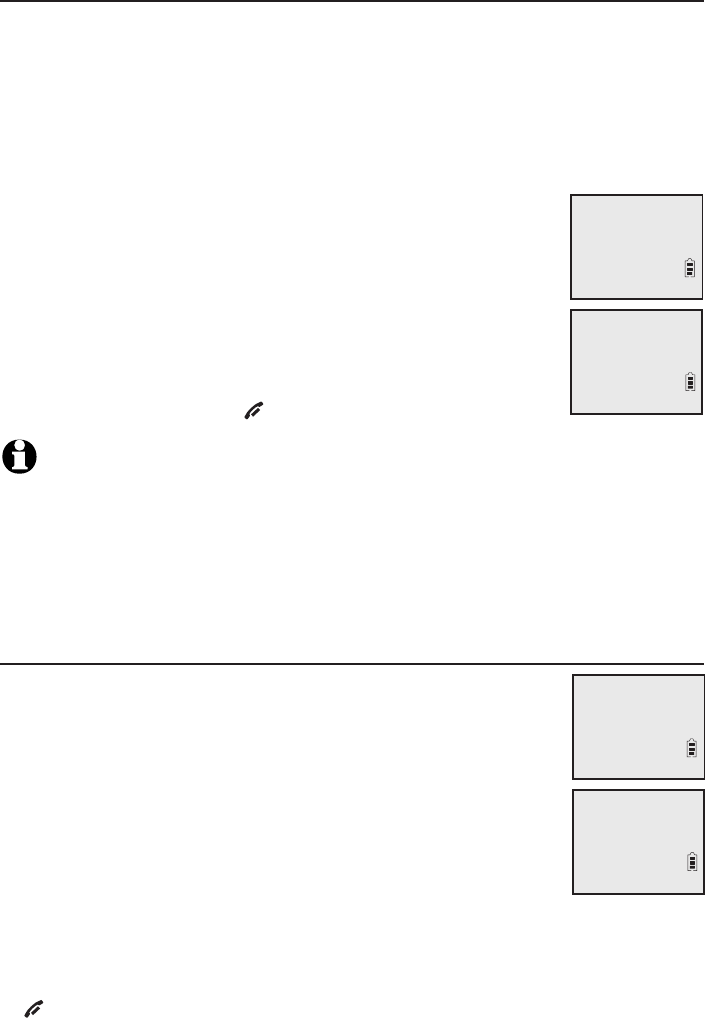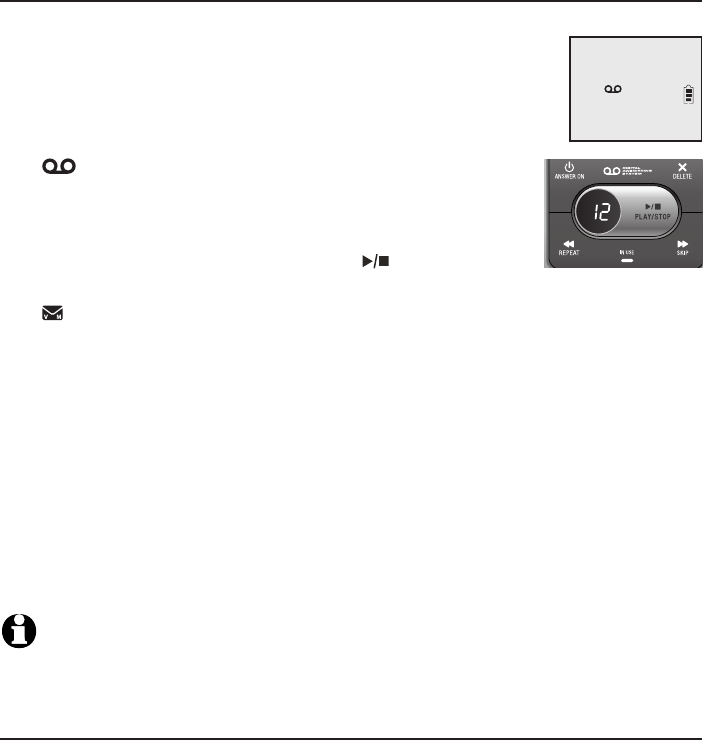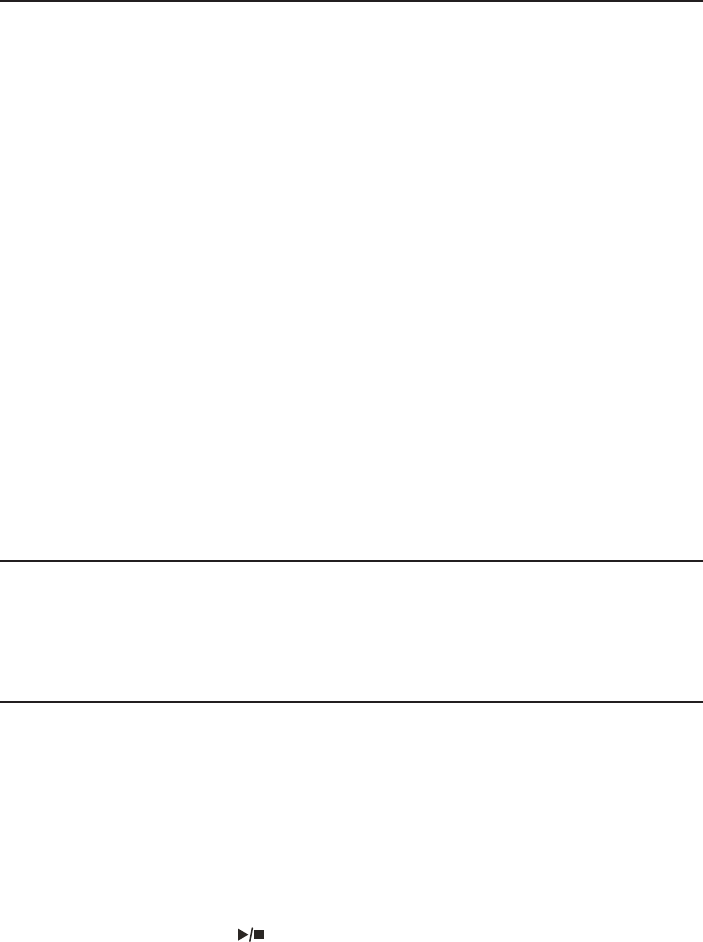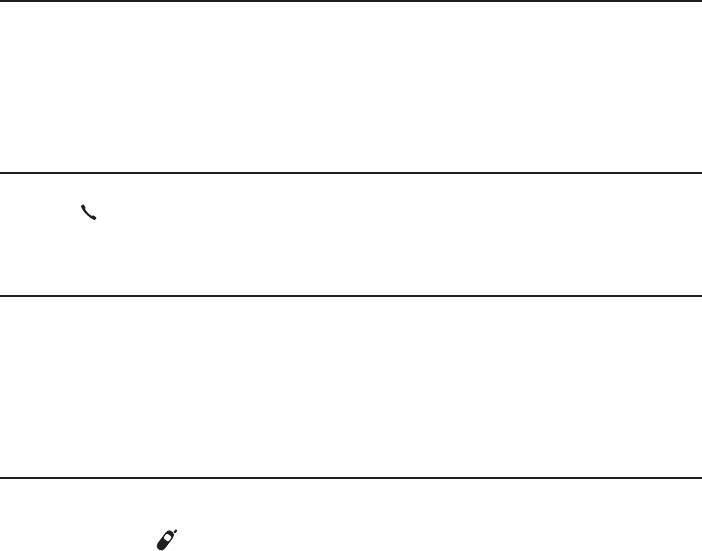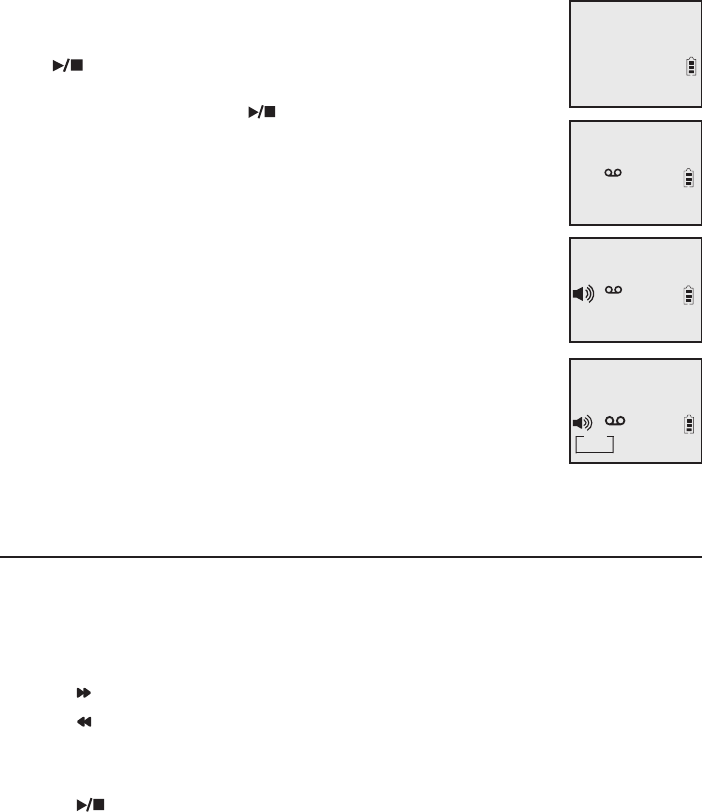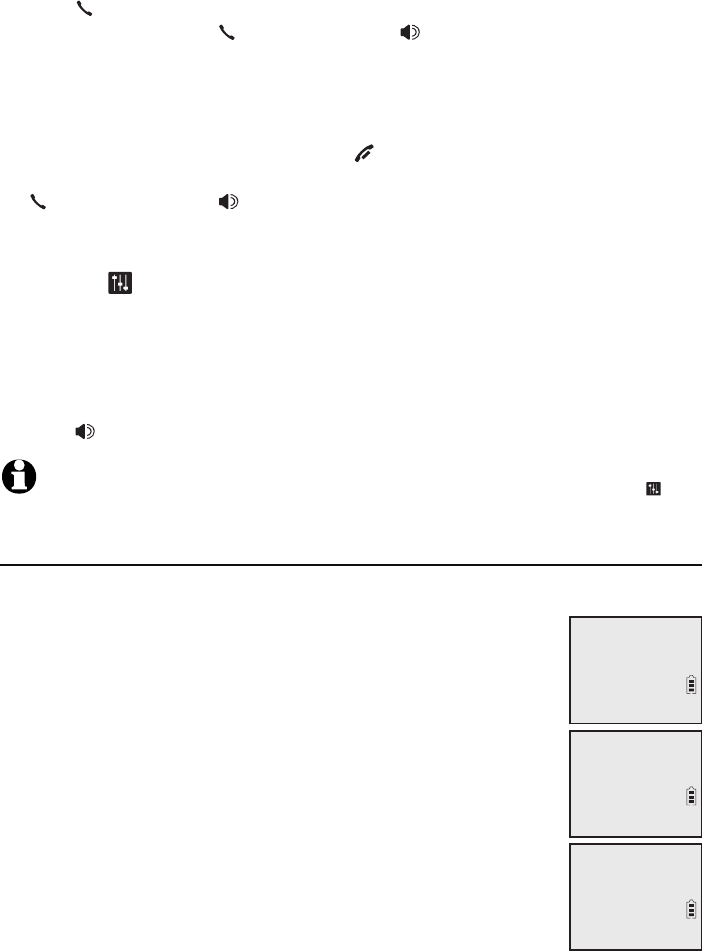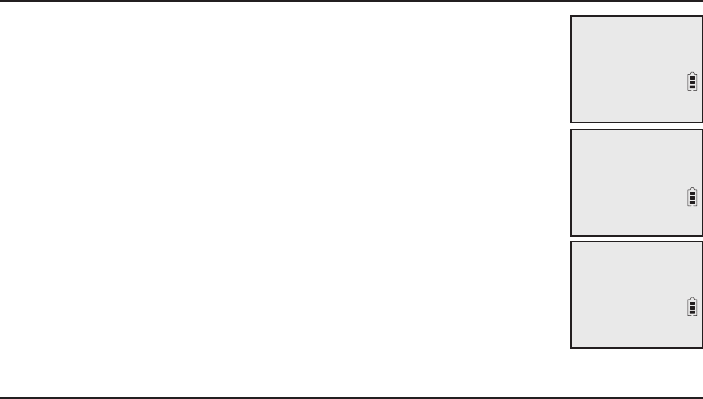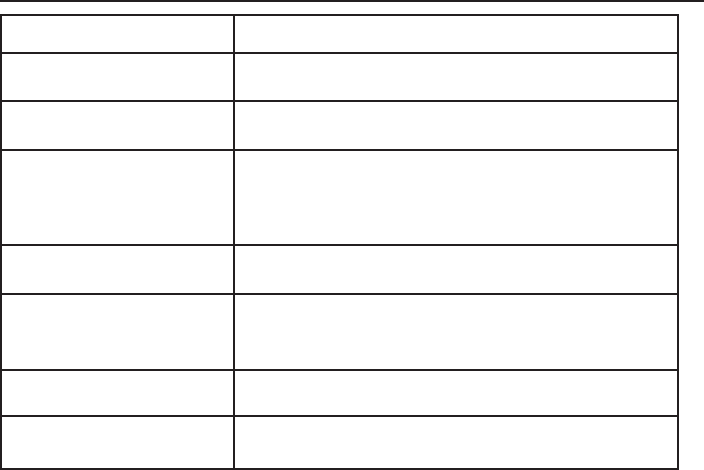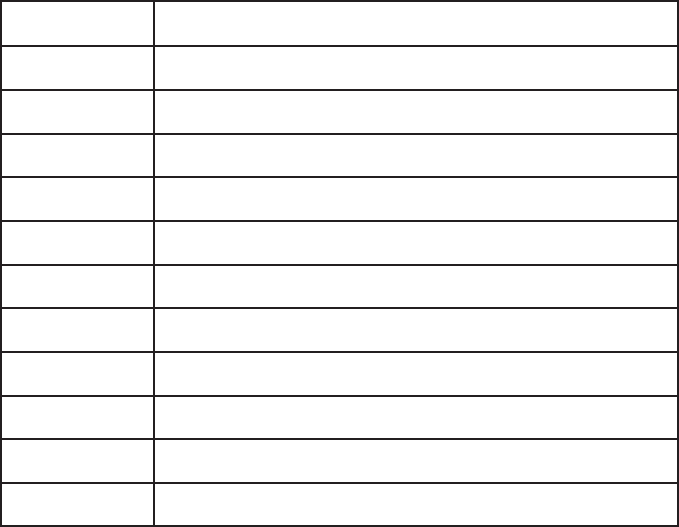Push-to-talk (PTT) ................................... 28
Turn PTT on or off ............................. 28
PTT call to a single handset ........ 28
PTT call to a group of handsets ...29
Answer a PTT call .............................. 30
Change a one-to-one PTT call
to an intercom call ........................ 30
Answer an incoming call during
PTT ......................................................... 31
Make an outgoing call during
PTT ......................................................... 31
End or leave a PTT call ................... 31
Directory
About the directory ................................ 32
Shared directory ................................. 32
Capacity .................................................. 32
Create directory entries ....................... 33
Create a new directory entry ...... 33
Add a predialed telephone
number to the directory .............. 34
Review the directory .............................. 35
Review directory entries ................ 35
Search by name.................................. 35
Dial, delete or edit directory
entries ..................................................... 36
Display dial ........................................... 36
Delete a directory entry ................. 36
Edit a directory entry ....................... 36
Speed dial .................................................. 37
Assign a speed dial number......... 37
Reassign a speed dial number .... 37
Delete a speed dial number......... 38
Assign your speed dial
voicemail number ........................... 38
Make a call using speed dial ....... 38
Check your voicemail using
speed dial ........................................... 38
About caller ID ......................................... 39
Information about caller ID
with call waiting .............................. 39
Caller ID history ....................................... 40
How the caller ID history
(caller ID log) works ...................... 40
Missed (new) call indicator ........... 40
Caller ID operation ................................. 41
Memory match .................................... 41
Review the caller ID history ......... 41
View dialing options ......................... 42
Dial a caller ID log entry ............... 42
Delete caller ID log entries .......... 42
Save a caller ID log entry to the
directory .............................................. 43
Reasons for missing caller ID
information ........................................... 44
Answering system
Answering system settings ................. 45
Announcement ................................... 45
Answer on/off ..................................... 46
Call screening ...................................... 47
Number of rings ................................. 47
Remote access code ........................ 48
Message alert tone ........................... 49
Message recording time ................. 49
About the answering system............. 50
Answering system and voicemail
indicators ............................................ 50
Using the answering machine
and voicemail together ............... 50
Message capacity .............................. 51
Voice prompts ..................................... 51
Call screening at the telephone
base ....................................................... 51
Call screening at the handset ..... 52
Call intercept ....................................... 52
Base ringer ........................................... 52
Temporarily turning off the
message alert tone ........................ 52
Message playback ................................... 53
Options during playback ................ 53
Delete all old messages ................. 54
Recording and playing memos ......... 55
Record a memo .................................. 55
Play back a memo ............................ 55
Base message counter displays ....... 56
Message counter displays ............. 56
Remote access .......................................... 57
Appendix
Adding and registering handsets/
headsets ................................................. 59
Register a handset to your
telephone base ................................ 59
Deregistering handsets ........................ 60
Deregister all handsets from