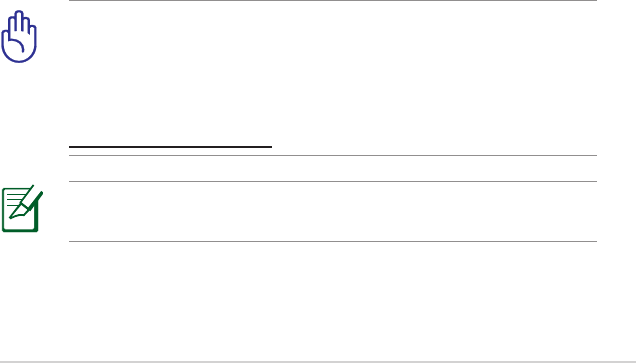39
3. From the list of file folders, select the type of access rights
that you want to assign for specific file folders:
• R/W: Select this option to assign read/write access for a
specific file folder.
• R: Select this option to assign read only access for a
specific file folder.
• No: Select this option if you do not want to share a
specific file folder.
4. Click Apply to apply the changes.
5. From the Miscellaneous setting tab, set the Work Group to
WORKGROUP to enable all computers within WORKGROUP
to access the wireless router’s USB storage device.
6. Launch My Network Place from a computer connected to
the wireless router. Click view work group computers to
view the wireless router in the Workgroup category. All files
on the USB storage device are now shared to computers in
your network.
Sharing files via the FTP server
The ASUS Wireless Router enables you to share files from your
USB storage device via the FTP server with computers in LAN or
through the Internet.
IMPORTANT! To use this feature, you need to insert a
USB storage device, such as a USB hard disk or USB flash
drive, to the USB2.0 port on the rear panel of your wireless
router. Ensure that the USB storage device is formatted and
partitioned properly. Refer to the ASUS website at
http://www.asus com for the HD file system support table.
NOTE: Ensure that you safely remove the USB disk. Incorrect
removal of the USB disk may cause data corruption.