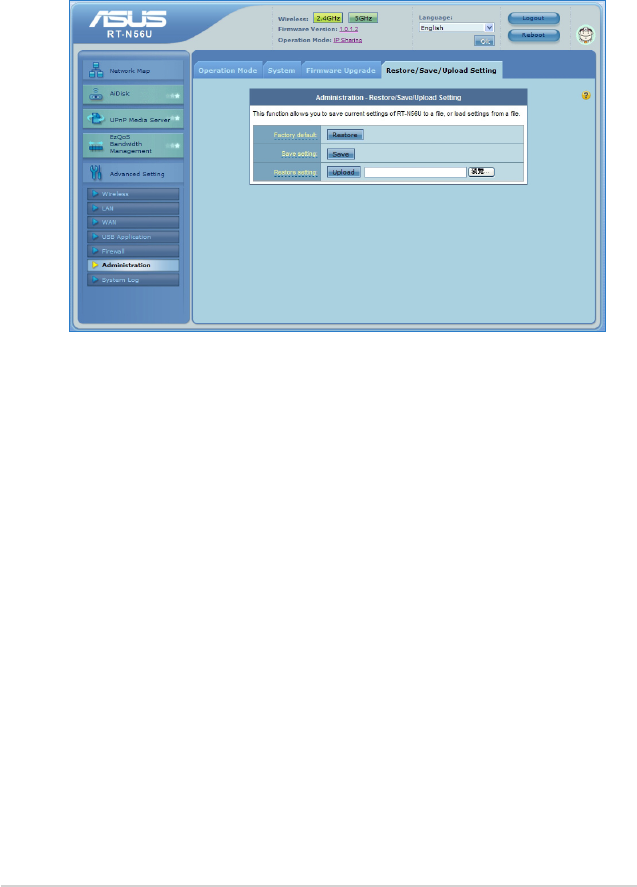36
Restoring/Saving/Uploading settings
To restore/save/upload the settings:
1. Click Advanced Setting from the navigation menu at the
left side of your screen.
2. Under the Administration menu, click Restore/Save/Upload
Setting.
3. Select the tasks that you want to do:
• To restore to the default factory settings, click Restore,
and click OK in the confirmation message.
• To save the current system settings, click Save, and click
Save in the file download window to save the system file
in your preferred path.
• To restore previous system settings, click Browse to
locate the system file that you want to restore, then click
Upload.