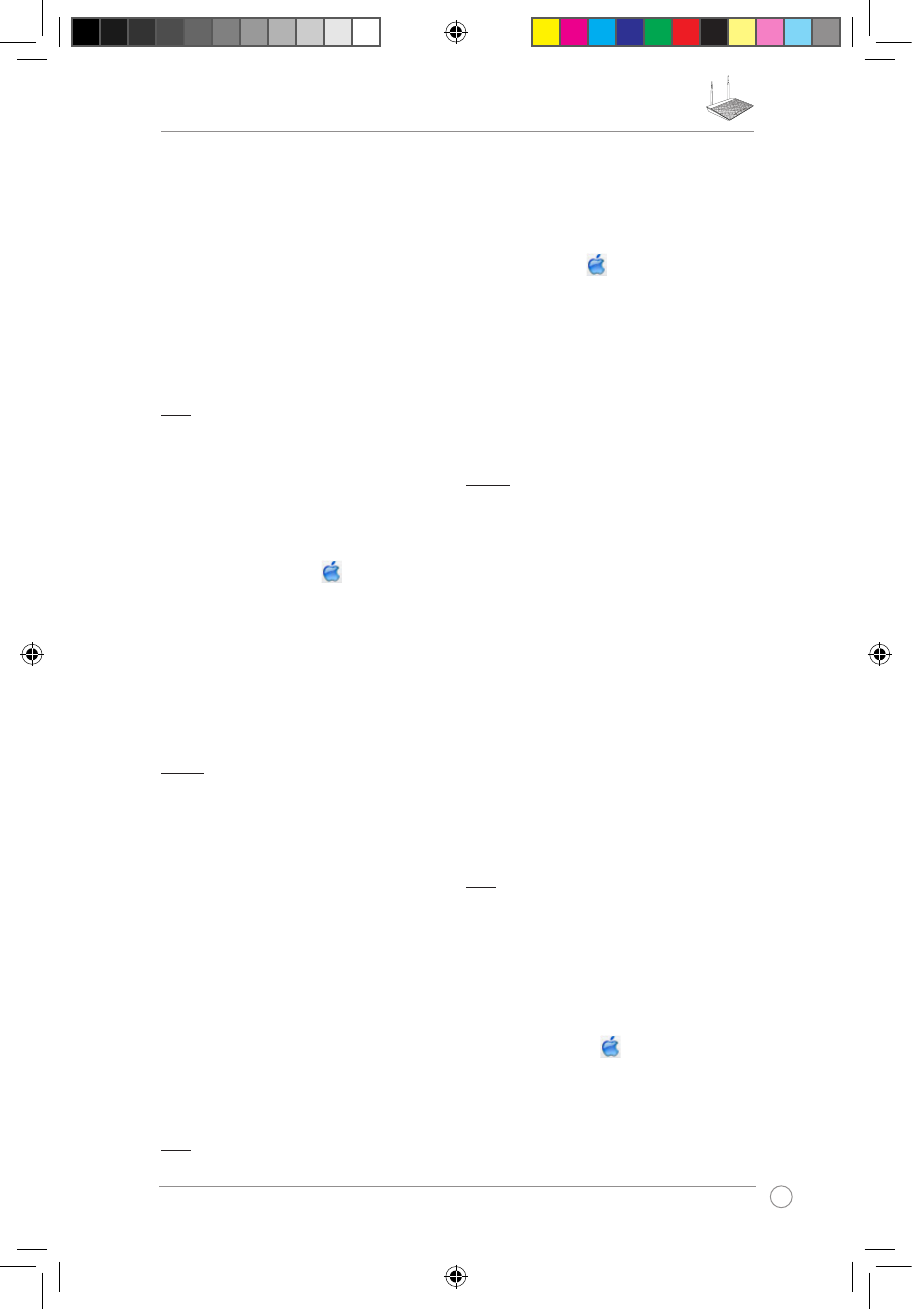Б. Конфигурирайте TCP/IP настройките за автоматично получаване
на IP адрес.
1. Щракнете върху Start (Старт) > Control Panel (Контролен
панел) > Network and Internet (Мрежа и интернет) > Network
and Sharing Center (Център за мрежи и интернет) > Manage
networkconnections (Управление на мрежовите връзки).
2. Изберете Internet Protocol Version 4 (TCP/IPv4) (Интернет
протокол версия 4(TCP/IPv4)) и натиснете Properties (Свойства).
3. Поставете отметка в Obtain an IP address automatically
(Получавай автоматично IP адрес).
4. Щракнете върху OK (ОК), когато сте готови.
В. Деактивирайте комутируемата връзка, ако е активирана.
1. Щракнете върху Start (Старт) > Internet Explorer, за да стартирате
уеб браузъра.
2. Щракнете върху Tools (Инструменти) > Internet options (Интернет
опции)> раздел Connections (Връзки).
3. Сложете отметка в
Never dial a connection (Никога не набирай
връзка).
4. Щракнете върху OK (ОК), когато сте готови.
Mac OS
А. Деактивирайте прокси сървъра, ако е активиран.
1. От лентата с менюто щракнете върху Safari > Preferences...
(Предпочитания...) > раздел Advanced (Разширени).
2. Щракнете върху
Change Settings... (Промяна на настройки...) в
полето Proxies (Прокси сървъри).
3. От списъка с протоколи премахнете
FTP Proxy (FTP прокси) и Web
Proxy (HTTPS) (Уеб прокси (HTTPS)).
4. Щракнете върху
OK (ОК), когато сте готови.
Б. Конфигурирайте TCP/IP настройките за автоматично получаване
на IP адрес.
1. Щракнете върху иконата на Apple > System Preferences
(Системни предпочитания) > Network (Мрежа).
2. Изберете
Ethernet и изберете Using DHCP (Използване на DHCP)
в полето Congure (Конфигуриране).
3. Щракнете върху Apply (Приложи), когато сте готови.
Čeština
Nelze přistupovat k webovému grackému
uživatelskému rozhraní (GUI) a kongurovat
nastavení bezdrátového směrovače.
• Ukončete a znovu spusťte všechny spuštěné webové prohlížeče.
• Podle následujících kroků nakonfigurujte nastavení počítače podle
nainstalovaného operačního systému.
Windows 7
A. Deaktivujte server proxy, je-li aktivován.
1. Klepnutím na Start > Internet Explorer spusťte webový prohlížeč.
2. Klepněte na Tools (Nástroje) > Internet options (Možnosti Internetu)
> na kartu Connections (Připojení) > LAN settings (Nastavení místní
sítě).
3. Na obrazovce Nastavení místní sítě (LAN) zrušte zaškrtnutí políčka Use
a proxy server for your LAN (Použít pro síť LAN server proxy).
4. Po dokončení klepněte na OK.
B. Proveďte nastavení TCP/IP pro automatické získání adresy IP.
1. Klepněte na Start > Control Panel (Ovládací panely) > Network and
Internet (Síť a Internet) > Network and Sharing Center (Centrum
sítí a sdílení) > Manage network connections (Spravovat síťová
připojení).
2. Vyberte Internet Protocol Version 4 (TCP/IPv4) (Protokol IPv4
(TCP/IPv4)) a potom klepněte na Properties (Vlastnosti).
3. Zaškrtněte políčko Obtain an IP address automatically (Získat
adresu IP ze serveru).
4. Po dokončení klepněte na
OK.
C. Deaktivujte telefonické připojení, je-li aktivováno.
1. Click Start > Internet Explorer to launch the browser.
2. Klepněte na Tools (Nástroje) > Internet options (Možnosti Internetu)
> na kartu Connections (Připojení).
3. Zaškrtěte políčko Never dial a connection (Nikdy nevytáčet
připojení).
4. Po dokončení klepněte na
OK.
Mac OS
A. Deaktivujte server proxy, je-li aktivován.
1. Na panelu nabídek klepněte na Safari > Preferences... (Předvolby...)
> na kartu Advanced (Upřesnit).
2. Klepněte na Change Settings... (Změnit nastavení...) v poli Proxies
(Servery proxy).
3. V seznamu protokolů zrušte výběr FTP Proxy (FTP server proxy) a
Web Proxy (HTTPS) (Webový server proxy (HTTPS)).
4. Po dokončení klepněte na OK.
B. Proveďte nastavení TCP/IP pro automatické získání adresy IP.
1.
Klepněte na ikonu Apple > System Preferences (Systémové
předvolby) > Network (Síť).
2. Vyberte Ethernet a vyberte Using DHCP (Pomocí protokolu DHCP) v
poli Congure (Kongurovat).
3. Po dokončení klepněte na Použít.
Nederlands
Ik krijg geen toegang tot de grasche
webgebruikersinterface voor het congureren
van de instellingen van de draadloze router.
• Sluit alle actieve webbrowsers en start opnieuw.
• Volg de onderstaande stappen om uw computerinstellingen te
congureren op basis van het besturingssysteem.
Windows 7
A. Schakel de proxyserver uit indien deze is ingeschakeld.
1. Klik op Start > Internet Explorer om de webbrowser te starten.
2. Klik op Tools (Extra) > Internet options (Internetopties) >tabblad
Connections (Verbindingen) > LAN settings (LAN-instellingen).
3. Schakel in het scherm LAN-instellingen het selectievakje Use a proxy
server for your LAN (Een proxyserver voor het LAN-netwerk
gebruiken) uit.
4. Klik op OK wanneer u klaar bent.
B. De TCP/IP-instellingen instellen om automatisch een IP-adres te
verkrijgen.
1. Klik op Start > Control Panel (Conguratiescherm) > Network
and Internet (Netwerk en internet) > Network and Sharing
Center (Netwerkcentrum) > Manage network connections
(Netwerkverbindingen beheren).
2. Selecteer Internet Protocol Version 4 (TCP/IPv4) (Internet
Protocol Versie 4 (TCP/IPv4)) en klik vervolgens op Properties
(Eigenschappen).
3. Schakel het selectievakje Obtain an IP address automatically
(Automatisch een IP-adres laten toewijzen).
4. Klik op OK wanneer u klaar bent.
C. Schakel de inbelverbinding uit indien deze is ingeschakeld.
1. Klik op Start > Internet Explorer om de webbrowser te starten.
2. Klik op Tools (Extra) > Internet options (Internetopties) > tabblad
Connections (Verbindingen).
3. Tik op Never dial a connection (Nooit een verbinding kiezen).
4. Klik op OK wanneer u klaar bent.
Mac OS
A. Schakel de proxyserver uit indien deze is ingeschakeld.
1. Klik in de menubalk op Safari > Preferences...
(Systeemvoorkeuren...) > tabblad Advanced (Geavanceerd).
2. Klik op Change Settings... (Wijzig instellingen...) in het veld Proxies
(Proxy's).
3. Schakel in de lijst van protocollen FTP Proxy (FTP-proxy) en Web
Proxy (HTTPS) (Webproxy (HTTPS)) uit.
4. Klik op
OK wanneer u klaar bent.
B. De TCP/IP-instellingen instellen om automatisch een IP-adres te
verkrijgen.
1. Klik op het Apple-pictogram > System Preferences
(Systeemvoorkeuren) > Network (Netwerk).
2. Selecteer Ethernet en selecteer vervolgens Using DHCP (Via DHCP)
op het tabblad Congure (Congureer).
3. Klik op
Apply(Toepassen) wanneer u klaar bent.
Estonian
Ma ei saa juurdepääsu veebipõhisele