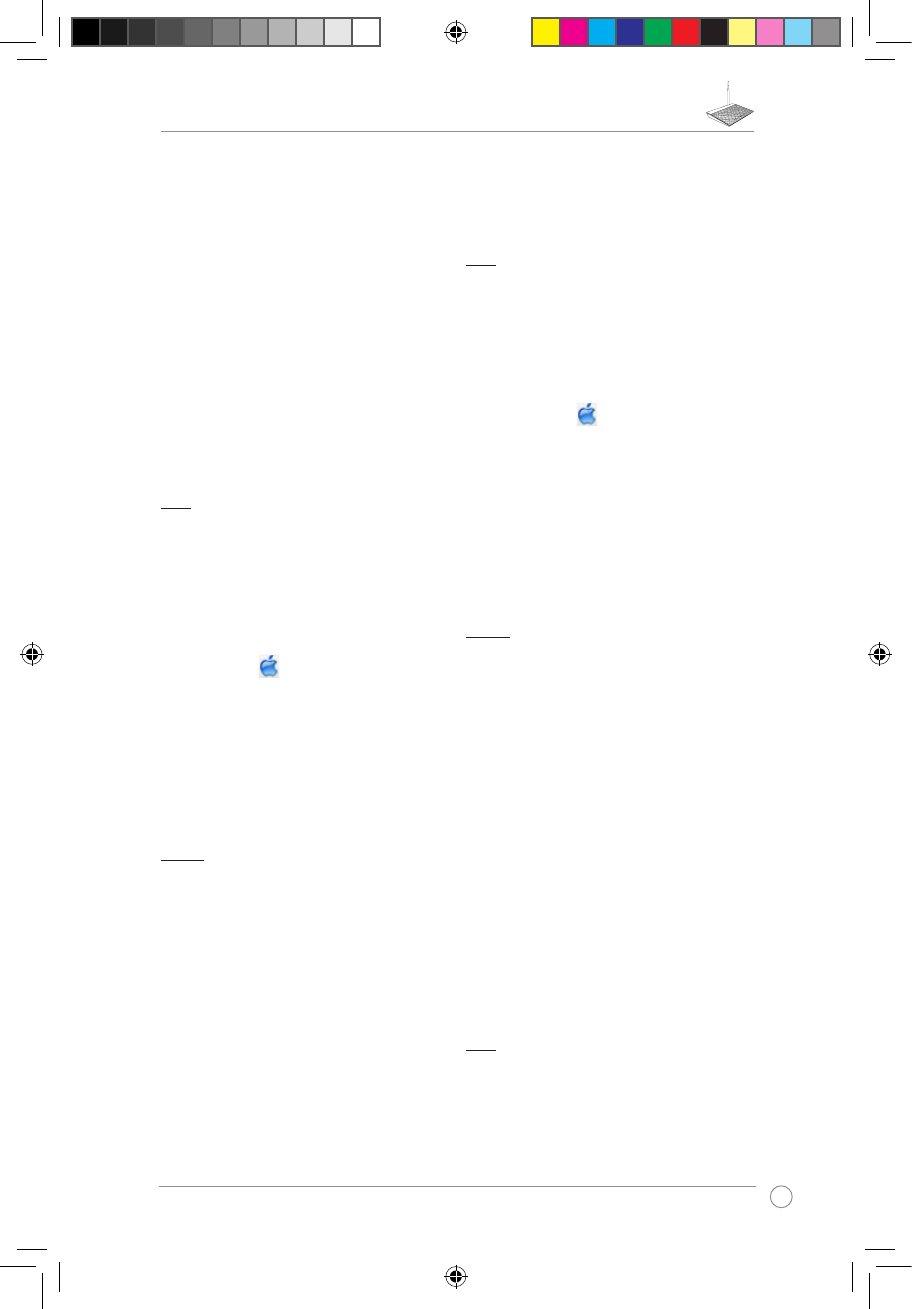2. Kliknij przycisk Tools (Narzędzia) > Internet options (Opcje
internetowe) > zakładkę Connections (Połączenia) > LAN settings
(Ustawienia sieci LAN).
3. Na ekranie Local Area Network (LAN) Settings (Ustawienia sieci lokalnej
(LAN)) odznacz opcję Use a proxy server for your LAN (Użyj serwera
proxy dla sieci LAN).
4. Po zakończeniu kliknij przycisk
OK.
B. Skongurować ustawienia TCP/IP do automatycznego uzyskiwania
adresu IP.
1. Kliknij przycisk Start > Control Panel (Panel Sterowania) > Network
and Internet (Sieć i Internet) > Network and Sharing Center
(Centrum sieci i udostępniania) > Manage network connections
(Zarządzaj połączeniami sieciowymi).
2. Zaznacz opcję Internet Protocol Version 4 (TCP/IPv4) (Protokół
internetowy w wersji 4 (TCP/IPv4)), a następnie kliknij przycisk
Properties (Właściwości).
3. Zaznacz opcję Obtain an IP address automatically (Uzyskaj adres IP
automatycznie).
4. Po zakończeniu kliknij przycisk OK.
C. Wyłączyć połączenie dial-up jeżeli jest włączone.
1. Kliknij przycisk Start > Internet Explorer w celu uruchomienia
przeglądarki internetowej.
2. Kliknij przycisk
Tools (Narzędzia) > Internet options (Opcje
internetowe) > zakładkę Connections (Połączenia).
3. Zaznaczyć opcję Never dial a connection (Nigdy nie wybieraj
połączenia).
4. Po zakończeniu kliknij przycisk
OK.
Mac OS
A. Wyłączyć serwer proxy jeżeli jest włączony.
1. W pasku menu, kliknij polecenie Safari > Preferences...
(Preferencje...) > zakładkę Advanced (Zaawansowane).
2. Kliknij przycisk Change Settings... (Zmień ustawienia...) w polu
Proxies (Proxy).
3. Na liście protokołów usuń zaznaczenie FTP Proxy (Proxy FTP) i Web
Proxy (HTTPS) (Proxy www (HTTPS)).
4. Po zakończeniu kliknij przycisk
OK.
B. Skongurować ustawienia TCP/IP do automatycznego uzyskiwania
adresu IP.
1. Kliknij ikonę Apple > System Preferences (Preferencje
systemowe) > Network (Sieć).
2. Wybierz opcję Ethernet i wybierz Using DHCP (używając DHCP) w
polu Congure (Konguruj).
3. Po zakończeniu kliknij przycisk
Apply(Zastosuj).
Português
Não consigo aceder à interface Web para
congurar as denições do router sem os.
• Feche todas os navegadores Web que estejam a ser executados e
execute novamente.
• Siga os passos indicados abaixo para congurar as denições do
computador de acordo com o seu sistema operativo.
Windows 7
A. Desactive o servidor proxy, caso esteja activado.
1. Clique em Start (Iniciar) > Internet Explorer para executar o
navegador Web.
2. Clique em Tools (Ferramentas) > Internet options (Opções da
Internet) > separador Connections (Ligações) > LAN settings
(Denições de LAN).
3. No ecrã Denições de rede local (LAN), desmarque a opção Use a proxy
server for your LAN (Utilizar um servidor proxy para a rede local).
4. Clique em OK quando terminar.
B. Congurar as denições de TCP/IP para obter automaticamente um
endereço IP.
1. Clique em Start (Iniciar) > Control Panel (Painel de Controlo) >
Network and Internet (Rede e Internet) > Network and Sharing
Center (Centro de Rede e Partilha) > Manage network connections
(Gerir Ligações de rede).
2. Seleccione Internet Protocol Version 4 (TCP/IPv4) (Internet Protocol
versão 4 (TCP/IPv4)) e depois clique em Properties (Propriedades).
3. Marque a opção Obtain an IP address automatically (Obter um
endereço IP automaticamente).
4. Clique em
OK quando terminar.
C. Desactive a ligação de acesso telefónico, caso esteja activada.
1. Clique em
Start (Iniciar) > Internet Explorer para executar o
navegador Web.
2. Clique em Tool (Ferramentas) > Internet Explorer (Opções da
Internet) > separador Connections (Ligações).
3. Marque a opção
Never dial a connection (Nunca marcar para ligar).
4. Clique em
OK quando terminar.
Mac OS
A. Desactive o servidor proxy, caso esteja activado.
1. Na barra menu barra de menus, clique em Safari > Preferences...
(Preferências...) > separador Advanced (Avançada) .
2. Clique em Change Settings... (Alterar denições...) no campo Proxies.
3. Na lista de protocolos, desarque FTP Proxy (Proxy FTP) e Web Proxy
(HTTPS) (Proxy web (HTTPS)).
4. Clique em OK quando terminar.
B. Congurar as denições de TCP/IP para obter automaticamente um
endereço IP.
1. Clique no ícone Apple > System Preferences (Preferências do
Sistema) > Network (Rede).
2. Seleccione Ethernet e seleccione Using DHCP (Usar DHCP) no
campo Congure (Congurar).
3. Clique em Apply(Aplicar) quando terminar.
Română
Nu pot accesa interfaţa gracă cu utilizatorul
prin Web pentru congurarea setărilor
ruterului fără r.
• Închideţi toate paginile de browser Web şi lansaţi din nou.
• Urmaţi paşii de mai jos pentru a congura setările computerului dvs.
pe baza sistemului de operare.
Windows 7
A. Dezactivaţi serverul proxy, dacă este activat.
1. Faceţi clic pe
Start > Internet Explorer pentru a lansa browserul web.
2. Faceţi clic pe
Tools (Instrumente) > Internet options (Opţiuni
Internet) > la Connections (Conexiuni) > LAN settings (Setări
LAN).
3. Din ecranul Local Area Network (LAN) Settings (Setări pentru reţeaua
locală (LAN)), debifaţi opţiunea Use a proxy server for your LAN
(Utilizare server proxy pentru reţeaua locală).
4. Faceţi clic pe OK când aţi terminat.
B. Conguraţi setările TCP/IP pentru obţinerea automată a unei
adrese IP.
1. Faceţi clic pe Start > Control Panel (Panou de control) > Network
and Internet (Reţea şi Internet) > Network and Sharing Center
(Centru de reţea şi partajare) > Manage network connections
(Gestionare conexiuni reţea).
2. Selectaţi Internet Protocol Version 4 (TCP/IPv4) (Protocol Internet
versiunea 4 (TCP/IPv4)), apoi faceţi clic pe Properties (Proprietăţi).
3. Bifaţi Obtain an IP address automatically (Se obţine automat o
adresă IP).
4. Faceţi clic pe
OK când aţi terminat.
C. Dezactivaţi conexiunea pe linie comutată, dacă este activată.
1. Faceţi clic pe Start > Internet Explorer pentru a lansa browserul web.
2. Faceţi clic pe Tools (Instrumente) > Internet options (Opţiuni
Internet) > la Connections (Conexiuni).
3. Bifaţi Never dial a connection (Nu se apelează niciodată o
conexiune).
4. Faceţi clic pe
OK când aţi terminat.
Mac OS
A. Dezactivaţi serverul proxy, dacă este activat.
1. De pe bara de meniu, faceţi clic pe Safari > Preferences...
(Preferinţe...) > la Advanced (Complex).
2. Faceţi clic pe
Change Settings...(Modicare setări...) în câmpul
Proxies (Setări proxy).
3. Din lista de protocoale, deselectaţi FTP Proxy şi Web Proxy (HTTPS).
4. Faceţi clic pe OK când aţi terminat.