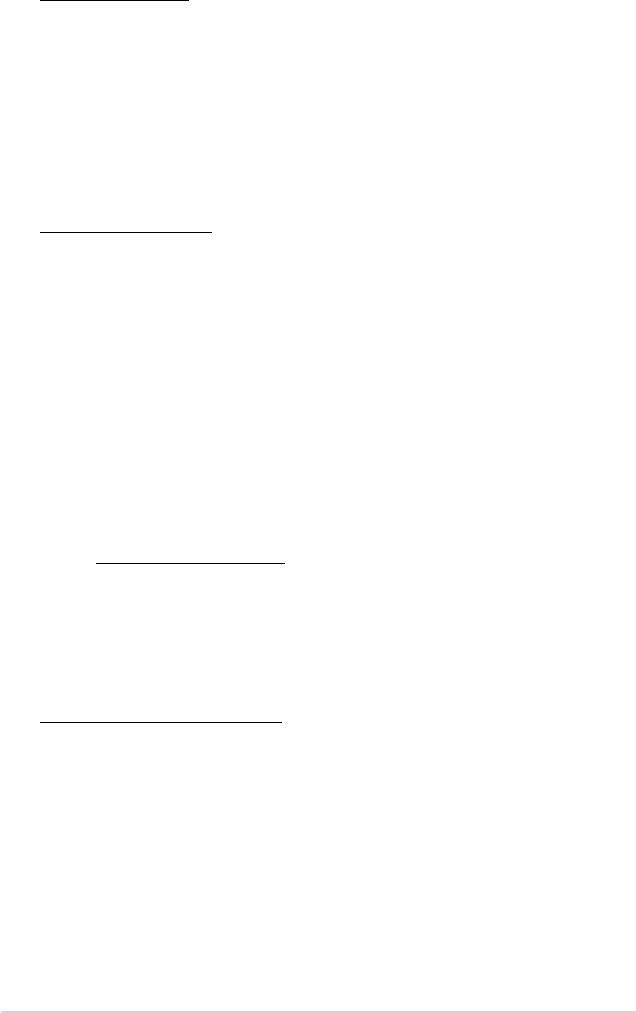Chapter 3: Troubleshooting
3-4
Remote Control
Q1. The media player remote control is not working.
• Ensure that the batteries are properly inserted.
• The batteries may already be drained out. Replace the batteries with new
ones.
• Ensure that the path between the remote control and the media player is
not blocked.
Firmware Updates
Q1. What is my HD media player’s rmware version? How do I
upgrade it?
• Check the rmware version before the upgrade process. If the rmware is
the latest version, you will not need to update the rmware.
• Go to
Setup > Firmware Upgrade > USB upgrade to perform the
rmware upgrade process.
• Go to
Setup > Firmware Upgrade > Version Info to nd the rmware
version.
• If you are still unable to update the rmware, reset the system and perform
the updating process again.
• The rmware update manual is available in PDF le (included in the
updated rmware folder). Visit the ASUS support site at
http://support.asus.com/ for more details.
• If the O!PLAY MINI device is shut down or powered off during the software
installation, the update will fail. If the O!PLAY MINI will not power on, you
will need to reset the device. This will restore the device back to its default
settings. The rmware update can be attempted again at this point.
Operation/function failure
Q1. An operation/function failed on my media player. What can I do?
• Disconnect the AC adapter from the power source, then plug it in again.
• Using a pointed object, press the reset button located at the rear panel for
three seconds.
• If you still encounter the same problem, contact the ASUS Technical
Support.