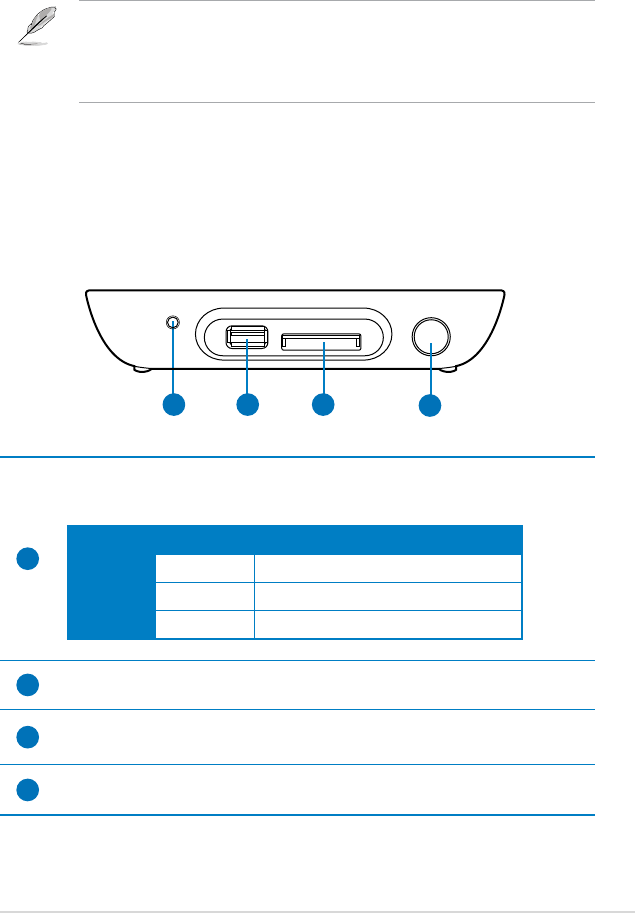ASUS O!PLAY MINI media player
1-3
Getting to know your O!Play HD media player
Front panel
System requirements
• High-denition TV (HDTV), standard TV, or HDMI monitor
• Storage device (USB ash drive / USB HDD)
• Memory card (SD/MMC/MS/xD)
• Use an HDMI cable to connect your HD media player to an HDTV or HDMI
monitor.
• Use the bundled composite AV cable to connect your HD media player to a
standard TV.
1 2 3
4
1
LED indicator
Displays the status of the HD media player.
LED Status Description
Power OFF The device is turned off.
Red The device is in standby mode.
Blue The device is turned on.
2
USB 2.0 port
Connect a USB 2.0 device into this port.
3
SD/MMC/MS/xD combo card slot
Insert the SD/MMC/MS/xD card into this slot.
4
IR (Infra-red) Receiver
Allows you to control the HD media player using the IR remote control.