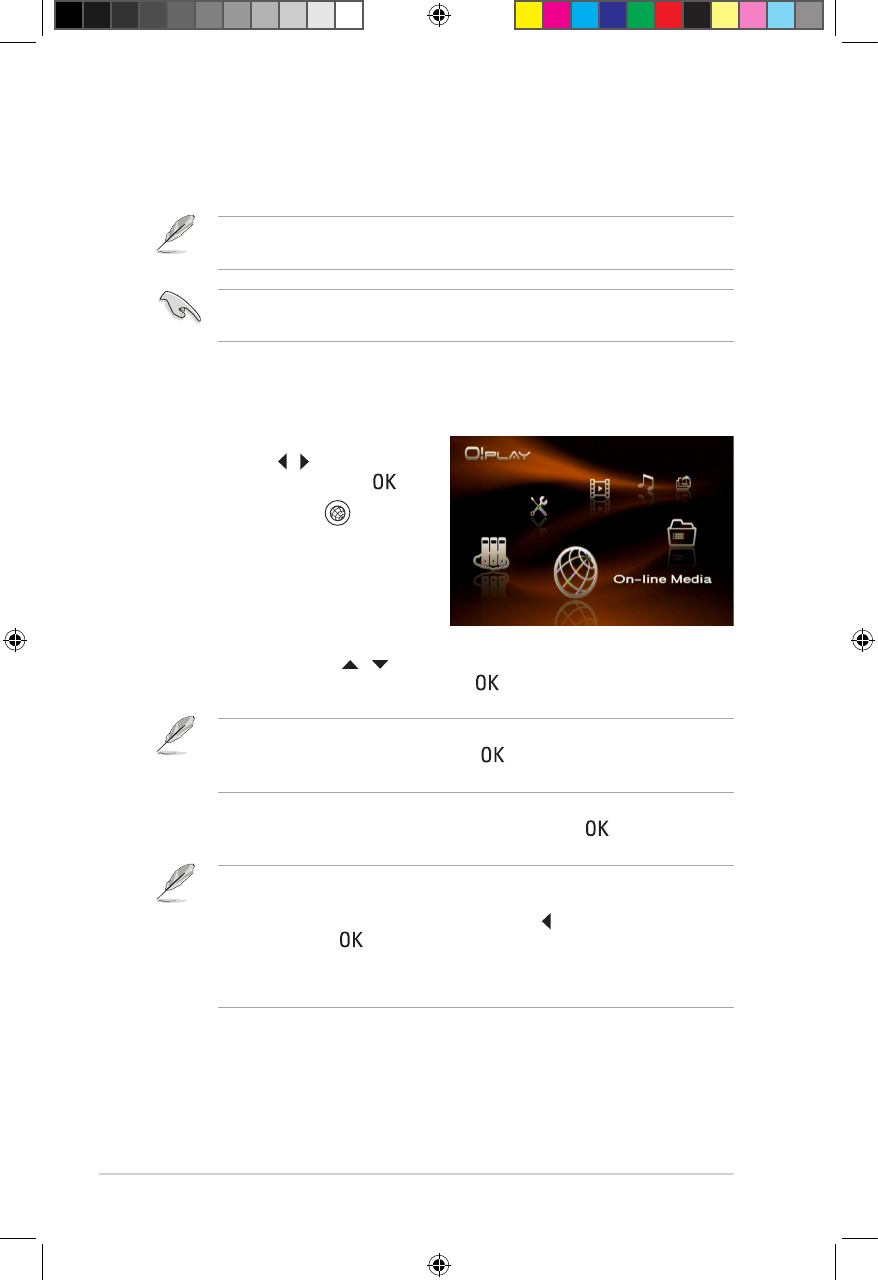Chapter 3: Using your O!Play HD2 media player
3-14
On-line Media
The On-line Media feature provides online media services, such as Internet
Radio, Weather, and Stock.
The online content is constantly added and updated. Visit the ASUS website for
the latest information.
Ensure that your O!Play HD2 is connected to the internet. However, the network
connection might be disabled if the internet link is abnormal or blocked.
To use the online media services on your O!Play HD2:
1. From the Home screen, press the
left/right keys / to navigate to
On-line Media, then press .
You may also press to enter the
On-line Media mode.
2. Use the up/down keys / to select the category of the online media
services that you want to use, then press .
3. Navigate to the desired online media service, then press to enter.
• You may add the favorite online media service toYou may add the favorite online media service to Favorite in the Internet
Radio, Weather, and Stock. Navigate to the online media service that you
want to add as your favovite. Press the left key , select Add to My Favorite,
and then press .
• While browsing the website, you may use an additonal mouse to enjoy the
bowser service. Refer to the mouse support list on the gift box.
You may search an online media service by entering a keyword in the Internet
Radio. Locate the Search option, press , and then type the keyword of the
online media service that you want to search.