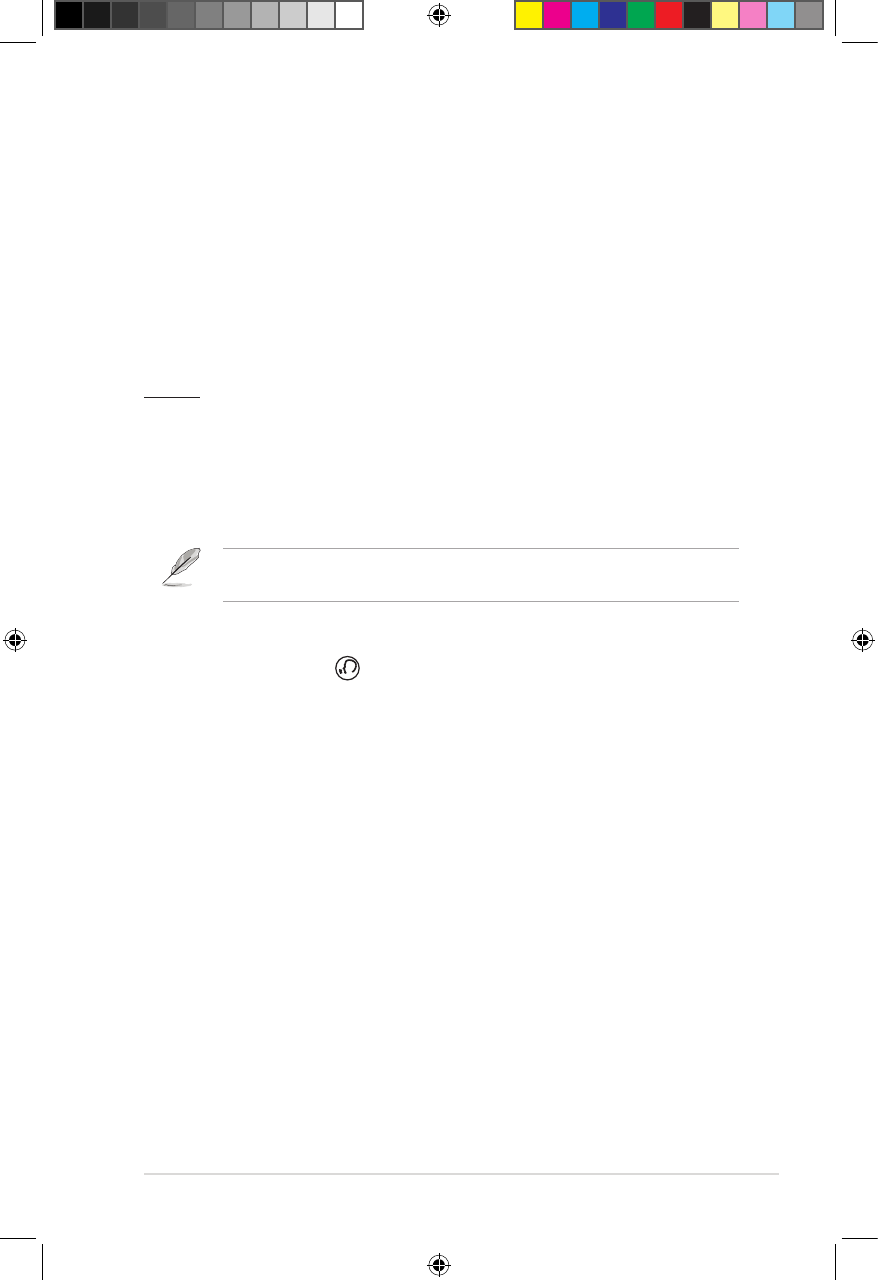ASUS O!PLAY GALLERY media player
4-3
Q8. The LEDs on the Ethernet port do not blink and my wired
connection does not work.
• Ensure that the LAN Cable plug is rmly connected to the Ethernet port of
the Media Player’s rear panel.
• Try to replace a functional LAN cable.
• Try to reconnect the LAN cable to the Media Player to keep the network
connection active.
Audio
Q1. There is no sound.
• Ensure the volume on the entertainment unit is not on mute mode.
• Go to Setup > Audio and ensure that you have the enabled the correct
Digital Output setting.
For more details, refer to the section Conguring the audio playback
settings.
• If you are watching a video that supports multiple audio channels, press
the Language key on the remote control repeatedly until the required
audio channel is displayed.
Q2. I cannot hear any sound when I am playing music les.
• Ensure that the audio cables are properly connected.
• If the audio cables are connected to your TV, the TV must be turned on to
play any music les.
• If the audio cables are connected to your stereo, ensure that the stereo
is on and you have the correct stereo input selected. If you are having
trouble selecting the correct audio source, refer to the instructions that
came with your stereo.
Q3. A few of my Music les do not appear.
The Media Player supports the most common music le formats. However,
there are almost an innite variety of bit rates and sample rates. If a le is not
displayed on the screen, it most likely uses an unsupported bit rate or sample
rate. Only use les with supported formats, bit rates, and sample rates.