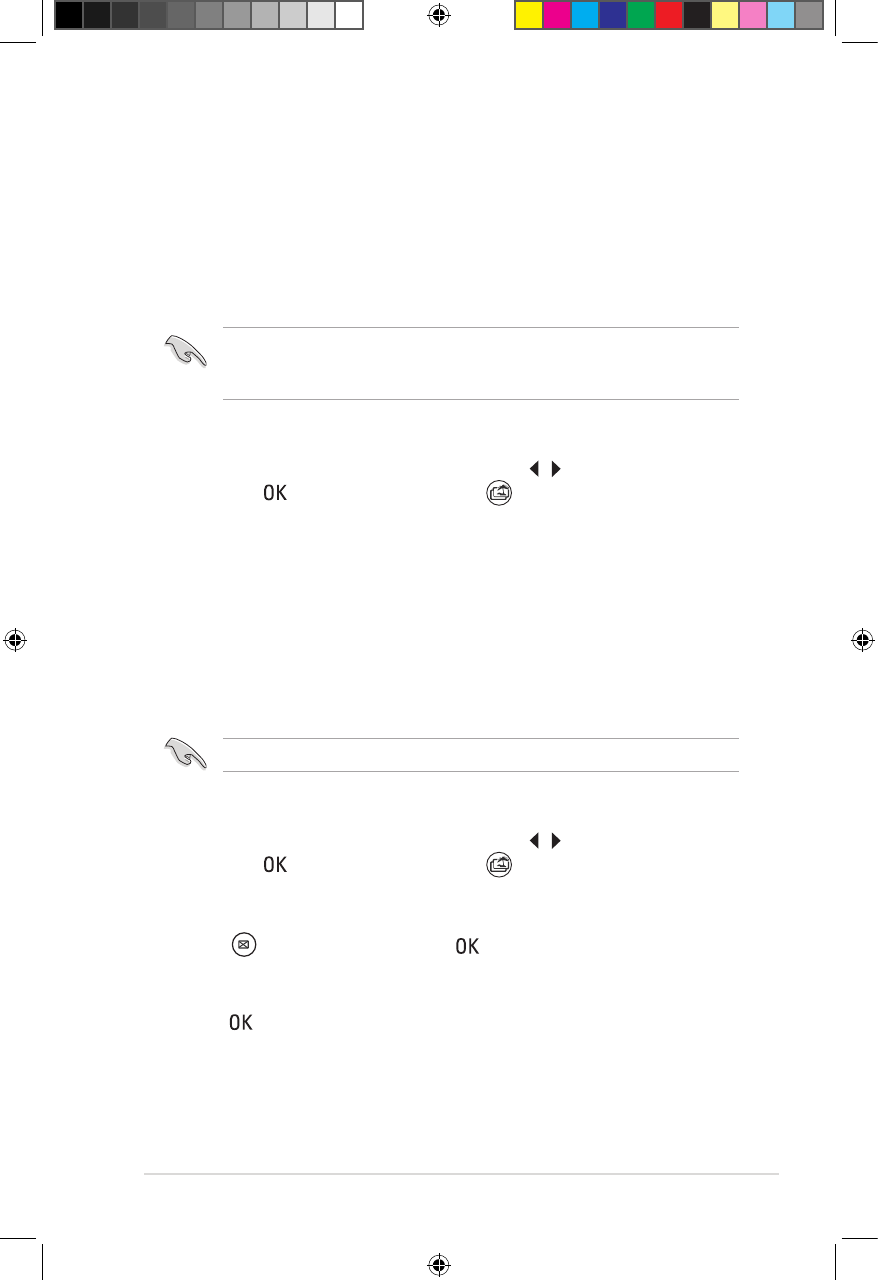ASUS O!PLAY GALLERY media player
3-9
Managing your photos / videos with My Life
My Life feature allows you to view photos/videos in slideshow format or with
background music, congure the photo/video playback settings, add tag/rating/
shortcut, and create an album or a playlist for your photos or videos.
Setting up your photo/video playlist
Creating a photo/video playlist
To create a photo/video playlist:
1. From the Home screen, press the left/right keys / to navigate to My Life,
then press . You may also press press to enter the My Life mode.
2. From the My Life menu, select Playlist > New Playlist.
3. To key in the playlist name, use the navigation keys to move through the
virtual keyboard.
4. When you have entered the playlist name, navigate to the OK button on the
virtual keyboard to conrm the playlist name.
5. You may now start to add photos/videos to your photo/video playlist.
Adding photos/videos to your photo/video playlist
Before creating a playlist, ensure that you have imported photos or video les
to your HD media player. For more details, refer to the section Importing
les/folders in this chapter.
Ensure that you have created a photo/video playlist.
To add photos/videos to your photo/video playlist:
1. From the Home screen, press the left/right keys / to navigate to My Life,
then press . You may also press press to enter the My Life mode.
2. From Calendar, select the folder containing the photos/videos that you want
to add to your photo/video playlist.
3 PressPress to select, then press press to conrm the songs that you want
to add to your playlist.
4. Select the playlist that you want to add the photos/videos to.
5. Press when done.