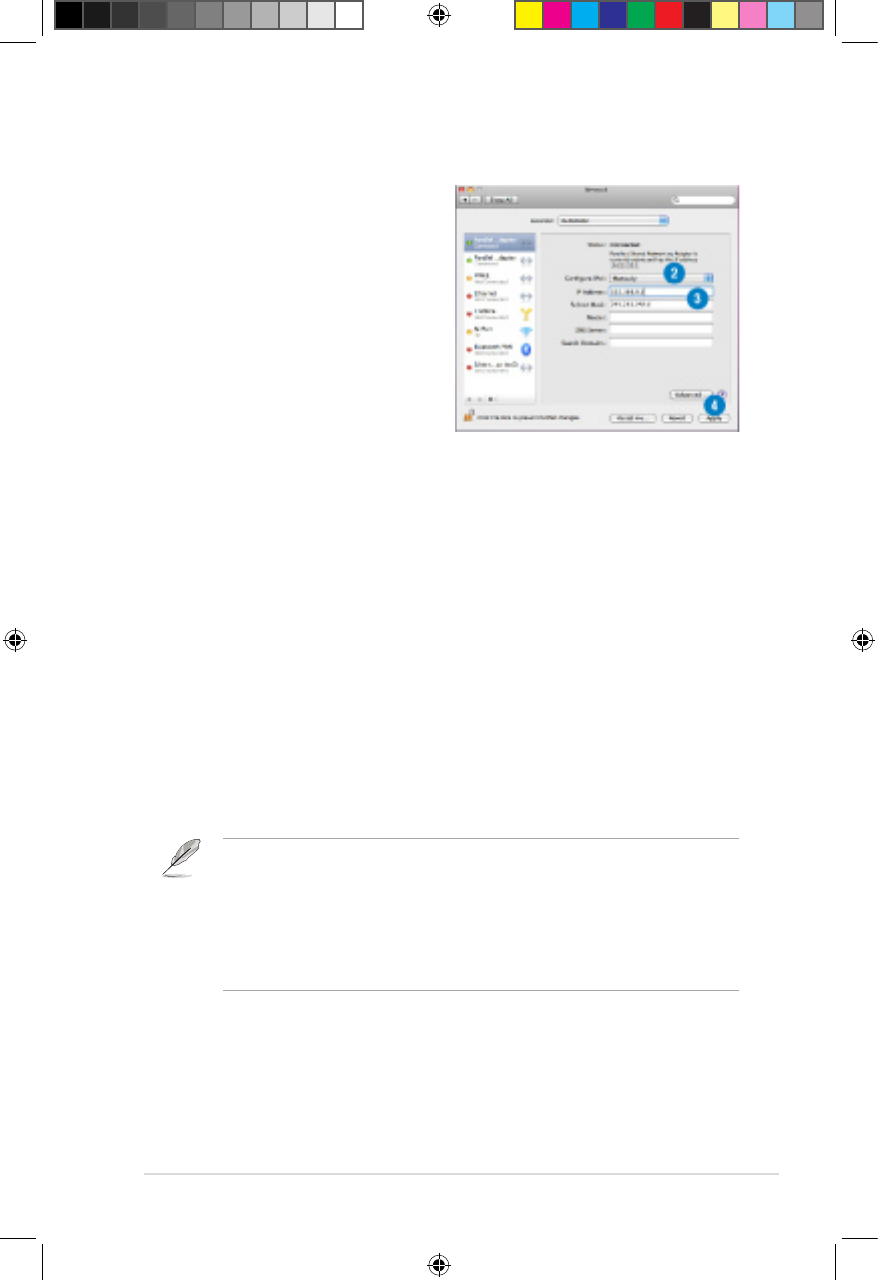ASUS O!PLAY GALLERY media player
2-7
Mac OS X 10.5.xx
1. Choose Apple menu > System
Preferences. Click Network.
2. Select Manually.
3. Key in the IP Address and Subnet
Mask.
4. Click Apply when done.
Checking the IP address of your computer
To check the IP address of your computer under Windows
®
OS:
1. Click Start > Run.
2. In the Run window, key in cmd or command, and then click OK.
3. The MS DOS window appears. Key in ipcong, and then press the Enter
key. The IP address of your computer is displayed.
Wireless connection
To connect to a wireless network:
1. Connect all the necessary devices to set up your wireless network.
• For details on setting up a wireless network, refer to the documentation that
came with your wireless router.
• For establishing a wireless connection, you may need to use an IEEE
802.11b/g/n WLAN adapter on your computer.
• Some computers may come with built-in wireless capabilities. Refer to the
documentation that came with your computer.