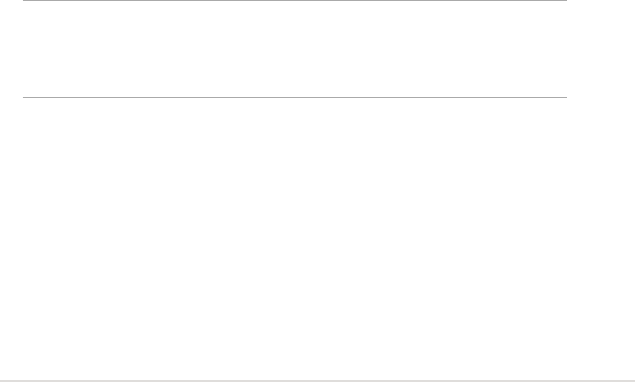Bluetooth
®
85
To get a file from the remote device:
1. Select the folder containing the file.
2. Tap the file that you wish to get or copy.
3. From the File menu, tap Get.
OR
Tap and hold the desired file and select Get from the pop-up menu.
The file is copied to the local folder listed in the Local Folder field at the
bottom of the screen.
To delete a file from the remote device:
1. Tap the file that you wish to delete.
2. From the File menu, tap Delete.
3. Tap ok in the confirmation dialog box.
OR
Tap and hold the desired file and select Delete from the pop-up menu
To set a local folder for incoming files:
1. From the Tools menu, tap Set Local Folder.
2. Use the drop-down menu at the top of the screen to go to your desired
folder.
3. Tap ok to return to the main screen of the Bluetooth File Explorer.
You will see the Local Folder field is updated to reflect the new folder
selection.
NOTE The Local Folder information is associated with the currently
open shortcut and is saved with the active profile. You can
separately configure your Local Folder for each connection
shortcut.
To refresh the list of displayed files and folders on the remote device,
simply tap Refresh from the Tools menu.