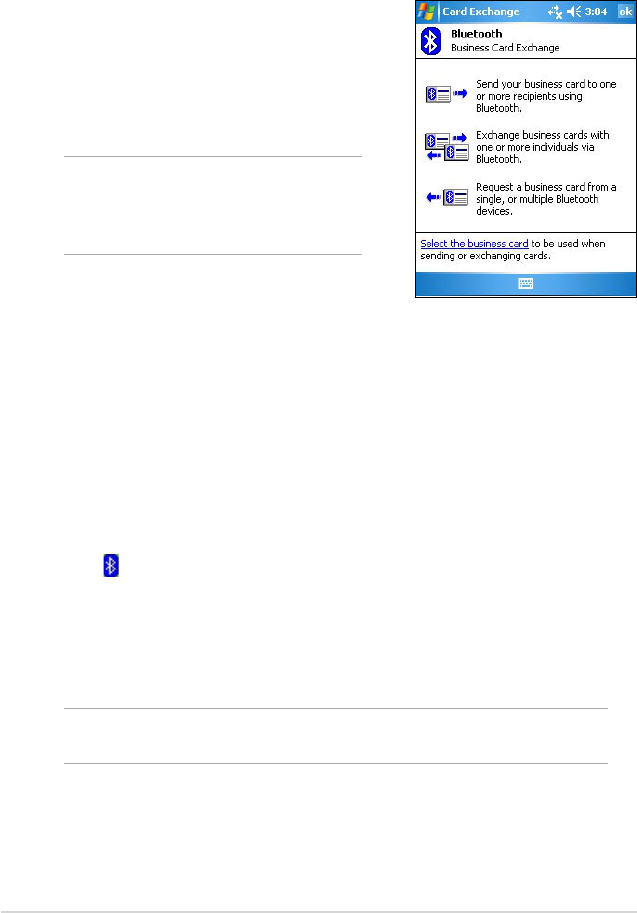82
Chapter 8
Business Card Exchange
The Business Card Exchange feature allows you to send or receive a
business card to or from a remote device, or exchange business cards
with multiple remote devices.
To access Business Card Exchange:
1. Tap Menu > Business Card Exchange
from the Menu bar.
2. Select the action that you wish to make.
NOTE On this screen, tap the link
Select the business card
to go to the Information
Exchange settings.
Remote device services
Wireless serial port
Using a Bluetooth serial port is equivalent to using a physical serial cable
connection between two devices. As with a physical connection, you have
to configure the application that will use the serial port.
To configure the Bluetooth Serial Port:
1. Tap > Bluetooth Settings > Services tab.
2. From the Services list, select Serial Port..
3. Tap Advanced. Note the assigned Outbound COM Port (port 8) and
configure the application that will use the Bluetooth serial port to send
data to this port.
NOTE Refer to the applicationʼs documentation for more information
about configuring your applicationʼs Outbound COM port.
4. On the Bluetooth Managerʼs My Shortcuts screen, open the Bluetooth
Serial Port connection to the remote device.
5. Send/receive data from the application.