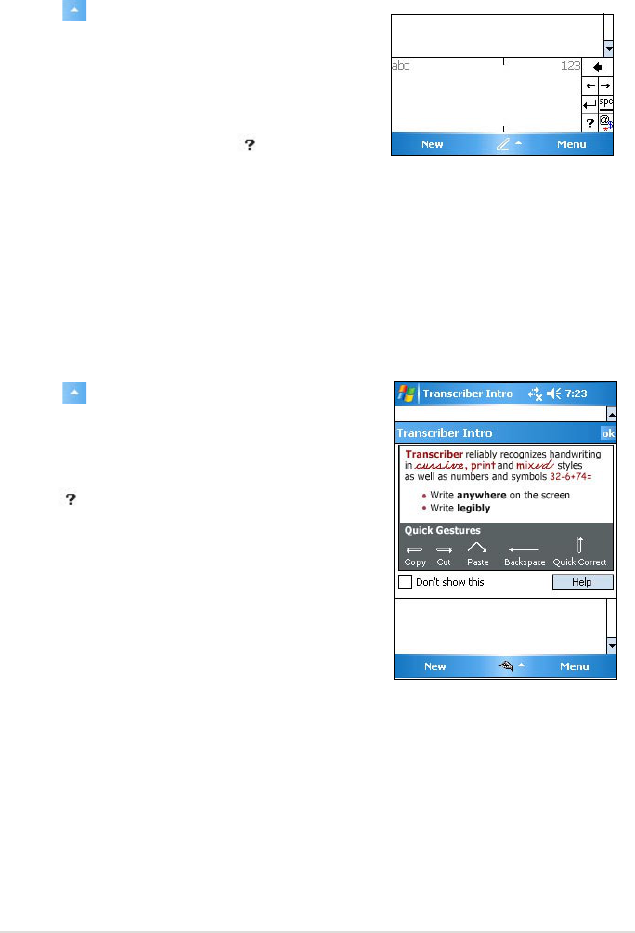Basics
13
To use Block Recognizer:
With the Block Recognizer, you can input character strokes that are similar
to those used on other devices.
1. Tap > Block Recognizer.
2. Write a letter within the writing area.
When you write a letter, it is converted to a
typed text that appears on the screen. For
instructions and a demonstration on using
the Block Recognizer, tap next to the
writing area.
To use Transcriber:
With Transcriber, you can use the stylus to write anywhere on the screen
as you would on paper. Unlike Letter Recognizer and Block Recognizer,
you can write a sentence or additional information. Pause after writing and
let Transcriber convert the written characters to typed characters.
1. Tap > Transcriber.
2. Write anywhere on the screen.
For instructions and demonstration on
using Transcriber, with Transcriber open,
tap at the lower right corner of the
screen.
To edit typed text:
1. Select the text that you wish to edit using either one of the following:
• drag the stylus over the text
• tap twice to select a word
• tap three times to select a paragraph
2. Tap Menu on the Menu bar and select an action, or use one of the
tools in the Input Panel to enter a new text.