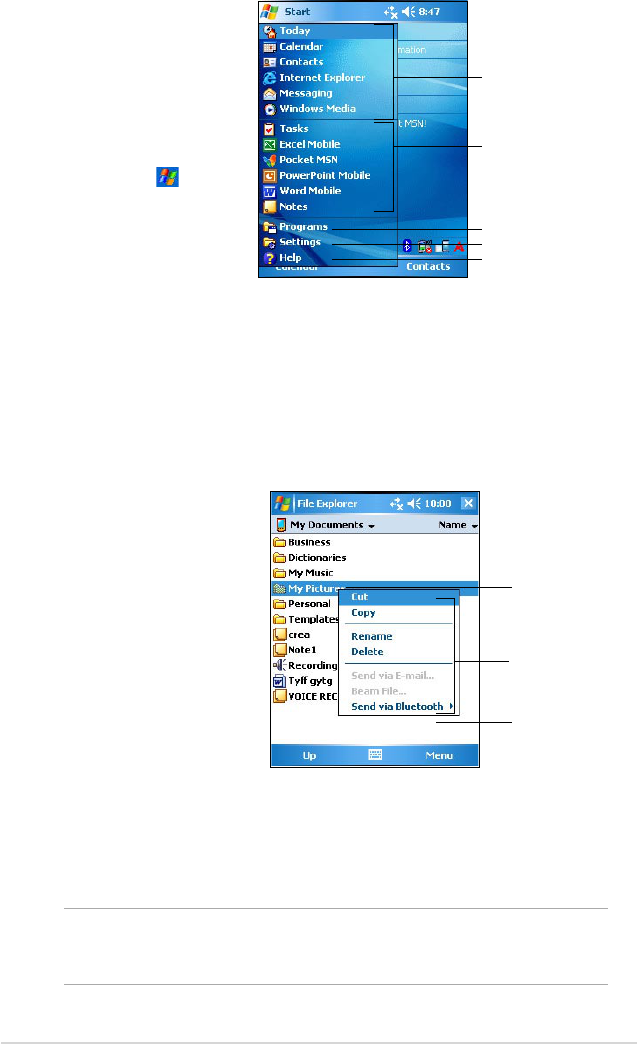10
Chapter 1
NOTE The pop-up menus are also available in most other programs
on your device. However, the pop-up menu items vary
depending on the program or application.
To access a pop-up menu, tap and hold the stylus on the item that you
wish to perform action on. When the menu appears, lift the stylus, and
tap the action that you want to execute. To close the pop-up menu without
performing an action, tap anywhere outside the menu.
Start menu
Pop-up menus
Menu bar
At the bottom of the screen of a program is the Menu bar. You can use the
menus and buttons on the Menu bar to perform commands and actions.
The menus and buttons vary depending on the programs you are using.
From the Start menu,
you can select
programs, settings, and
help topics.
To display the Start
menu, tap the icon
from the top of the
screen.
With the pop-up menus,
you can easily choose an
action for an item.
For example, you can use
the pop-up menu in File
Explorer to delete, copy,
or beam an item.
Tap and hold until the
pop-up menu appears
Tap the action that you
wish to perform
Tap outside the pop-up
menu to close it without
performing an action
Tap to open a recently
used program
Tap to open a program
Tap to open the Programs menu
Tap to open the Settings menu
Tap to display the Help topics