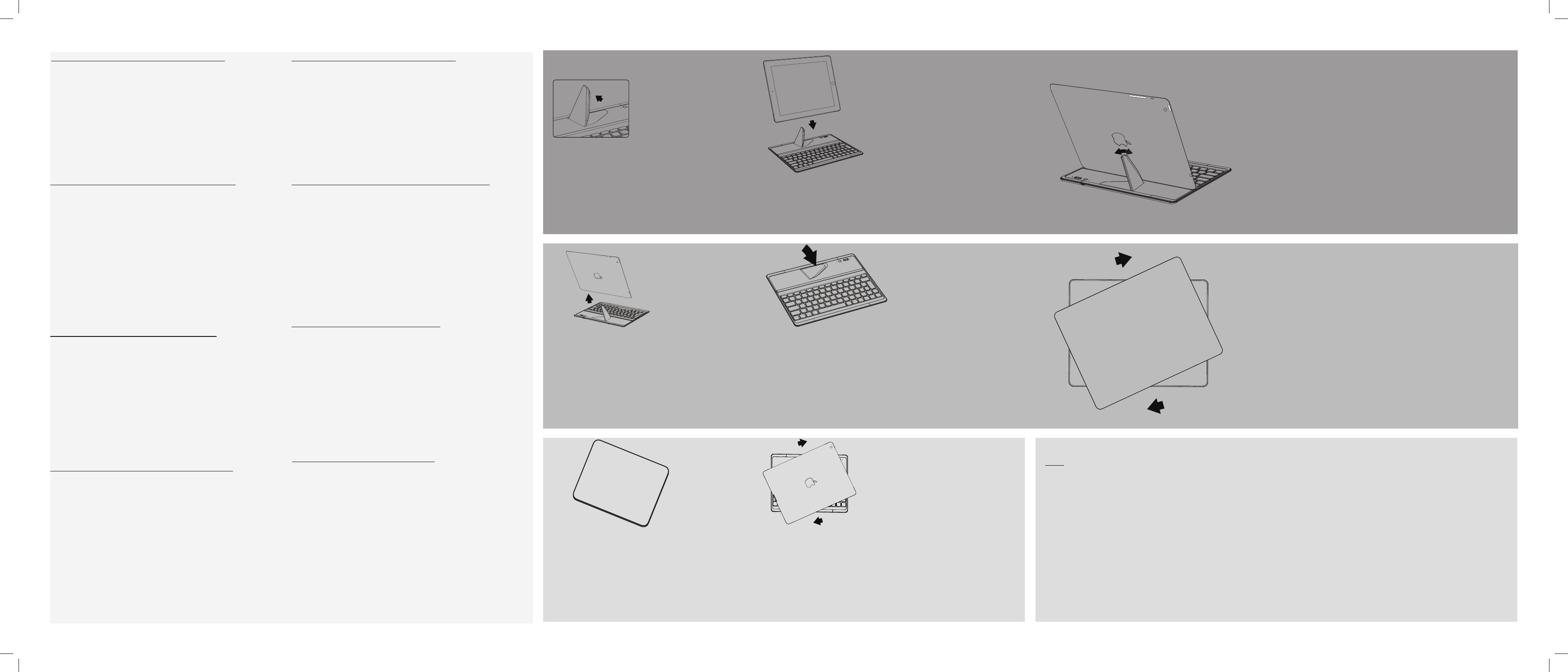1 2 3
3
1 2
EN: Pairing the K
1. Turn on the Bluetooth in Settings on your iPad.
2. Push the ON/OFF button on the Keyboard. The colour code tuns
green. The Bluetooth indicator becomes green for few seconds, then
turns o.
3. Press the Pairing button until the Bluetooth indicator starts blinking.
On your iPad
Its name is Bluetooth keyboard.
4. Select to associate. A PIN code is displayed.
5. Type in the code on your Keyboard and press Enter.
You can now use your Keyboard with your iP
Tips: After a while the bluetooth indicator can stop blinking, restart the
pairing process. If unused, the Keyboard paired with your IP
standby mode. Press any button to wake it up.
FR : Associez le clavier a
1. Activez le Bluetooth dans l’application Réglages sur votr
2. Sur le clavier
Le vo
3. Appuyez sur le bouton d’association jusqu
Bluetooth clignote
détecté. Son nom est Bluetooth keyboard
4. Sélec
5. Saisissez le code sur votre clavier et appuy
désormais utiliser votre clavier a
Notes: si le voyant Bluet
l’association, rec
clavier connecté à votre iP
n
DE: Paarung des K
1. Aktivieren Sie Bluetooth in den Einstellungen Ihres iPad.
2. Drücken Sie die ON/OFF-Taste auf dem Keyboard. Der Farbcode
wechselt zu Grün. Die Bluetoothanzeige wechselt für wenige Sekunden
auf Grün und erlischt.
3. Drücken Sie solange die Paarungstaste, bis die Bluetoothanzeige zu
blinken beginnt. Auf Ihren iPad im Bluetoothbereich wird das Keyboar
erkannt. Sein Name lautet Bluetooth-Keyboard.
4. Wählen Sie es aus, damit es zugeordnet werden kann. Es wird jetzt ein
Paarungscode angezeigt.
5. Geben Sie den Code auf Ihrem Keyboard ein und drücken Sie die
Enter-Taste.
Sie können jetzt Ihr Keyboard mit Ihrem iP
Tipps: Hört die Bluetoothanzeige nach einer gewissen Zeit auf
zu blinken, beginnen Sie den Paarungsvorgang von Neuem. Falls
ungenutzt, wechselt das mit Ihrem iPad gepaarte Keyboar
Standby-Modus. Durch das Drücken einer Taste wird es aktiviert.
ES: Emparejamiento del K
1. Entra en Ajustes de tu iPad y activa el Bluetooth.
2. Pulsa el botón ON/OFF en el Keyboard. El código de color cambia
a verde. El indicador de Bluetooth se ilumina de verde durante unos
segundos y luego se apaga.
3. Pulsa el botón de Emparejamiento hasta que el indicador de Blue-
tooth empiece a parpadear. En el iPad
en la sección de Bluetooth, con el nombre de «Bluetooth keyboard».
4. Selecciónalo para asociarlo. Aparecerá un código de emparejamiento.
5. Introduce el código en tu Keyboard y pulsa Enter. Ya puedes usar el
Keyboard con tu iP
Consejos: Si el indicador de Bluetooth deja de parpadear, reinicia el
proceso de emparejamiento. El Keyboard emparejado con el
iPad entra
en modo standby si dejas de utilizarlo. Pulsa cualquier botón para
activarlo de nuevo
PN:111519
TIPS
EN - Placing the Keyboard on the iP
FR - Dès que le clavier est placé sur l’
DE - Durch die Platzierung des Keyboards auf den iP
Keyboards aktiviert den iP
ES - Coloca el Keyboard sobre el iP
iP
IT - Posizionando la Keyboard sul iP
il iP
NL - Als u de Keyboard op de iP
iP
PT - Cobrir o iP
RU - Если помес
IT
1. Attivare il Bluetooth in Impostazioni sul iP
2. Premere il pulsant
verde
spegne.
3. Premere e t
l'indicatore Bluetooth inizia a lampegg
Bluetooth, viene rilevata la Keyboard
4. Selezionare per associare.
5. Digitare il codice sulla Keyboard e pr
utilizzare la Keyboard con il iP
Suggerimenti: Dopo un po' l'indicatore bluet
lampeggiare: riavviare il pr
Keyboard associata al iP
pulsante qualsiasi per riattivarla.
PT
1. Ligue o Bluetooth nas Denições do seu iPad.
2. Prima o botão Ligar/Desligar do Keyboard. O código de cor irá car
verde. O indicador de Bluetooth cará verde durante alguns segundos e
depois irá desligar-se.
3. Prima o botão de emparelhamento até que o indicador do Bluetooth
comece a piscar. O Keyboard aparecerá como detetado na secção
Bluetooth do seu iPad
O seu nome é "Bluetooth keyboard".
4. Escolha-o para o associar. Um código de emparelhamento será
apresentado.
5. Digite o código no seu Keyboard e prima Enter.
Poderá agora utilizar o Keyboardcom o seu iP
Dicas: Após algum tempo, o indicador do Bluetooth pode parar de
piscar. Se isso acontecer, recomece o processo de emparelhamento. Se
não for utilizado, o Keyboard emparelhado com o seu iP
em modo de suspensão. Prima qualquer botão para o reativar.
RU: С
1. Включите Bluetooth в настройках iPad.
2. Нажмите кнопку ВКЛ/ВЫКЛ на обложке. Цветовой код становится
зеленым. Индикатор Bluetooth на несколько секунд становится
зеленым, затем выключается.
3. Удерживайте нажатой кнопку Pairing (Сопряжение), пока
индикатор Bluetooth не начнет мигать.На iPad в разделе Bluetooth
будет определена обложка. Ее имя: клавиатура Bluetooth.
4. Выберите для установления связи. Отображается код сопряжения.
5. Введите код на обложке и нажмите Enter.
Теперь можно использовать Keyboard вместе с iP
Советы. Через какое-то время индикатор Bluetooth может
прекратить мигать. Начните процесс сопряжения снова. Если
обложка, сопряженная с iPad
режим ожидания. Для ее включения нажмите любую кнопку.
EN - Kickstand: lift it to place the tablet.
FR - Béquille : soulevez-la pour placer la tablette.
ES - Pie: se despliega y ajusta para colocar la tableta.
DE - Ständer: Einfach aufrichten. Hält
das
EN - Rear view of the tablet. Adjust the kickstand according to the
desired viewing angle.
FR - Vue arrière. Ajustez la béquille en fonction de l’angle de vision
souhaité.
DE - Rückansicht des
gewünschten Sichtwinkel.
ES -
de visión deseado
IT -
di visualizzazione desiderato
NL
de gewenste w
PT -
ângulo de visão desejado
RU - Планшет: вид сзади. О
выставив требуемый уг
EN - Remove the tablet.
FR - Enlevez la tablette.
DE - Trennen durch Abziehen des Tablets nach oben.
ES - Extrae la tableta.
IT - Rimuovi il tablet.
NL - Verwijder de tablet.
PT - Remova o tablet.
RU - Снять планшет.
EN - Replace the kickstand in its initial position.
FR - Remettez la béquille en place.
DE - Bringen Sie den Magnet-Ständer in seine Ausgangsposition.
ES - Coloca de nuevo el pie en su posición inicial.
IT - Rimetti il cavalletto nella posizione iniziale.
NL - Plaats de standaard terug in de oorspronkelijke stand.
PT - Coloque o suporte na sua posição inicial.
RU - Вернуть выдвижную ножку в исходное положение.
EN - Place the Keyboard on the tablet
system supports the tablet.
FR - Placez le clavier sur la tablett
la tablette.
DE – Platzieren Sie das Keyboar
passend übereinander – so entsteh
ES - Coloca la Keyboard sobr
integrado sujeta la tableta.
IT - Metti la Keyboard sul tablet. Il sistema magnetico int
sostiene il tablet.
NL - Plaats de Keyboard op de tablet. De ingebouw
ondersteunen de tablet.
PT - Coloque a tampa no tablet. O sistema mag
sustenta o tablet.
RU - Поместить главную панель на планшет
магнитная система у
EN - The Keyboard protects your
iPa
FR - Le clavier protège votre
iPa
DE - Das Keyboard schützt Ihr
iP
ES - La Keyboard prot
iPa
IT - La Keyboard prot
iPa
NL - De Keyboard beschermt uw
iPa
PT - A Keyboard prot
iPa
RU - Г
iPa
EN -
FR - F
soulevez-la.
DE -
durch Drehbew
ES - Gire la tablet para separarla
del Keyboard y levantarla.
1 2
IT - Piedino di supporto: sollevalo per posizionare il tablet.
NL - Standaard: omhoog brengen om de tablet te plaatsen.
PT - Pedestal: levante-o para instalar o tablet.
RU - Выдвижна
NL - Draai en til de tablet.
PT - Gire e levant
RU - Повернит
планшет
IT - F
separarsi lei dalla Keyboard e
sollevatela.
NL: Pairing v
1. Schakel Bluetooth in bij de Instellingen van uw iPad.
2. Druk op de AAN/UIT
wordt gr
dan uit.
3. Druk op de Pairing-knop totdat het Bluetooth-lampje gaat knipperen.
In het Bluetooth-gedeelte van uw iPad w
De naam er
4. Kies deze om te koppelen. Er wordt een pairingcode weer
5. Typ de c
nu gebruiken met uw iPad
Tips: het Bluetooth-lampje kan na enige tijd stoppen met knipperen.
Herhaal dan het pairing-proces. Als u de Keyboar
gekoppeld enige tijd niet gebruikt, schakelt hij over naar stand-by
op een willekeurige knop om de Keyboard in te schakelen.