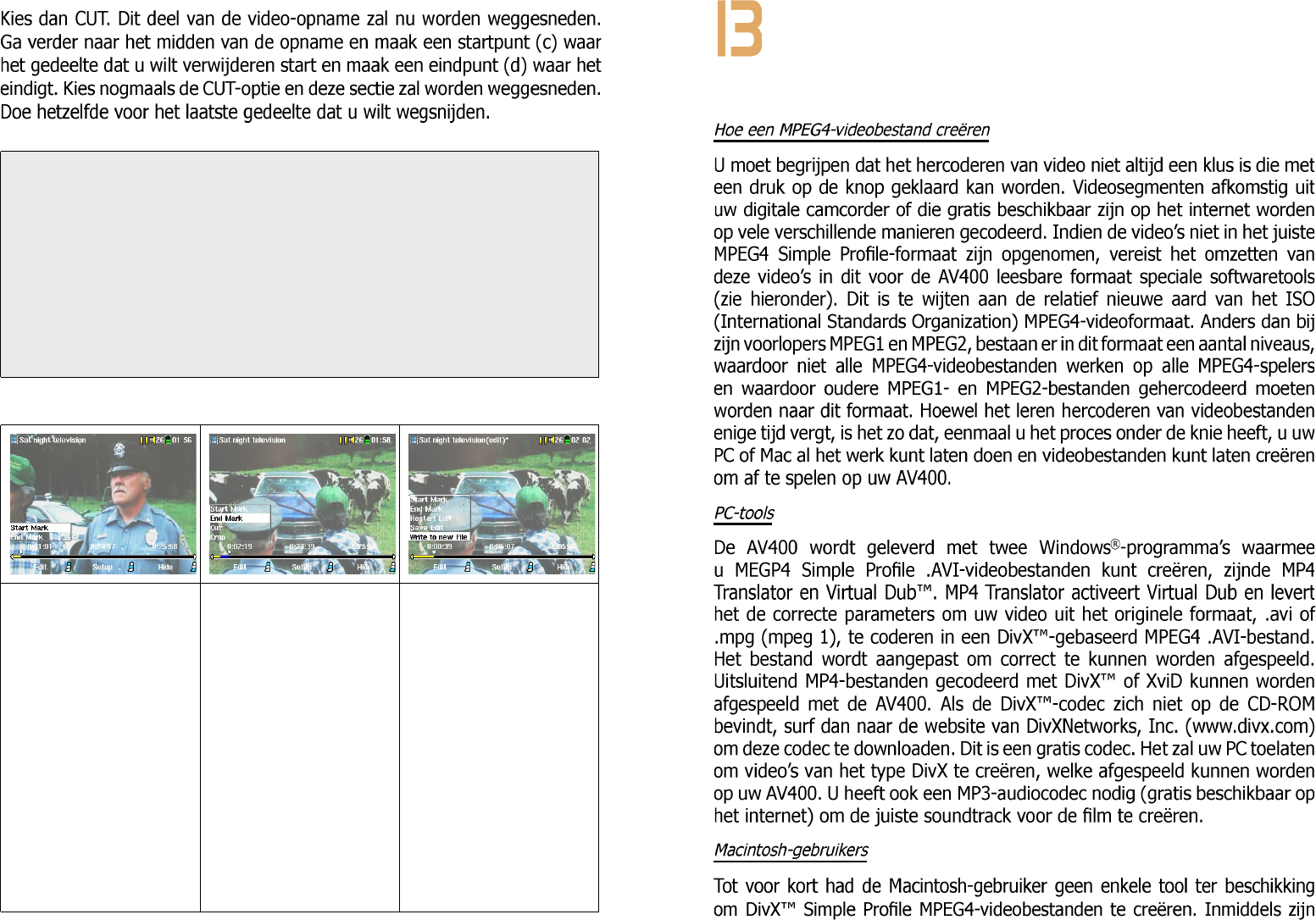BELANGRIJKE OPMERKING: wanneer u op een gegeven moment de video
onderbreekt om een startpunt of een eindpunt te maken, zal het eigenlijke snijd-
punt de dichtstbijzijnde zogenaamde I-Frame zijn. I-Frames zijn speciale frames
die ongeveer om de vier seconden in het videobestand voorkomen. De editor
kan ALLEEN bij een I-Frame snijden. Het is dus aanbevolen dat als u pauzeert
op het punt waarop u uw start- of eindpunt wilt maken, u één keer op de knop
LINKS drukt (zo springt u naar de vorige I-frame). Druk vervolgens op de knop
RECHTS (geeft het volgende I-frame weer) zodat u de keuze van uw I-Frames
kunt bekijken. Ga naar de I-Frame die u wenst en stel uw start- of eindpunt in.
Als u toch probeert om een start- of eindpunt in te stellen tussen I-Frames, dan
zal de AV400 automatisch de dichtstbijzijnde I-Frame kiezen.
1. Speel het bestand af
en pauzeer op de plaats
waar u het startpunt wilt
maken. Druk één maal
op de knop RECHTS en
vervolgens één maal op
de knop LINKS en kies het
I-frame dat u wenst voor
het start- en eindpunt.
Klik op de functieknop
Edit en selecteer Start
Mark.
2. Speel de video af. Klik
op ‘Pause’ op de plaats
waar u het einde van uw
segment wilt markeren.
Kies uw I-frame en
selecteer vervolgens End
Mark in het menu Edit.
Klik nogmaals op de knop
Edit en kies of u het
segment wilt wegsnijden
(Cut) of uitsnijden
(Crop) (blauwe passage
op de tijdslijn.)
3. Markeer eventueel nog
andere segmenten die
u wilt wegsnijden met
behulp van de functie
Cut. Zodra u tevreden
bent met uw bewerkingen,
kunt u klikken op Save
Edit dat de bewerkingen
bewaart en dat u de
mogelijkheid geeft om
op een later tijdstip
opnieuw te bewerken. Of
u kunt Write to new File
selecteren waarna een
nieuwe bestandsnaam
gecreëerd wordt genaamd
(oude-naam_Edit0000).