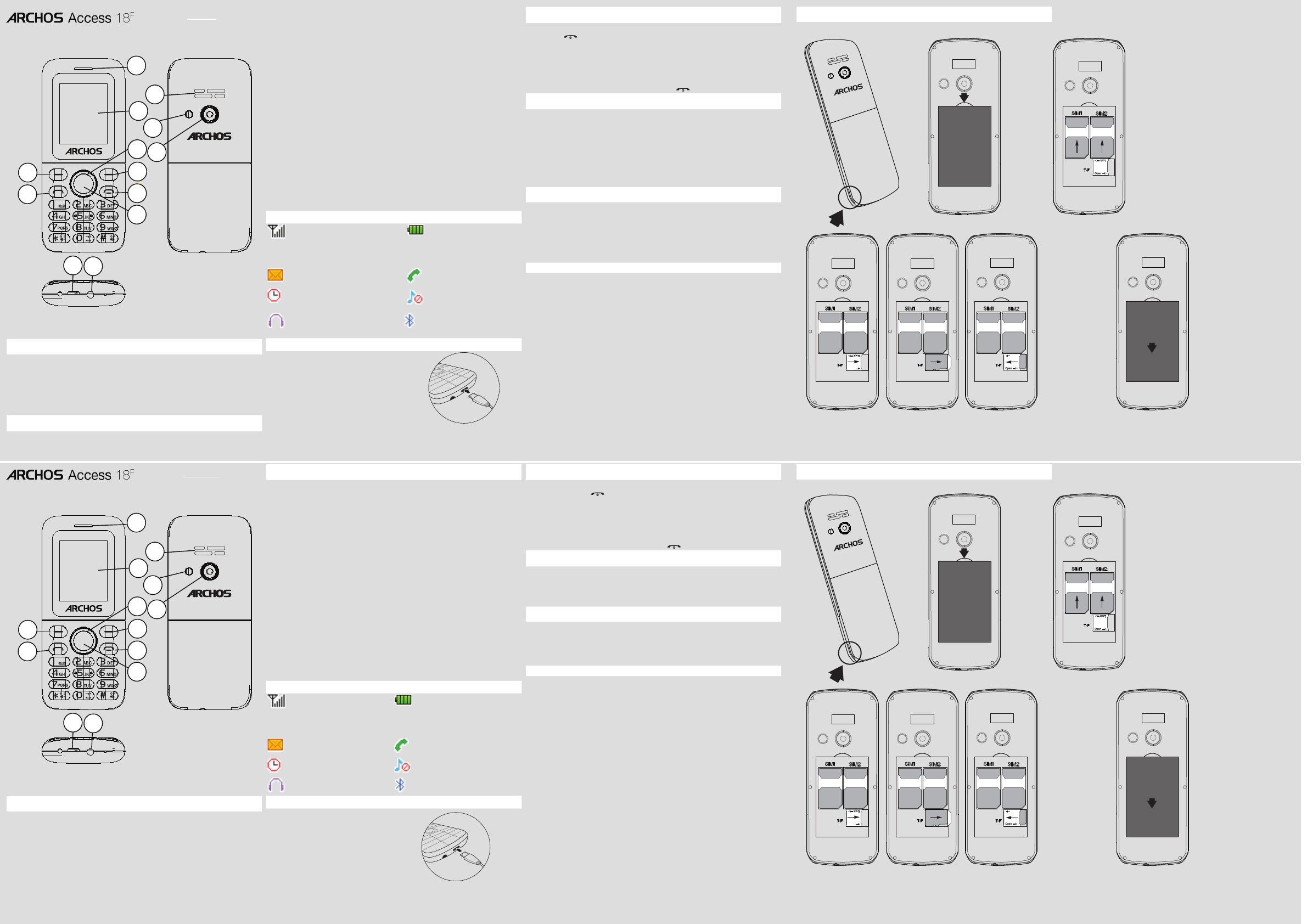1
2
3
4
5
7
8
6
9
10
11
12
13
APP
1 T 2 Ontvanger / Luidspreker
3 Scherm 4 Linkerdisplaytoets
5 Dial-toets 6 Navigatietoets
7 Rechter soft key 8 End / uit-toets
9 OK-toets 10 Koptelefoon aansluiting
11 USB / opladen-interface 12 Camera
13 Spreker
BESCHRIJVING V
Linker/Rechter schermt: druk hierop om de functie uit te
voeren die links/rech
T bellen: oproepen beantwoorden, bellen v
kaar
Navigatieknop: druk in een menu op de knop voor omhoog, omlaag
links of rechts om door de menuopties te bladeren. Druk in de stand-
bymodus op deze knop voor toegang tot het hoof
Einde oproep/Aan/Uit-toets: houd deze toets ingedrukt om het
apparaat in/uit te schakelen, een oproep t
inkomende oproep te weiger
bymodus.
OK -toets: druk op deze toets voor toegang t
stand-bymodus of druk op deze toets om een selectie te bevestigen.
Numerieke toets: voer met dez
tekens in. Kies een submenu-item met het bijbehorende nummer
*-toets: druk op deze toets om het scherm met symbolen weer te
geven tijdens de inv
schakelen tussen *, +, (pauzeteken) P en (wachtteken)
bymodus. Druk op de linker schermtoets en op de *-toets om de
toetsen te verg
#-toets: houd in de stand-bymodus de #-toets ingedrukt om te
schakelen tussen de stille modus en de normale modus. Druk op deze
toets om te schakelen tussen de inv
van tekst.
0-toets: druk op deze toets om een spatie in te v
bewerken van tekst. De zaklamp in-/uitschakelen.
BESCHRIJVING V
De verticale balkjes geven de
signaalsterkte van het GSM-
netwerk weer
de best mogelijke ontvangst op uw
huidige locatie.
Geeft het batterijniveau
weer
Geeft aan dat u één of meerdere
ongelezen berichten heeft.
Geeft aan dat u een oproep
heeft gemist.
Geeft aan dat de wekker is
ingeschakeld.
Geeft aan dat uw telefoon
het waarschuwingstype
“Stil”
Geeft aan dat uw telefoon het
waarschuwingstype
“Oortelefoon
Geeft aan dat u Bluetooth
gebruikt.
DE BA
Als de batterij helemaal leeg
is, dan kunt u de telefoon niet
aanzetten. Zelf
is aangesloten. Laat een lege batterij
eerst enkele minuten opladen
voordat u de telef
Om stroom te besparen sluit u de
adapter voor onderweg niet aan als
dit niet nodig is.
IN-/UITSCHAKELEN
Om de telefoon in te schakelen,
1.
ingedrukt.
2.
3.
van de telefoon in het v
Wanneer de ba
de tijd en datum gereset.
Om uw telefoon uit te schakelen, houd u ingedrukt.
DE T
1. In het beginscherm drukt u op de toets OK.
2. Gebruik de navigatietoets om Settings [Instellingen] te kiezen en
druk op de OK-toets
3. In het scherm Settings [Instellingen] k
Language settings [
4. Kies de gewenste taal.
Settings > Phone settings > Language settings > Display
language
BEST
1. Sluit de telefoon op een pc aan via een micro-USB-kabel (niet
meegeleverd).
De pc detecteert de telefoon automatisch als verwijderbare schijf.
2. U heeft toegang tot het geheugen van het apparaat voor het
overzetten van bestanden.
1. V
(niet meegeleverd).
PROBLEMEN OPL
Inschakelen niet mogelijk: druk langer dan 1 seconde op de Aan/
Uit-toets. C
batterij en plaats de batterij opnieuw en probeer het appar
in te schakelen. Controleer of de ba
Geen verbinding met netwerk: zwak signaal.
Ga naar een andere locatie met een sterker signaal en probeer
opnieuw verbinding te maken met het netwerk. Zorg dat u binnen
het netwerkbereik van de serviceproviders blijft. Controleer of u een
geldige SIM-kaar
voor meer informatie
Tcontroleer of het
geluidsvolume goed is afgesteld
ontvangst, zoals kelders, kan het signaal zwak zijn. Ga naar een
locatie met een betere signaalontvangst en pr
bellen.
W
avondspits, kan het netwerk overbelast zijn waar
niet mogelijk is.
DUTCH
1
2
3
4
5
7
8
6
9
10
11
12
13
DEVICE BUTTONS
1 T 2 Receiver
3 Screen 4 L
5 Dial key/Answer call 6 Navigation key
7 Right soft key 8 End call/Po
9 OK key/Access to main
menus
10 Earphone jack
11 Micro-USB/Charging
interface
12 Camera
13 Loudspeaker
BUTTON DESCRIPTION
Left/Right soft key: press to perform the function currently
displayed in the bottom left/right corner of the screen.
Dial key: answer all calls
logs in standby mode.
Navigation k: within a menu, press Up
scroll through menu options. In standby mode
menu.
End/Po: pr
or reject an incoming call, return to the standb
OK key: press t
conrm a selection.
Numeric key: enter numbers
Select a submenu item labeled with the corresponding number
* Key: press to popup the symbols screen when entering t
and hold the * Key to toggle between *, +, (pause character) P
(wait character)
Press L
# Key: in standby mode, Long pr
silent mode and General mode.
Press t
0 Key: press to enter Space when editing t
Po
ICON
signal strength of the GSM
network signal. F
that your current position has the
best reception.
Indicates the battery charge
level.
Indicates you have one or
more unread messages.
Indicates there is a missed
call.
Indicates that the alarm clock
is on.
Indicates your phone uses the
alert t
Indicates your phone uses
the alert t
Indicates you are using
Bluetooth.
CHARGING THE BA
If the battery is completely discharged,
you cannot turn on the phone, even
with the charger connected. Allow a
depleted battery to charge for a few
minutes before y
phone.
T
adapter when not in use.
TURNING ON/OFF
T
1.
.
2.
3.
following the screen.
If the battery remains fully discharged or removed from the phone
and date will be reset.
T .
MODIFYING
1.
2.
3.
4.
TRANSFERRING FILES
1. Connect the phone to a PC using a micro-USB cable (not provided).
The PC will auto detect the phone as a removable disk
2. Y
T
(not provided).
TROUBLESHOO
Unable to turn on: press the pow
the battery is properly connected. Please remov
retry to turn on. Check if battery is appropriately charged.
Unable to connect network: weak signal
Please
connecting to the network again. Please ensure that you ar
beyond the network cover
you have a v
further information.
Poor quality of calling:Please check if the sound volume is tuned
improperly In an area with poor receiving condition, e
basement, the signal might be weak.
stronger signal rec
While using the mobile phone in the peak period of communication,
like commute time, y
congestion.
ENGLISH
DE SIM-KAARTEN, GEHEUGENKAART PLAA
INST
JURIDISCHE
www.archos
W
www.archos
Lock
Open
Lock
Open