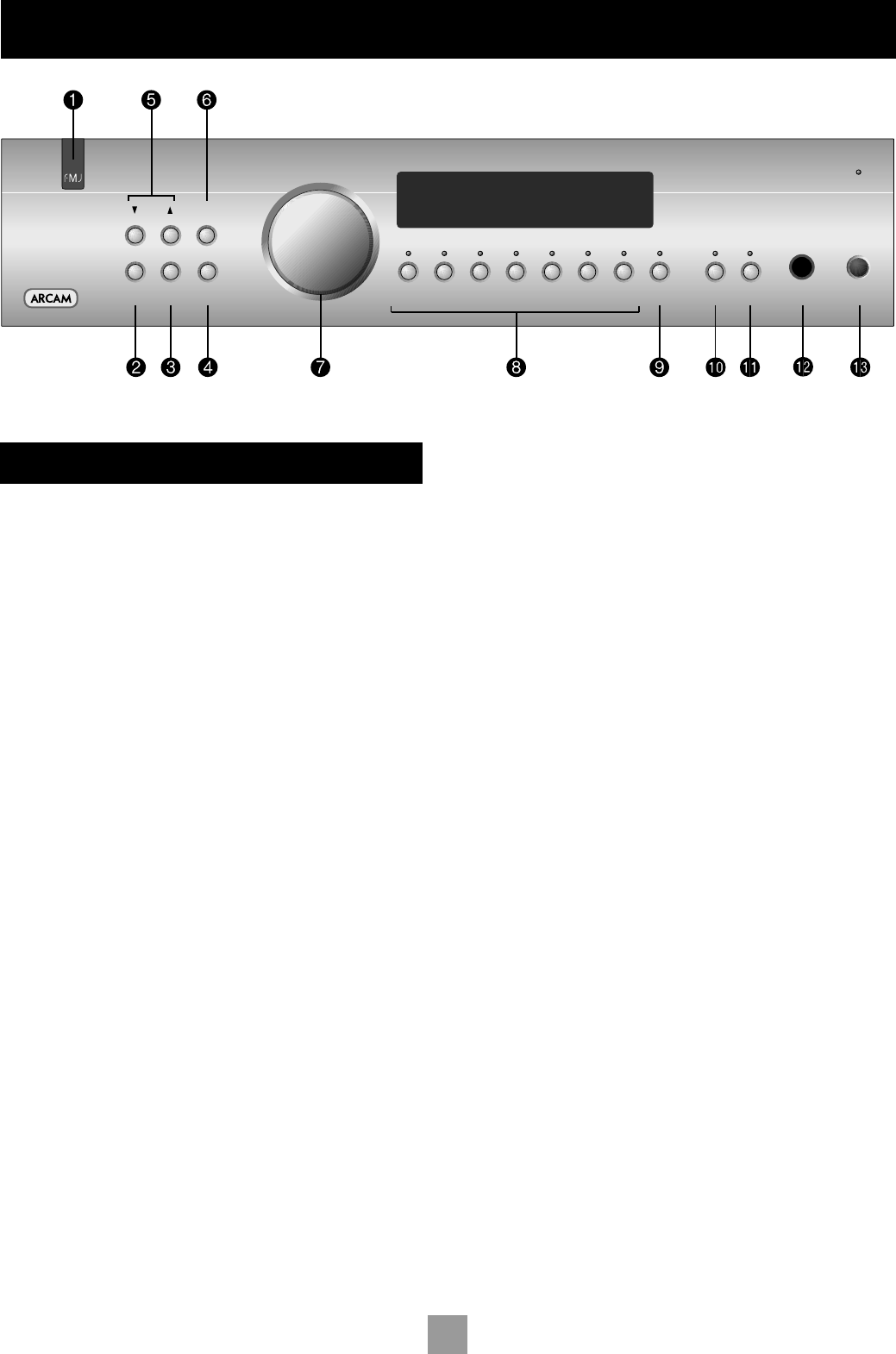Using your C30 pre-amplier
FRONT PANEL CONTROLS
This section describes how to operate your amplifier.
If your amplifier has not been installed for you, you should first read the
section ‘Installation: C30 pre-amplifier’ on page 5.
POWER
bn
Switches the unit on and off.
The power indicator light (directly above the switch) shows the status
of the amplifier. A red light means the amplifier is in stand-by mode
(press the POWER/STANDBY button on the remote control, or the
POWER button on the front panel, to switch between stand-by and
powered-up modes).
Remote control receiver
1
The remote control’s infrared receiver is positioned behind the ‘FMJ’
badge. Ensure the receiver is in a clear line of sight from the remote
control to allow signals to be received.
MODE
2
, UP and DOWN
5
These buttons are intended for use with any future optional modules
that may become available for the C30. The UP and DOWN buttons,
however, are used with the existing C30 pre-amplifier to move the
cursor when customising the ‘Welcome message’ (see page 9).
Control knob
7
, SELECT
4
and ENTER
6
The control knob has two functions:
as a volume control, to adjust the output of the headphones and
of the pre-amp output (PRE OUT).
when used in conjunction with the SELECT and ENTER buttons, to
customise amplifier settings (see page 9).
VOLUME CONTROL SETTINGS
It is important to realise that volume level shown on the display is not
an accurate indication of the power delivered to your loudspeakers. The
amplifier often delivers its full power long before the volume control
reaches its maximum position, particularly when listening to heavily
recorded compact discs. However the amplifier also has to be capable of
giving full power output from much lower level sources, such as tuners
and cassette decks. Using these sources, the volume control setting may
be much higher before distortion (audible overload) sets in.
It is possible to compensate for these input level differences by using
the ‘Input trims’ menu item. See page 9 for further details on how to
do this. Adjusting the input levels of each source individually will help to
avoid accidental overload.
Source selectors
8
These buttons select the source connected to the corresponding input.
A light above the relevant button indicates which input is currently
selected and it will also usually be shown on the display. See page 6 for
more information on connecting audio sources to the C30.
TONE
9
Switches the tone circuits on and off, including settings for individual
sources. Note that the tone LED does not light unless a tone setting has
been made. See page 9 for further information on the tone controls.
MUTE
bk
Silences all main analogue outputs when selected.
DISPLAY
bl
This switches the display brightness between Off/
Dim/Bright. This is provided to set the display brightness to a level
that is comfortable for you. Switching the display off may give a small
improvement in sound quality.
PHONES
bm
This 1/4-inch stereo jack plug socket accepts headphones with an
impedance rating between 32Ω and 600Ω.
The headphone socket is always active. To avoid possible damage, always
disconnect headphones prior to switching the amplifier on or off.