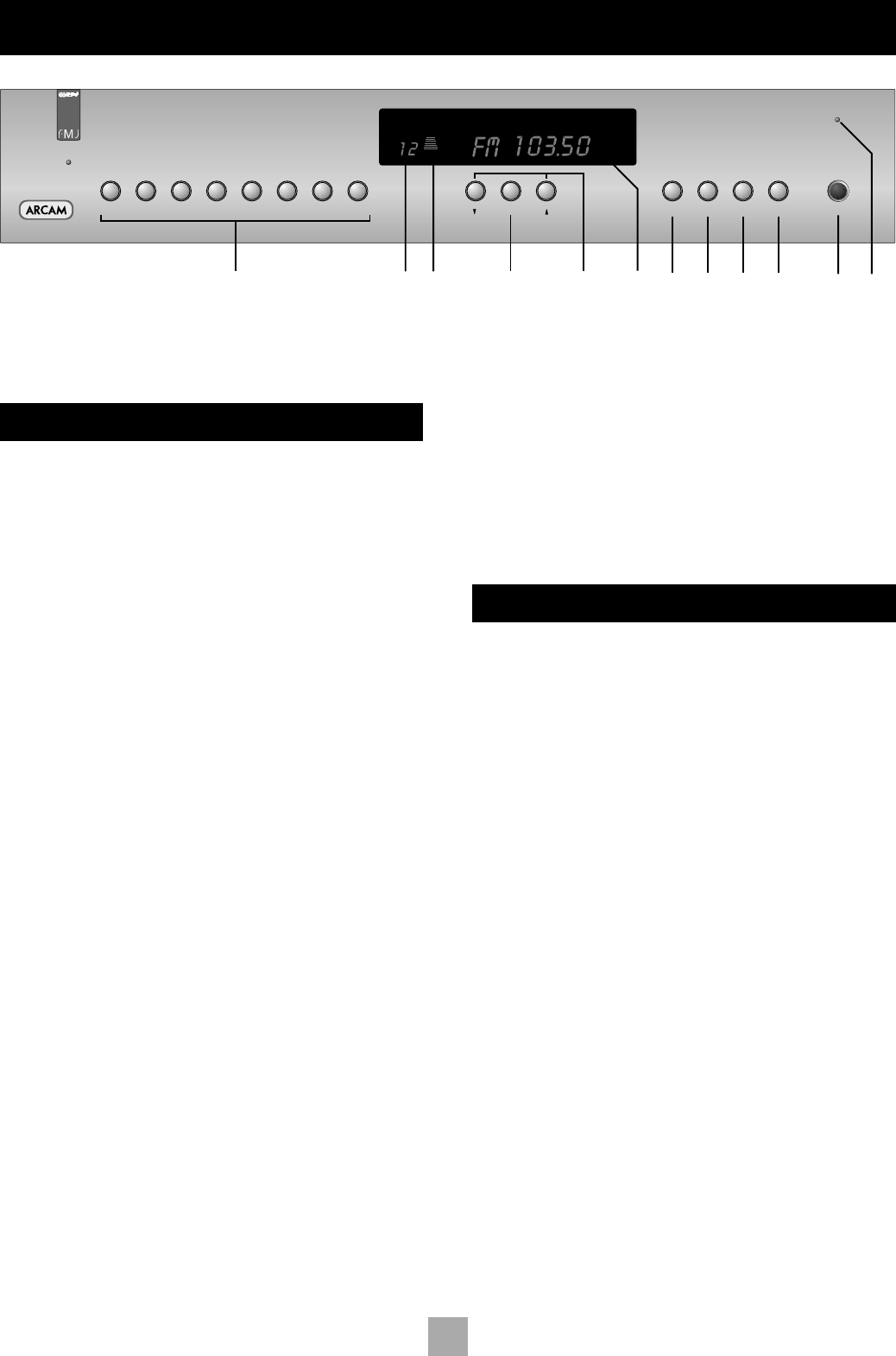FRONT PANEL CONTROLS
Preset Memory buttons
1
Directly select up to 32 preset stations (16 AM, 16 FM). Press briefly
for stations 1–8, press and hold for more than one second for stations
9–16.
BAND
2
Selects FM or AM frequency band. The appropriate letters appear on
the display.
RDS
3
Switches between RDS modes on FM if RDS is available. See the
section ‘RDS: Radio Data System’.
MONO
4
Selects mono or stereo output. Stereo is only available on FM radio
stations. If a weak station is received in stereo the background hiss can
be reduced (and in most cases eliminated) by selecting ‘MONO’.
In mono mode, FM muting is suppressed when tuning between
stations and the ‘FM MUTE’ indicator is switched off.
STORE
5
The STORE button allows you to assign radio stations to preset
numbers. See the instruction ‘Storing a preset’
Preset indicator
6
Indicates the number of the preset currently selected.
Signal strength
7
A seven-step indicator shows the strength of a tuned station. Good
FM reception and locking onto RDS data generally requires five or
more bars.
Tuning
8
Switches between Tune and Preset mode for the down/up buttons.
Preset mode is indicated by PRESET on the display.
Tune down/up
9
Used to either scroll through presets, or to tune up and down the
broadcast band, depending on the current mode. See ‘Tuning to a
station’ for more details.
Frequency/ RDS display
bk
Indicates the frequency of the selected station in MHz (FM) or kHz
(AM); it also displays RDS information when present.
POWER
bl
Switches the mains power to the unit on or off.
Power indicator
bm
This glows green to show that the unit is ready for use. The indicator
glows red in standby mode when the tuner is switched off via the
remote control, or configured in a custom installation.
OPERATION
The T31 radio tuner can be controlled from the front panel buttons or
from the remote control handset (see ‘Using the remote control’).
TUNING TO A STATION
Pressing the TUNING button toggles between the two tuning modes
of the unit – ‘Preset’ or ‘Tune’. The selected mode is briefly shown in
the display.
PRESET MODE
In Preset mode, press the
5
or
6
buttons on the front panel (or
< or
>
on the remote control handset) to cycle up and down the
preset stations.
See ‘Storing a preset’ and ‘Deleting unused presets’, below.
TUNE MODE
Automatic tuning:
Press the
5
or
6
buttons on the front panel (or < or > on the
remote control handset) for longer than one second to engage
automatic tuning. The tuner searches for a radio station signal of
sufficient strength and stops. To skip to the next station, press one of
the buttons again. Automatic tuning is available for both the FM and
AM bands.
Manual tuning:
Tap the
5
or
6
buttons for manual tuning. This can be used for
tuning to a specific frequency. It is also useful if you are trying to
select a station that is too weak for the auto search mode.
Regardless of the mode used to tune your T31, when it is accurately
tuned to a station ‘TUNED’ lights up in the display.