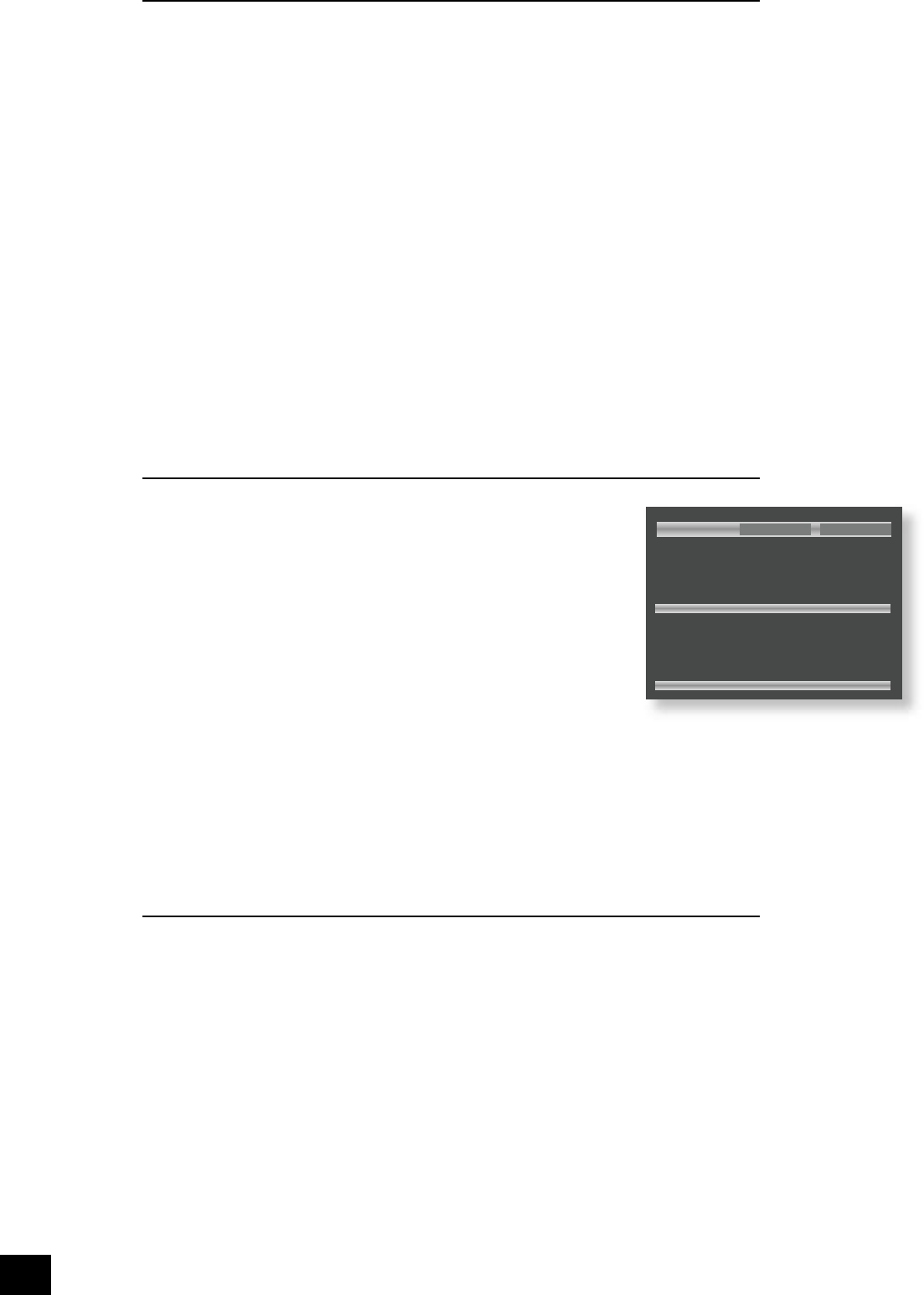Browsing the disc (Browse mode)
By default, the disc navigator is in ‘Browse’ mode. In this mode, the user can navigate around the disc
(using the cursor pad for direction and ‘OK’ to select an option). When a le/track is highlighted, the tag
information for that le (if available) is displayed in the lower portion of the screen. Use the ‘Up’ button
to move to a higher-level directory; to enter a lower-level directory, press OK when the directory name is
highlighted.
At any time, press PLAY or OK to begin playback from the le/track highlighted currently. Navigation
around the current directory is possible during playback, but playback stops automatically if you attempt
to navigate out of the current directory. Please note the following:
n
Fast forward and fast rewind do not work with MP3 or WMA playback.
n
Skipping forward past the end of a directory with CD-ROMs causes playback to continue from the
next directory containing valid les. Skip-back can be performed only as far as the beginning of
the current directory.
n
Directory trees may be up to 10 directories deep.
n
Long le names, of up to 64 characters (Joliet standard), are supported.
n
Only sample rates of 44.1kHz and 48kHz are supported for MP3 and WMA les.
n
For MP3 playback, the following constant bit rates are supported: 32, 64, 80, 96, 112, 128, 160,
192, 256 and 320 kilobits per second. Variable bit rate (VBR) between 96kb/s and 320kb/s is
also supported.
n
For WMA playback, the following constant bit rates are supported: 48, 64, 80, 96, 128, 160 and
192kb/s.
n
CD-ROM discs may contain les other than MP3, WMA or JPEGs, but these are not displayed on
the screen.
Because of differences in the many MP3 and WMA encoders available, we recommend that you conduct a
test recording before transferring large numbers of MP3 les to CD-R or CD-RW for subsequent playback
on the DV29.
Programmed playback (Audio CDs)
Press PROG on the remote control to open the ‘Programme’ menu. Playback must
be stopped rst.
The bottom of the screen shows the number of tracks present on the disc. Below
this is an information line, giving relevant information for the cursor position.
You can enter a sequence of up to 20 tracks for programmed playback. If you enter
data that is invalid for the current disc, the eld will be erased automatically.
To program the player, highlight the rst entry (using the cursor pad on the remote
control), then press the number of the track you want to play rst. To enter a
second track, move down, then type the number of the second track to play, etc.
To enter a track number greater than 9, press the two digits sequentially (e.g., for
track 10, rst press 1, then press 0).
To play the programme you have entered, highlight the PLAY button on the screen
and press OK. The ‘PROG’ indicator shows on the front panel display and the
programmed sequence begins.
If you make a mistake while programming, you can clear a single eld by highlighting it and pressing
CLEAR. To clear all the elds at once, highlight the ‘Clear All’ button on the screen and press OK.
To stop the programmed sequence and return to normal playback, select the ‘Play’ button in the
programme menu with no programme speci ed. This clears programme mode and causes normal
playback order to be resumed.
Note that in programmed playback mode, skipping track forward or back skips forward or back through
the programmed sequence.
The player returns to ‘Browse’ mode if no programme has been entered when PROG is pressed for a
second time.
Programmed playback (CD-ROM)
Pressing the PROG button on the remote control stops playback (if active) and changes the player mode
to ‘Programme’ mode (as indicated at point
2
).
Navigating the directory tree is the same as described earlier for ‘Browse’ mode. Files from any location
on the disc may be added to the playlist by moving the cursor to the le, then pressing OK on the
remote control. Files that are present in the playlist are shown with a light blue highlight.
To remove a le from the playlist, move the cursor to the le and press OK. The blue highlight
disappears from the le, indicating that the le is no longer in the playlist. To remove all les from the
playlist, press CLEAR on the remote control.
When you have entered the programme to your satisfaction, press the PROG button again. This changes
the display to show the programmed list (‘Playlist’ mode) and playback starts automatically.
Playback can be stopped and started using the STOP and PLAY keys, as normal. To stop the programmed
sequence and return to normal playback, press the PROG button for a third time; this stops playback and
changes the player to ‘Browse’ mode.