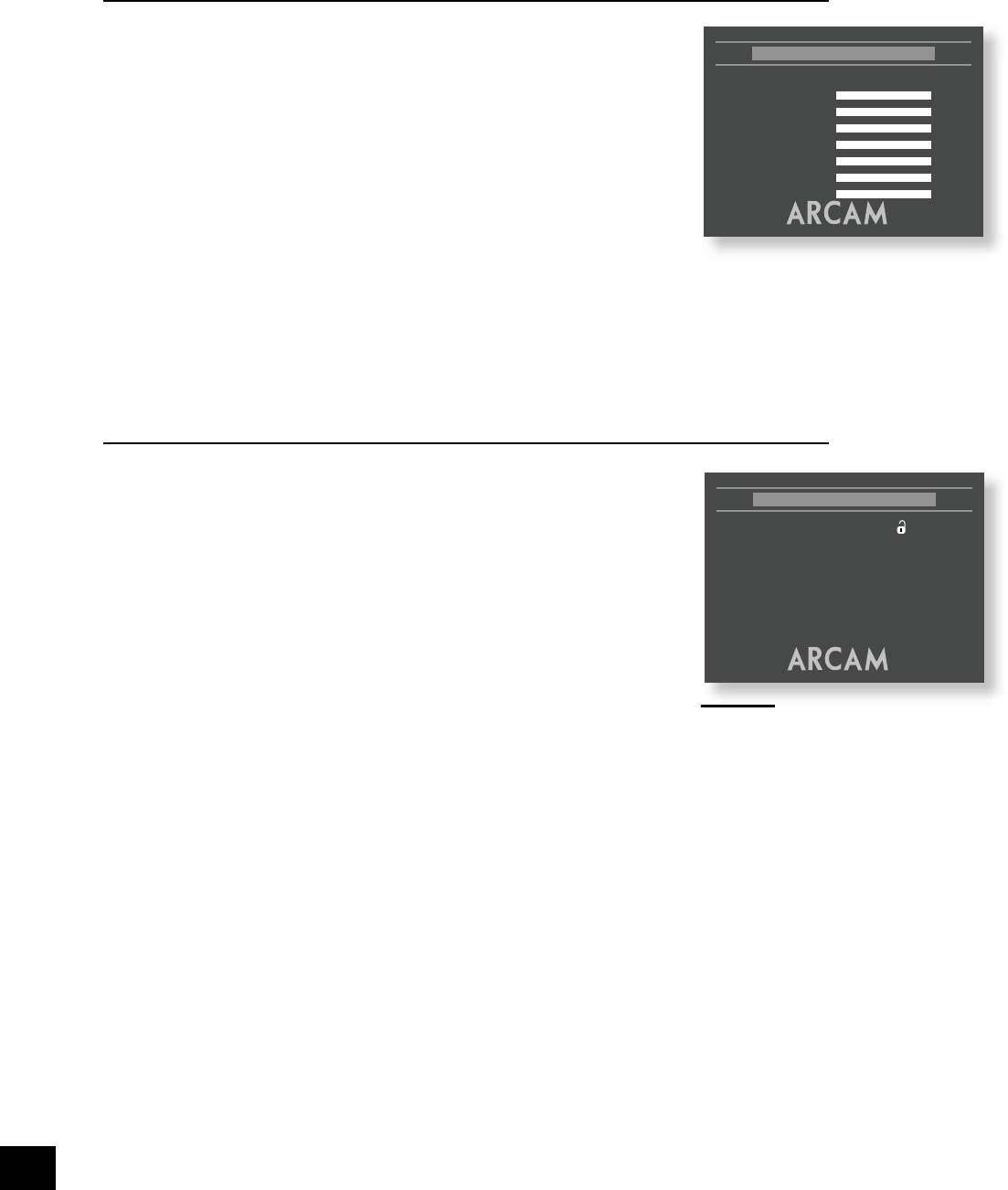Video post-processing (lip-sync.)
Delay (NTSC/PAL)
Modern displays and video scalers often employ digital video processing that can introduce a
signi cant video delay. The ‘Delay’ menu items allow correction of this effect by delaying the audio
soundtrack up to 150 milli seconds. The amount of correction required in a given system is best
determined by experimentation.
n
If the interlaced video outputs of the DV29 are in use and the display is converting the signal to
progressive scan then we recommend a delay of 50–80ms, depending upon the display.
n
If the progressive video output of the DV29 is in use, the player corrects automatically for its
own processing delays and it is unlikely that additional delay will be necessary. Therefore, start
by setting these items to 0ms (no delay).
Trim set-up
The relative sensitivity (volume) of different speakers can lead to some speakers
sounding disproportionately loud or quiet, relative to others in the system. The
trims setting of your DV29 can help to address this inbalance.
This page is relevant only if you are using the analogue audio outputs of the DV29
to connect to your ampli er/receiver. If this is not the case, set all the trims to be
0 dB.
Test Noise
Setting this item to ‘On’ causes pink noise to be generated from the speaker
indicated by the on-screen highlight. The noise is at the volume indicated by
the slider for the speaker. Setting this to ‘On’ may be useful in ensuring that the
relative volume for each speaker is the same.
Note that this setting is set automatically to ‘Off’ on exit from this menu page.
Trims
Trims for all the speakers can be set using the associated sliders. These settings are useful if the
speakers have different sensitivities (and so have different volumes for the same input levels). The trims
can be set in 1dB steps.
Subwoofer/Stereo+Sub trims
Both the ‘Subwoofer’ and the ‘Stereo+Sub’ trims control the subwoofer trim setting. ‘Subwoofer’ is the
trim used when multi-channel material is being played; ‘Stereo+Sub’ is the subwoofer trim used with
2-channel material.
Access set-up
Password
The password setting works in conjunction with the rating setting (the next
menu item) to provide a means of limiting content playback by children (parental
control).
You will see there are four dashes and a padlock symbol. Normally the padlock
symbol will be open and this means the parental control is unlocked. Under this
condition the rating setting may be freely changed.
To lock the parental control, choose a suitable four digit number. Don’t forget your
password as you will need to know it to unlock the player. Highlight ‘Password’ and
enter your four digit number using the numerical keys on the handset. When all
four digits have been entered, press OK on the handset. The player is now locked
and you will not be able to change the rating setting.
OK.
Note that a different pass-code can be selected each time that the player is locked.
Rating
The rating setting is used in conjunction with the password to restrict the content of DVD titles that may
be played. To change this setting the parental control must be unlocked.
The term ‘Parental level’ refers to a standard de ned for DVDs. DVD movies may have a parental level
between 1 and 8. Note that this only applies to DVD video discs that have the parental level correctly
implemented. Some DVD video titles do not respond to parental control settings, and Video CDs have no
mechanism for parental control.
Once the rating level has been set, DVD titles with parental level higher than the setting will not play.
Sometimes DVD video titles may be produced that have the parental level set for speci c scenes, so a
disc will play but skip or substitute certain scenes.
Completing the set-up
Complete the set-up procedure by pressing SETUP on the remote control. This saves all the data and
closes the set-up menu. You can press SETUP at any time while in a menu to quit from it.
To return to the set-up menu at any time, ensure that there is no disc playing and press the SETUP
button.