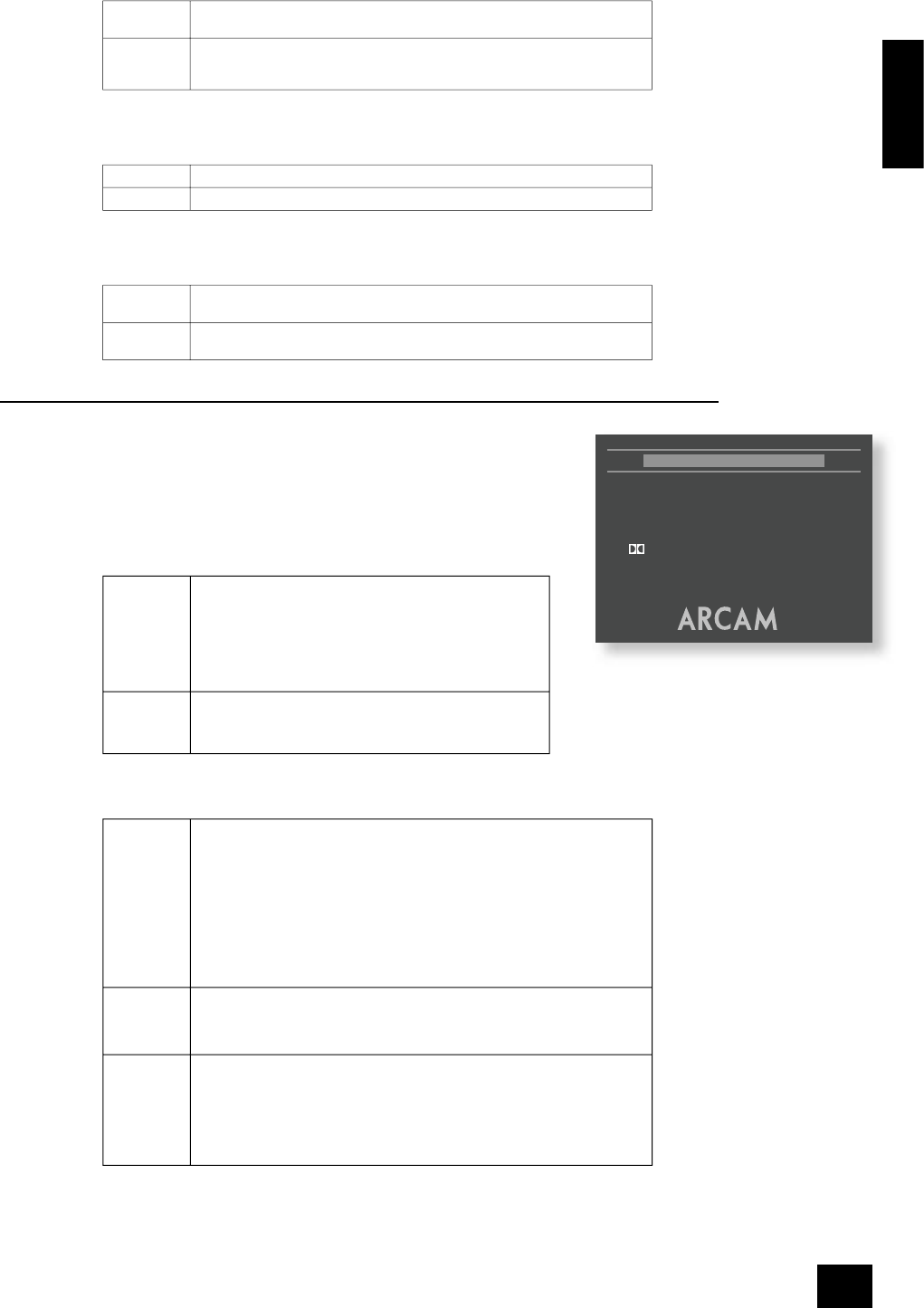English
DV29
E-15
Analogue Video
This setting controls the type of video given out on the Component and SCART video outputs. It is set
at the factory to be appropriate for the type of display device used in your country, so it is best not
to change it. If it gets set incorrectly then the picture shown on the display device will have strange
colouring.
Component The video output on the Component video (3 phonos), SCART and HDMI
connections is Y, Pb, Pr component video.
RGB SCART The video output on the Component video (3 phonos), SCART and HDMI
connections is RGB. Note that if you are using RGB output via phono connectors,
you will also need to use COMPOSITE as a sync. signal.
Note that this setting has no effect on the video provided by the HDMI connector.
Digital Video
This setting controls the type of video given out over the HDMI connection.
YUV The HDMI connection carries Y, Pb, Pr (YUV) component video.
RGB SCART The HDMI connection carries RGB video.
Note that this setting has no effect on the analogue video outputs.
NTSC black (Pedestal)
This setting controls the ‘pedestal’ signal or black level when the NTSC video standard is used.
0 IRE This removes the pedestal from NTSC video. This setting should be used in Japan,
and also if you are using RGB video, whatever the country.
7.5 IRE This is the standard pedestal level that should be used in all countries that use
NTSC video, with the exception of Japan.
Note that this setting has no effect on PAL, progressive scan or HDMI outputs.
Audio set-up
This section allows you to con gure the analogue, digital and HDMI audio outputs.
In particular, the digital output type needs to be set correctly if you are using an
external audio decoder, receiver or D-A converter.
Audio
Two different types of digital signal are supported on the digital audio outputs:
‘Bitstream’ and ‘Stereo PCM’; the HDMI link can, additionally, carry multi-channel
uncompressed audio (such as from DVD-audio discs).
Bitstream The Bitstream setting supports the following audio standards:
n
2 channel PCM (on CDs or DVDs)
n
Dolby Digital
n
MPEG multi channel
n
DTS multi channel
Use the Bitstream setting if you have an external decoder that
supports Dolby Digital.
Stereo PCM When the ‘Stereo PCM’ digital output is selected, all audio
material played is down-mixed to stereo and output as stereo
PCM. Use this setting if you have an external D-A converter that
supports only 2-channel PCM.
Since the digital and analogue outputs are closely related, the analogue audio output re ects the digital
output type selected.
The options available are as follows:
Bitstream +
6 Ch.
The digital output is ‘Bitstream’ (as described above); the HDMI and analogue
audio will comprise up to six channels of decoded output, depending on the source
material, the speaker con guration (see the ‘Speaker Setup’ section) and the ‘Pro
Logic II’ setting (see below).
Select this option if:
either – you are using the multi-channel analogue output to connect to your
ampli er/receiver;
or – you are using the HDMI link to carry multi-channel uncompressed audio, such
as the output from a DVD-audio disc. (Note that very few HDMI receivers support
this mode currently – check the handbook of your HDMI device or consult your
dealer for advice.)
Bitstream +
2 Ch.
The digital audio and HDMI outputs are ‘Bitstream’ (as described above). The
analogue audio will comprise a 2-channel stereo down-mix of the source material.
Select this option if you are using the digital audio or HDMI outputs to connect to
your receiver and your receiver supports Dolby Digital decoding.
PCM +
2 Ch.
The digital audio and HDMI outputs are ‘Stereo PCM’ (as described above). The
analogue audio will comprise a 2-channel stereo down-mix of the source material.
Select this option if:
either – you are using stereo analogue output to connect to your ampli er/
receiver;
or – you are using the digital audio or HDMI outputs to connect to your receiver
and your receiver supports only 2-channel PCM.
Language
This controls the default audio track, when there is more than one audio track present.
The default setting is ‘English’. Choose the setting you would like as default. Note that the audio-
language preference setting is not respected by all discs, which may impose their own default choice.