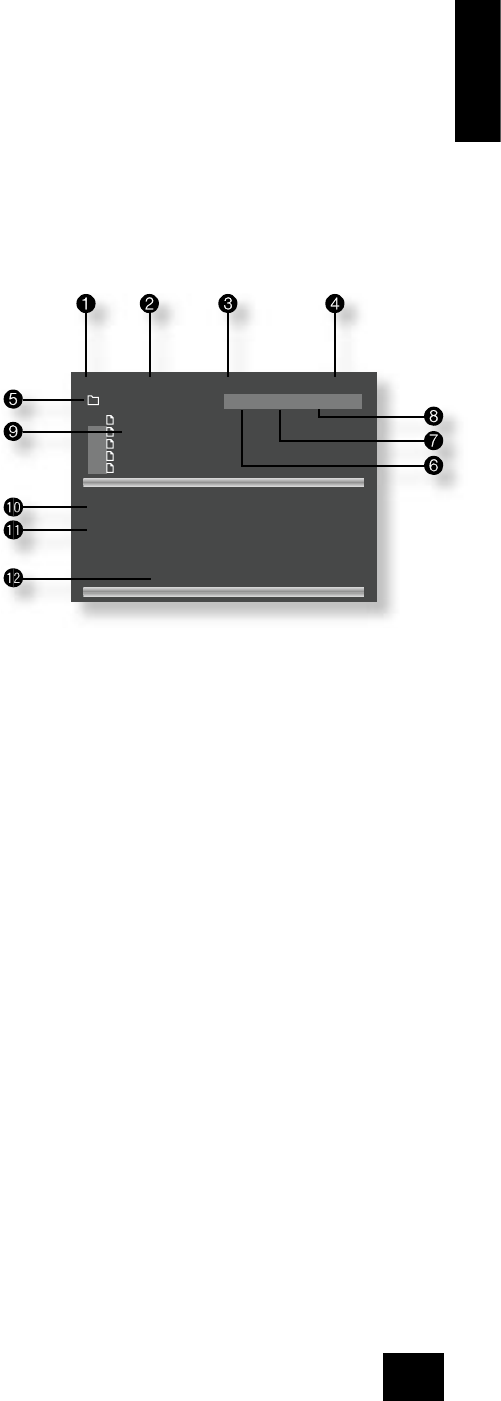English
DV79
E-21
Advanced MP3/WMA/JPEG and audio-CD
features
The DV79 DVD player has the ability to handle MP3, WMA and JPEG les, when these are burned on to
a CD-R or CD-RW disc. Picture/Photo CDs are also playable. These le types may be mixed together, if
desired.
This section explains the more sophisticated CD-based features, for audio CDs and for CD-ROM discs
containing MP3, WMA and JPEG les. The operation for audio-CDs and other CD-ROMs is very similar,
except that CD-ROMs can have directories and sub-directories, while audio-CDs do not have a directory
structure.
In this section of the document, we use the term ‘CD-ROM’ to refer to a CD-R or CD-RW disc containing
MP3, WMA or JPEG les, and including Picture/Photo CDs.
All of these advanced features use on-screen menus, so a Display device monitor is required.
Screen layout
When an audio-CD or CD-ROM is detected by the DVD player, the disc navigator screen is displayed.
The screen shown above is the disc navigator screen, in this example showing a CD-R containing MP3
les. The following items can be identi ed:
1
The user command indicator.
2
The mode of the player. This is described in more detail
below.
3
The current track number and the total number of
tracks in this directory (for CD-ROMs), or on the whole
disc (for audio-CDs).
4
The playback time of the current track, and the total
playback time.
5
For CD-ROMs, this area shows the current directory.
6
‘Up’ – for CD-ROMs, selecting this button changes
directory to one level above the current one. This button
is not shown for audio-CDs, or if the current directory is
at the top level.
7
‘PAF’ – Play All Files on the disc. Starting from the rst
valid le/track, all valid les/tracks on the disc are
played, in the order found.
8
‘PD’ – Play Directory. (CD-ROMs only). Starting from the rst valid le in the current directory,
all the (valid) les in the current directory are played.
9
The names of the tracks in this directory. For audio-CDs, the text ‘Track 1’, etc., is shown here.
For CD-ROMs, the text shown here is based on the le name of the track.
bk
When playing CD-ROMs, the full name of the le being played is displayed here (subject to
screen space).
bl
When playing CD-ROMs, tag information from MP3 and WMA les is displayed here, if present on
the disc.
bm
Helpful messages to the user are displayed here. When the disc is loaded, the PAF button (
7
)
is highlighted. This means that loading the disc and pressing PLAY or OK is enough to set the
disc playing.
Player mode
When playing audio-CDs or CD-ROMs, the player can be in one of three modes:
Browse mode: the user is free to navigate around the disc directory structure (while playback is
stopped). Valid les/tracks in each directory (audio-CD tracks or les that can be played) are displayed
on the screen. Pressing PLAY while the cursor is on a valid le/track will start playback from that point,
continuing to the end of the disc. Alternatively, the ‘PD’ or ‘PAF’ buttons can be used to start playback.
Programme mode: Press PROG on the remote control to enter ‘Programme’ mode to choose the
order in which the les/tracks are played. Playback must be stopped rst. ‘Programme’ mode operates
differently for audio-CDs and MP3 discs, and is explained on page 22.
Playlist mode: The player is in this mode when a programmed sequence of les/tracks is being played.
No navigation of the disc may be performed in this mode; the player starts at the beginning of the
programmed playlist and plays through to the end.