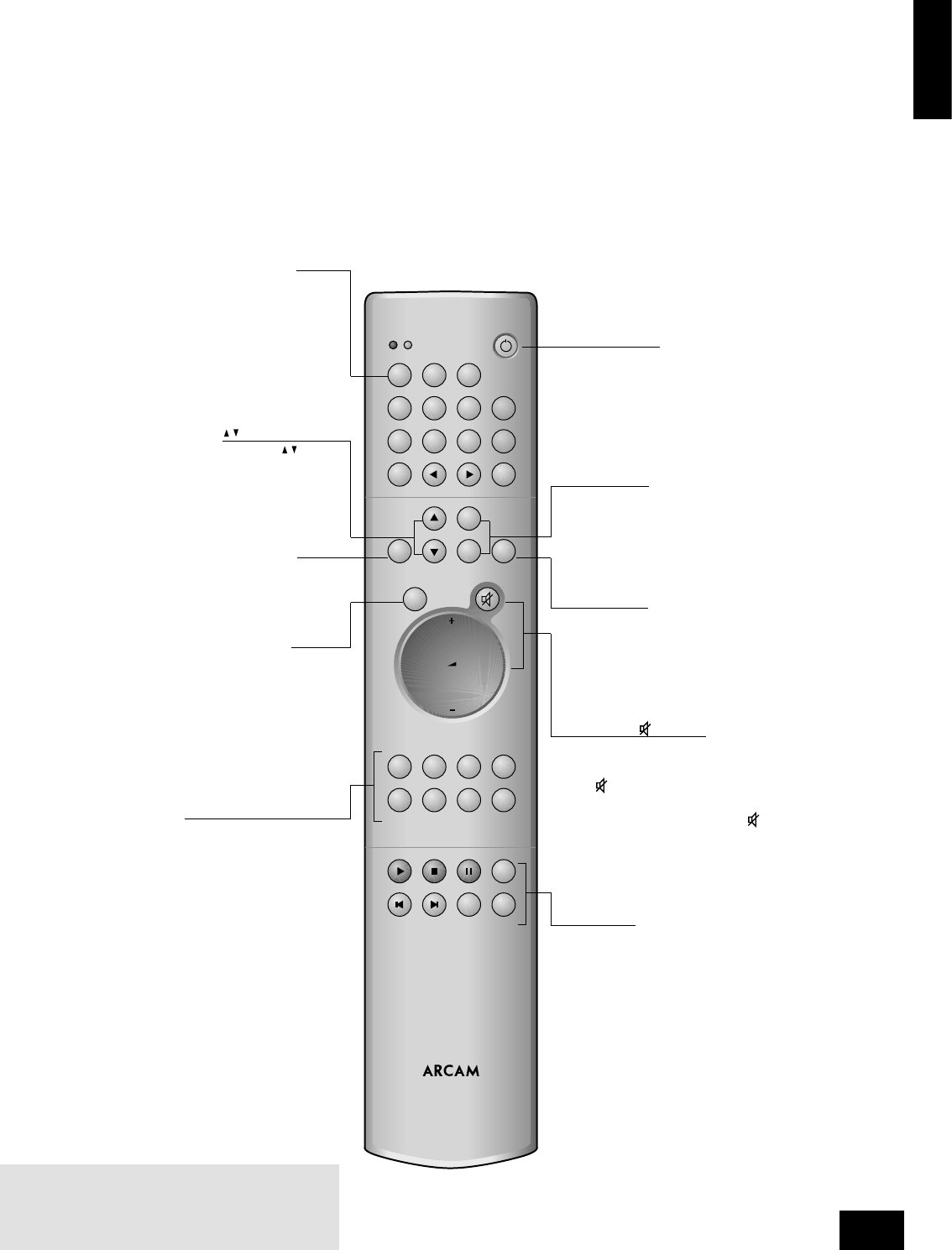A90/P90
9
English
Using the remote control
CR-389 Remote Control
The CR-389 remote control gives access to all functions
available on the front panel of the A90. It also has controls to
operate Arcam CD players, AM/FM tuners and DAB tuners.
The remote control transmits Philips RC-5 type codes.
Source selection buttons
These operate in the same way as the source selectors
on the front panel of your integrated amplier.
Volume and (mute)
Press + to increase volume or – to decrease the output volume
of the amplier.
Press to mute the speaker connections and preamp outputs.
Both tape outputs and the headphone socket remain active.
Mute is disabled either by pressing again, or by adjusting the
volume.
You can use the remote’s volume control in conjunction with the
SELECT button to adjust balance, tone and amplier settings.
TUNER
These buttons are used to control tuner functions.
Note that the FM/DAB lights indicate into which mode
you are switching the remote control. The lights only
illuminate for ve seconds to conserve battery power.
If neither light is illuminated this does not mean that the
remote control is not working!
NOTE: Remember to install the two supplied AAA batteries
before trying to use your remote control!
Do not place anything in front of the IR receiver on the left
of the A90, or the remote control may not work.
CD controls
These offer basic controls of Arcam CD players
SP1 and SP2
These buttons allow you to select and deselect the main (SP1)
and secondary (SP2) sets of speakers attached to your amplier
(see page 6).
Power/Standby
Toggles the amplier between standby mode and full power
mode. The power indicator light next to the power button on
the front panel is red if the amplier is in standby, amber while
the amplier is powering up (this only takes a few seconds) and
green when the amplier is powered up.
DISP (display)
Cycles through the settings ‘Bright’, ‘Off’ and ‘Dim’. Turning the
display ‘Off’ generally gives a slight improvement in sound quality.
SELECT
Performs same function as the SELECT button on the front
panel. It allows you to use the remote’s volume switch in the
same way you use the control dial on the front panel – to
adjust various amplier settings (see page 8).
Note that pressing + corresponds to turning the
Control knob clockwise, – to anticlockwise.
ENTER
Performs the same function as the ENTER
button on the front panel (see page 8).
(UP and DOWN)
Perform the same function as the buttons
on the front panel (see page 6).