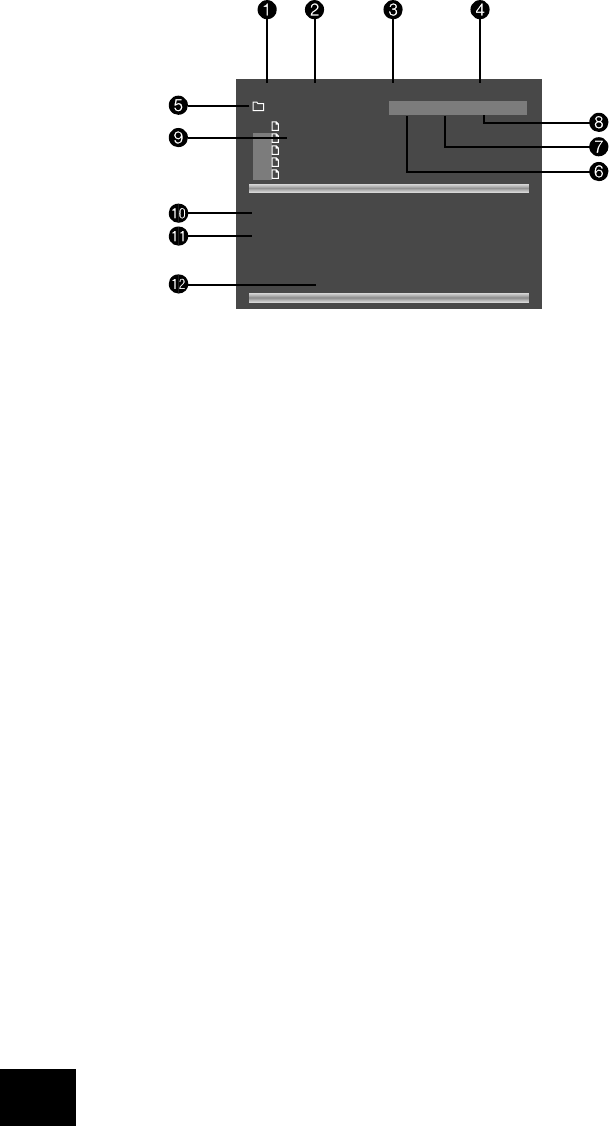Advanced audio CD and MP3 features
This section explains the more sophisticated audio-CD features,
together with those for MP3 les on CD-ROM. The operation
for audio-CDs and MP3 discs is very similar. MP3 discs can
have directories and sub-directories. Audio-CDs do not have a
directory structure.
All of these advanced features use on-screen menus, so a TV
monitor is required.
Screen layout
When an audio-CD or MP3 disc is detected by the DVD player,
the disc navigator screen is displayed.
The screen shown above is the disc navigator screen, in this
example showing a CD-R containing MP3 les. The following
items can be identied:
1
The type of tracks/les being played (CD or MP3).
2
The mode of the player. This is described in more detail
below.
3
The current track number and the total number of tracks
in this directory (for MP3 discs), or on the whole disc (for
audio-CDs).
4
The playback time of the current track, and the total
playback time.
5
For MP3 discs, this area shows the current directory.
6
‘Up’ – for MP3 discs, selecting this button changes
directory to one level above the current one. This button
is not shown for audio-CDs, or if the current directory is
at the top level.
7
‘PAF’ – Play All Files on the disc. Starting from the rst
valid le/track, all valid les/tracks on the disc are
played, in the order found.
8
‘PD’ – Play Directory. (MP3 discs only). Starting from the
rst valid le in the current directory, all the (valid) les in
the current directory are played.
9
The names of the tracks in this directory. For audio-CDs,
the text ‘Track 1’, etc., is shown here. For MP3 discs, the
text shown here is based on the le name of the track.
bk
When playing MP3 discs, the full name of the le being
played is displayed here (subject to screen space).
bl
When playing MP3 discs, tag information from MP3 les
is displayed here, if present on the disc.
bm
Helpful messages to the user are displayed here. When
the disc is loaded, the PAF button (
7
) is highlighted.
This means that loading the disc and pressing PLAY or
OK is enough to set the disc playing.
Player mode
When playing audio-CDs or MP3 discs, the player can be in one
of three modes:
Browse mode: the user is free to navigate around the disc
directory structure (while playback is stopped). Valid les/tracks
in each directory (audio-CD tracks or les that can be played)
are displayed on the screen. Pressing PLAY while the cursor
is on a valid le/track will start playback from that point,
continuing to the end of the disc. Alternatively, the ‘PD’ or ‘PAF’
buttons can be used to start playback.
Programme mode: Press PROG on the remote control to
enter ‘Programme’ mode to choose the order in which the les/
tracks are played. Playback must be stopped rst. ‘Programme’
mode operates differently for audio-CDs and MP3 discs, and is
explained on page 15.
Playlist mode: The player is in this mode when a programmed
sequence of les/tracks is being played. No navigation of the
disc may be performed in this mode; the player starts at the
beginning of the programmed playlist and plays through to the
end.
Browsing the disc (Browse mode)
By default, the disc navigator is in ‘Browse’ mode. In this mode,
the user can navigate around the disc (using the cursor pad
for direction and ‘OK’ to select an option). When a le/track
is highlighted, the tag information for that le (if available)
is displayed in the lower portion of the screen. Use the ‘Up’
button to move to a higher-level directory; to enter a lower-level
directory, press OK when the directory name is highlighted.
At any time, press PLAY or OK to begin playback from the
le/track highlighted currently. Navigation around the current
directory is possible during playback, but playback stops
automatically if you attempt to navigate out of the current
directory. Please note the following:
Fast forward and fast rewind do not work with MP3
playback.
Skipping forward past the end of a directory with MP3
discs causes playback to continue from the next directory
containing valid les. Skip-back can be performed only as
far as the beginning of the current directory.
Directory trees may be up to 10 directories deep.
Only sample rates of 44.1kHz and 48kHz are supported
for MP3 les.