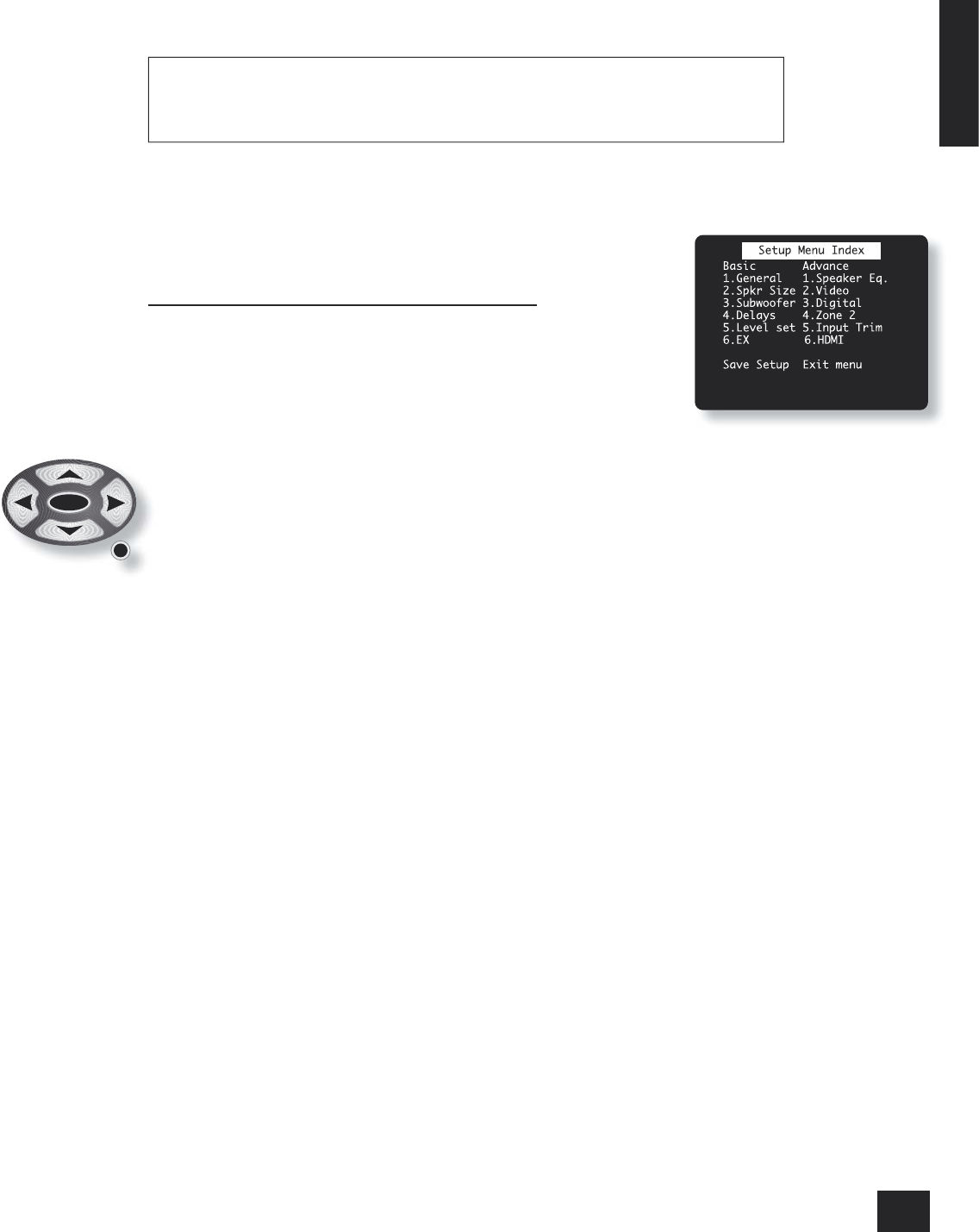AVP700
E-11
English
Con guring the AVP700
The AVP700 ‘Set-up Menu’ has six ‘Basic’ and six ‘Advanced’ menu screens that take you through the
con guration process. The ‘Basic’ menus enable you to match your AVP700 to your speakers; the
‘Advanced’ menus allow you to optimise the operation of your system. Screen shots of these menus are
shown in shaded boxes on the following pages.
The best way to set the AVP700 up is using the on-screen display (OSD). To view the OSD for the
initial set up, use the composite video output to connect to your TV. This is because the high
quality video output has several display modes and may be incompatible with your high quality display
device in its default con guration. The OSD will not be visible at all if you try to use an HDMI
connection.
Set-up mode
To enter the Set-up menus press and hold the MENU button on the remote control or on the front panel,
for at least two seconds. The ‘Set-up Menu Index’ is displayed on your display device.
Set-up Menu Index
The Set-up menu index page is the rst page that is displayed when the Set-up menu is
entered. This page allows you access to the six ‘Basic’ and six ‘Advanced’ menus.
Navigating the Set-up menu
... BY USING THE REMOTE CONTROL
The Set-up menu can be navigated by using the cursor (arrow) keys on the remote
control. This is by far the easiest method.
1. To enter the Set-up menu, press and hold the MENU button (which is located
immediately under the navigation buttons) for at least two seconds, until the
Index page appears. (Pressing the menu button for just a short time will take
you to ‘Main Menu Screen 1’. If this happens, the Main Menu can be closed by pressing MENU for
a second time.)
2. When the menu heading is highlighted, using the
D
and
E
keys will navigate between menu
pages. Using this method to navigate between pages the rst time the unit is being con gured
will help to ensure that no pages are missed out.
3. Use the
C
and
B
keys to navigate up and down the menu lines.
4. To change the setting for a particular menu item, highlight the item then use the
D
and
E
keys
to cycle through the options for that item.
5. Once you have set all the menu items on a page to have values that are appropriate for your
system, move the menu highlight to the top of the screen (the menu heading) and press
E
to
move to the next menu page.
6. At any time, press the MENU button to return to the main Set-up menu index screen.
7. To save the changes you have made, return to the Set-up menu index page and highlight the
‘Save Set-up’ item at the bottom of the screen. Press the OK button to save the settings. Press
OK again to exit the Set-up menu.
In addition to the above method of moving from page to page using the
D
and
E
keys, each menu
page can be accessed directly from the Set-up menu index page. This is achieved by using the cursor
keys to move the menu highlight to the desired page on the Index page, then pressing OK.
... BY USING THE BUTTONS ON THE FRONT PANEL OF THE AVP700
The AVP700 front panel controls can be used to con gure the options. Follow the instructions given for
using the remote control, in this case using the EFFECT/
6
button for ‘down’, the MODE/
5
button for ‘up’
and the volume control for left and right.