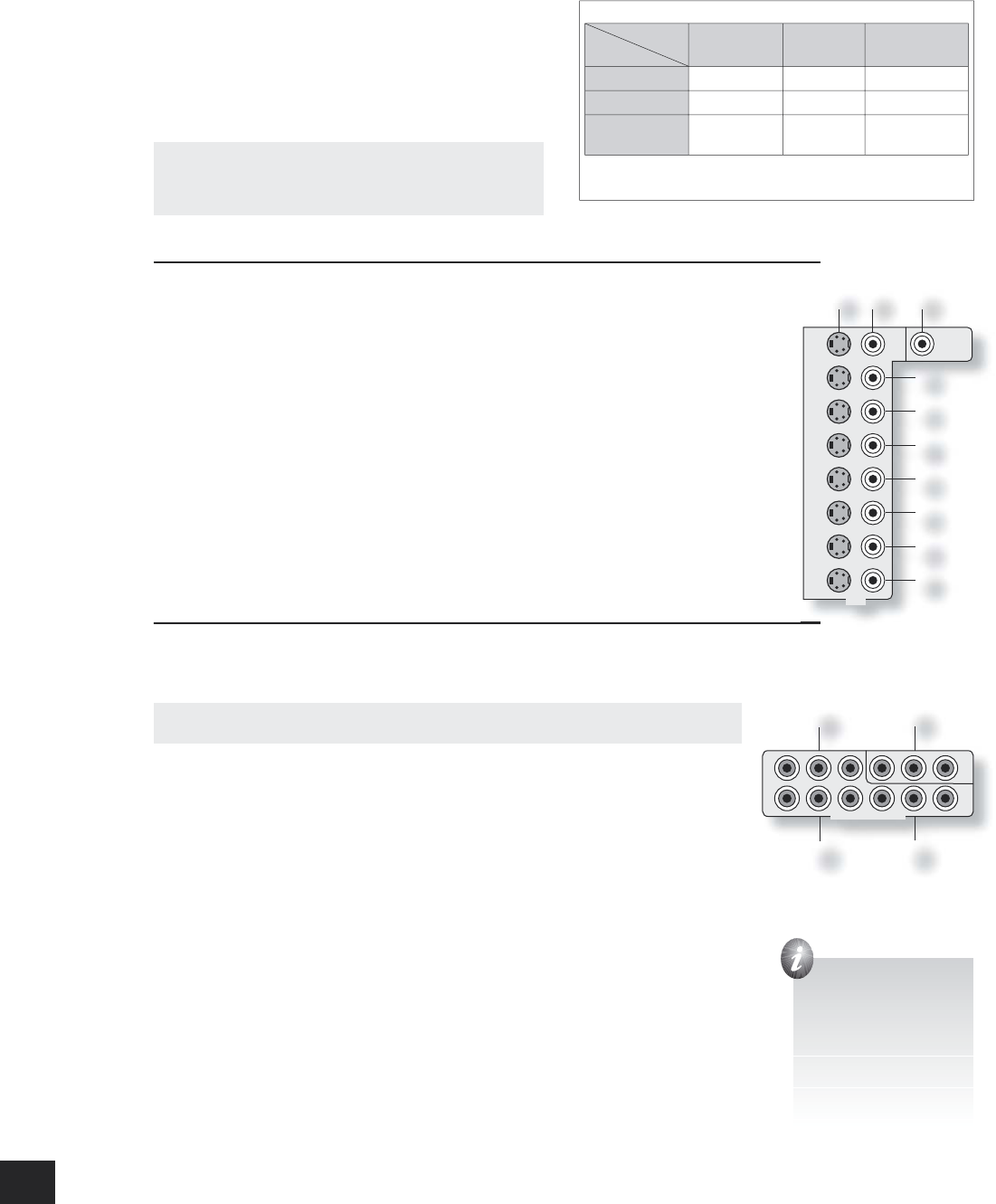Regardless of the connection type chosen, you should make connections as follows:
FR (Right) FL (Left), CEN (Centre): Connect these to the equivalent front channel inputs of your power
ampli er.
SUB: Sub woofer output. Connect this to the input of your active sub woofer, if you have one.
LS: Surround left output. Connect this output to the surround left power ampli er input.
RS: Surround right output. Connect this output to the surround right power ampli er input.
LSB, RSB: Surround back left and right outputs (only used in 7.1 channel systems).
Video connections
The AVP700 allows for conversion between different analogue
video formats. This means that the AVP700 can convert between
composite, S-video and component, if required.
For example, if you are watching a composite input from a VCR,
you may view it from the S-video or Component/RGB video
outputs of the AVP700. This allows you to use a single (typically
high-quality Component/RGB) connection between the AVP700
and your display device.
The record loops do not work from the video converter.
This means that to record a S-video or composite signal,
a S -video or composite signal (respectively) must be
supplied.
Note that no conversion between HDMI and any analogue video type (or vice-versa) is possible.
Composite/S-video video connections
dm
dn
MONITOR OUT.
Two video output connectors are provided, one for S -Video and one for composite video. The
outputs carry the same information at all times (and both may be used simultaneously, if required).
Connect one of these outputs to the video input of your display device.
dq
VCR IN,
ds
AUX IN,
dt
AV,
ek
SAT,
el
DVD.
Connect the composite video outputs of your source equipment to these inputs. The choice of
connection to use (S-video or composite) depends on where the signal is to be routed to: if the
signal is to be used in Zone 2, then a composite connection is required; if the signal is to be used
for recording (routed to a VCR, for example), then the connection type must match the connection
to the recording device (i.e., if the recording device requires a S-video signal, then a S-video
connection from the source equipment must be used).
If both connections are made, the signal from the S-video input will be used for the main zone if no
Component/RGB signal is supplied.
dp
VCR OUT,
dr
AUX OUT.
Connect one of the S-video or composite video outputs to the video input of your VCR or AUX. The
connection used must match the video type of the source you wish to record (as described above).
For example: if you wish to record a S-video signal from your satellite receiver on your VCR, the
connection to the VCR must also use S-video.
Component video connections
These inputs are suitable for connection to component (YUV/YCrCb) or RGB outputs. These signals are
usually available from a DVD player, set-top box or games console and offer the best possible analogue
picture quality.
Note that the high-quality component video connections operate independently of the
composite/S-video connections.
Generally, the component video standard is used in North America/NTSC regions, while RGB
is used in Europe.
em
AV,
eo
DVD,
ep
SAT INPUTS. Connect the video outputs of your high-quality video sources
to these inputs.
en
HIGH QUALITY VIDEO OUT. Connect these sockets to the component video inputs of your
display device.
Important notes about HQ-video inputs and outputs
<
In the ‘Video Settings’ set-up menu, each of these three high-quality component video inputs
can be allocated individually to any of the other inputs, e.g., the input labelled “DVD” does not
have to be used for DVD, but can be used for something else. See page 14 for further
details.
<
You cannot mix component and RGB sources. Selection of component or RGB can be
made in the Set-up menu ‘General Settings’ page (see page 10).
<
The high-quality component video inputs have suf cient bandwidth for line-doubled
NTSC (525/60) or PAL (625/50) video (“progressive scan”) and also US HDTV video
signals. However, when used with such signals the OSD is not overlaid on the picture
but is output at standard interlaced NTSC or PAL (525 or 625 line) rate on a solid
background.
<
When using the HQ-video inputs, the composite and S-video outputs will be muted. This
is because the processing for the on-screen display would create invalid video signals on
these outputs.