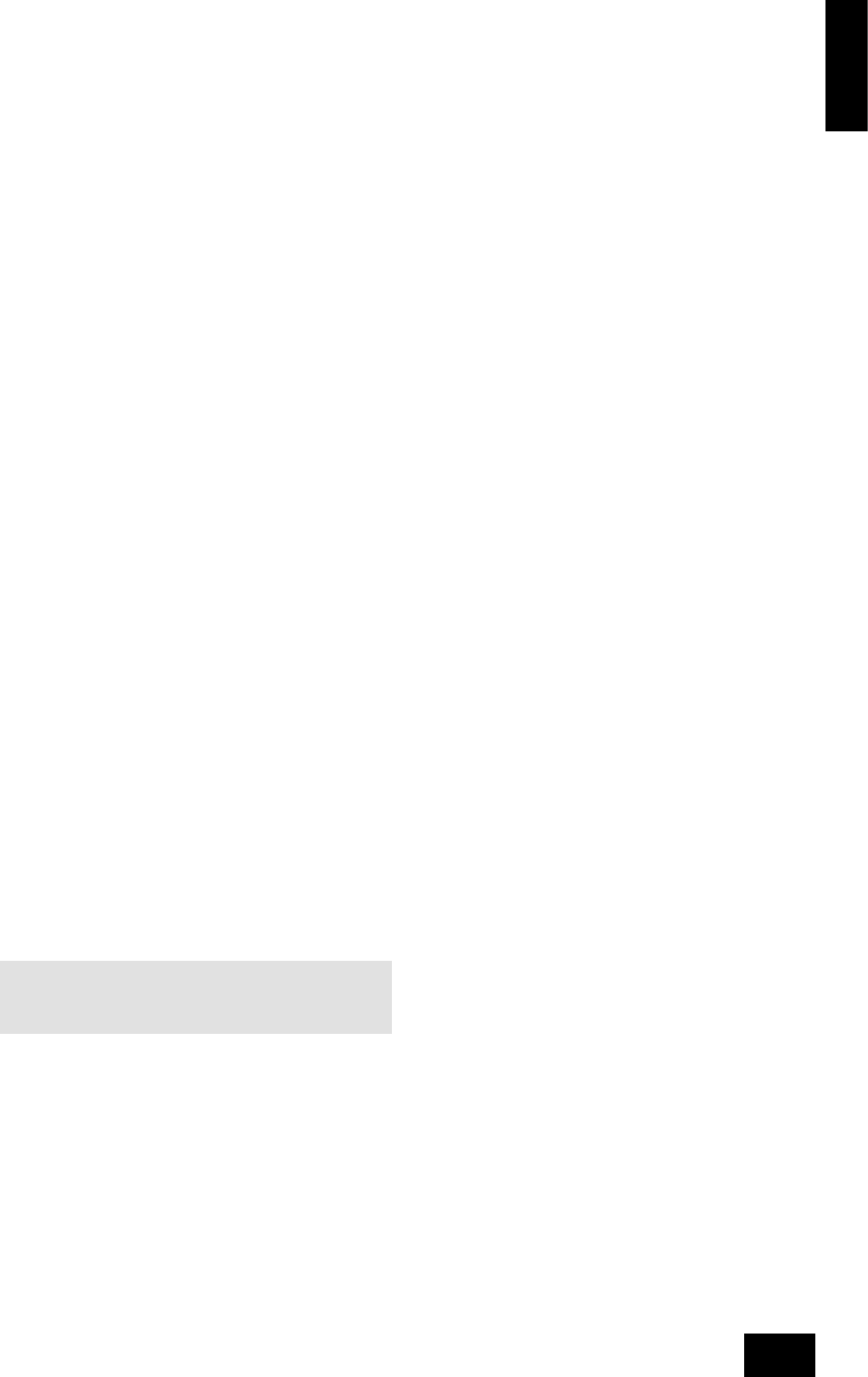A90/P90
5
English
Standby power
For remote standby operation, the amplier’s control power
supply is kept powered up all the time the unit is connected to
the mains supply. The front panel power switch powers down all
other circuitry. Power consumption in this mode is less than 2W.
This means that even though the power switch is off, it may be
possible to hear a slight residual hum coming from the mains
transformer inside the amplier. This is perfectly normal. If the
unit is to be left unused for an extended period, we recommend
that it is disconnected from the mains supply by switching it off
at the wall socket.
Connecting to other equipment
The use of high quality interconnect cables to and from your
amplier is recommended to ensure the best sound quality.
Sockets marked L (and R) on your amplier should only be
connected to sockets marked L (and R) on other equipment. All
the line inputs have the same sensitivity and may be used with
equipment other than that labelled, if needed.
TAPE1/RECORD OUT
8
– Connect these output sockets
to the input sockets of your cassette deck (usually labelled
RECORD).
TAPE1/PLAY IN
9
– Connect these input sockets to the
output sockets of your cassette deck (usually labelled PLAY). If
you do not have a cassette deck you can use this input for other
(line level) equipment, such as a CD player, tuner, VCR, etc., but
not a turntable.
VCR/TAPE2 RECORD OUT
bk
– These output sockets can
be connected to the input sockets of VCR/second recorder
(usually labelled RECORD).
VCR/TAPE2 PLAY IN
bl
– Connect these input sockets
to the output sockets of your VCR/second recorder (usually
labelled PLAY). Alternatively, you can use this input for other
(line level) equipment such as a CD player, tuner, etc., but not a
turntable.
DVD
bm
– Connect this input to the audio outputs of a DVD
player.
AV
bn
– Connect this input to audiovisual equipment such as a
VCR, laserdisc player, satellite or Nicam tuner.
TUNER
bo
– Connect this input to the audio outputs of your
radio tuner.
CD
bp
– Connect this input to the audio outputs of your CD
player or DAC (digital to analogue converter).
AUX
bq
– Connect this input to the audio outputs of any unit
with a line level output, e.g. tape deck, tuner etc.
NOTE: The AUX inputs must not be used if the phono module
is tted. When this is tted AUX becomes an output carrying
the equalised phono signal at line level.
PHONO
br
– As standard, phono inputs are blanked. Phono
inputs are provided on a separate plug-in module which your
Arcam dealer or distributor can supply and t. This module
is compatible with most high output moving coil and moving
magnet cartridges (MM) and low output moving coil cartridges
(MC). MM or MC is selected via the MM/MC back panel switch.
Phono earth terminal – For connecting your turntable earth
lead (if tted). Note that this terminal must not be used as a
safety earth.
TRIG OUT AND REMOTE IN
3
(12V in and out) – These
connections are intended for use in multi-room installations.
TRIG OUT – This output provides a 12V signal whenever the
unit is switched on (i.e., not off or in standby). This signal
can be used to switch on automatically power ampliers
(or other equipment) connected to the A90, as they will
come on when the A90 is activated. This is useful if the
power amplier is remote from the A90, or otherwise
difcult to access.
REMOTE IN – This allows remote control signals to be received
by the A90 if the remote sensor is covered (or otherwise
not ‘visible’ to the remote control). An external sensor
is used to receive the signals from the remote control,
which are then fed to the A90 (into this input) using a
suitable cable. Remote control signals acceptable to the
A90 must be in modulated RC5 format, with a voltage
level of between 5V and 15V.
Note that in normal use there is no need to make any
connections to these sockets. If you would like to make use of
these features, please contact your dealer for more advice on
how to make the connections and on what type of cable to use.
Pre/power amplier connections
PWR IN
5
– To use your integrated amplier as a power
amplier, connect the output of your pre-amplier to the PWR IN
sockets.
Press in the PRE/PWR switch
7
on the rear panel to
select separate pre-amp/power amp mode. Under these
circumstances your A90 has exactly the same specication and
performance as a power amplier (see page 10).
PRE OUT
6
– To use your integrated amplier as a pre-
amplier, connect the PRE OUT sockets to the input sockets
of your power amplier. With a power amplier of the correct
gain (e.g. the P90 power amplier) you can bi-amplify (‘bi-amp’)
suitable loudspeakers, giving signicant improvements in sound
quality (see page 12).