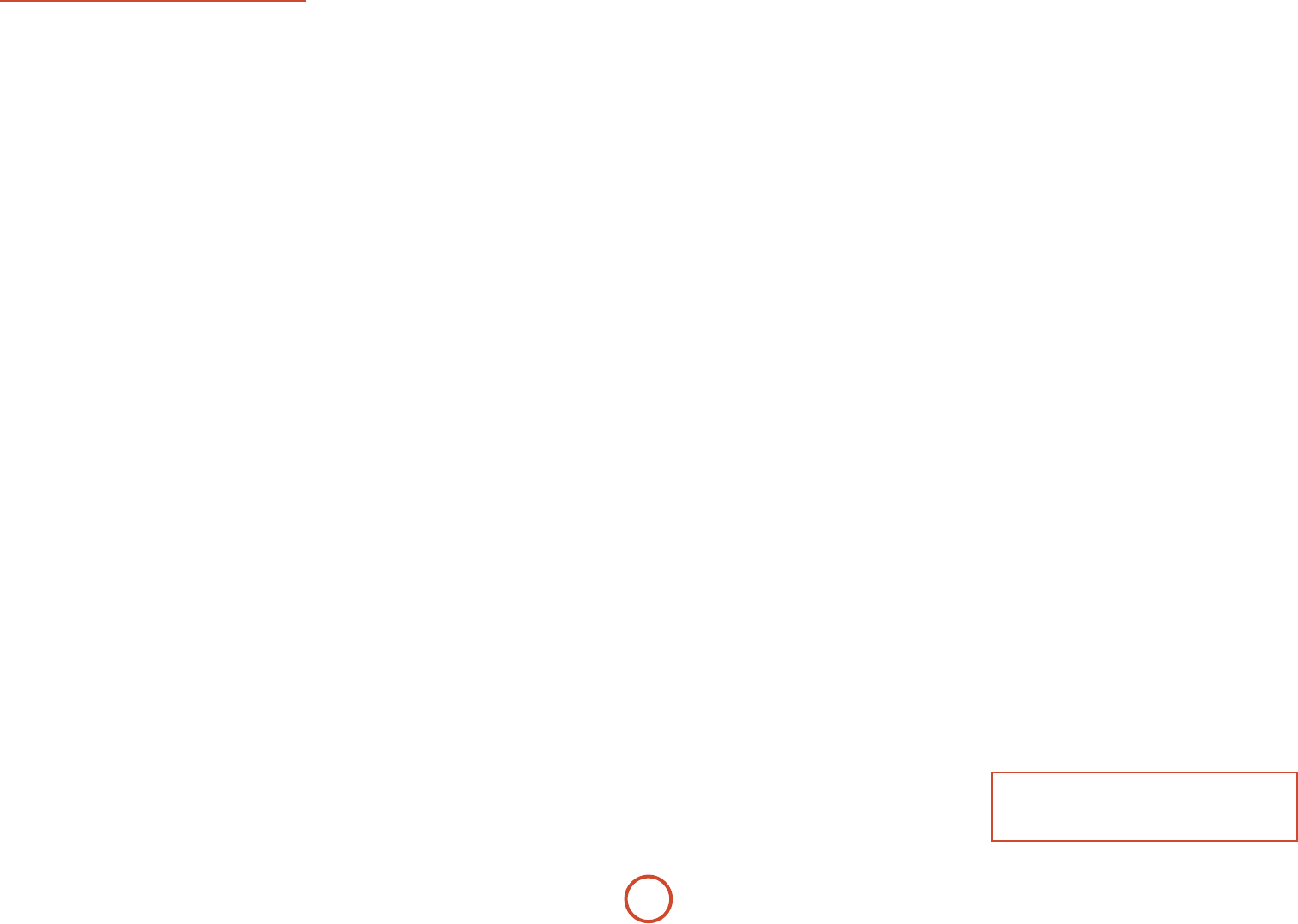E-40
Input Config
e a
mens
the c.
When
the in
below
only
the uni
selected.
Input –
which th
Name –
the na
Fo
conn
inp
could
V
V
A
select when
Lip S –
to add
signals
being s
video p
de-in
+220 mill
e li
video
Mode – Set
sour
<Last M
inp
‘M
info
Ext. Mode
mul
<Last Mode
inp
‘M
info
T
Bass –
ese allo
for
inp
bass l
PVR o
2 or
inp
lon
Room EWh
run it
rem
of th
EQ is
you
<Not Calcula(
Setup
selected.
<On: Room EQ
<O: Room EQ
Input T –
signal l
(Analog
Optio
e def
Fo
may
or th
very low
perform
analo
given
Dolby V –Do
that
at
inco
sta
TV show
<O: (defa
inp
<Cinema: ena
con
from
<Music enab
con
other
Dolby L –
how
con
ear’
0 (mini
e def
experimen
ma
Leveller
sour
how
V
functio
frequ
V
DV Ce
Dolb
ecien
is 0 a
when the
am
level
See th
inf
Surrou –
its
is r
hav
experimen
you
Optio
< A: Wh
bi
au
be tem
bu
< A: Wh
bi
au
can be
MO
bu
< M:
as if
does no
modes. I
for
ap
modes ca
MO b
Stereo –
hav
choose h
the fro
list
digital
the mo
a sub
below
res
ma
norm
wheneve
comm
list
speaker
< A: W
sour
(as inSpkr Tmenu)
signal.
< Le:
aud
witho
if yo
able
If y
Small i
to use
for
ran
I
speaker
use wi
syste
mov
handl
you
res
eectiv
Large
< Le:
the fro
sent
info
< Sa:
sat
the o
sub
analo
DSP
and
NO
e S
using