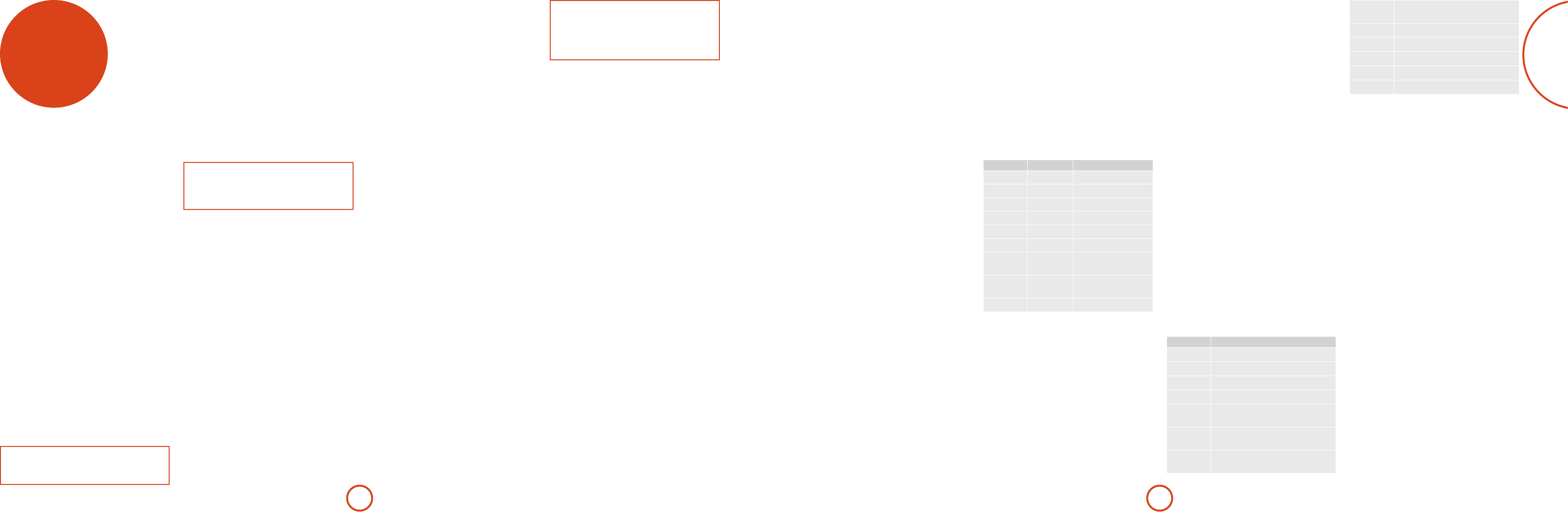E-41
customis
th
Code learning
e CR450 comes with a co
program
for your device, you ma more
functions on yo
place on the CR450 keypad. F
oers a Code Learning feat
up to 16 functions fro
the CR450 keypad.
Before yo
<
<
<
<
are not in direct sunlight o
stron
NO
Learned functions are mode-dependent. Y
assign up to eigh
– a separate learned function fo
Direct code setup (Method 1)
e rst method is to pr
3-digit code number fo
– see “
number o
rst. N
1. Pr
set up
1
key
but
Y
buttons.
2. En
If the 3-digit code num
the device, it will turn o. If i
the next code number from y
does turn o.
3. Once yo
Device key again. e LED blinks three times
***
to conrm that the code has been
successf
Library search setup (Method 2)
Libr sear
codes contained in the CR450’
lot long than the previous method, so only u
method if:
<
have tried all the codes listed for y
<
Code
tables
1. Pr
set up
1
key
but
2. P
to con
'
or
,
button on
naviga
'
or
,
button
is pres
number with a signal to po
3. Con
app
turns o. (DO NOT alt
but
4. T
e LED blinks three times
***
to conrm
that the code has been successfully stor
Learning setup (Method 3)
e third method inv
from the original remo
should be facing each other
1. Pr
set up
3
key
but
2. Pr
assign a comman
*
indicating tha
comm
3. Pr
remot
**
. is
indicates the CR450 ha
your ot
4. Con
remot
and repeatin
5. Once the r
command
to ent
3
key
to stor
NO
If the CR450 LED blinks ve time
*****
there was an err
case, please start the Learning Setup from the start.
e
A
and
T
keys do not learn comm
Important notes
<
app
longer
the process aga
<
copy oper mode onto a k
<
total.
<
function to the same key
<
batteries.
<
between the two remote
ambi
Deleting the learned data
T
1. Pr
set up
3
key
but
2. Pr
that yo
;
key for
three seconds until the LED blinks twice
**
.
3. I
aer the LED blinks twice
**
, the remot
erase mode without deleting the lea
4. I
30 seconds aer LED blinks twice
**
, you can
nish the erase mode deleting all the data learned on
the Device. e LED blinks three times
***
to
conrm.
T
1. Pr
set up
3
key
but
2. Pr
delete the data fo
NO
On the followin
CR450’LED is indica
*
.
Locking/Unlocking a specific
Device Mode
When yo
batteries, i
aut T
CD Player
Arcam device codes on
keys, then locking the Device Modes so you don
repr
If yo to
contr
rst need to unlock BD M the
CR450 using one o
the previous pag
Her
Device Mode De Def
AMP
Lock 001 (Arcam code 16)
BD
Lock 001 (Arcam)
AV
U 108 (Philips TV)
VCR
U Code learning only
GAME
U Code learning only
STB
U Dish networ
S
U 128 (Sky+ Digital, from
SA
PVR
U 018 (H
SA
CD
Lock 001 (Arcam)
Alternativ are availab
or in the case of code clashes with o
produc
For e
AMP (system code 19) : 002
No
product yo
1. AMP, BD , CD and TUN are the Device keys that ma
Locke
Lock and U
to U
2. Pr
6
keys together for
three seco
e power LED sta
U
twice
**
. If an
remot
the lea
3. I
the LED blinks twice
**
, the remot
the erase mode auto
learn
4. I
3
key
again within 30 seconds a
all the data learned for tha
you lea
***
in conrmatio
Reading stored c
1. Pr
to set up together wi
4
key
keys for thr
2. Pr
i
key and coun
(
*
=1,
**
=2,
***
=3, etc.). ere is a time
gap between digits. (N
ten blinks:
**********
.)
3. I
LED goes o and the r
setup mode.
4. T
3 6 9
keys in sequence:
If Lock is set, the LED blinks three times:
***
.
If U
*****
.
8. I
the LED blinks three times:
***
and the
remot
Con
devices
By defaul
"
,
/
and
@
) contr
Y
command
the volume co
(your televisio
1. Press
a
+
5
for three seconds, un
and stays o
2. Press
"
.
3. Press
a
again. e LED blinks three times
***
.
e
"
,
/
and
@
keys will now send the volum
command
T
more
A
in step 3.
Hidden commands
Com Ee
A
+
'
Sends a Po
A
+
,
Sends a Po
A
+
O
Sends a Z
A
+
>
Se
A
+
T
Sends a RED command to the Ar
amp
A
+
x
Sends a GREEN command to the Ar
amp
A
+
N
Sends a YELLOW command to the A
amp
A
+
y
Sends a BLUE co
amp
c
+
'
Sends a Po
c
+
,
Sends a Po
B
+
'
Sends a Po
B
+
,
Sends a Po
B
+
>
Se
F
Y
settings.
Press a
.
(home) an
U
keys
about v
*****
.
All programmin
into the r
original factory default settings.
Device c
e tables tha
of this H
manufact
U
devices, as described in Direct co
(see previous page).
If mo
number
the numbers f b
with the functionality requir
If the man
can try L
page). is method allows yo
code contained in the CR450’