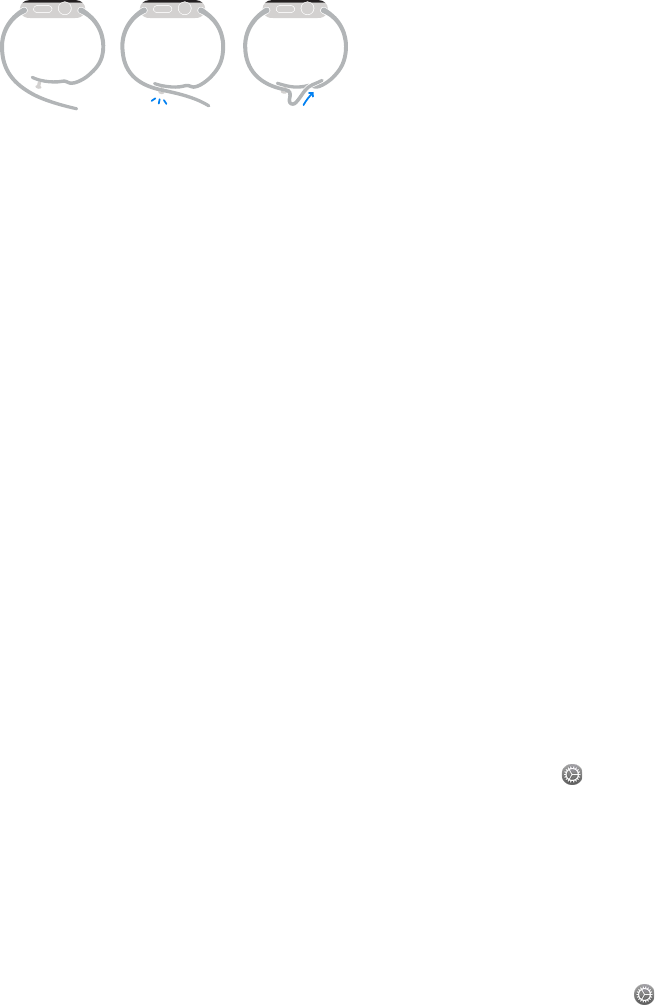Chapter 22 Safety, Handling, and Support 89
Sport Band
Materials include uoroelastomer with stainless steel or 18-karat gold.
Apple Watch Support site
Comprehensive support information is available online at www.apple.com/support/watch.
To contact Apple for personalized support (not available in all areas), see
www.apple.com/support/contact.
Restart Apple Watch
If something isn’t working right, try restarting or resetting Apple Watch and its paired iPhone.
Restart Apple Watch. To turn o Apple Watch, press and hold the side button until the sliders
appear, then drag the Power O slider to the right. To turn Apple Watch back on, hold down the
side button until the Apple logo appears.
Restart the paired iPhone. To turn o iPhone, press and hold the Sleep/Wake button until
the slider appears, then drag the slider to the right. To turn iPhone back on, hold down the
Sleep/Wake button until the Apple logo appears.
If you can’t turn o Apple Watch or if the problem continues, you may need to force Apple Watch
to restart. Do this only if you’re unable to restart your Apple Watch.
Force Apple Watch to restart. Hold down the side button and the Digital Crown at the same
time for at least ten seconds, until the Apple logo appears.
Reset Apple Watch settings
Reset Apple Watch settings. On Apple Watch, open the Settings app from the Home screen,
go to General > Reset, then tap Erase All Content and Settings.
After the reset nishes and Apple Watch restarts, you need to pair Apple Watch with iPhone
again—open the Apple Watch app on iPhone, then follow the instructions shown on iPhone and
Apple Watch.
Get information about your Apple Watch
See information about Apple Watch. On Apple Watch, open the Settings app from the Home
screen, then go to General > About. The items you can view include:
•
Name
•
Number of songs, photos, and apps
•
Capacity and available storage space
•
Software version
•
Model number
•
Serial number