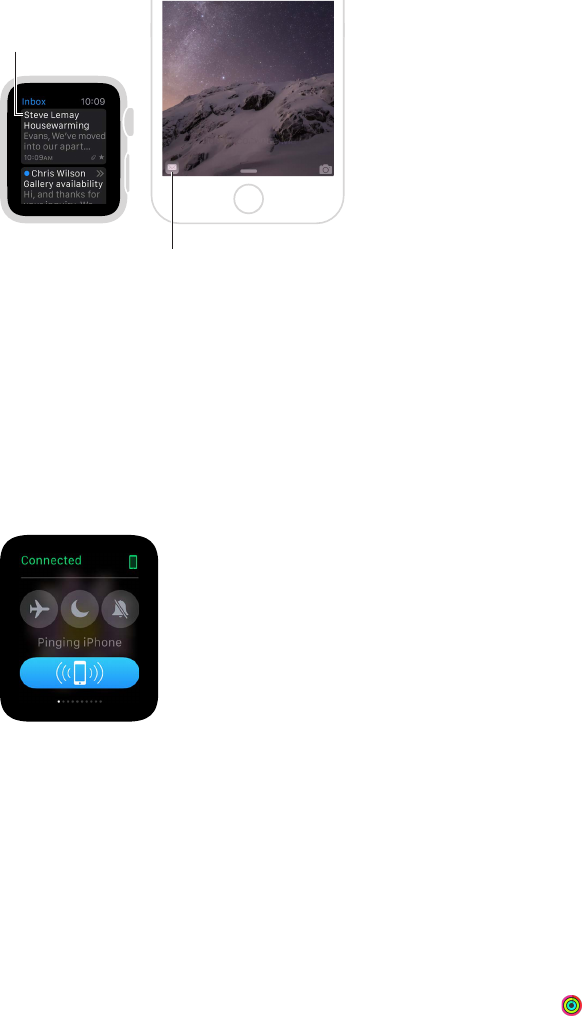Chapter 2 Basics 18
Use Hando to move between Apple Watch and iPhone
The Hando feature on Apple Watch and iPhone lets you move from device to device without
losing focus on what you’re doing. For example, you can easily check email on Apple Watch, but
you might want to switch to iPhone to type a reply using the onscreen keyboard. Simply wake
iPhone, and you see an icon in the lower-left corner of the Lock screen that matches the app
you’re using on Apple Watch—for example, Mail. Swipe up on the icon to open the same email
on iPhone, then nish your reply.
You can use Hando with these apps: Mail, Maps, Messages, Phone, Reminders, and Calendar, as
well as Siri. For Hando to work, your Apple Watch must be in close proximity to your iPhone.
Swipe up to read
mail on iPhone.
Open message
to read on
Apple Watch.
Turn Hando on or o. Open the Apple Watch app on iPhone, tap My Watch, then turn on
General > Enable Hando.
Locate your iPhone
Misplaced your iPhone? Apple Watch can help you nd it if it’s nearby.
Ping your iPhone. Swipe up on the watch face, swipe to the Settings glance, then tap the Ping
iPhone button.
If iPhone is not in range of Apple Watch, you can also try to nd it using Find My iPhone from
iCloud.com.
Use Apple Watch without its paired iPhone
Although you need an iPhone to do most things with Apple Watch, you can still do several
things with Apple Watch without having an iPhone in range.
•
Play music from a synced playlist on Apple Watch
•
Use the watch, alarms, timers, and the stopwatch
•
Keep track of your activity (stand, move, exercise) with the Activity app
•
Track workouts