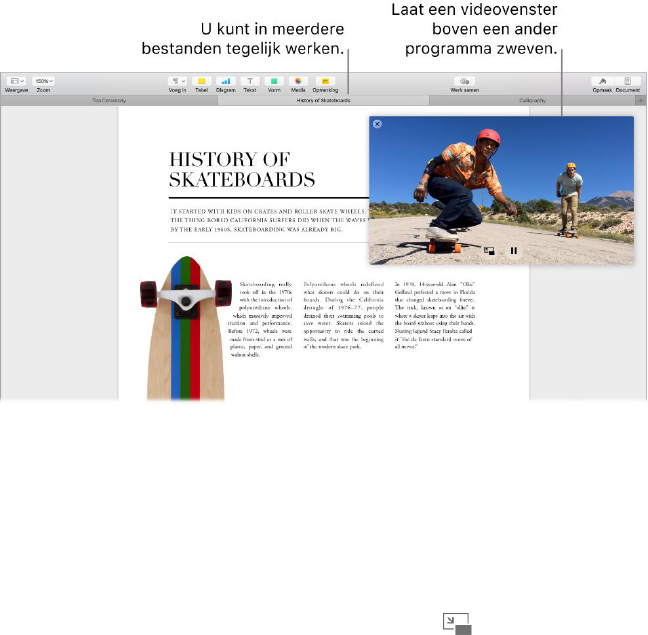25
Multitasken op uw bureaublad
De functie voor tabbladen is beschikbaar in de meeste programma's die meerdere vensters ondersteunen,
waaronder Pages, Numbers en Kaarten. Terwijl u meerdere tabbladen hebt geopend, kunt u een video afspelen
via beeld in beeld.
Opmerking: Beeld in beeld is niet voor alle video's beschikbaar.
Materiaal in tabbladen bekijken. U kunt meerdere tabbladen in een programma openen om materiaal te
vergelijken, bijvoorbeeld Numbers-spreadsheets of Pages-documenten. Ook kunt u materiaal van het ene naar
het andere tabblad kopiëren. Tabbladen werken ook in programma's van derden.
Als u tabvoorkeuren wilt instellen, kiest u Apple-menu > 'Systeemvoorkeuren' en klikt u op 'Dock'. Kies een
optie bij 'Open documenten in tabbladen'.
Kijken terwijl u werkt. Klik op de Beeld-in-beeld-knop in een Safari- of iTunes-video. U kunt de video naar
elke gewenste hoek van uw bureaublad slepen. De video blijft op z'n plek terwijl u tussen programma's en
spaces schakelt.
Overal toegang tot uw materiaal met iCloud
Met iCloud hebt u al uw belangrijke materiaal altijd bij de hand. De documenten, foto's, muziek, programma's,
contacten en agenda's die u in de opslagruimte van iCloud bewaart, zijn toegankelijk wanneer u een
wifiverbinding gebruikt.
Een iCloud-account is gratis en biedt standaard 5 GB aan gratis opslagruimte. Aankopen die u in de
iTunes Store, App Store of iBooks Store doet, nemen geen ruimte in beslag.
Via iCloud wordt er ook voor gezorgd dat alle inhoud op uw apparaten actueel is. Als u bijvoorbeeld een
iPhone, iPad of iPod touch hebt, hoeft u alleen maar met dezelfde account in te loggen bij iCloud om toegang
te krijgen tot uw gegevens.